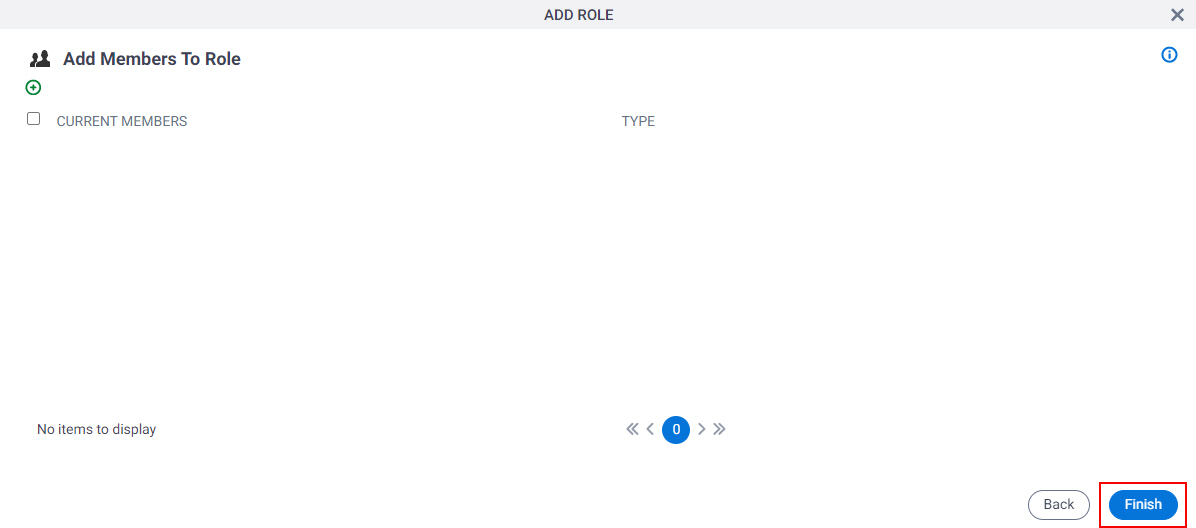(Example) Add a Role
This example shows how to add a role in Manage Center.
Background and Setup
Prerequisites
- You must have the Create and Update Roles
access right to add or change a role.
For more information, refer to:
How to Start
- Click Manage.
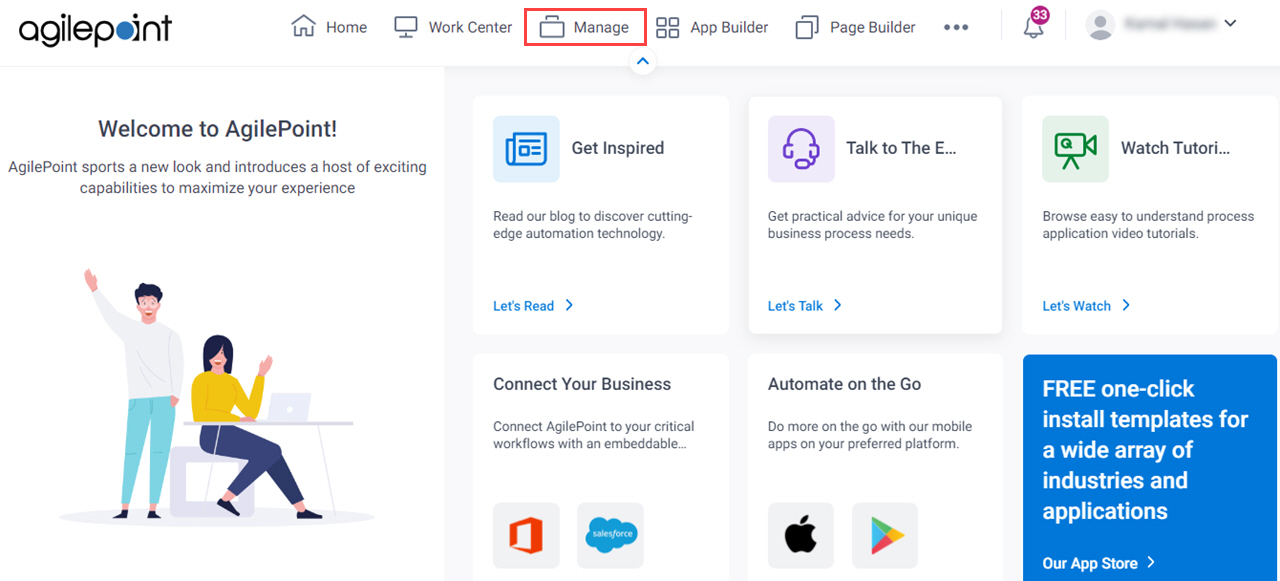
- In the Manage Center, click Access Control
> Roles.
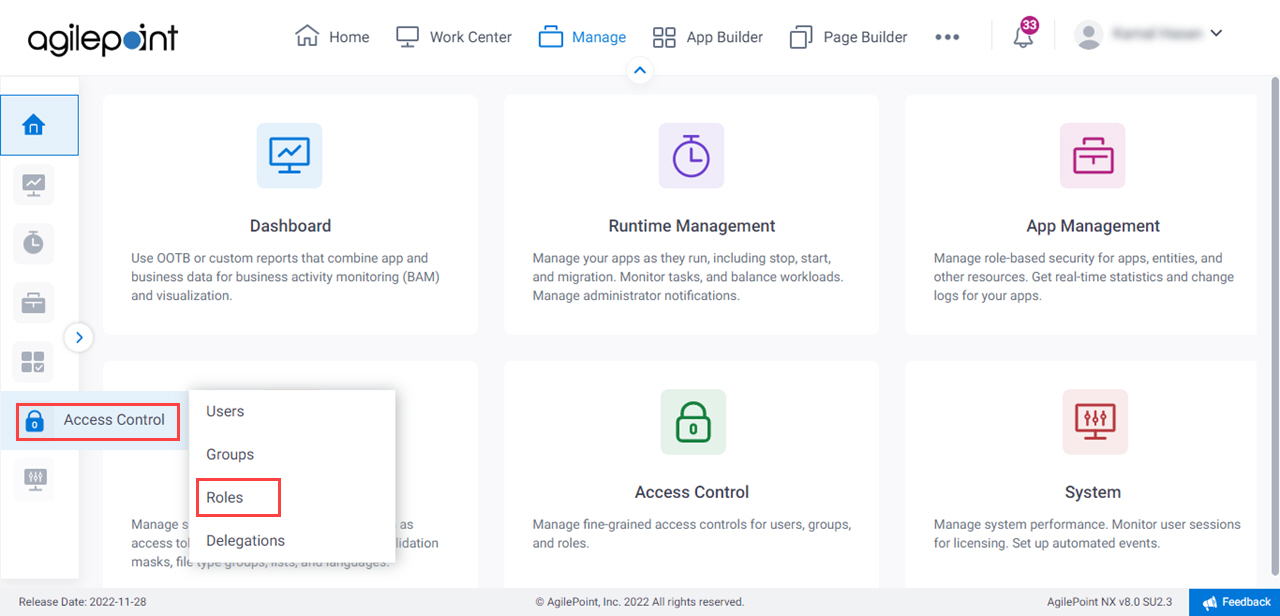
- On the
Roles screen,
click Add Role.
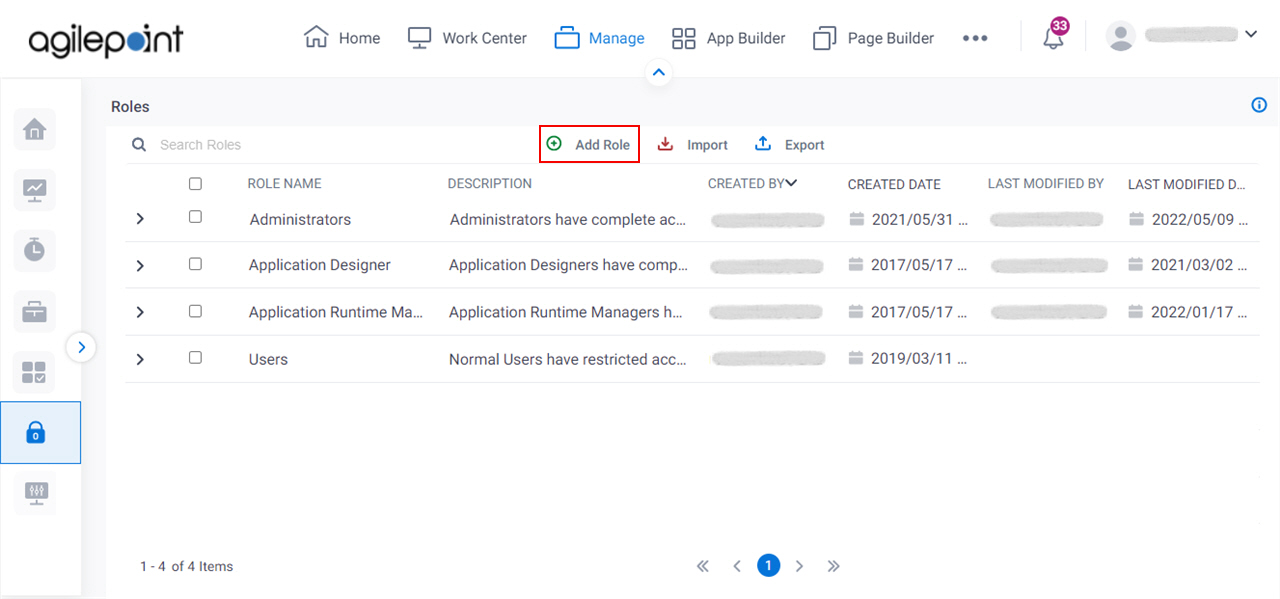
Procedure
- On the Basic Role Information screen, in the Role Name field, enter Runtime Approvers.
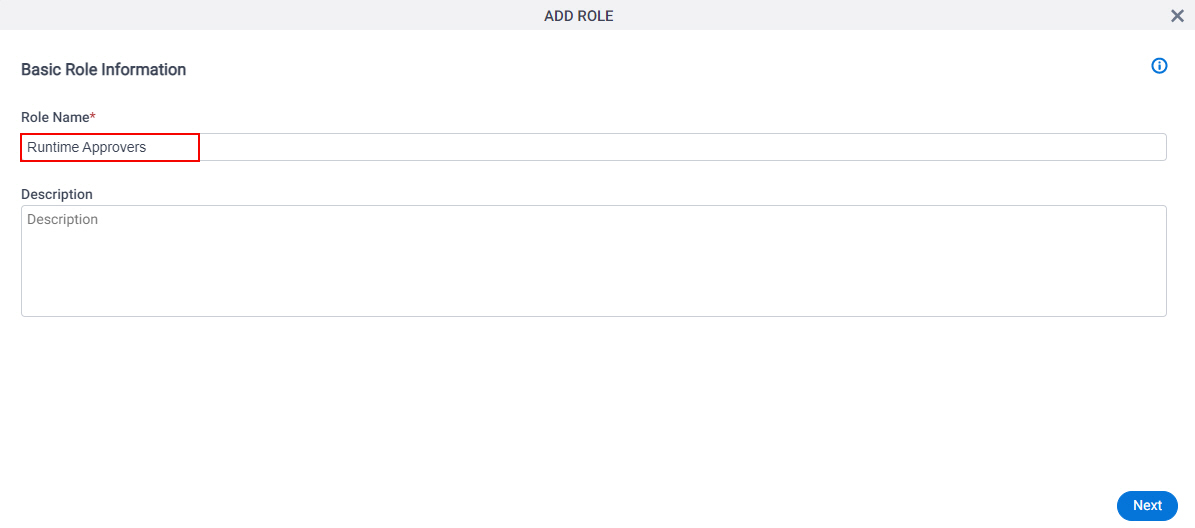
- In the Description field, enter the description.
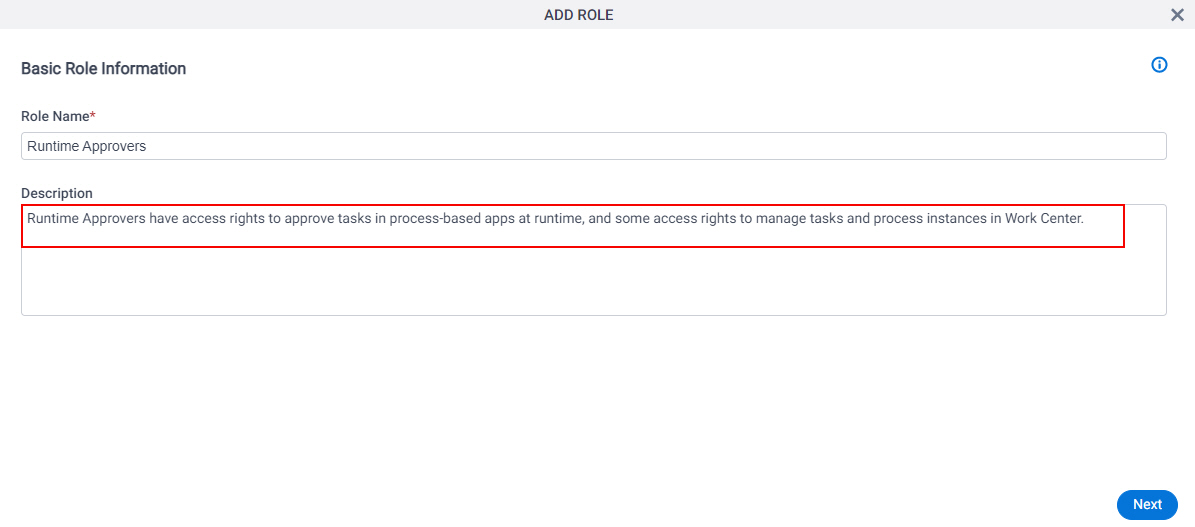
- Click Next.
- On the Configure Access Rights screen, in the Access Control tab, click the Apps tab.
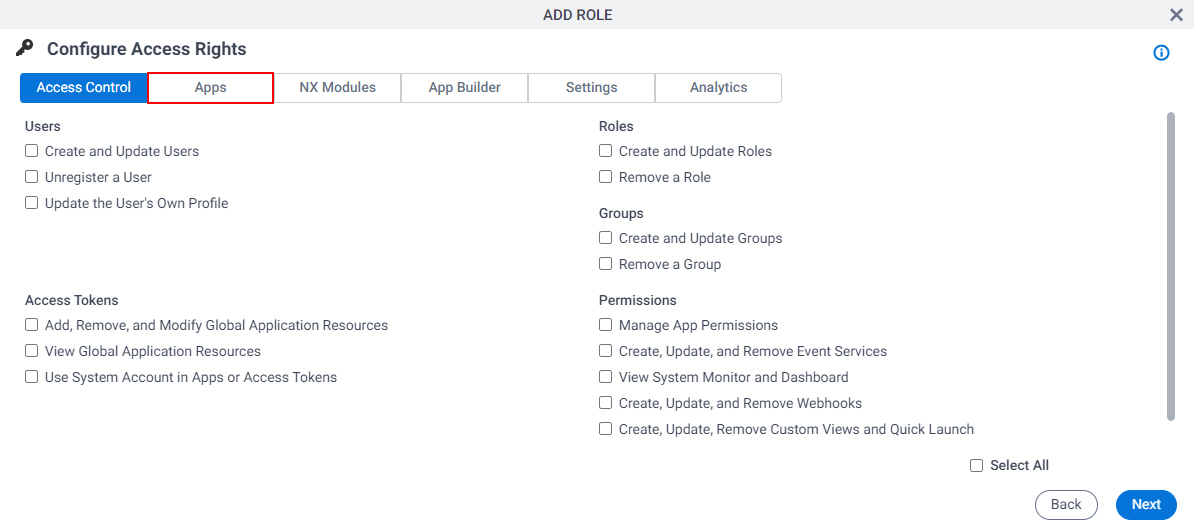
- On the Apps tab, select the access rights for the role.
In this example, the access rights are selected that are appropriate for the Runtime Approvers role.
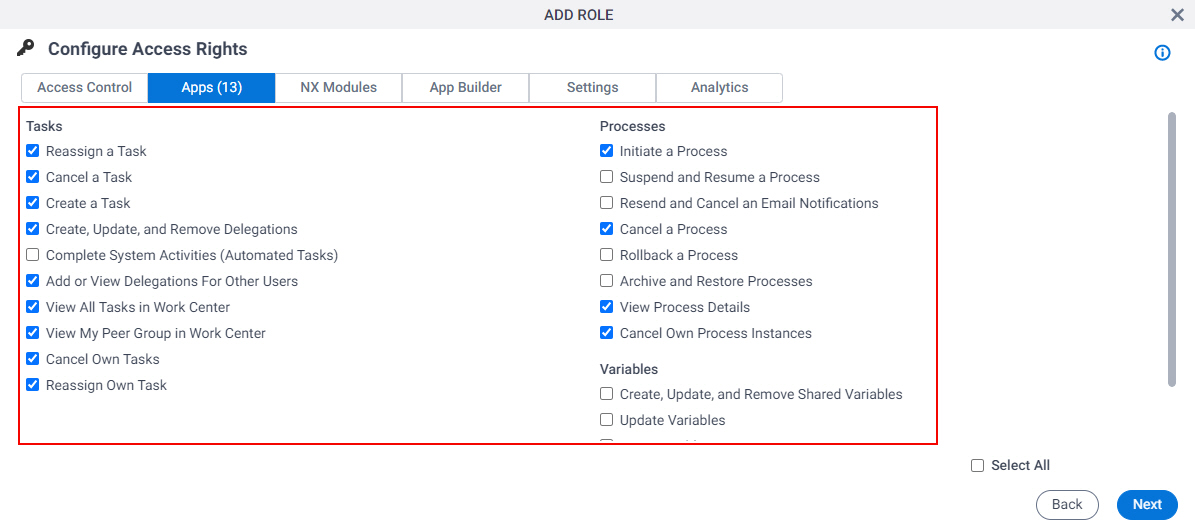
- Add access rights on other tabs as required.
In this example, the access rights are selected that are appropriate for the Runtime Approvers role.
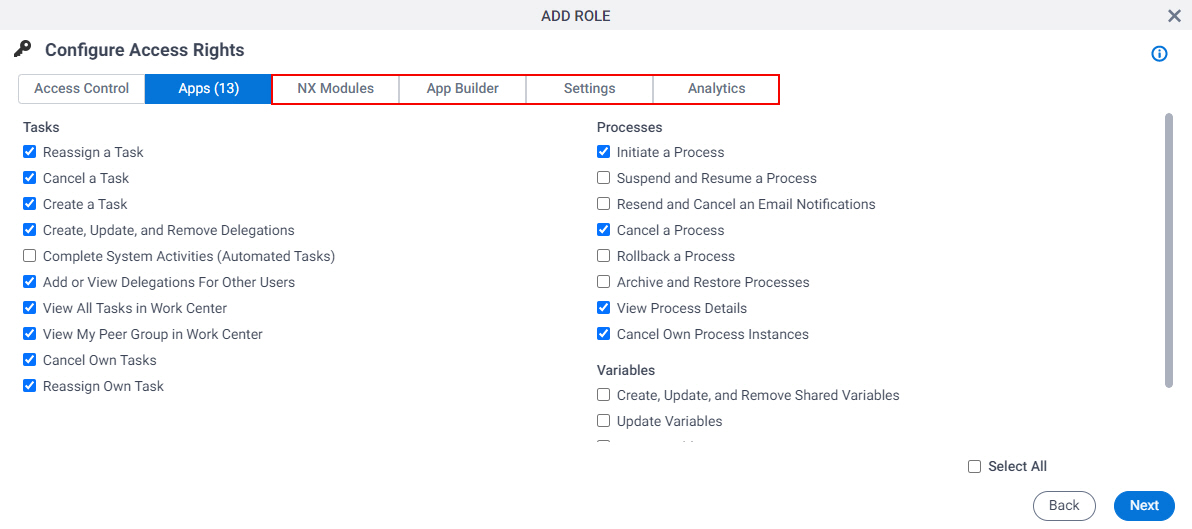
- Click Next.
- On the Add Members To Role screen, click Finish.