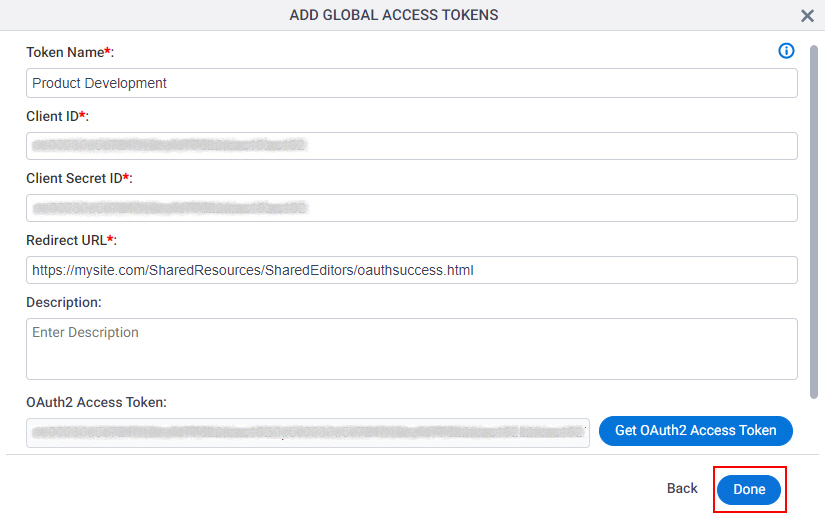(Example) How to Get the Access Token Credentials from Microsoft Power BI
To get the access token credentials from Microsoft Power BI, do the procedure in this topic.
Prerequisites
- One of these account types:
- Microsoft Power BI Pro
- Microsoft Power BI Premium
Good to Know
- OAuth 2.0 access tokens require a 2-way exchange of credentials between AgilePoint NX and the external service. This means that you must get the credentials from the third-party service to paste in the AgilePoint NX access token, and get the redirect URI from AgilePoint NX to paste in the external service. This requires you to open both the AgilePoint NX access token and the third-party service at the same time, so you can copy and paste from one screen to the other.
This topic shows the suggested procedure for Power BI. The exact procedure for your access token depends on whether you already have a connection (usually called an app) configured in the external service.
- This topic gives one example. The procedure may vary depending on your configuration and account settings in the third-party service.
- Some information about third-party integrations is outside the scope of the AgilePoint NX Product Documentation. It is the responsibility of the vendors who create and maintain these technologies to provide this information. This includes specific business use cases and examples; explanations for third-party concepts; details about the data models and input and output data formats for third-party technologies; and various types of IDs, URL patterns, connection string formats, or other technical information that is specific to the third-party technologies. For more information, refer to Where Can I Find Information and Examples for Third-Party Integrations?
Step 1: Start Creating an Access Token in AgilePoint NX
First, create a new access token in AgilePoint NX for Microsoft Power BI.
How to Start
- There is more than one way to create an access token.
For more information, refer to Access Token for Microsoft Power BI.
Procedure
- In AgilePoint NX, open the access token configuration screen
for Power BI.
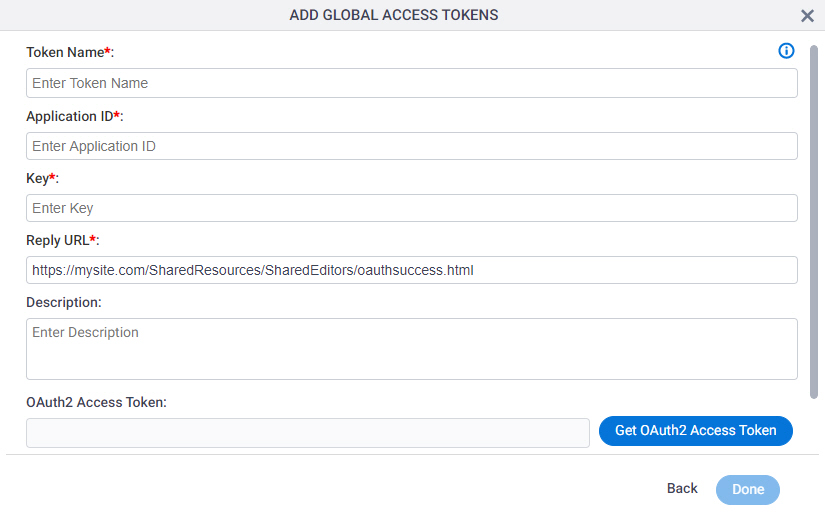
Do not configure the access token credentials.
Keep the access token configuration screen open in AgilePoint NX, but do not save it.
Step 2: Create an App for Microsoft Power BI
Next, create an app in Microsoft Power BI.
How to Start
- In a new web browser tab, go to https://dev.powerbi.com/Apps.
- On the Register your application for MS Power BI screen, click Sign in.
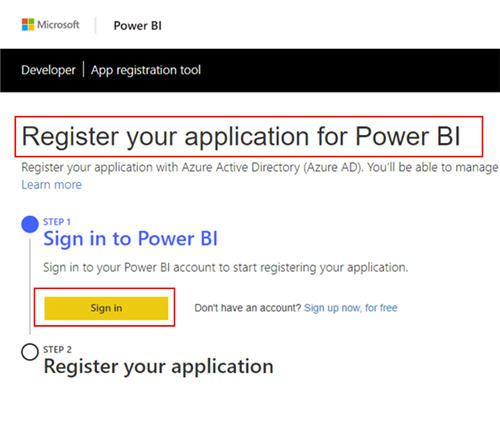
- Sign in to your Microsoft Power BI account.
- After successful sign in, click Next.
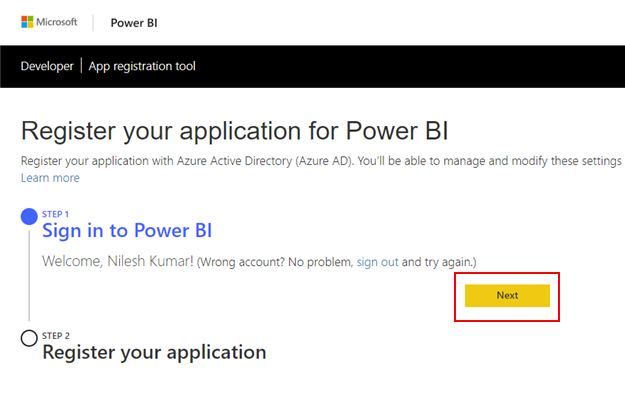
Procedure
- On the Register your application section, in the Application Name field,
enter an application name.
AgilePoint recommends you use an application name associated with your AgilePoint NX app or the way you want to use the application in AgilePoint NX.
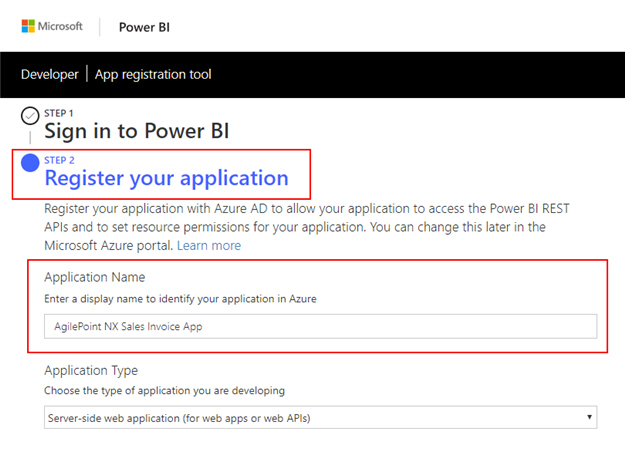
- In the Application Type field, select your application type.
For AgilePoint NX apps, this value will often be Server-side web applications, but it depends how your app is used.
For more information, refer to the Microsoft Power BI documentation in Third-Party Vendor Documentation.
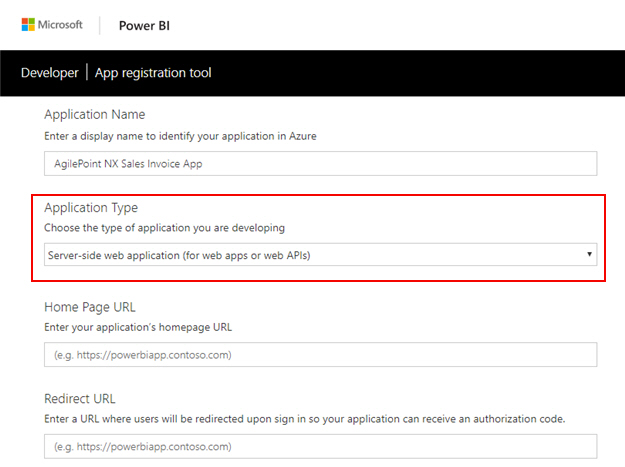
- In AgilePoint NX, on the MS Power BI Access Token Configuration screen,
in the Reply URL field, copy the value.
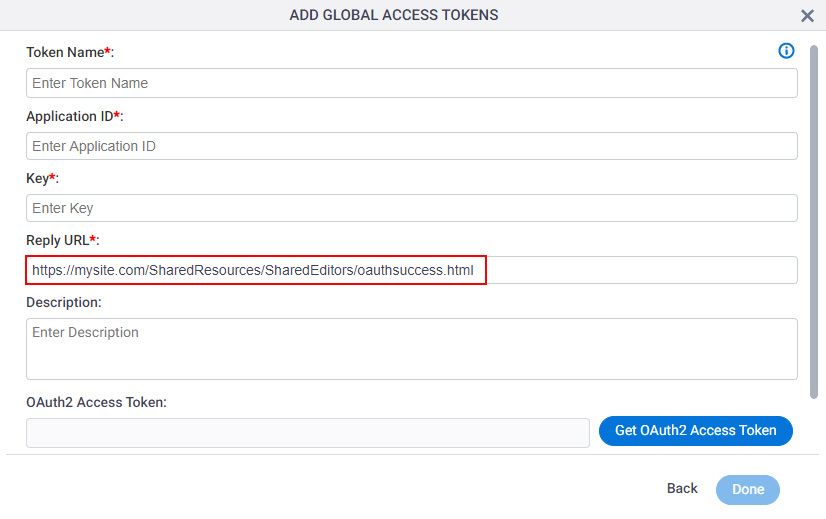
- In Power BI, on the Register your application section,
in the Home Page URL field, paste the Reply URL value
from AgilePoint NX.
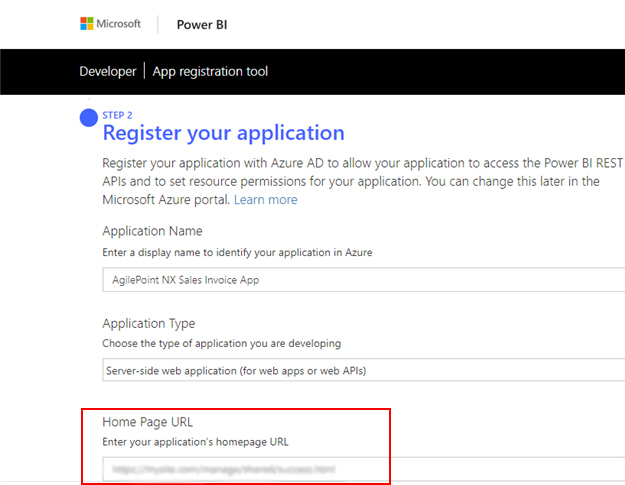
- In the Redirect URL field, paste the Reply URL value
from AgilePoint NX.
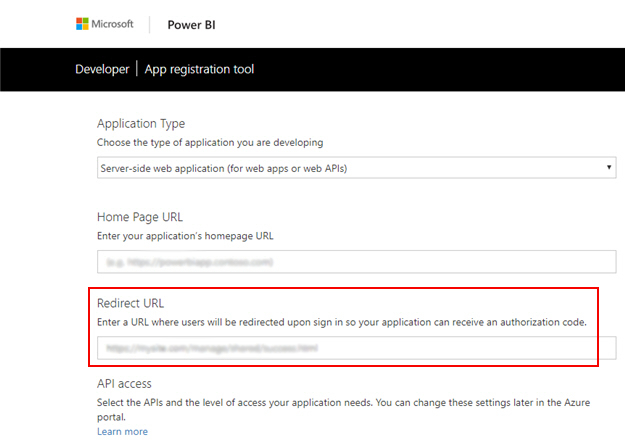
- In the API access section, select Select all.
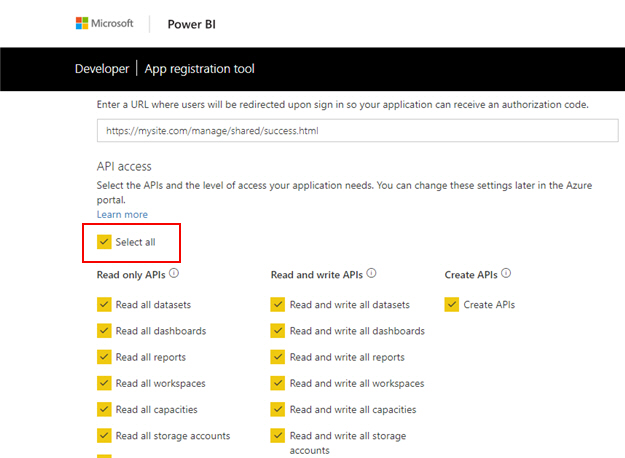
- Click Register.
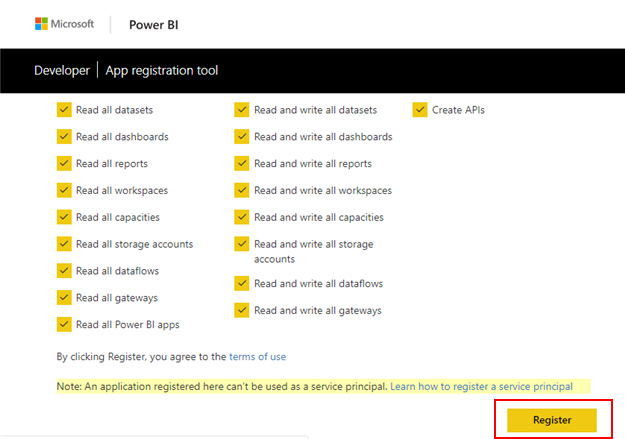
This screen shows the Application ID and Application secret.
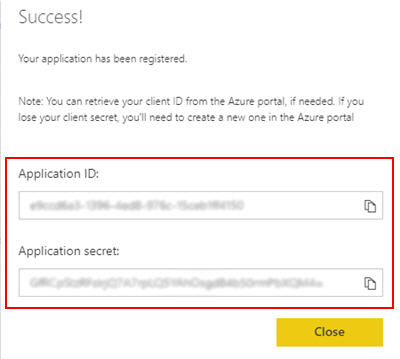
Step 3: Copy the Microsoft Power BI App Credentials
Next, copy the Microsoft Power BI app credentials to your AgilePoint NX access token.
How to Start
- In one web browser tab,
open the app you created in Microsoft Power BI.
For more information, refer to Create an App for Microsoft Power BI.
- In a different web browser tab, in AgilePoint NX, open the Microsoft Power BI access token configuration screen.
Procedure
- In Microsoft Power BI, on the Success screen, in the Application ID field, click Copy.
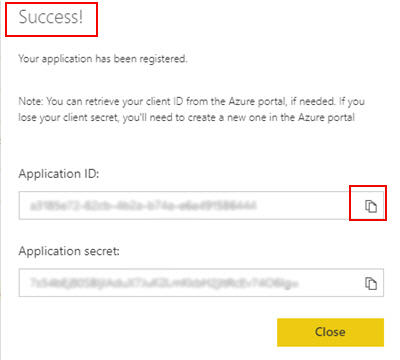
- In AgilePoint NX, on the MS Power BI Access Token Configuration screen,
in the Application ID field, paste the Application ID value
from Power BI.
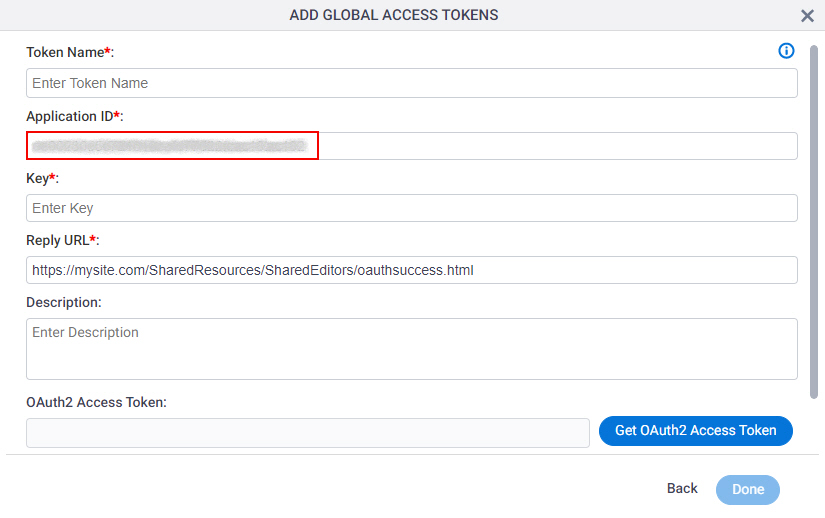
- In Power BI, on the Success screen, in the Application secret field,
click Copy.
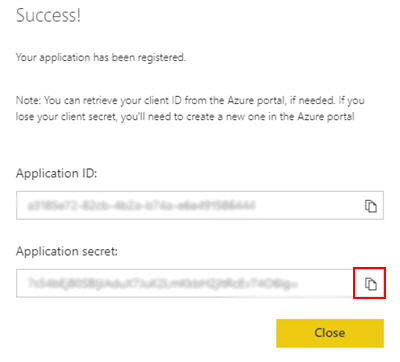
- In AgilePoint NX, on the MS Power BI Access Token Configuration screen,
in the Key field, paste the Application secret value
from Power BI.
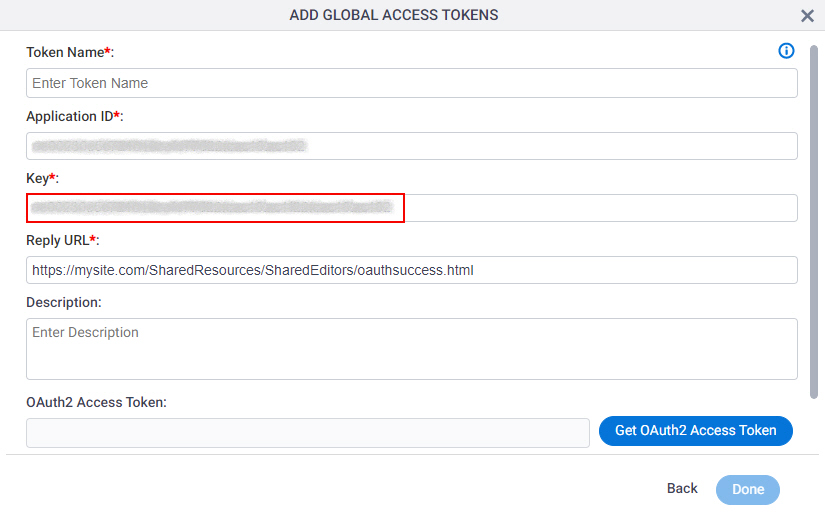
Step 4: Complete the AgilePoint NX Access Token
Next, complete the AgilePoint NX access token configuration for Microsoft Power BI.
How to Start
- In AgilePoint NX, open the Microsoft Power BI access token configuration screen.
Procedure
- In AgilePoint NX, on the MS Power BI Access Token Configuration screen, in the Token Name field,
enter a name for the access token.
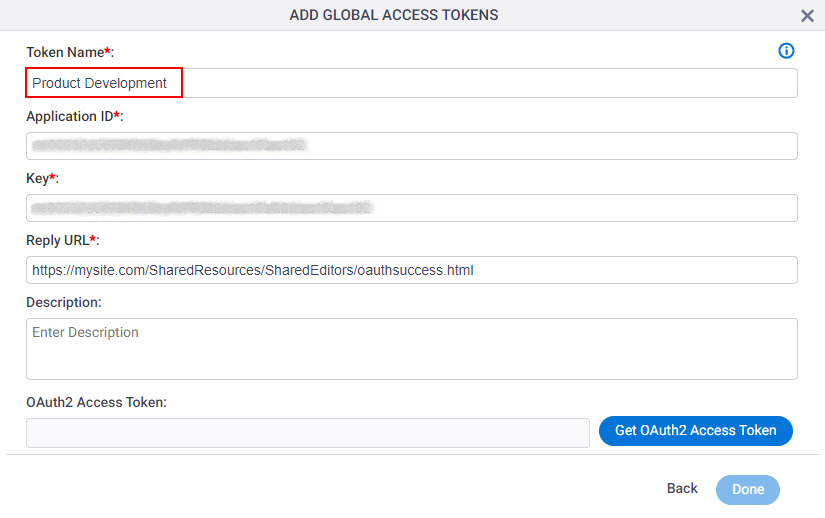
- Click Get OAuth2 Access Token.

The Premission requested screen opens in a new tab or window in your web browser.
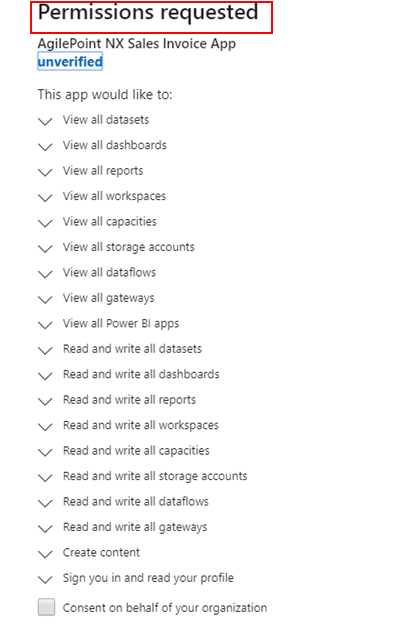
- On the Premission requested screen, click Accept.
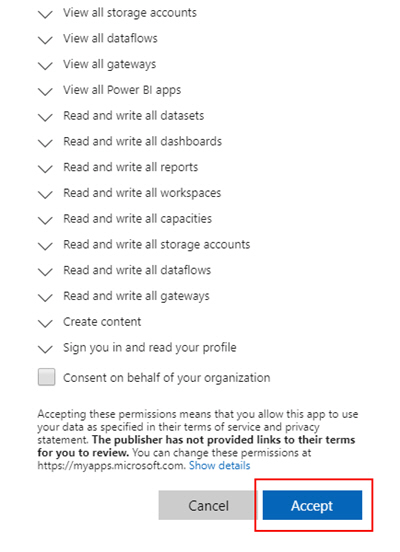
The Power BI access token screen shows the OAuth 2.0 access token in the OAuth 2.0 Access Token field.
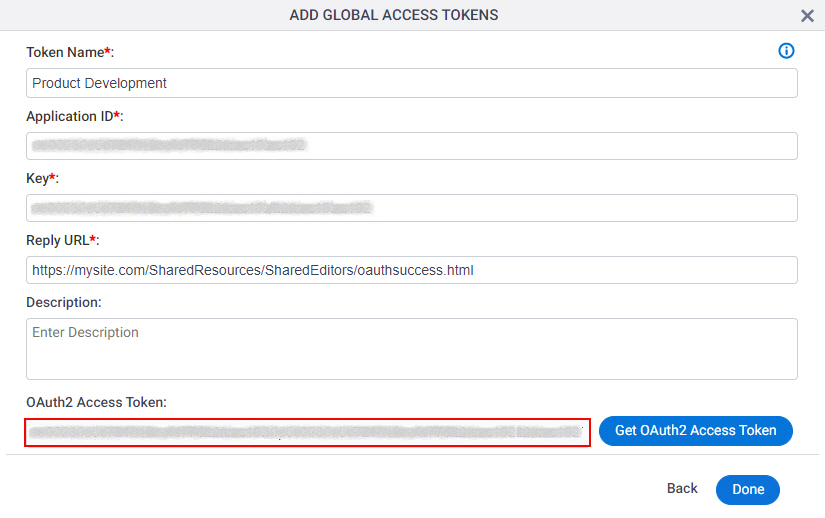
- Click Done.