Regular Expression activity
An activity that lets you use a regular expression in an application.
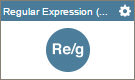
Configure the Regular Expression activity
To configure the Regular Expression activity, do the procedure in this topic.
Examples
Good to Know
- In most text fields, you can use process data variables as an alternative to literal data values.
- You can configure whether this activity waits for other activities before it runs.
For more information, refer to How Do I Configure an Activity to Wait for Other Incoming Activities?
- Some information about third-party integrations is outside the scope of the AgilePoint NX Product Documentation, and it is the responsibility of the vendors who create and maintain these technologies to provide this information. This includes specific business uses cases and examples; explanations for third-party concepts; details about the data models and input and output data formats for third-party technologies; and various types of IDs, URL patterns, connection string formats, and other technical information that is specific to the third-party technologies. For more information, refer to Where Can I Find Information and Examples for Third-Party Integrations?
How to Start
- On the Application Explorer screen, do one of these:
- Do one of these:
- Add an activity:
- In the Process Builder, in the Activity Library,
open the Utilities
 tab.
tab. - On the Utilities
 tab,
drag the Regular Expression
tab,
drag the Regular Expression  activity onto your process.
activity onto your process.
- In the Process Builder, in the Activity Library,
open the Utilities
- Change an activity:
- In your process, double-click your activity.
- Add an activity:
Procedure
- Complete the fields on the
General Configuration screen.
For more information, refer to Configure General Options for a System Activity.
- Click Regular Expression
 .
. - Complete the fields on the
Regular Expression screen.
For more information, refer to Run a Regular Expression from an Application.
- (Optional) Click Advanced
 >
E-mail Notifications
>
E-mail Notifications  .
.
For more information, refer to Configure E-mail Notifications for Any Activity.
General Configuration
Specifies the basic settings for the Regular Expression activity.
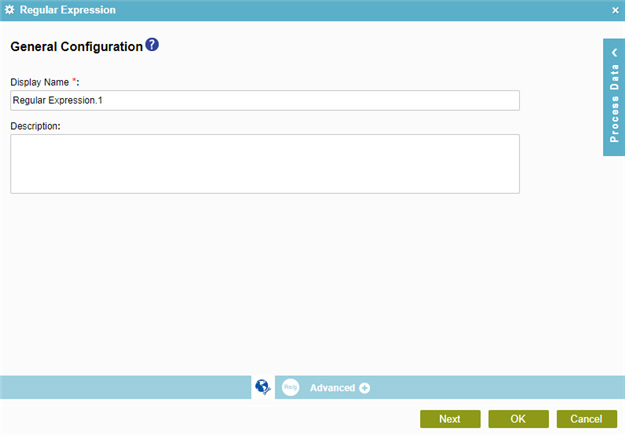
Fields
| Field Name | Definition |
|---|---|
|
Display Name |
|
|
Description |
|
Regular Expression
Configures a regular expression.
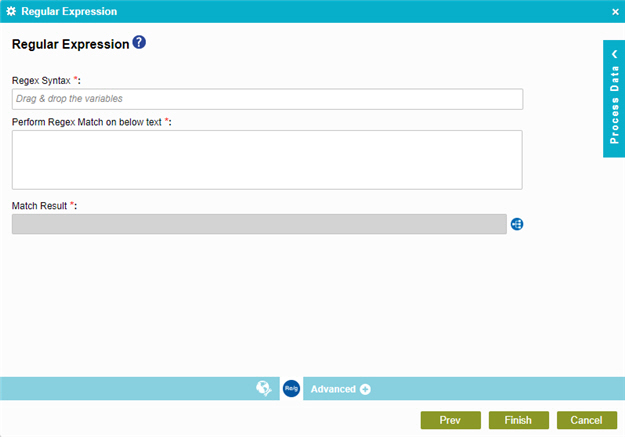
Fields
| Field Name | Definition |
|---|---|
|
Regex Syntax |
|
|
Perform Regex Match on Below Text |
|
|
Match Result |
|



