Convert Date Format activity
An activity that changes the data format for a date-time value.
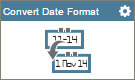
Configure the Convert Date Format activity
To configure the Convert Date Format activity, do the procedure in this topic.
Examples
- (Example) Configure a Convert Date Format activity
- Examples - Step-by-step use case examples, information about what types of examples are provided in the AgilePoint NX Product Documentation, and other resources where you can find more examples.
Good to Know
- In most text fields, you can use process data variables as an alternative to literal data values.
- You can configure whether this activity waits for other activities before it runs.
For more information, refer to How Do I Configure an Activity to Wait for Other Incoming Activities?
How to Start
- On the Application Explorer screen, do one of these:
- Do one of these:
- Add an activity:
- In the Process Builder, in the Activity Library,
open the Utilities
 tab.
tab. - On the Utilities
 tab,
drag the Convert Date Format
tab,
drag the Convert Date Format  activity onto your process.
activity onto your process.
- In the Process Builder, in the Activity Library,
open the Utilities
- Change an activity:
- In your process, double-click your activity.
- Add an activity:
Procedure
- Complete the fields on the
General Configuration screen.
For more information, refer to Configure General Options for a System Activity.
- Click Convert Date Format
 .
. - Complete the fields on the
Convert Date screen.
For more information, refer to Change the Data Format for a Date and Time.
- (Optional) Click Advanced
 >
E-mail Notifications
>
E-mail Notifications  .
.
For more information, refer to Configure E-mail Notifications for Any Activity.
General Configuration
Specifies the basic settings for the Convert Date Format activity.
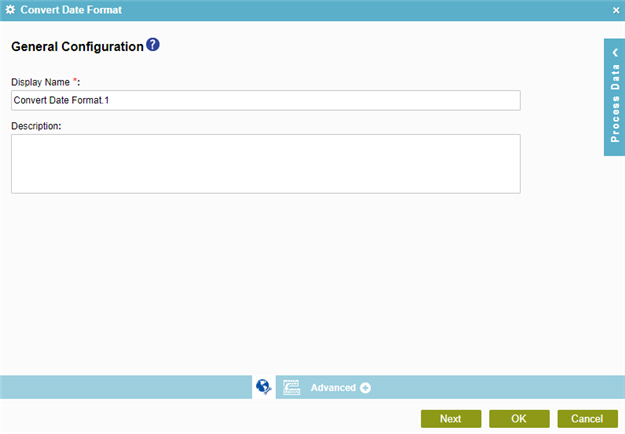
Fields
| Field Name | Definition |
|---|---|
|
Display Name |
|
|
Description |
|
Convert Date
Specifies the settings to change the date-time data format.
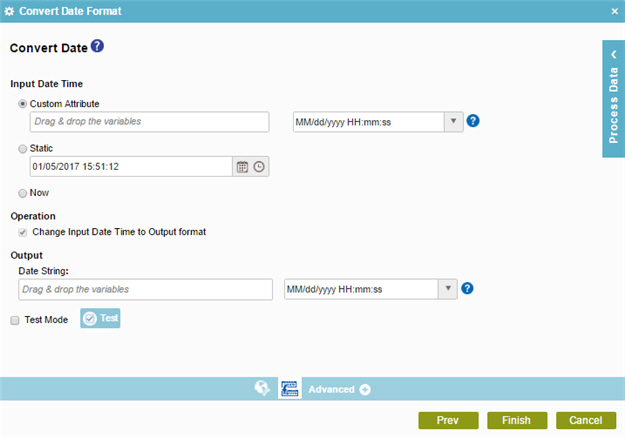
Fields
| Field Name | Definition |
|---|---|
|
Input Date Time |
|
|
Change Input Date Time to Output format |
|
|
Date String |
|
|
Test Mode |
|
|
Test |
|


