Cancel Tasks activity
An activity that cancels the activities that are active in a process.
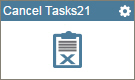
Configure the Cancel Tasks activity
To configure the Cancel Tasks activity, do the procedure in this topic.
Good to Know
- In most text fields, you can use process data variables as an alternative to literal data values.
- You can configure whether this activity waits for other activities before it runs.
For more information, refer to How Do I Configure an Activity to Wait for Other Incoming Activities?
- When the Cancel Tasks activity runs, all human task activities that have a status of New, Assigned, Overdue are changed to Cancelled.
- When the Cancel Tasks activity runs, all system activities that have a status of Running or Waiting are changed to Cancelled.
How to Start
- On the Application Explorer screen, do one of these:
- Do one of these:
- Add an activity:
- In the Process Builder, in the Activity Library,
open the Utilities
 tab.
tab. - On the Utilities
 tab, drag the Cancel Tasks
tab, drag the Cancel Tasks  activity onto your process.
activity onto your process.
- In the Process Builder, in the Activity Library,
open the Utilities
- Change an activity:
- In your process, double-click your activity.
- Add an activity:
Procedure
- Complete the fields on the
General Configuration screen.
For more information, refer to Configure General Options for a System Activity.
- Click Cancel Tasks Configuration

- Complete the fields on the
Cancel Tasks Configuration screen.
For more information, refer to Cancel Activities in a Process that are Active.
- (Optional) Click Advanced
 >
E-mail Notifications
>
E-mail Notifications  .
.
For more information, refer to Configure E-mail Notifications for Any Activity.
General Configuration
Specifies the basic settings for the Cancel Tasks activity.
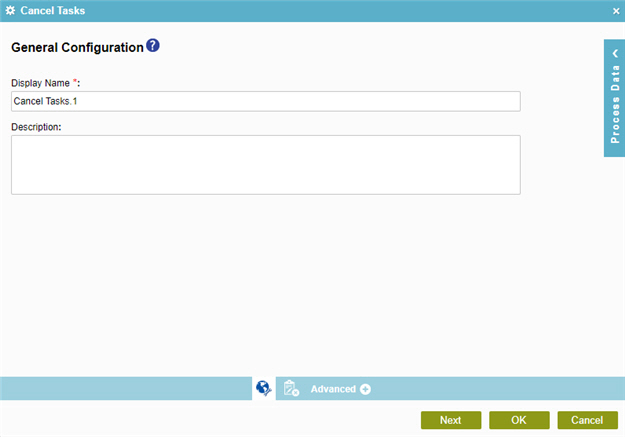
Fields
| Field Name | Definition |
|---|---|
|
Display Name |
|
|
Description |
|
Cancel Tasks Configuration
Specifies the activities to cancel.
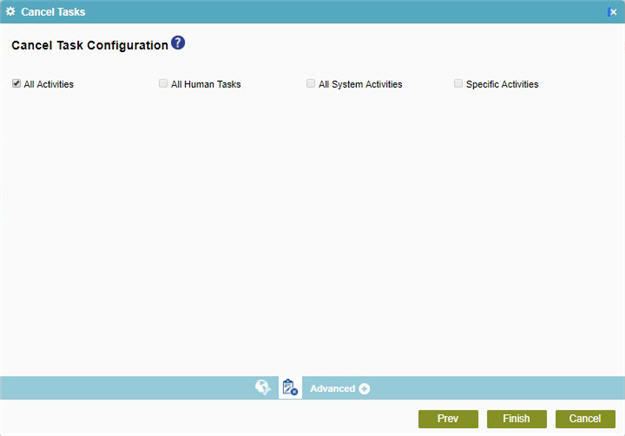
Fields
| Field Name | Definition |
|---|---|
|
All Activities |
|
|
All Human Tasks |
|
|
All System Activities |
|
|
Specific Activities |
|
|
Activity Name |
|
|
Type |
|
|
Filter |
|



