Inline Functions activity
An activity that changes the data from your process or form control..
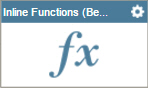
Configure the Inline Functions activity
To configure the Inline Functions activity, do the procedure in this topic.
Examples
- (Example) Create an Inline Function
- Examples - Step-by-step use case examples, information about what types of examples are provided in the AgilePoint NX Product Documentation, and other resources where you can find more examples.
Good to Know
- In most text fields, you can use process data variables as an alternative to literal data values.
- You can configure whether this activity waits for other activities before it runs.
For more information, refer to How Do I Configure an Activity to Wait for Other Incoming Activities?
How to Start
- On the Application Explorer screen, do one of these:
- Do one of these:
- Add an activity:
- In the Process Builder, in the Activity Library,
open the Utilities
 tab.
tab. - On the Utilities
 tab,
drag the Inline Functions
tab,
drag the Inline Functions  activity onto your process.
activity onto your process.
- In the Process Builder, in the Activity Library,
open the Utilities
- Change an activity:
- In your process, double-click your activity.
- Add an activity:
Procedure
- Complete the fields on the
General Configuration screen.
For more information, refer to Configure General Options for a System Activity.
- Click Inline Functions
 .
. - Complete the fields on the
Inline Functions screen.
For more information, refer to Configure a Function or Formula Inline in a Process.
- (Optional) Click Advanced
 >
E-mail Notifications
>
E-mail Notifications  .
.
For more information, refer to Configure E-mail Notifications for Any Activity.
General Configuration
Specifies the basic settings for the Inline Functions activity.
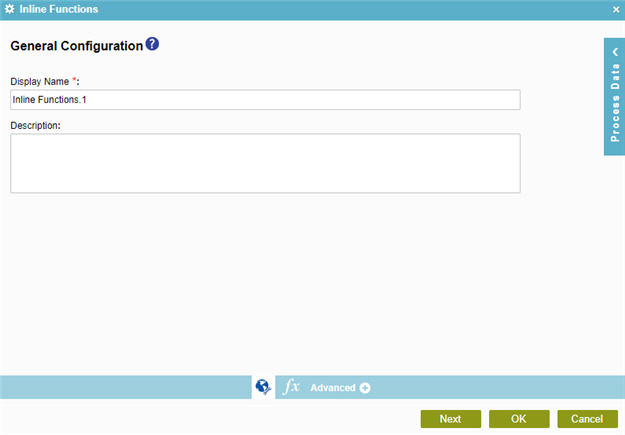
Fields
| Field Name | Definition |
|---|---|
|
Display Name |
|
|
Description |
|
Inline Functions
Configures one or more inline functions that change the data from your process or form control.
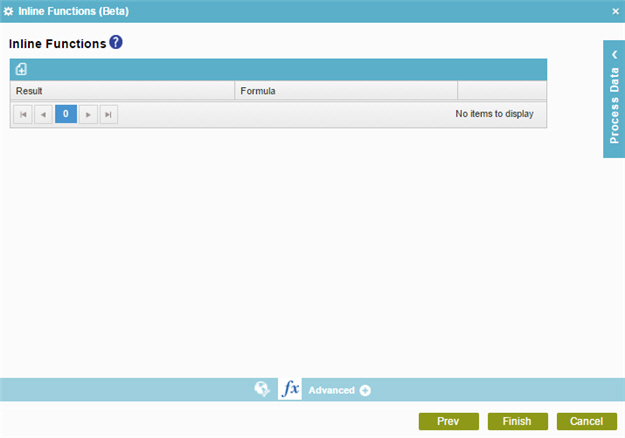
Fields
| Field Name | Definition |
|---|---|
|
Add |
|
|
Result |
|
|
Formula |
|
|
Edit |
|
|
Delete |
|
Inline Functions
Configures one or more formulas.
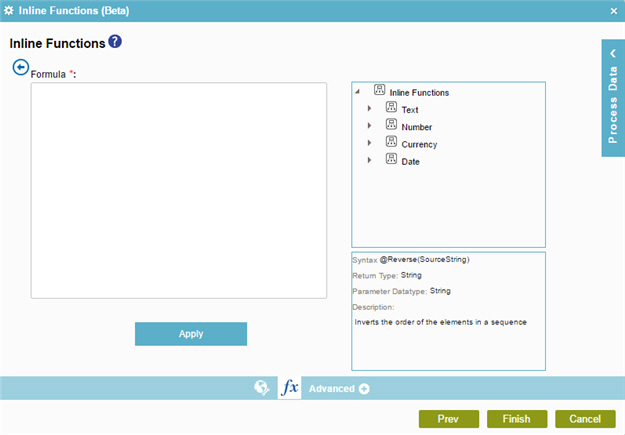
Fields
| Field Name | Definition |
|---|---|
Formula |
|
Inline Functions |
|
|
Description |
|
|
Apply |
|


