Initialize Loop activity
An activity that repeats an action for a process data variable with a Boolean data type until the value of the variable is set to true. When the value of the variable is true, the loop completes, and the process moves forward.
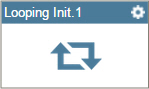
Configure the Initialize Loop activity
To configure the Initialize Loop activity, do the procedure in this topic.
Examples
- (Example) Configure an Initialize Loop Activity to Store the Leave Information
- Examples - Step-by-step use case examples, information about what types of examples are provided in the AgilePoint NX Product Documentation, and other resources where you can find more examples.
Prerequisites
- To operate, the Initialize Loop activity must have a Next Loop activity immediately after
the Condition activity in your process flow.
For more information, refer to:
Good to Know
- In most text fields, you can use process data variables as an alternative to literal data values.
- When you configure a Next Loop activity immediately after a Condition activity, the variables defined in the Initialize Loop activity are populated in the Next Loop activity. If you try to use the variables in any activity between the Condition and the Next Loop, the variables will not have the correct data.
- You can configure whether this activity waits for other activities before it runs.
For more information, refer to How Do I Configure an Activity to Wait for Other Incoming Activities?
How to Start
- On the Application Explorer screen, do one of these:
- Do one of these:
- Add an activity:
- In the Process Builder, in the Activity Library,
open the Utilities
 tab.
tab. - On the Utilities
 tab,
drag the Initialize Loop
tab,
drag the Initialize Loop  activity onto your process.
activity onto your process.
- In the Process Builder, in the Activity Library,
open the Utilities
- Change an activity:
- In your process, double-click your activity.
- Add an activity:
Procedure
- Complete the fields on the
General Configuration screen.
For more information, refer to Configure General Options for a System Activity.
- Click Looping Init
 .
. - Complete the fields on the
Loop Configuration screen.
For more information, refer to Do a Loop to Repeat an Action.
- (Optional) Click Advanced
 >
E-mail Notifications
>
E-mail Notifications  .
.
For more information, refer to Configure E-mail Notifications for Any Activity.
General Configuration
Specifies the basic settings for the Initialize Loop activity.
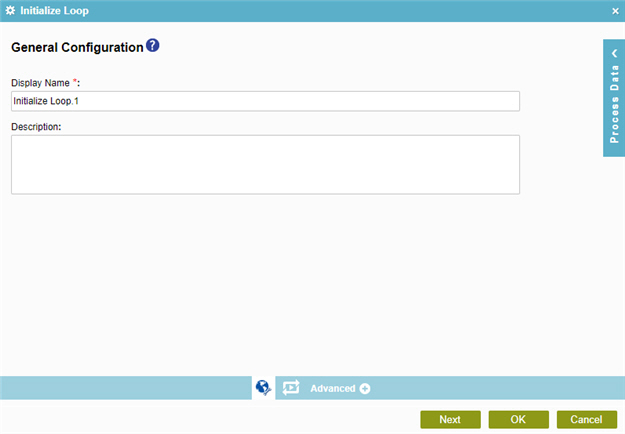
Fields
| Field Name | Definition |
|---|---|
|
Display Name |
|
|
Description |
|
Loop Configuration
Configures the details for your loop.
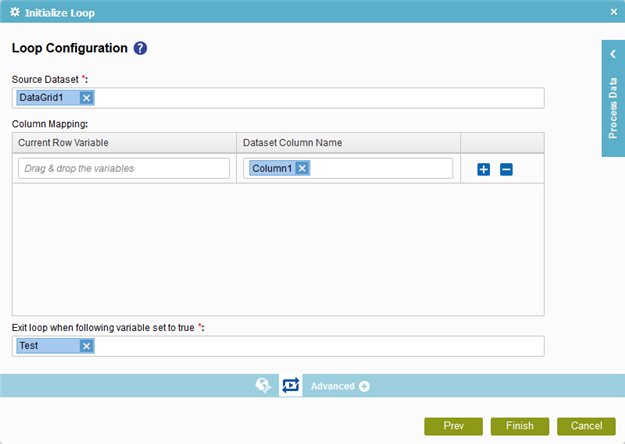
Fields
| Field Name | Definition |
|---|---|
|
Source Dataset |
|
|
Current Row Variable |
|
|
Dataset Column Name |
|
|
Exit loop when following variable set to true |
|
|
Add |
|
|
Delete |
|


