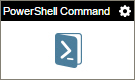PowerShell Command activity
Configure the PowerShell Command activity
To configure the PowerShell Command activity, do the procedure in this topic.
Prerequisites
Good to Know
- In most text fields, you can use process data variables as an alternative to literal data values.
- You can configure whether this activity waits for other activities before it runs.
For more information, refer to How Do I Configure an Activity to Wait for Other Incoming Activities?
- Some information about third-party integrations is outside the scope of the AgilePoint NX Product Documentation, and it is the responsibility of the vendors who create and maintain these technologies to provide this information. This includes specific business uses cases and examples; explanations for third-party concepts; details about the data models and input and output data formats for third-party technologies; and various types of IDs, URL patterns, connection string formats, and other technical information that is specific to the third-party technologies. For more information, refer to Where Can I Find Information and Examples for Third-Party Integrations?
How to Start
- On the Application Explorer screen, do one of these:
- Do one of these:
- Add an activity:
- In the Process Builder, in the Activity Library,
open the Utilities
 tab.
tab. - Utilities
 ,
drag the PowerShell Command
,
drag the PowerShell Command  activity onto your process.
activity onto your process.
- In the Process Builder, in the Activity Library,
open the Utilities
- Change an activity:
- In your process, double-click your activity.
- Add an activity:
Procedure
- Complete the fields on the
General Configuration screen.
For more information, refer to Configure General Options for a System Activity.
- Click
PowerShell Command
 .
.
- Configure
Configuration for calling PowerShell Command screen.
For more information, refer to Run a PowerShell Command.
- (Optional) Click Advanced
 >
E-mail Notifications
>
E-mail Notifications  .
.
For more information, refer to Configure E-mail Notifications for Any Activity.
General Configuration
Specifies the basic settings for the PowerShell Command activity.
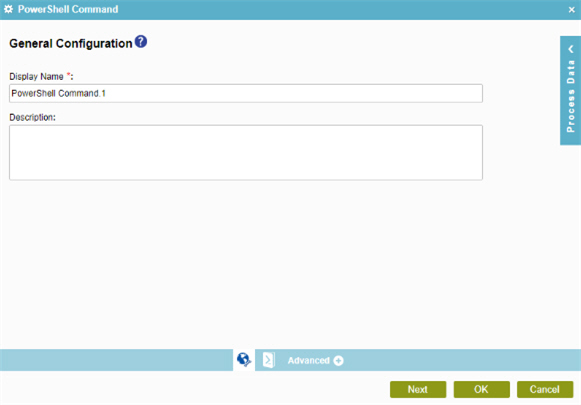
Fields
| Field Name | Definition |
|---|---|
|
Display Name |
|
|
Description |
|
Configuration for calling PowerShell Command
Specifies the PowerShell command to run in your environment.
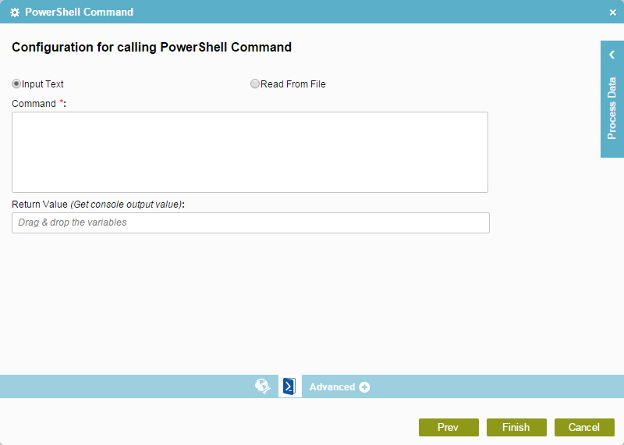
Fields
| Field Name | Definition |
|---|---|
|
Command Source |
|
|
Command |
|
|
File Path (AgilePoint Server File Path) |
|
|
Return Value (Get Console Output Value) |
|