Mobile View > Form Data tab
Specifies the non-repeating data fields that appear in a human task on a mobile device.
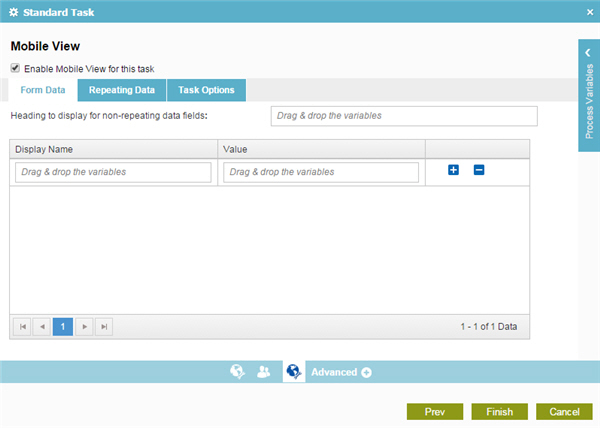
Good to Know
- Different types of tasks have different tabs and different settings.
How to Start
- On the Application Explorer screen, do one of these:
- In your process, add a human task activity, or change a human task activity.
- click
Advanced
 >
Mobile View
>
Mobile View  .
.
Fields
| Field Name | Definition |
|---|---|
|
Enable Mobile View for this task |
|
|
Display Name |
|
|
Value |
|
|
Add |
|
|
Delete |
|


