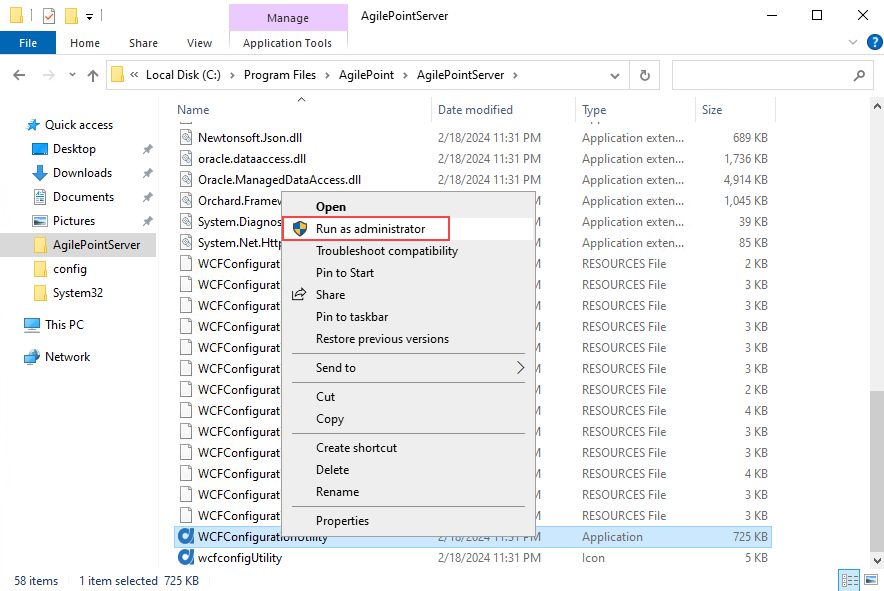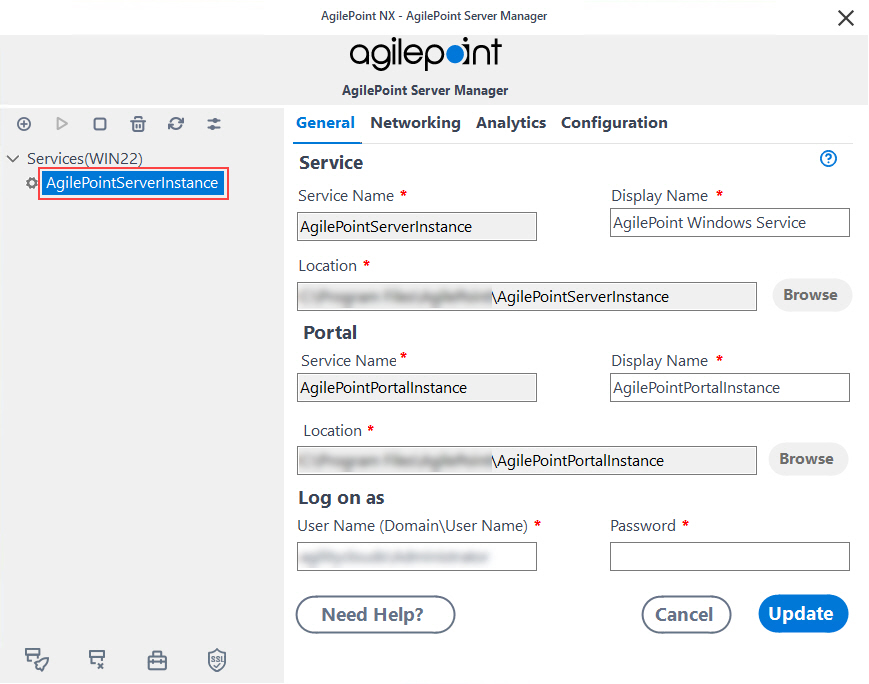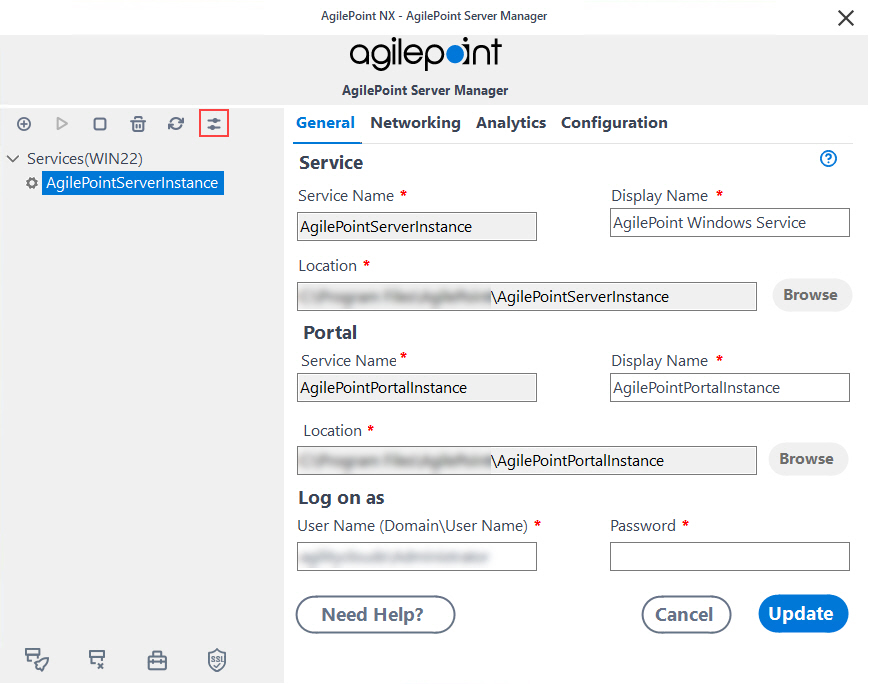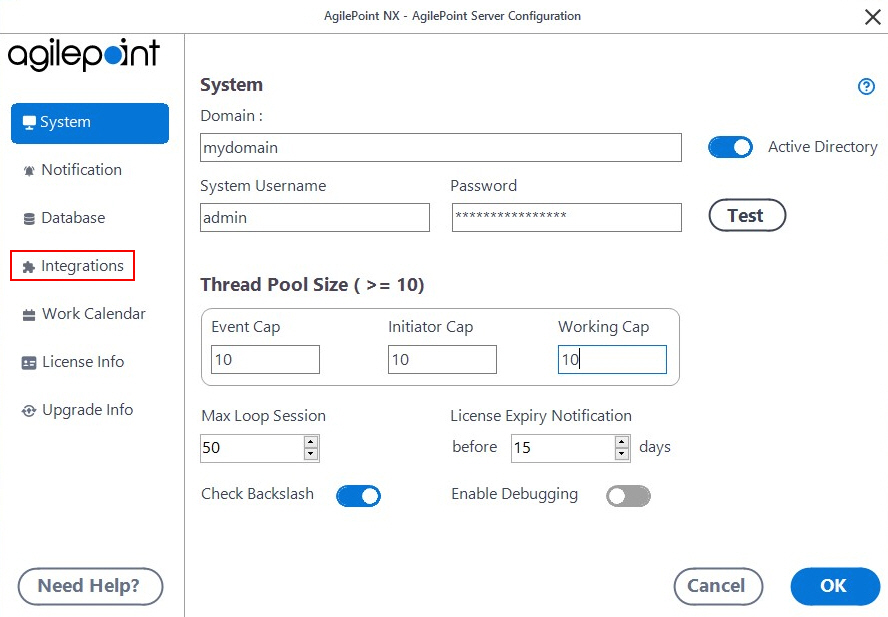Configuring the SharePoint Integration AgileConnector
To configure the SPSIntegration extension, do the procedure in this topic.
Prerequisites
- AgilePoint NX OnPremises or AgilePoint NX PrivateCloud.
- You have added the SharePoint Integration AgileConnector.
- If you use Forms Based Authentication, refer to this information from Microsoft to configure your SharePoint environment: https://msdn.microsoft.com/en-us/library/bb975136%28v=office.12%29
Instructions
- On the AgileConnector for SharePoint screen, configure the following fields as necessary for your environment, and then click OK.
| Field Name | Definition |
|---|---|
Max Threads for SharePoint Access |
|
Windows Authentication |
|
| Claims Authentication |
|
Domain |
|
| Username |
The user ID of the SharePoint authentication account. |
Password |
|
Fed Auth Url |
|
Use UTF8 Encoding |
|
Send Notification for Suspended Processes |
|