Overview screen (Microsoft 365)
Shows a summary of your processes and tasks in SharePoint for Microsoft 365.
Background and Setup
How to Start
- In SharePoint for Microsoft 365, open the AgilePoint Work Center web part.
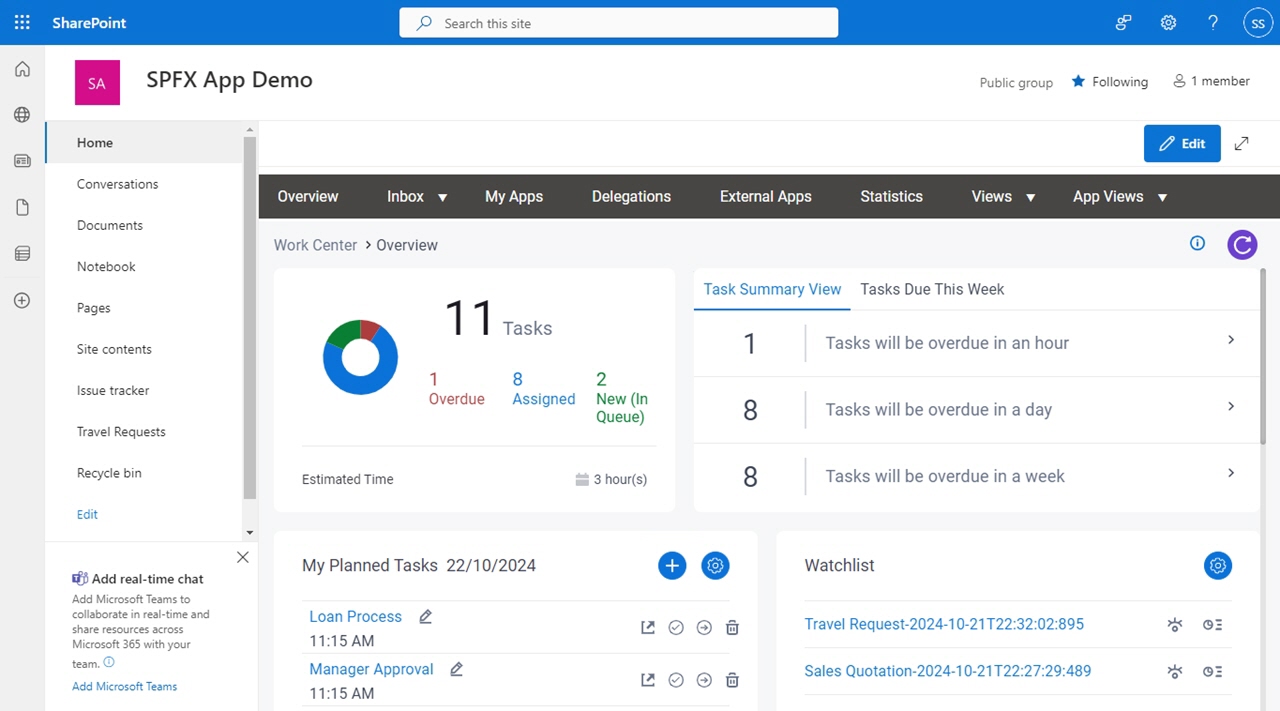
Overview screen
Shows a summary of menus and widgets that exist in the Modern Work Center overview.
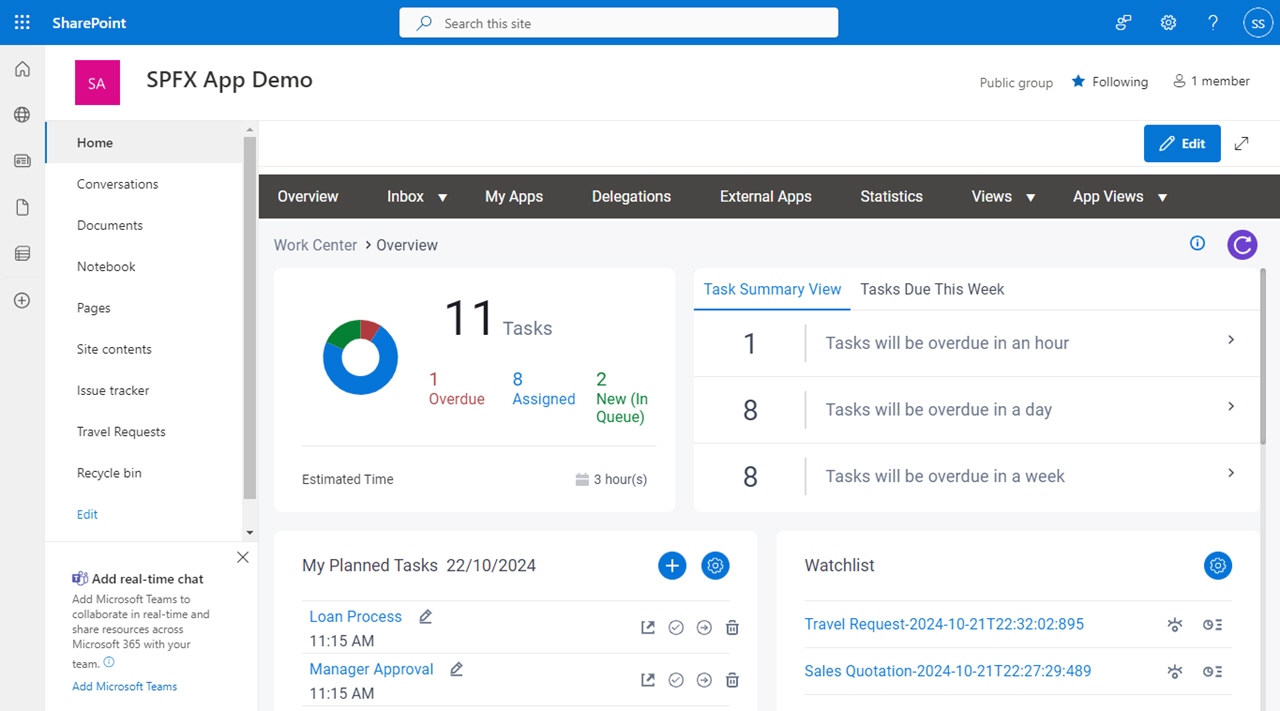
Fields
| Field Name | Definition |
|---|---|
Tasks screen |
|
Processes screen |
|
My Apps screen |
|
Delegations screen |
|
External Apps screen |
|
Statistics screen |
|
Search |
|
Task Statistics |
|
Task Due Summary |
|
My Planned Tasks |
|
Watchlist |
|
Frequently Used Apps |
|
My Recent Tasks |
|
My Recent Requests |
|
Task Statistics widget
Shows a summary of tasks assigned to you.
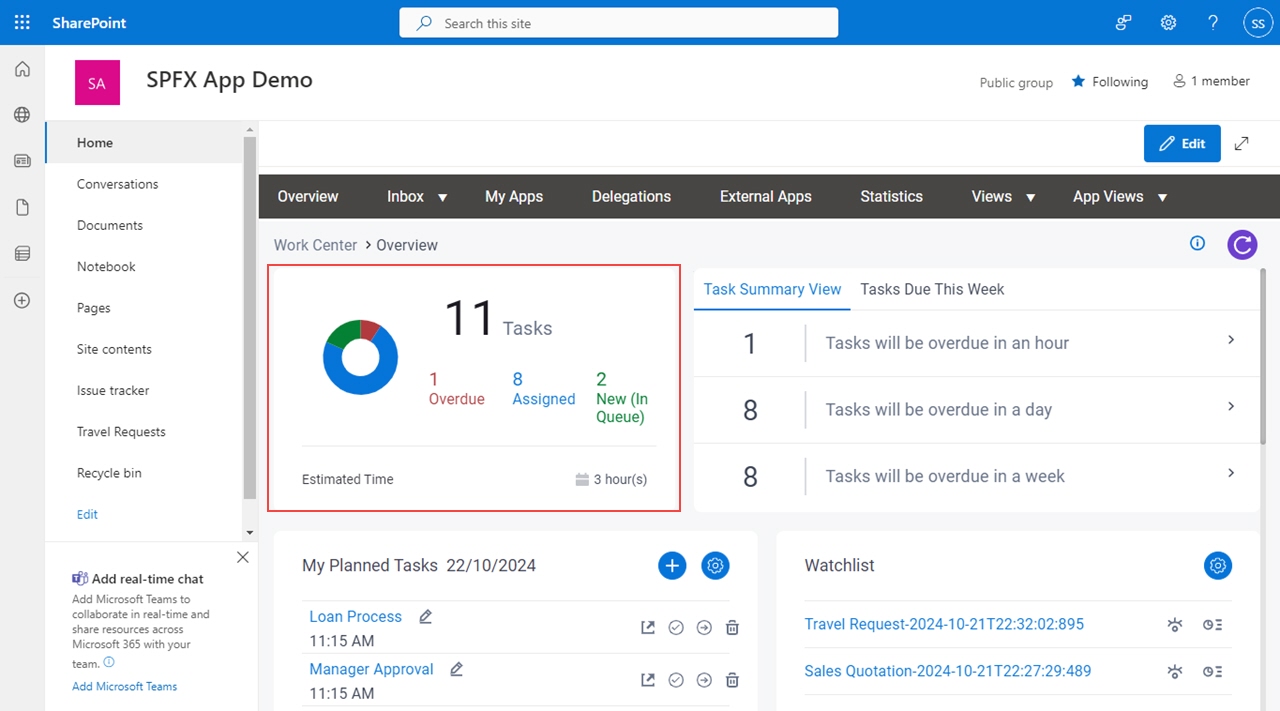
Fields
| Field Name | Definition |
|---|---|
Task Statistics | |
Overdue/Assigned/New |
|
Estimated Time |
|
Tasks Due Summary widget
Shows a summary of tasks that are due to complete.

Fields
| Field Name | Definition |
|---|---|
Task Summary View |
|
Task Due This Week |
|
View Tasks |
|
My Planned Tasks widget
Shows a list of tasks or appointments added to your planner.
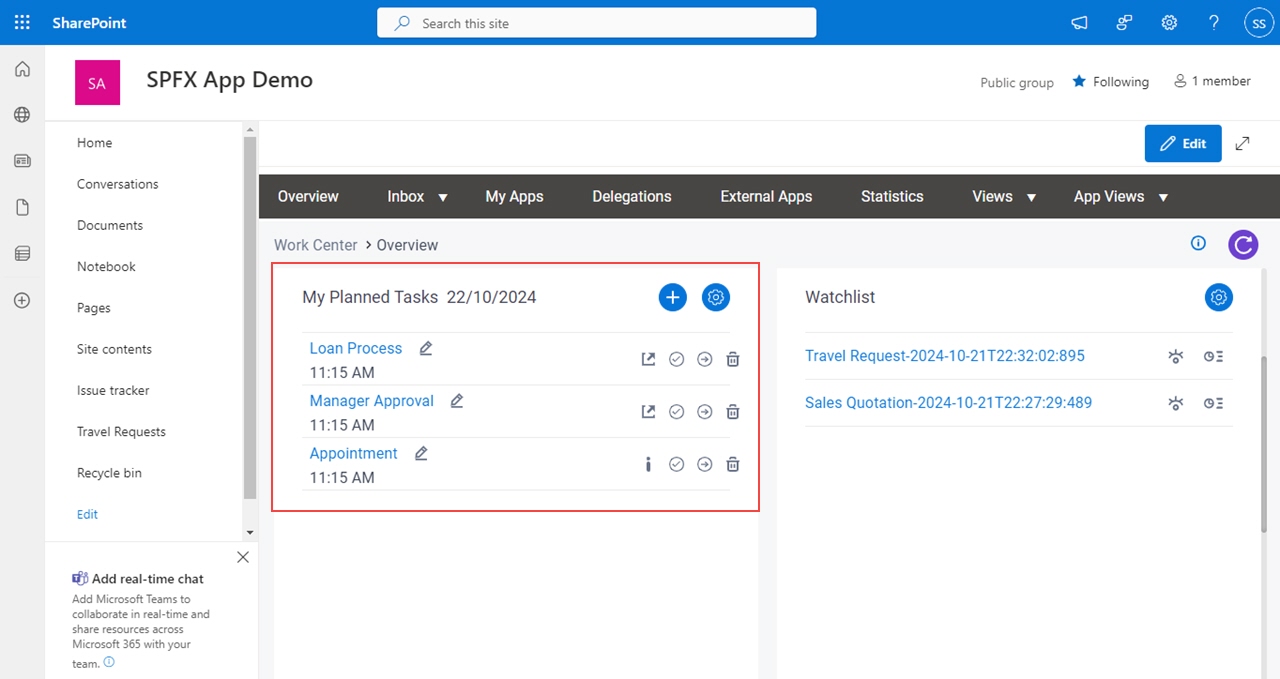
Fields
| Field Name | Definition |
|---|---|
Add Planned Task |
|
Manage planned tasks |
|
| Edit Task | |
Open Task  |
|
Marked as cancelled  | |
Marked as completed  | |
| Delete |
Watchlist widget
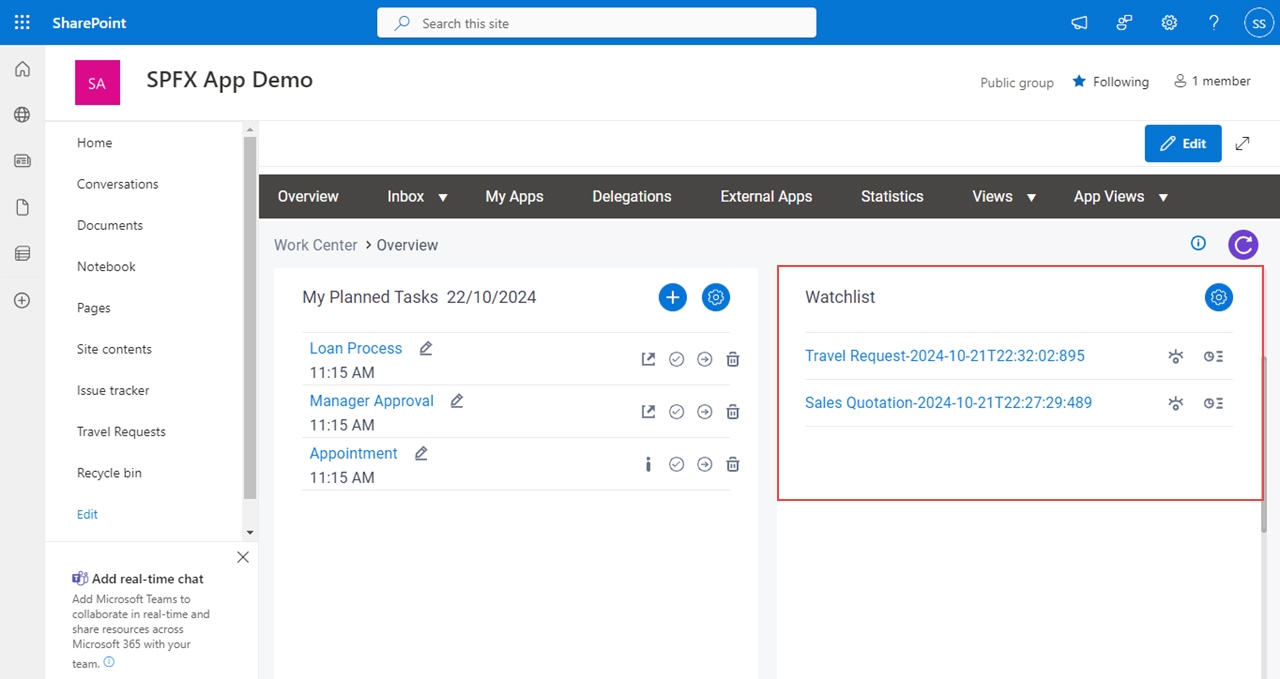
Fields
| Field Name | Definition |
|---|---|
Manage watchlist |
|
View Process  |
|
| View Report |
|
Frequently Used Apps / Starred Apps widget
Shows a list of most used published apps or starred apps.
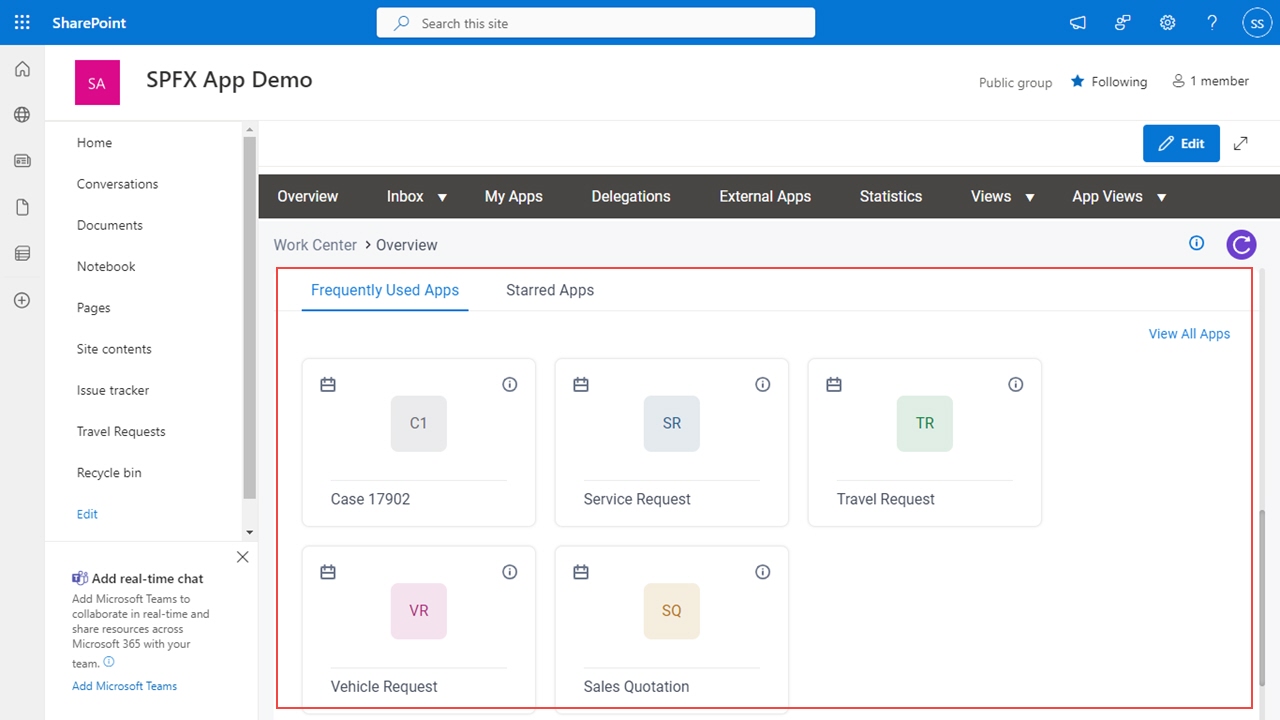
Fields
| Field Name | Definition |
|---|---|
Add Planned Task |
|
App Details |
|
View All Apps |
|
My Recent Tasks widget
Shows a list of tasks assigned to you in the last 24 hours.
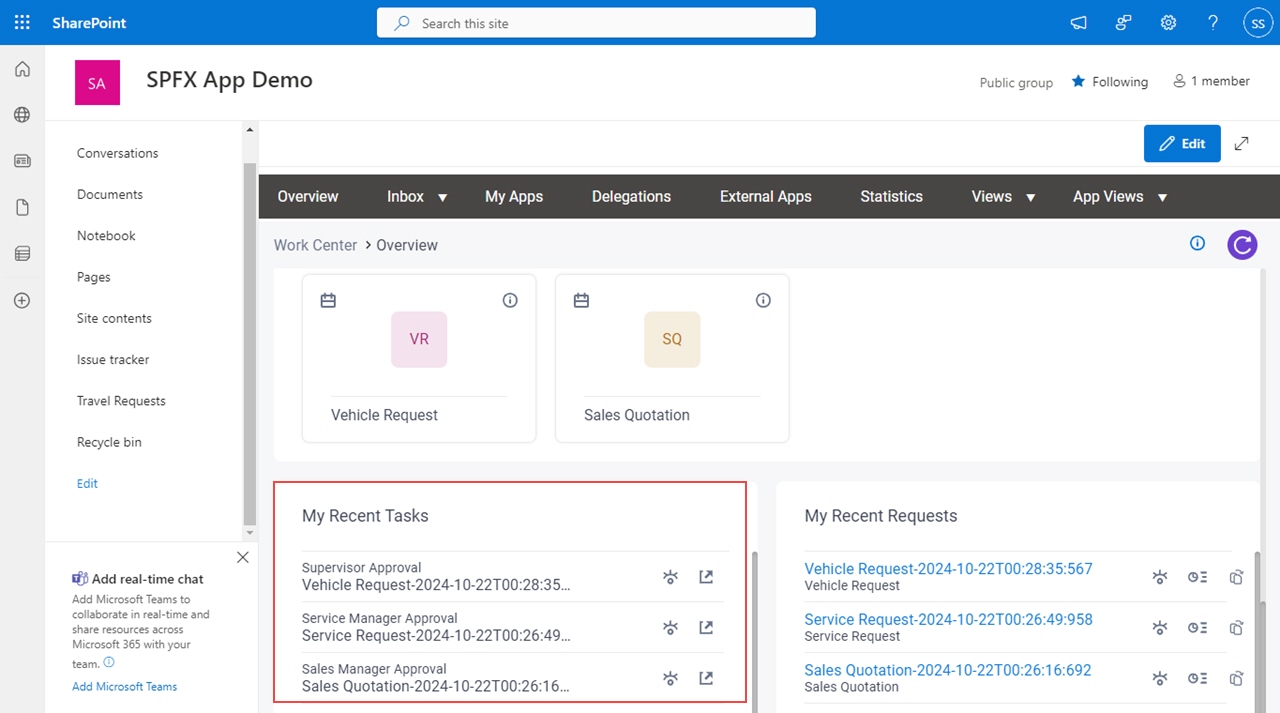
Fields
| Field Name | Definition |
|---|---|
View Process  |
|
Open Task  |
|
My Recent Requests widget
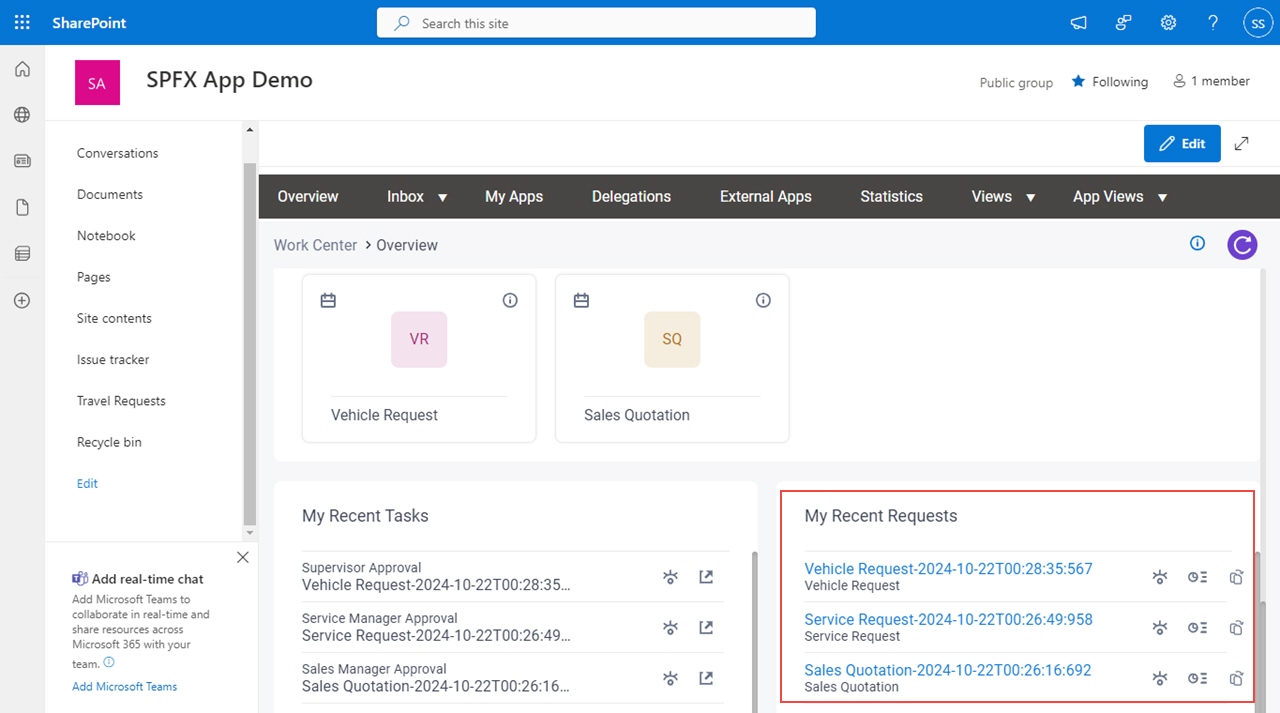
Fields
| Field Name | Definition |
|---|---|
View Process  |
|
| View Report |
|
| Clone this request |
|




