Manage Watchlist screen (Microsoft 365)
Lets you add and manage the running processes in your watchlist.
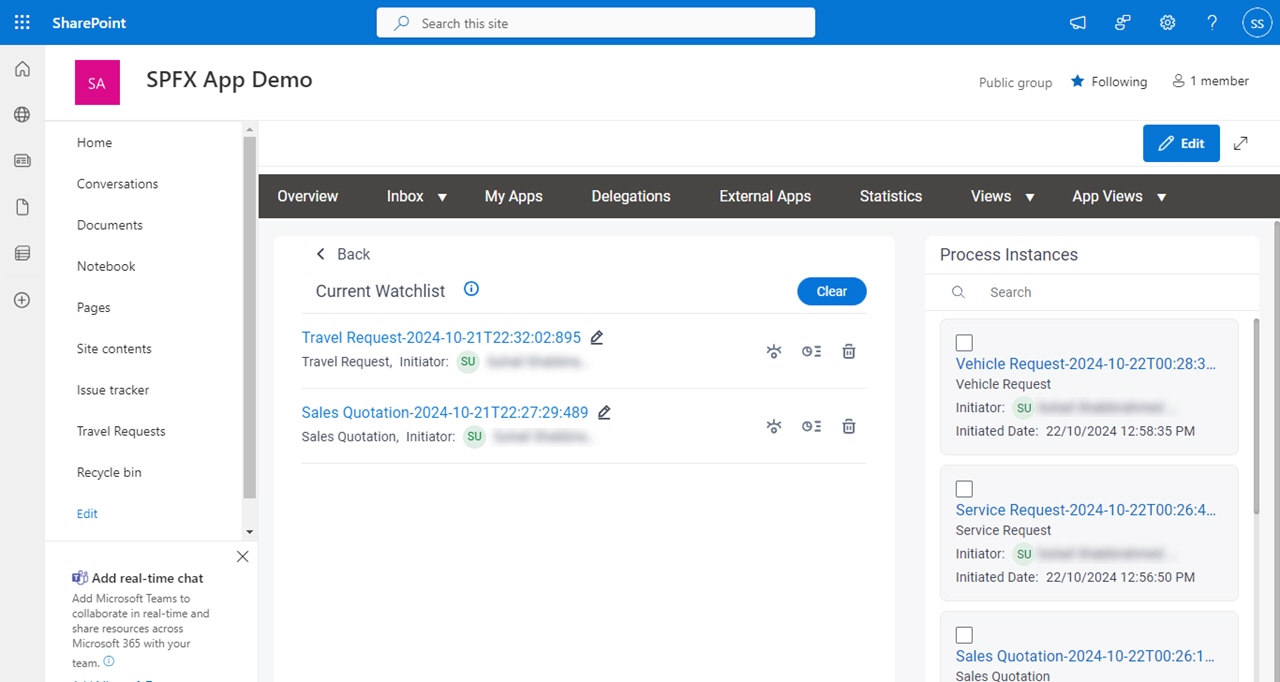
How to Start
- In SharePoint for Microsoft 365, open the AgilePoint Work Center web part.
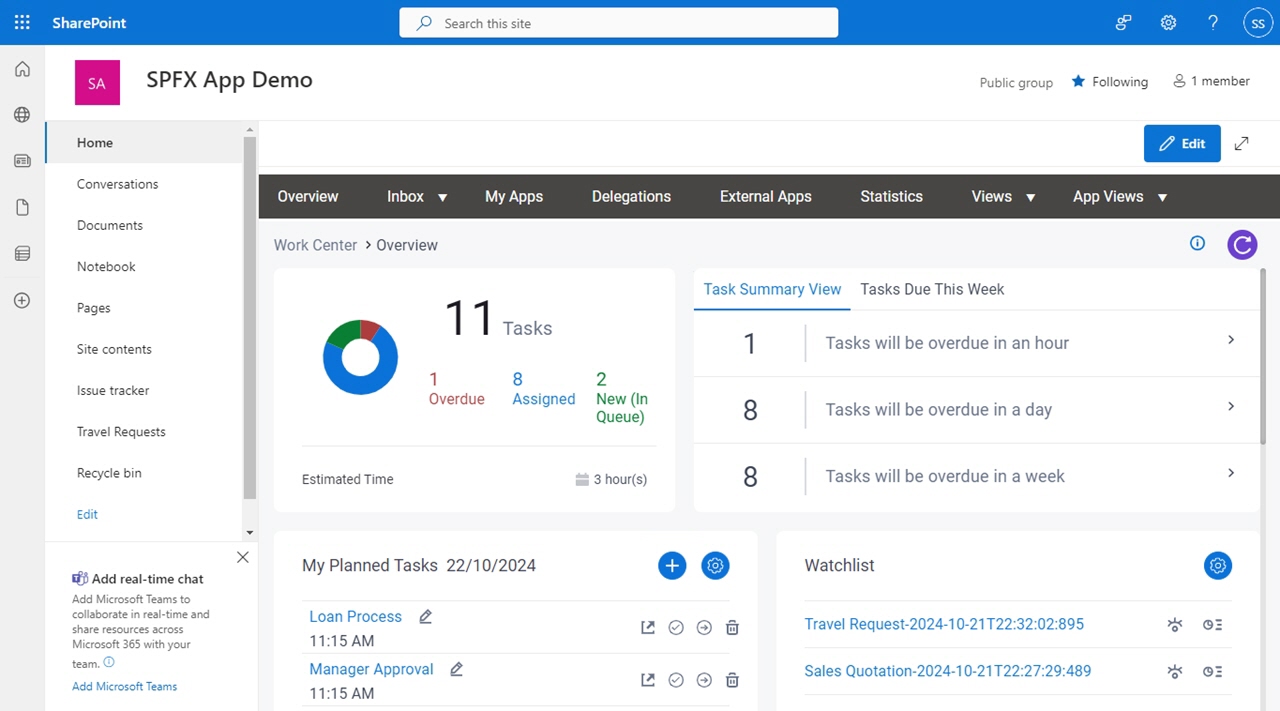
- On the Overview screen, click Manage Watchlist.
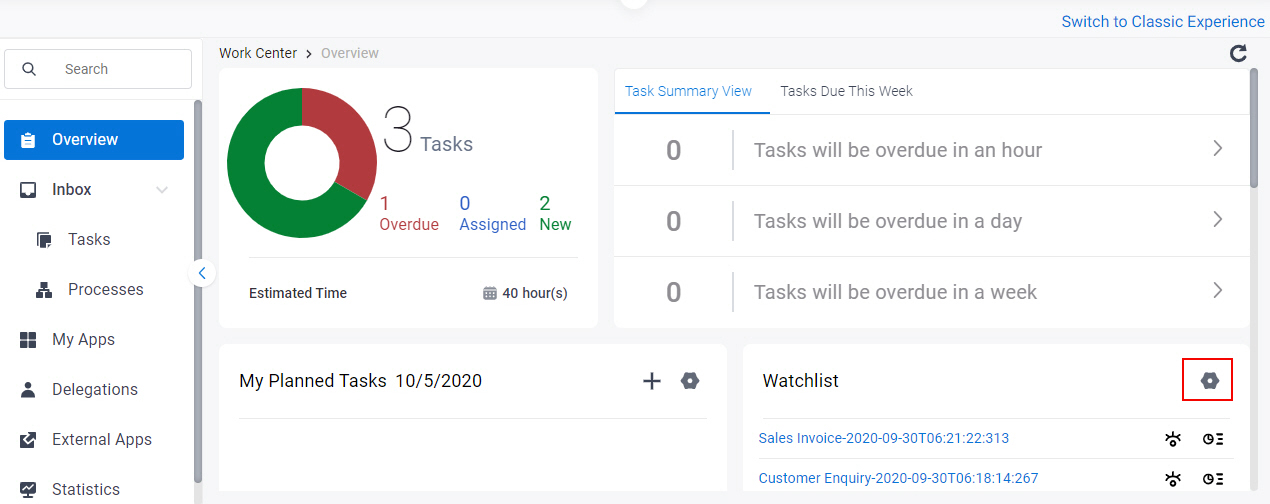
Fields
| Field Name | Definition |
|---|---|
Current Watchlist | |
View Process  |
|
| View Report |
|
| Remove from watchlist | |
Edit  | |
Clear | |
Process Instances | |
Search |
|
Add |


