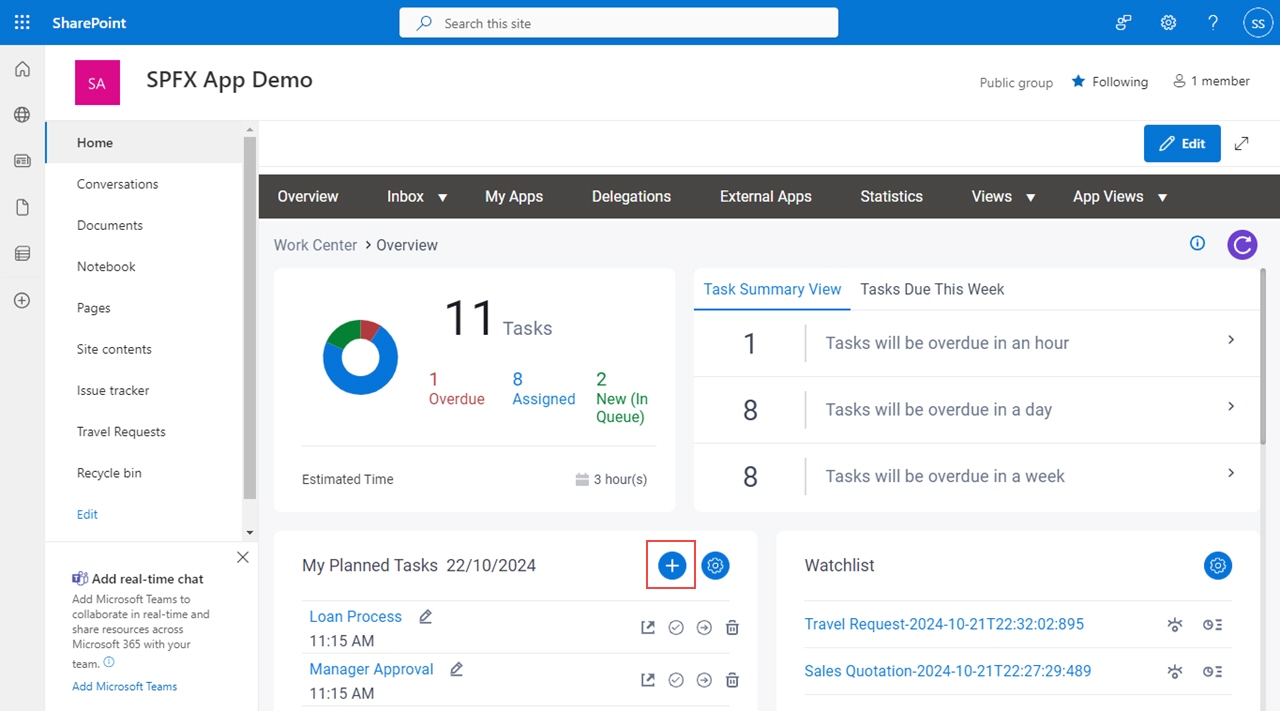Figure 1. Add Task To Planner screen
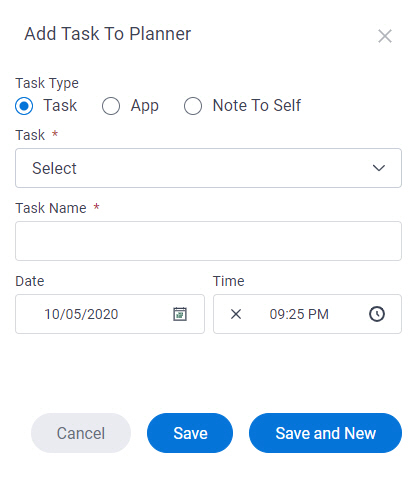
How to Start
- In SharePoint for Microsoft 365, open the AgilePoint Work Center web part.
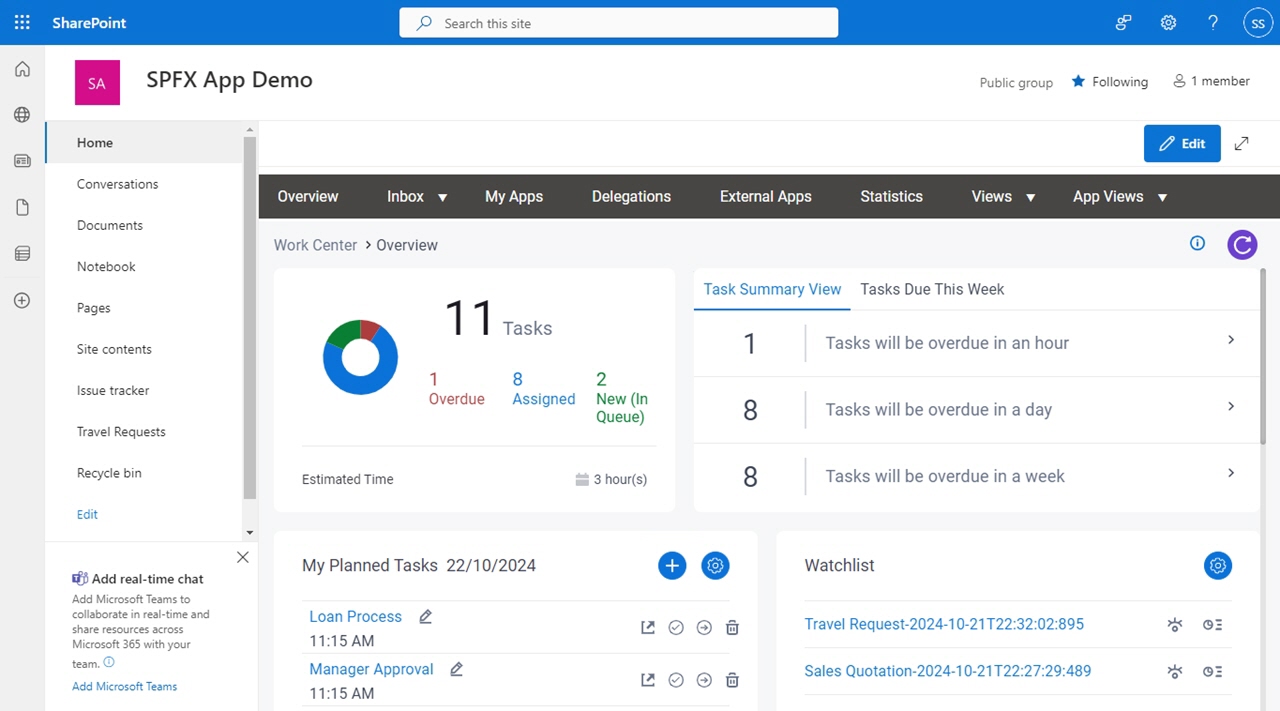
- On the Overview screen,
in the My Planned Tasks section,
click Add Planned Task
 .
.
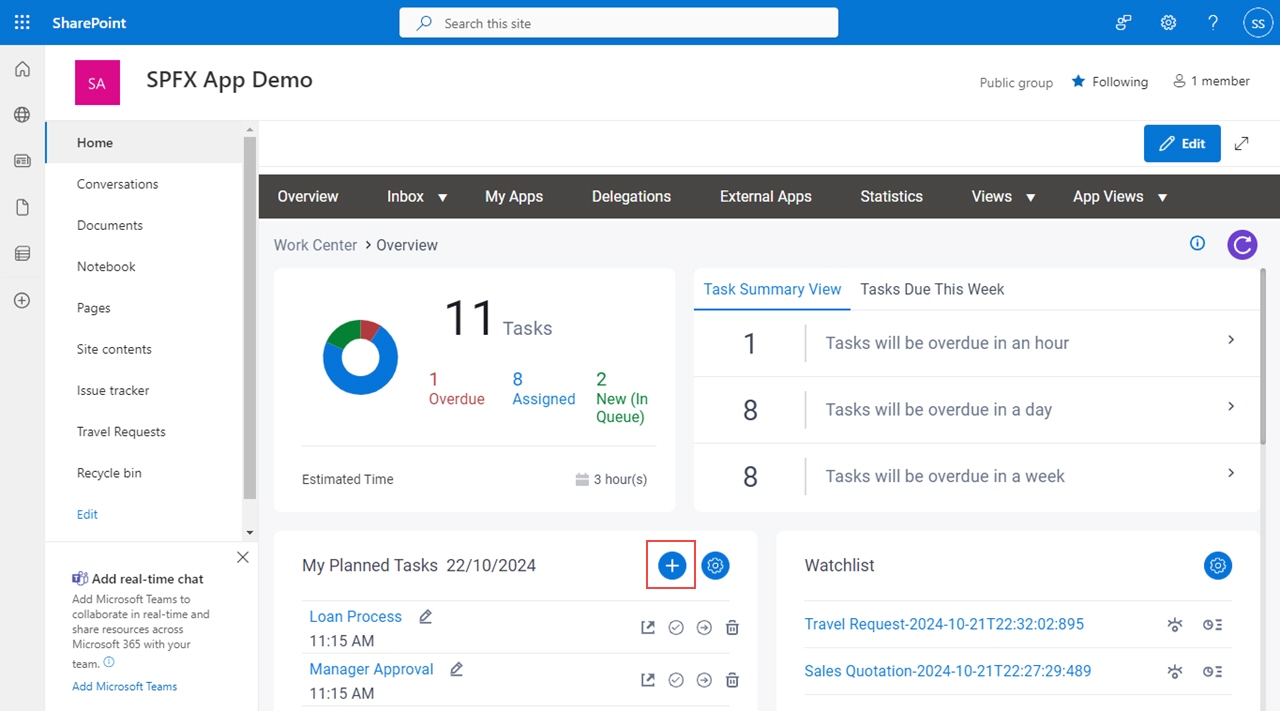
Fields
| Field Name | Definition |
|---|
Task Type |
- Description:
- Specifies the type of task to add to your planner.
- Allowed Values:
-
- Task - You can add a task to your planner.
- App - You can add an app to your planner.
- Note To Self - You can add a note about your task to your planner.
- Default Value:
- Task
|
Task |
- Description:
- Specifies the name of the
task to add to your planner.
This field shows a list of tasks assigned to you.
- To Open this Field:
-
- On the Add Task To Planner screen, in the Task Type field, select Task.
- Allowed Values:
- A task name from the list.
- Default Value:
- None
|
App |
- Description:
- Specifies the name of the
app to add to your planner.
This field shows a list of apps in which a task is assigned to you.
- To Open this Field:
-
- On the Add Task To Planner screen, in the Task Type field, select App.
- Allowed Values:
- An AgilePoint NX app from the list.
- Default Value:
- None
|
Note To Self |
- Description:
- Specifies a description of the note to add to your planner.
- To Open this Field:
-
- On the Add Task To Planner screen, in the Task Type field, select Note To Self.
- Allowed Values:
- More than one line of text.
- Default Value:
- None
|
Task Name |
- Description:
- Specifies a display name for your task.
The task name shows on the task list in your planner.
- Allowed Values:
- One line of text (a string).
Accepted:
- Default Value:
- None
|
Date |
- Description:
- Specifies the date to complete the task.
- Allowed Values:
- A date from the date picker.
- Default Value:
- None
|
Time |
- Description:
- Specifies the time to complete the task.
- Allowed Values:
- A time from the time picker.
- Default Value:
- None
|
Save |
- Description:
- Adds a task or app to your planner.
|
Save and New |
- Description:
- Adds a task or app to your planner, and opens the Add Task To Planner screen to add a new task.
|
Cancel |
- Description:
- Closes the Add Tasks To Planner screen.
|
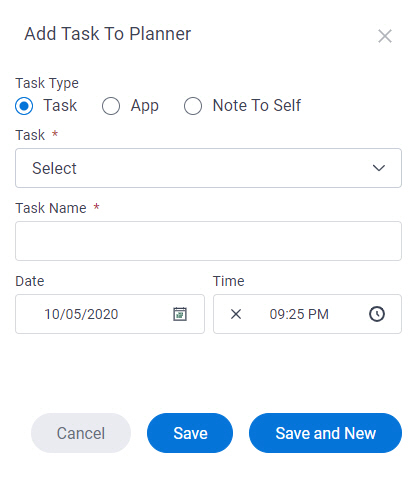
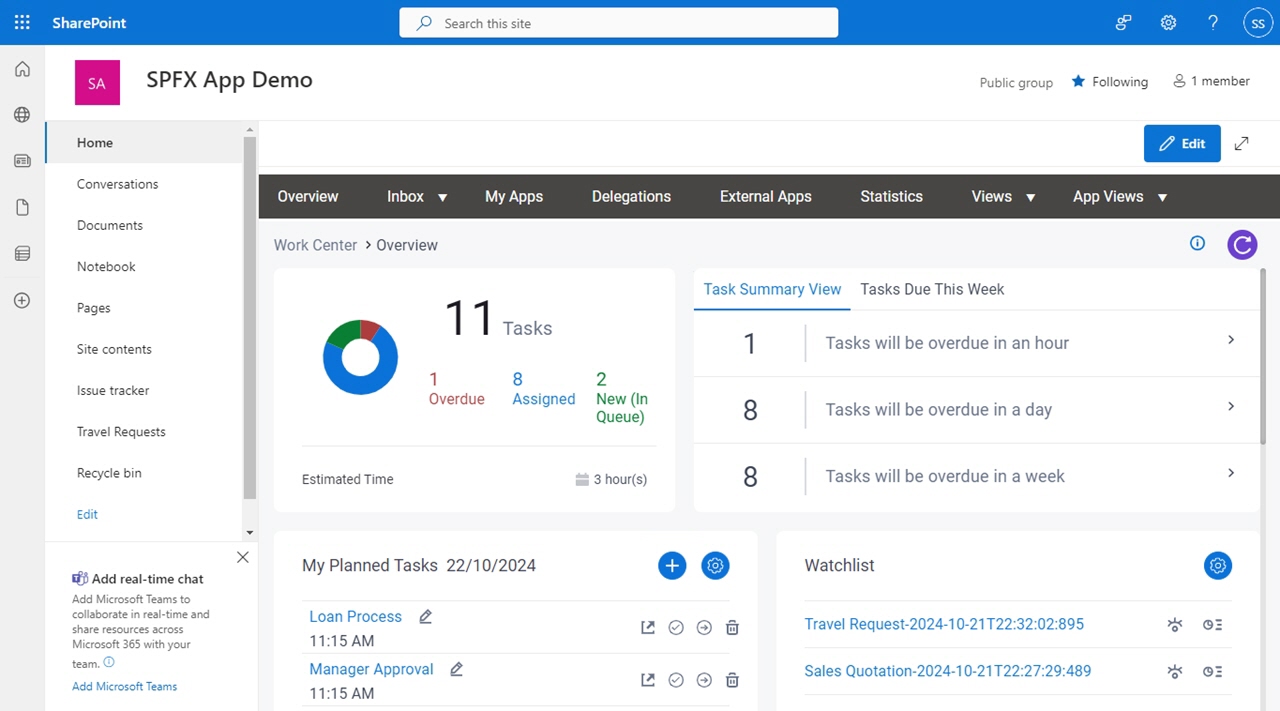
 .
.