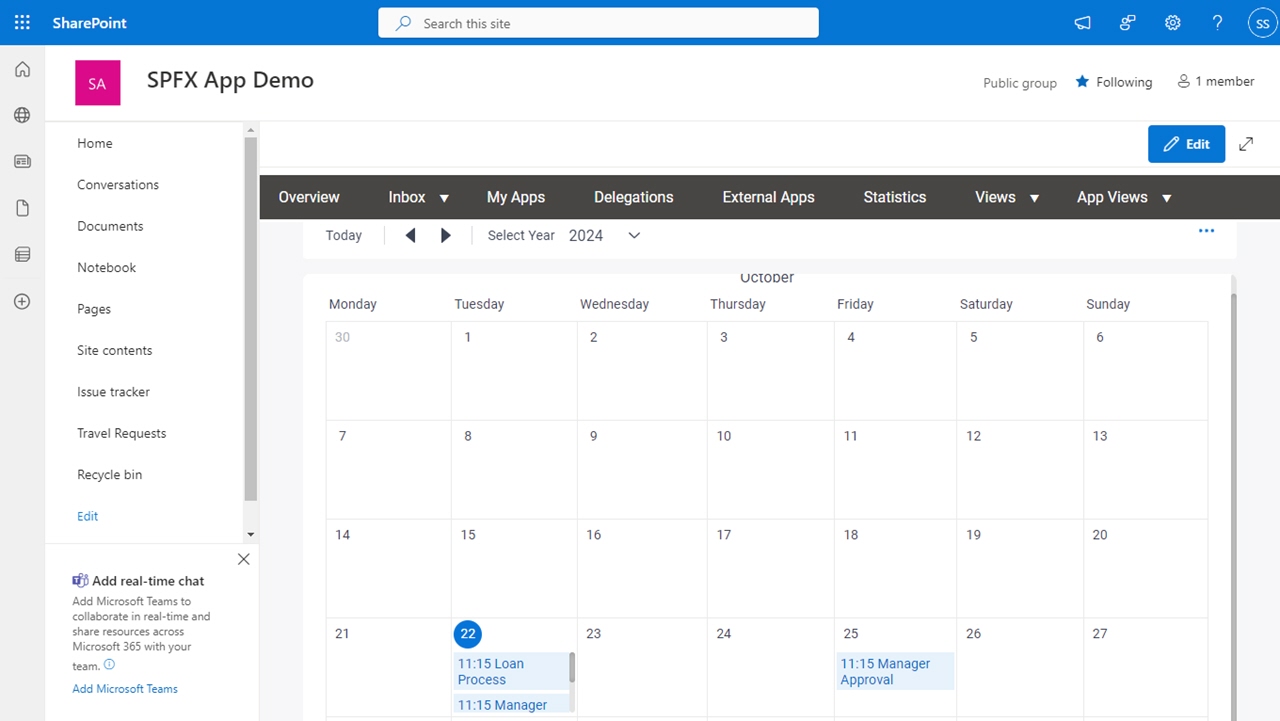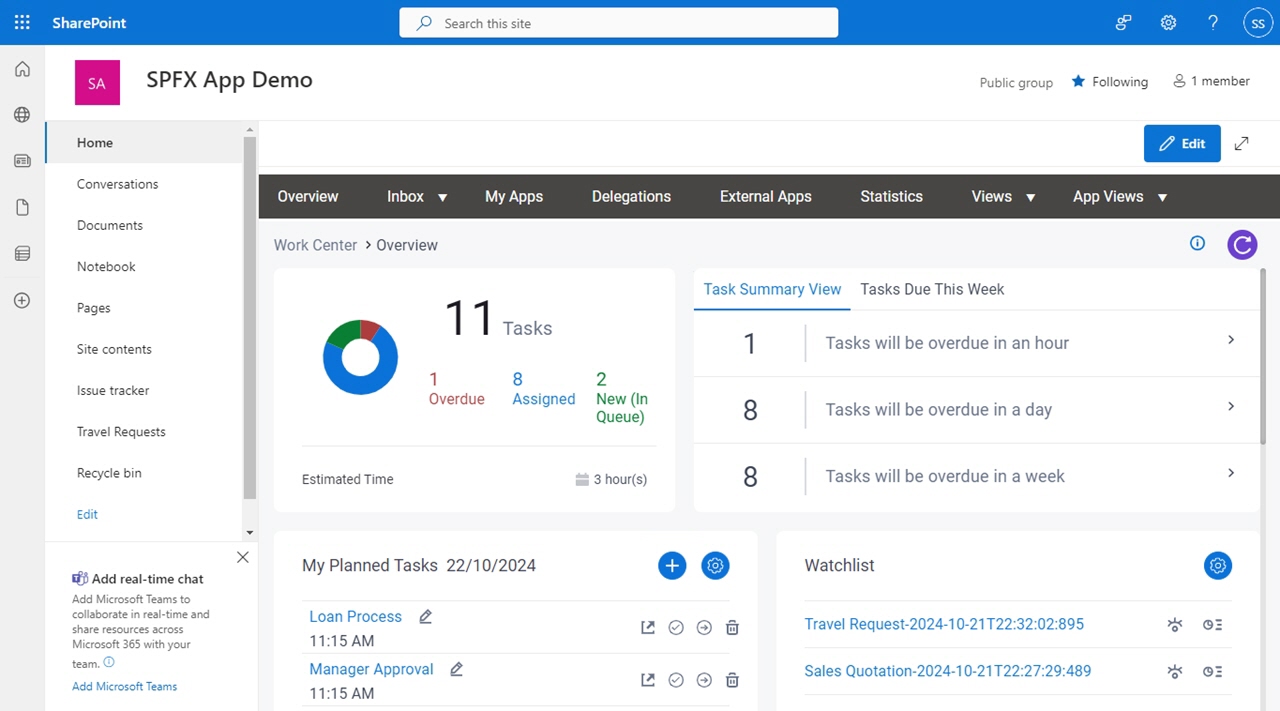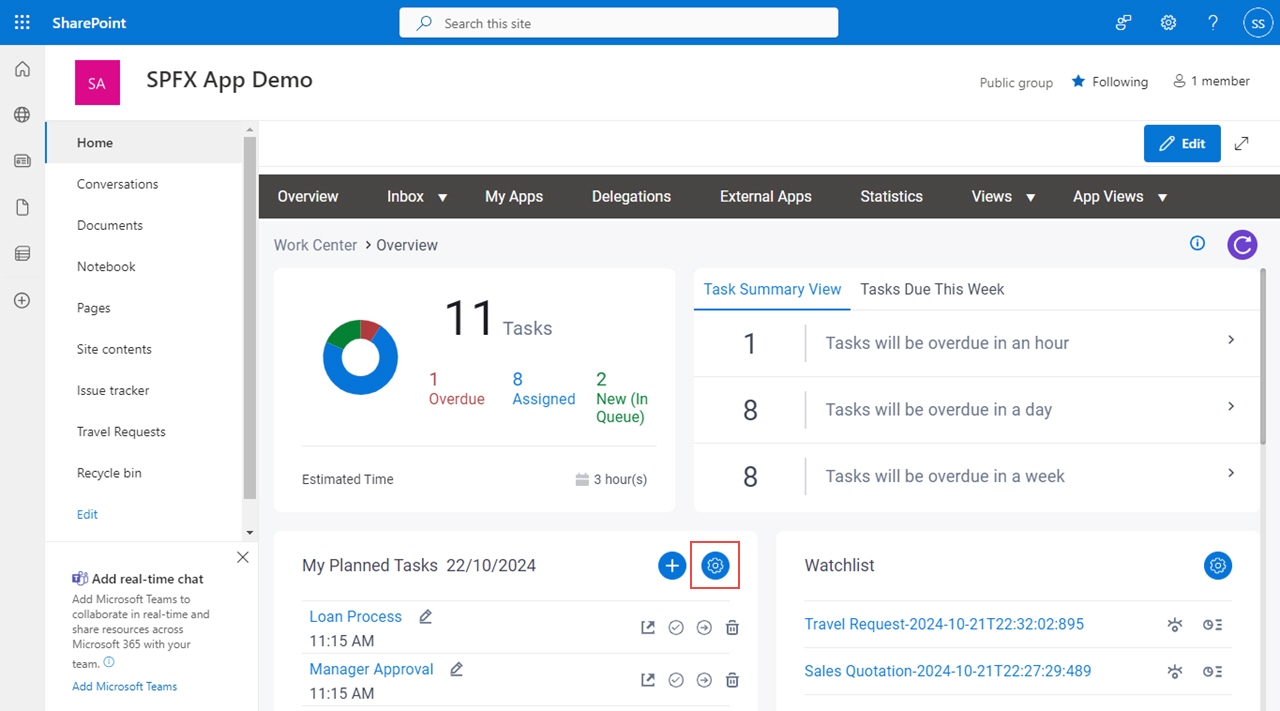Figure 1. Manage Planned Tasks screen
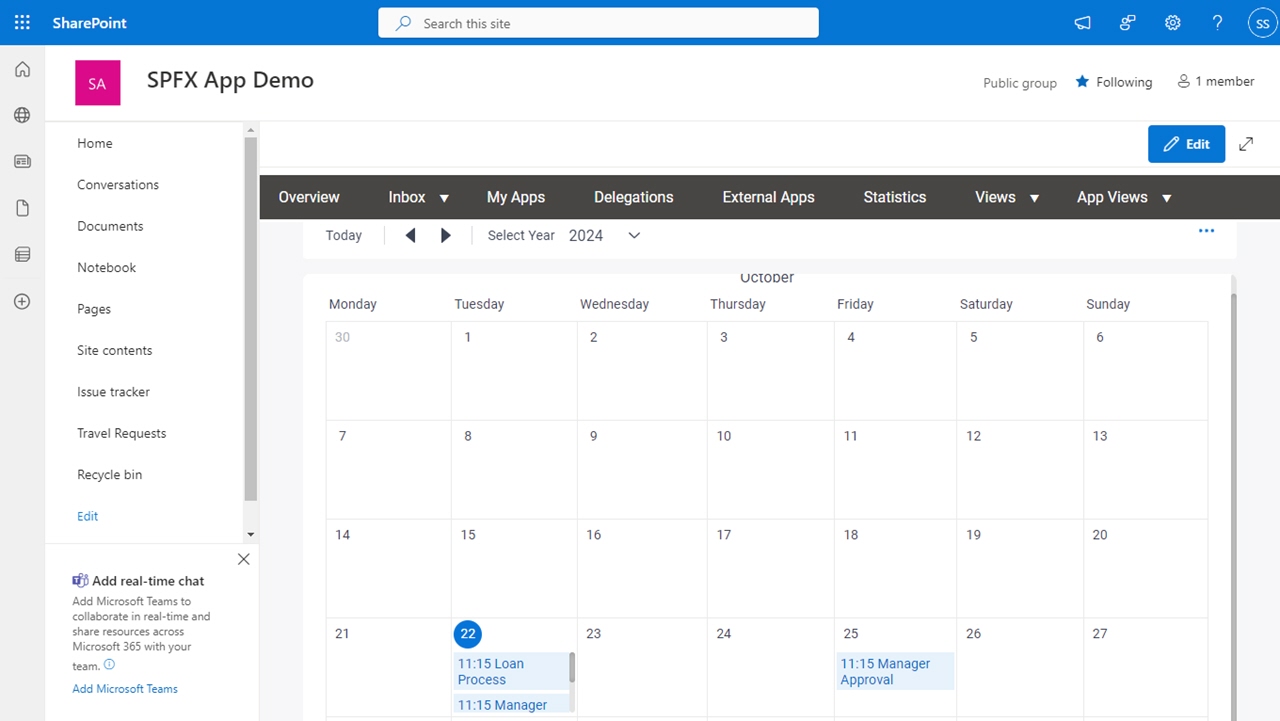
How to Start
- In SharePoint for Microsoft 365, open the AgilePoint Work Center web part.
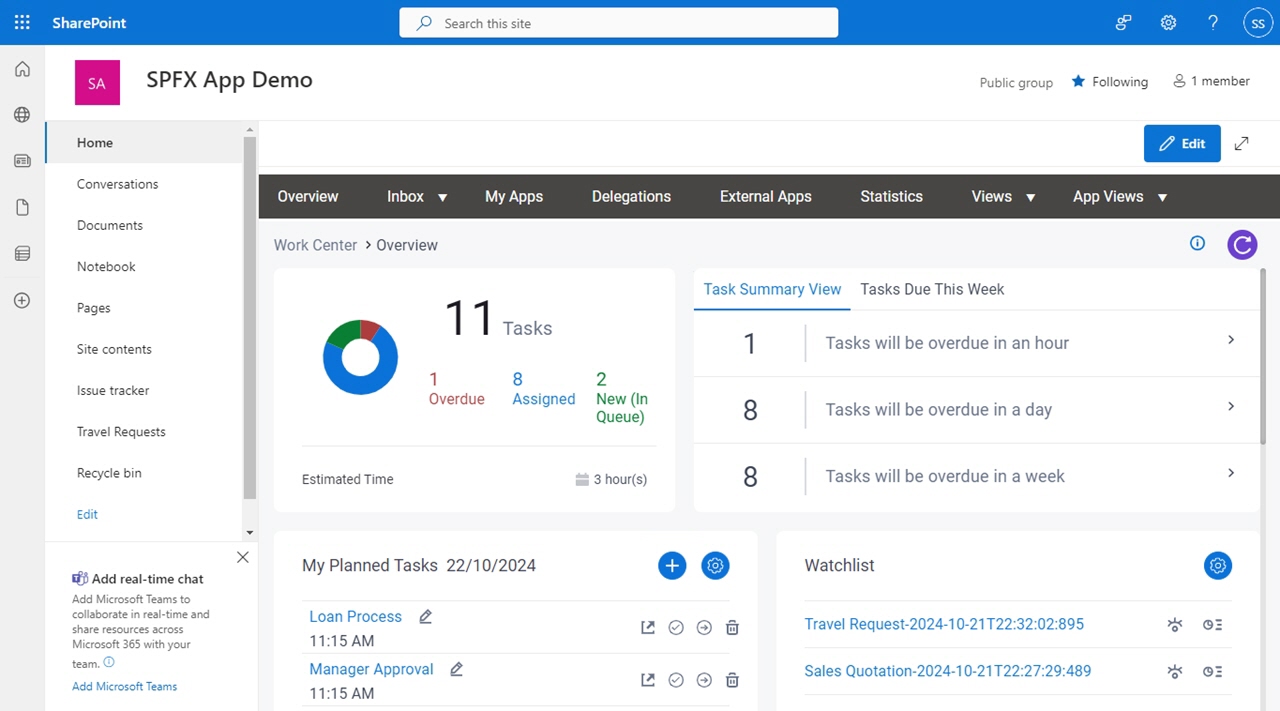
- On the Overview screen, in the My Planned Tasks section, click Manage Planned Tasks.
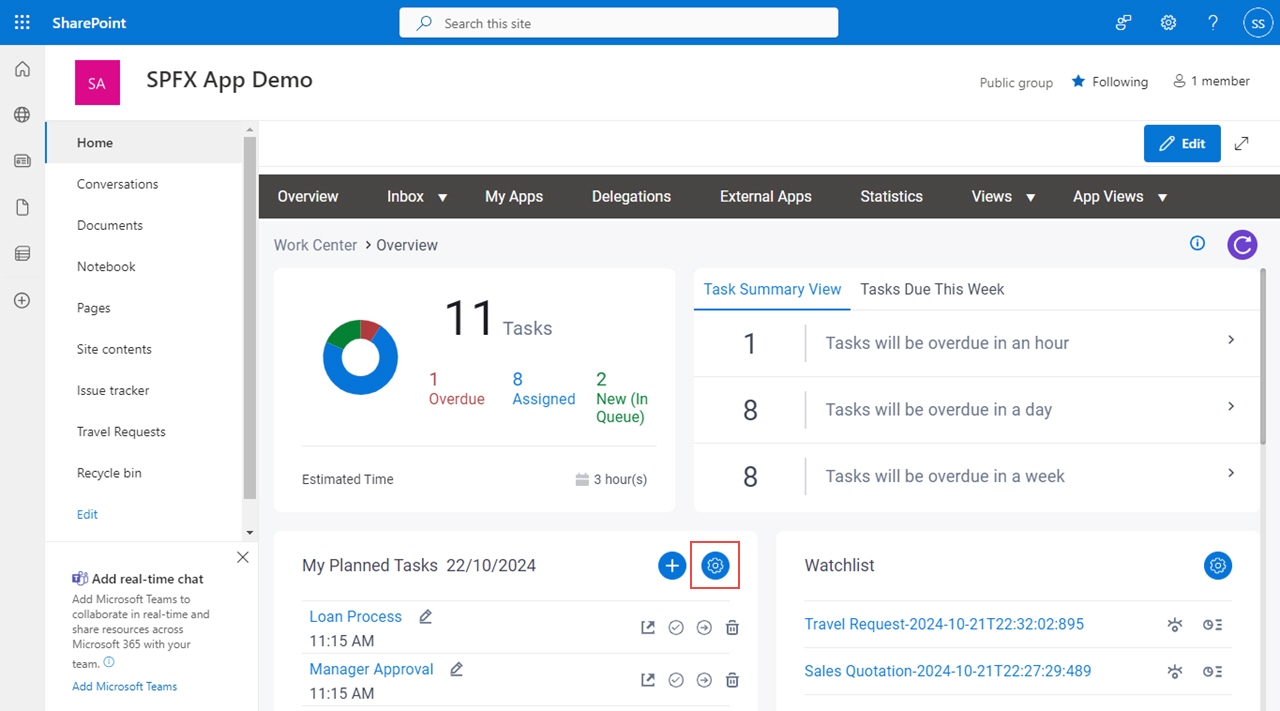
Fields
| Field Name | Definition |
|---|
Select Month |
- Description:
- Specifies the month to show the tasks in your planner.
- Allowed Values:
- A month from the list.
- Default Value:
- None
|
Select Year |
- Description:
- Specifies the year to show the tasks in your planner.
- Allowed Values:
- A year from the list.
- Default Value:
- None
|
Month View / Day View |
- Description:
- Specifies whether to show the planned tasks in a day view.
- Allowed Values:
-
- Month View - Shows the planned tasks for the selected month view.
- Day View - Shows the planned tasks for the selected day view.
- Default Value:
- Month View
|
Add  |
- Opens this Screen:
- Add Task To Planner screen (Microsoft 365)
- Function:
- Adds a task or app to your planner in Modern Work Center.
|