App Views screen (Microsoft 365)
Shows a custom view for the apps created in Modern Work Center.
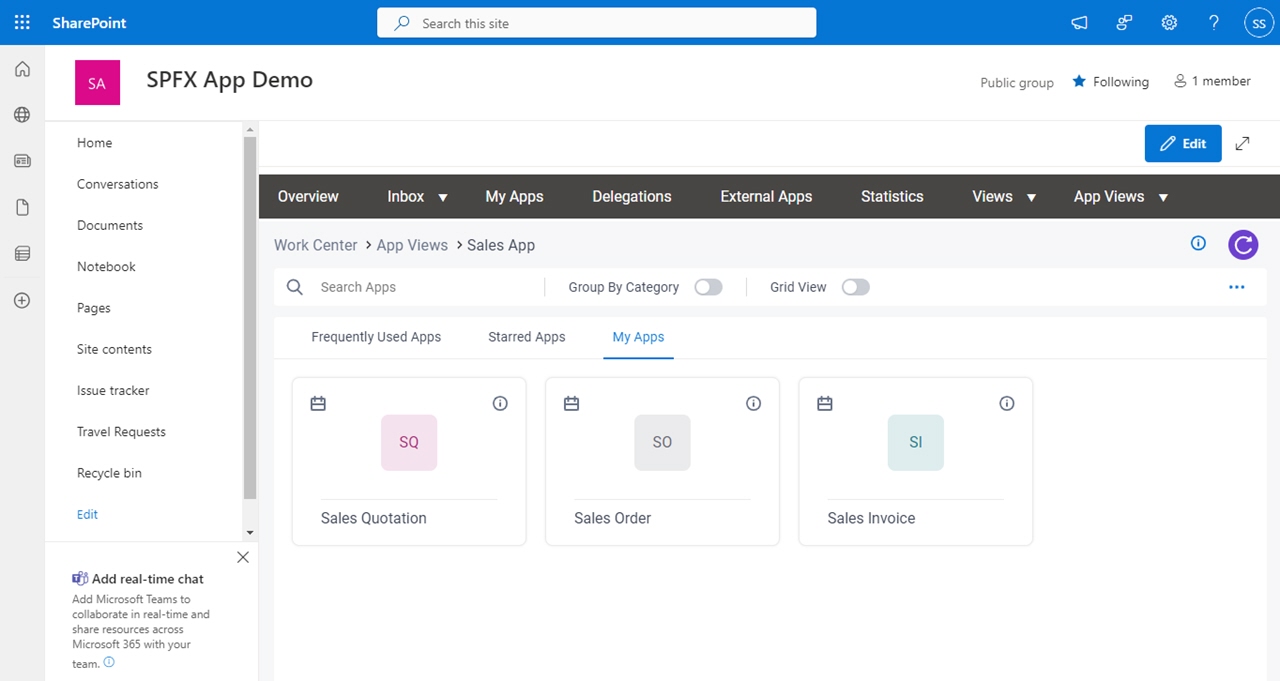
Background and Setup
Prerequisites
- A custom view.
For more information, refer to:
- You must have the Create, Update, Remove Custom Views and Quick Launch
access right to manage a custom view.
For more information, refer to Roles.
How to Start
- In SharePoint for Microsoft 365, open the AgilePoint Work Center web part.
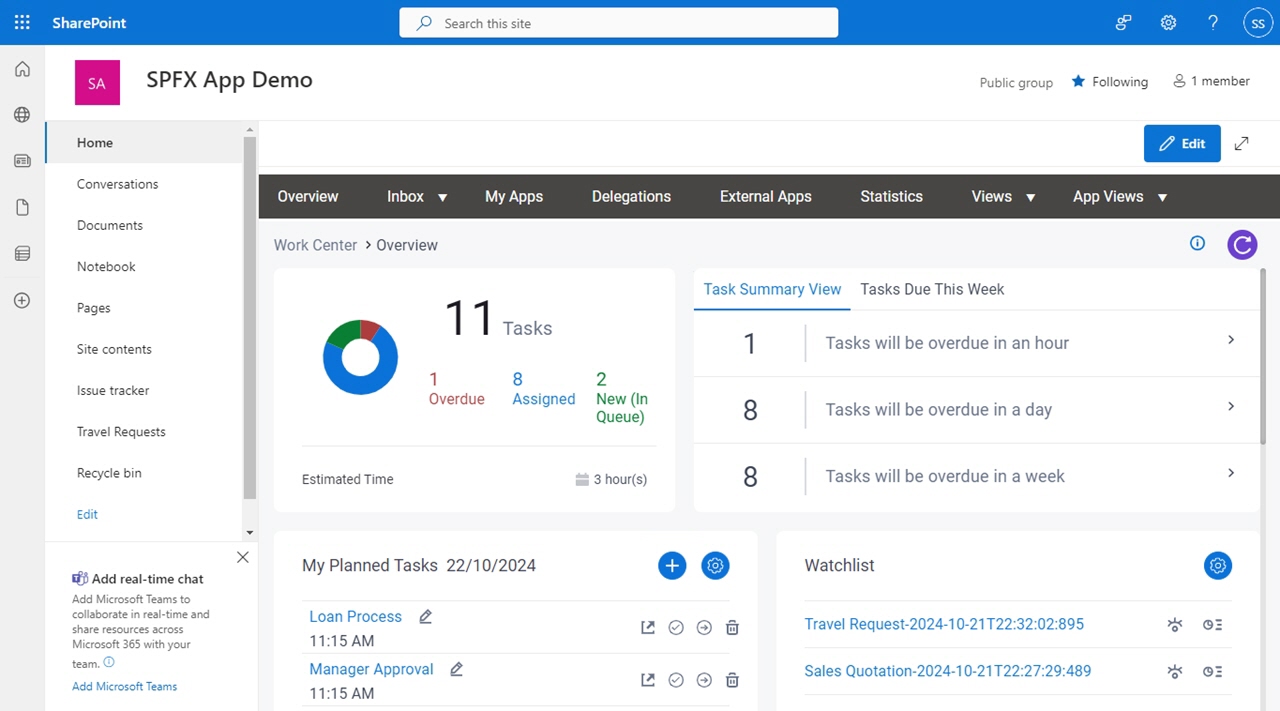
- In the AgilePoint Work Center web part, click App Views > [view name].

Fields
| Field Name | Definition |
|---|---|
Search Apps |
|
Group By Category | |
Filter |
|
|
Frequently Used Apps / Starred Apps / My Apps |
|
Add Planned Task |
|
App Details |
|
Save |
|
Clone |
|
Edit |
|
Delete |
|




