Reschedule The Plan screen (Microsoft 365)
Changes the date and time for a task added to your planner in Modern Work Center.
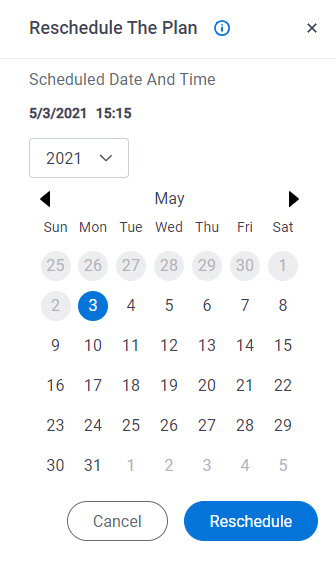
Good to Know
- Documentation for this screen is provided for completeness. The fields are mostly self-explanatory.
How to Start
- In SharePoint for Microsoft 365, open the AgilePoint Work Center web part.
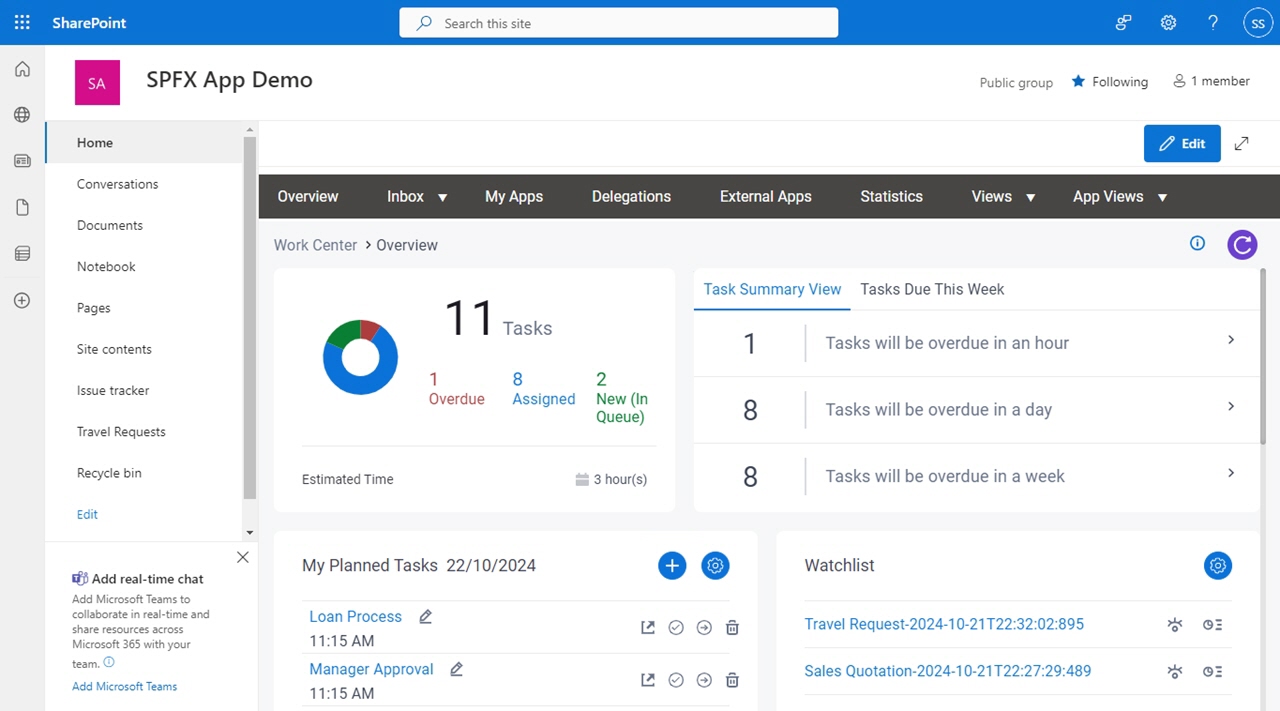
- On the Overview screen,
in the My Planned Tasks section,
click Reschedule
 .
.
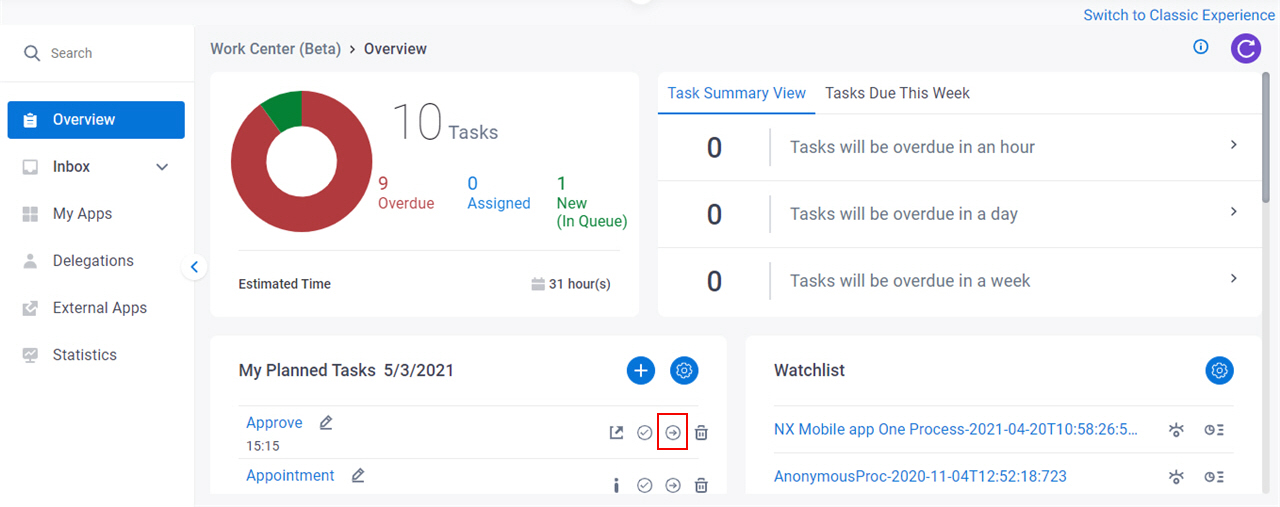
Fields
| Field Name | Definition |
|---|---|
Year | |
Date |
|
Time |
|
Reschedule | |
Cancel |
|


