Single Select Lookup > Oracle NetSuite > Predefined Filter
This topic shows how to create a lookup with Oracle NetSuite as a data source that uses a filter created in Oracle NetSuite for the Single Select Lookup form control.
Background and Setup
Examples
Prerequisites
- AgilePoint NX OnDemand (public cloud), or AgilePoint NX PrivateCloud or AgilePoint NX OnPremises v7.0 Software Update 2 or higher.
Good to Know
- There is more than one path to configure a lookup. Make sure you use the document that shows the path for your lookup.
How to Start
- On the Single Select Lookup form control configuration screen, on the Configure tab,
click Add Lookup.
For information about how to open this screen, refer to Single Select Lookup form control.
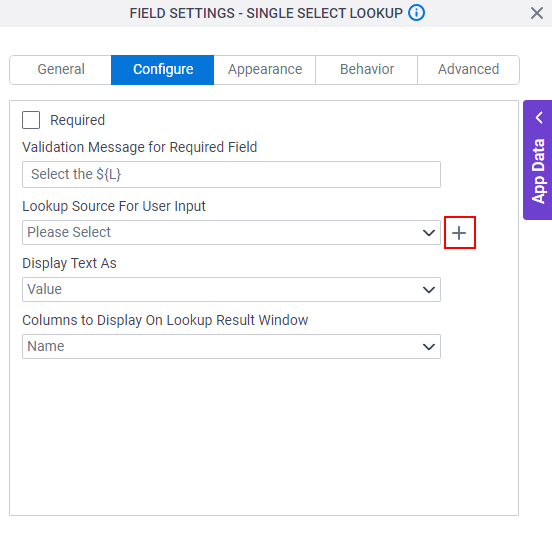
- On the Select Data Source Type screen,
select
Oracle NetSuite.
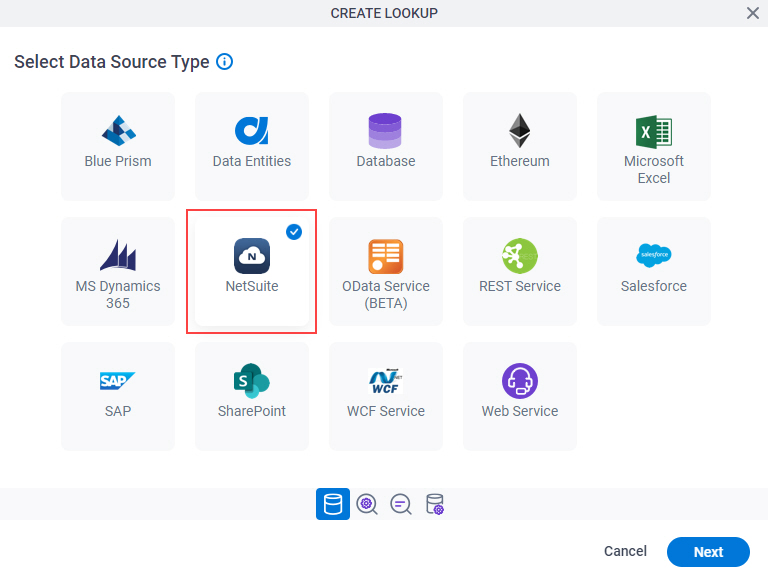
- Click Next.
Oracle NetSuite Filter Type
Specifies the filter type for the Oracle NetSuite lookup.
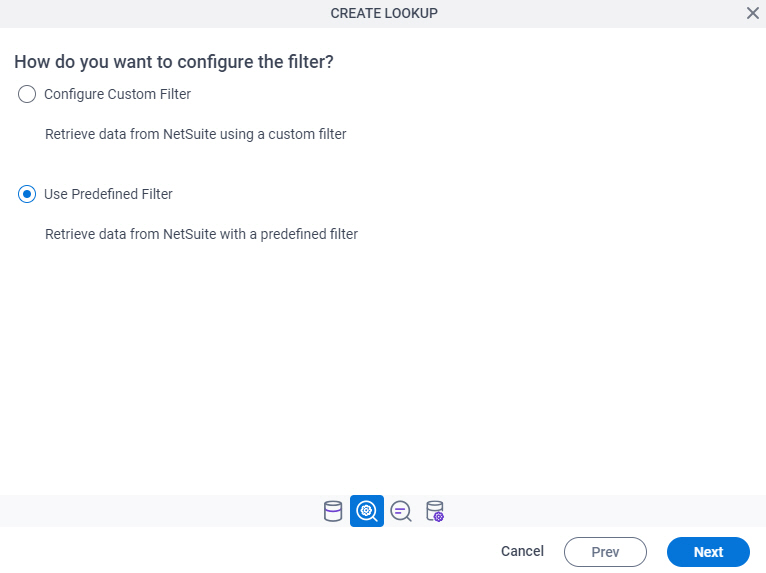
Good to Know
- There is more than one path to configure a lookup. Make sure you use the document that shows the path for your lookup.
Fields
| Field Name | Definition |
|---|---|
Filter Types |
|
Lookup Details
Specifies the basic configuration for a lookup.
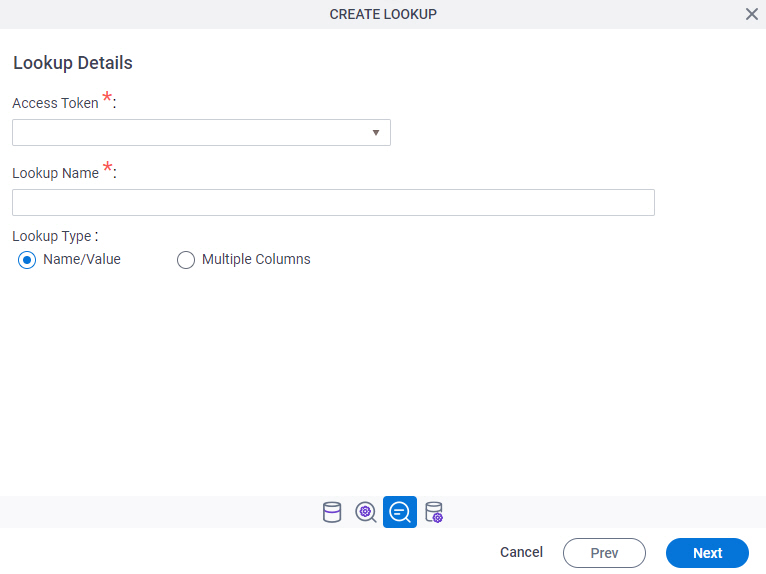
Fields
| Field Name | Definition |
|---|---|
Access Token |
|
Add New |
|
Lookup Name |
|
Lookup Type |
|
Configure Lookup > Request tab
Configures a lookup with the existing data format from your data source.
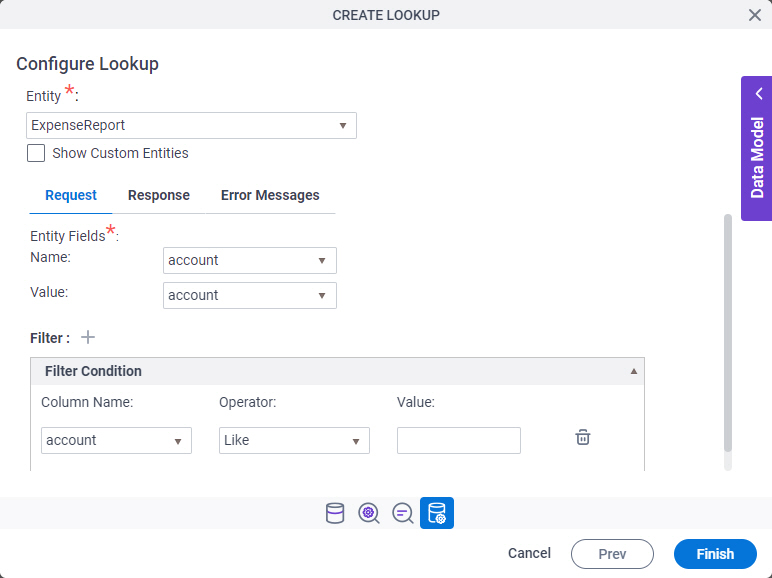
Fields
| Field Name | Definition |
|---|---|
Entity |
|
Show Custom Entities |
|
Data Mapping - Name |
|
Data Mapping - Value |
|
Expand |
|
Collapse |
|
Add Filter |
|
Column Name |
|
Operator |
|
Delete Filter |
|
Configure Lookup > Response tab
Connects the response data from the Oracle NetSuite call to your app.
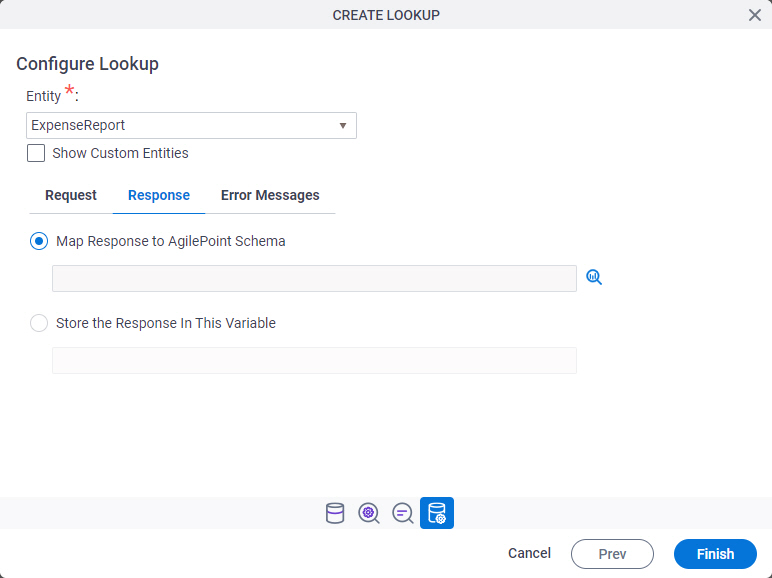
| Field Name | Definition |
|---|---|
Entity |
|
Show Custom Entities |
|
Map Response to AgilePoint Schema |
|
Store the Response In This Variable |
|
Configure Lookup > Error Messages tab
Configures the message to show if the lookup does not return any data.
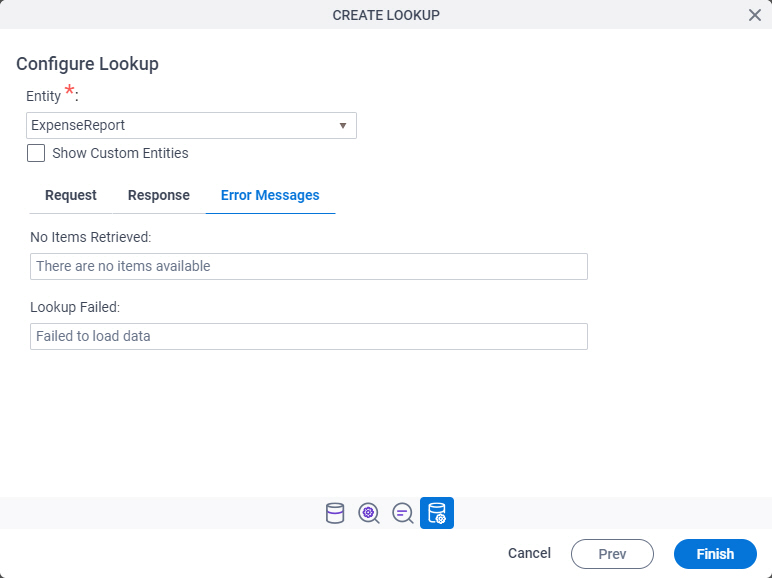
Fields
| Field Name | Definition |
|---|---|
Entity |
|
Show Custom Entities |
|
No Items Retrieved |
|
Lookup Failed |
|




