Single Select Lookup > Blue Prism
This topic shows how to create a lookup with Blue Prism as the data source for the Single Select Lookup form control.
Background and Setup
Video: AgilePoint NX Connector for Blue Prism RPA
Embedding for the video is not available at this time. To view the video, refer to http://agilepointnxblog.com/agilepoint-nx-connector-for-blue-prism-rpa/
Prerequisites
- AgilePoint NX OnDemand (public cloud), or AgilePoint NX PrivateCloud or AgilePoint NX OnPremises v7.0 Software Update 2 or higher.
Good to Know
How to Start
- On the Single Select Lookup form control configuration screen, on the Configure tab,
click Add Lookup.
For information about how to open this screen, refer to Single Select Lookup form control.
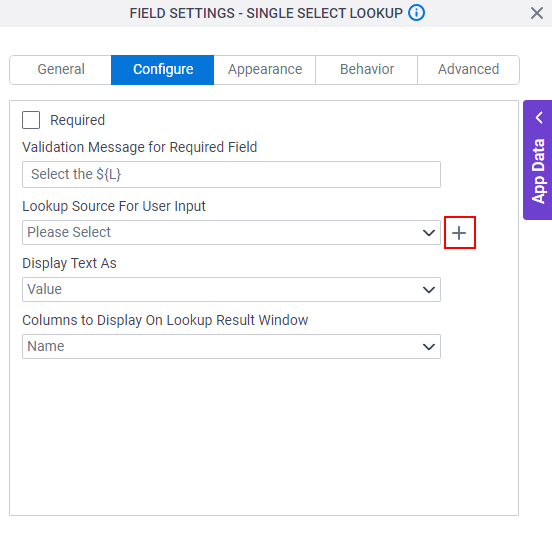
- On the Select Data Source Type screen,
select
Blue Prism.
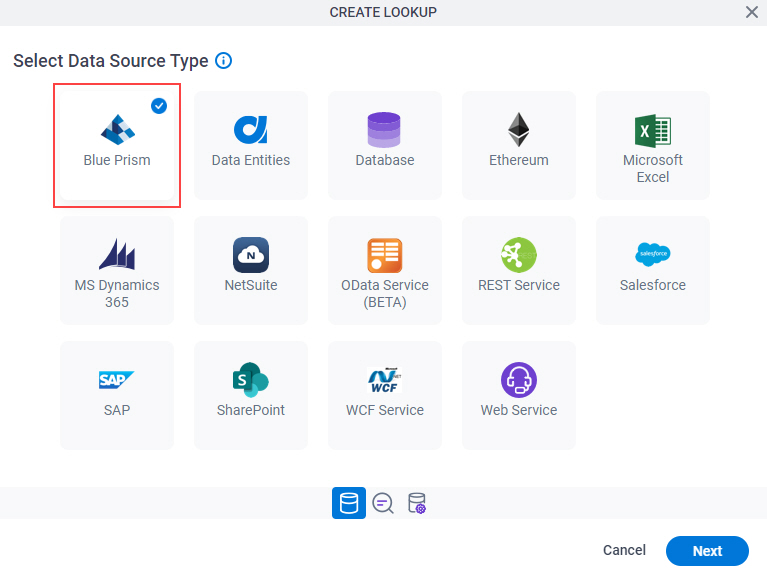
- Click Next.
Lookup Details
Specifies the basic configuration for a lookup.
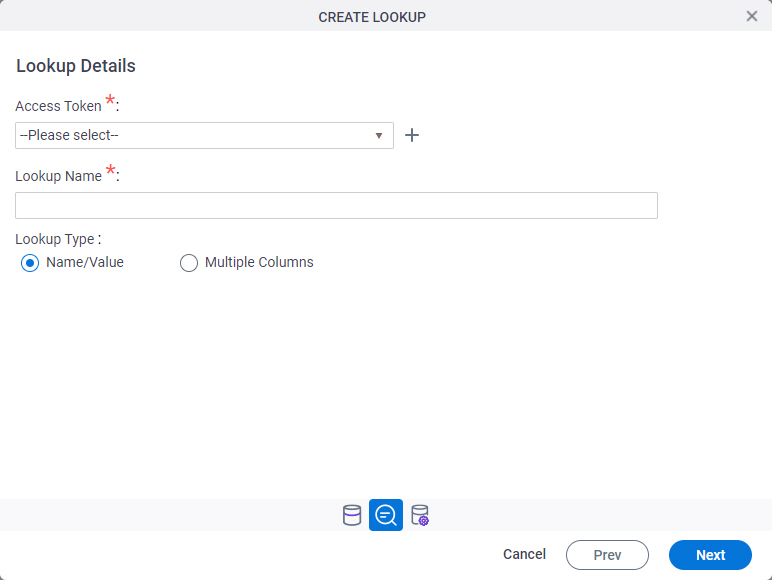
Fields
| Field Name | Definition |
|---|---|
Access Token |
|
Add New |
|
Lookup Name |
|
Lookup Type |
|
Configure Lookup > Request tab
Configures a lookup with the existing data format from your data source.
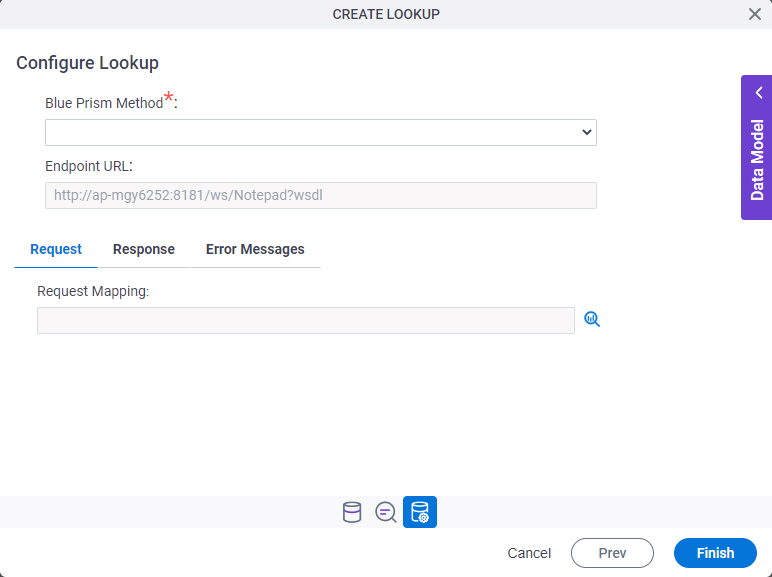
Fields
| Field Name | Definition |
|---|---|
Blue Prism Method |
|
Endpoint URL |
|
Request Mapping |
|
Configure Lookup > Response tab
Connects the response data from the Blue Prism method call to your app.
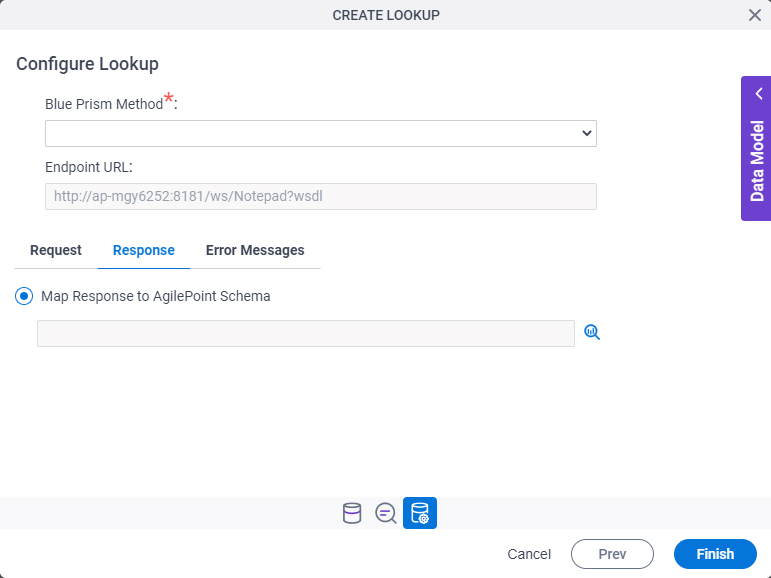
Fields
| Field Name | Definition |
|---|---|
Blue Prism Method |
|
Endpoint URL |
|
Map Response to AgilePoint Schema |
|
Configure Lookup > Error Messages tab
Configures the message to show if the lookup does not return any data.
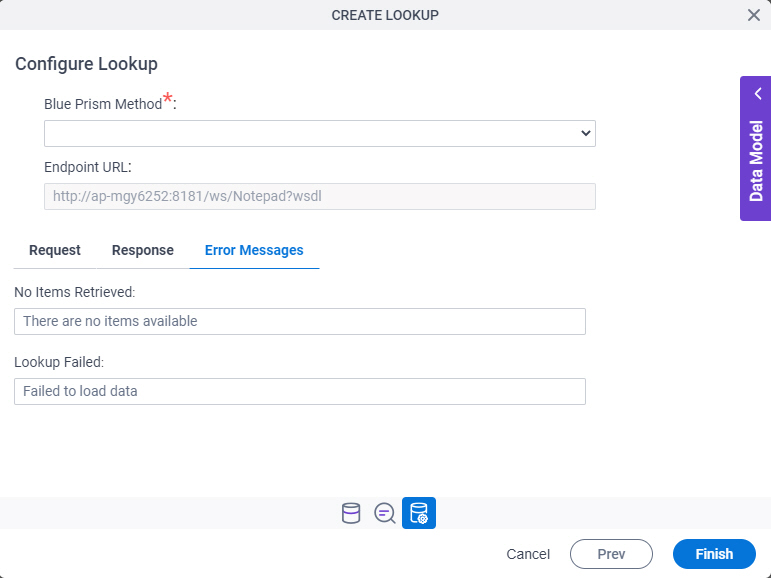
Fields
| Field Name | Definition |
|---|---|
No Items Retrieved |
|
Lookup Failed |
|



