Mask Pattern Builder screen
Configures a masked input pattern for the Masked Input form control.
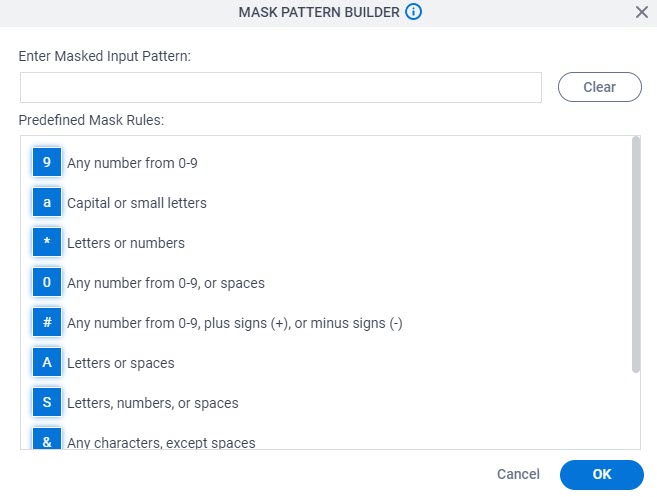
Prerequisites
- AgilePoint NX OnDemand (public cloud), AgilePoint NX PrivateCloud, or AgilePoint NX OnPremises v9.0 or higher.
How to Start
- On the Masked Input form control configuration screen, on the Configure tab,
click Configure Mask Pattern
 .
.
For information about how to open this screen, refer to Masked Input form control.
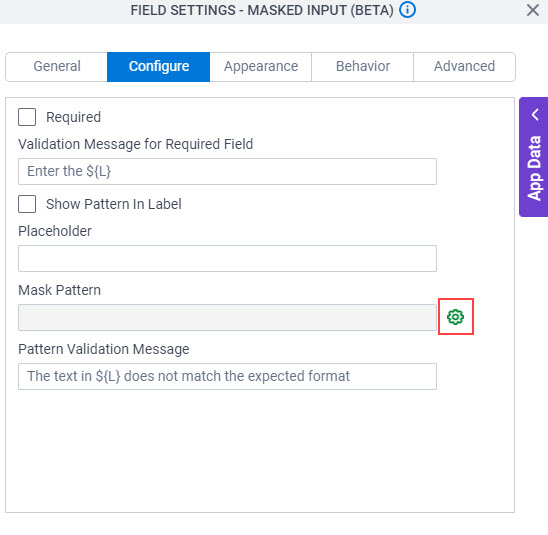
Fields
| Field Name | Definition |
|---|---|
Enter Masked Input Pattern |
|
Predefined Mask Rules |
|
Clear |
|


