Add Menu Item Screen
Creates a new item for your menu in Page Builder.
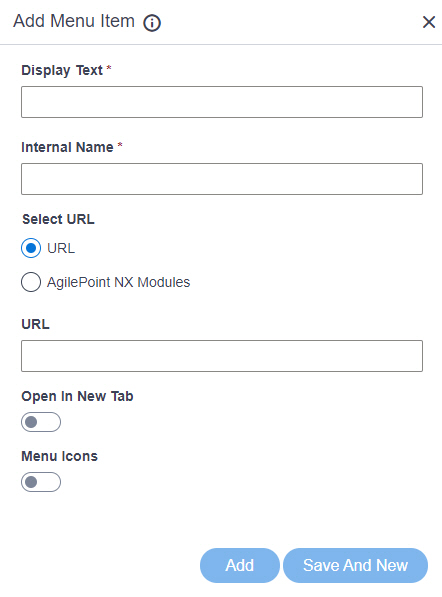
Video: Page Builder Overview
Video: Advanced Page Builder Features
Prerequisites
- You must be a member of the Page Owners or Page Designers permission group.
For more information, refer to Page Builder Permissions Overview.
- AgilePoint NX OnDemand (public cloud), or AgilePoint NX Private Cloud or AgilePoint NX OnPremises v7.0 or higher.
How to Start
- Click Page Builder.
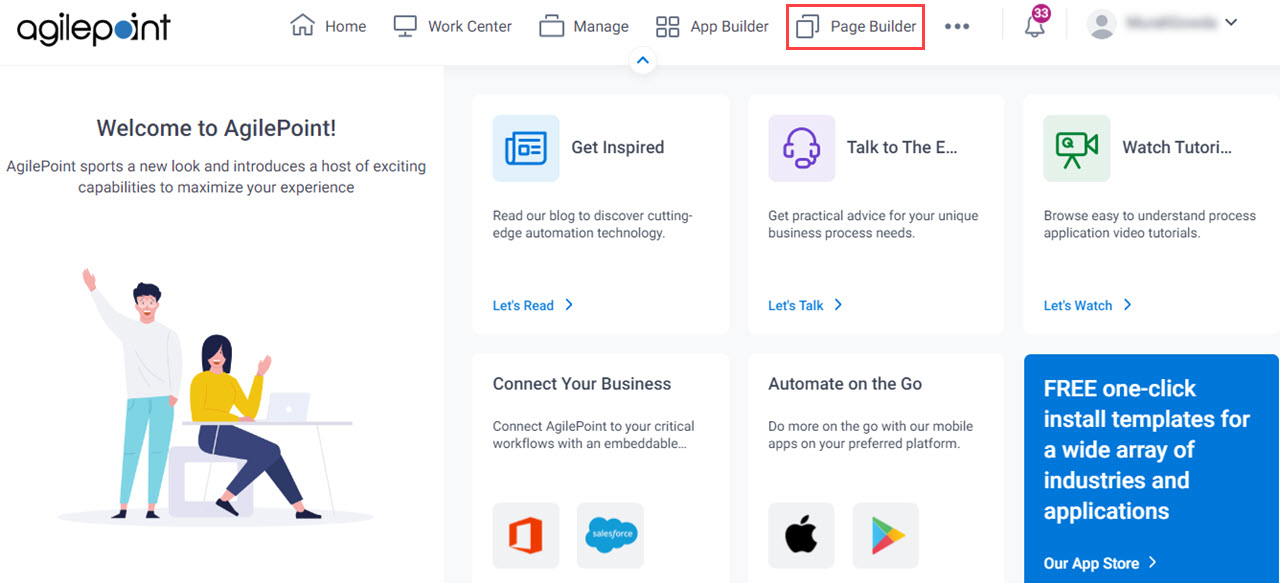
- On the Home screen, in the left pane,
click Library.
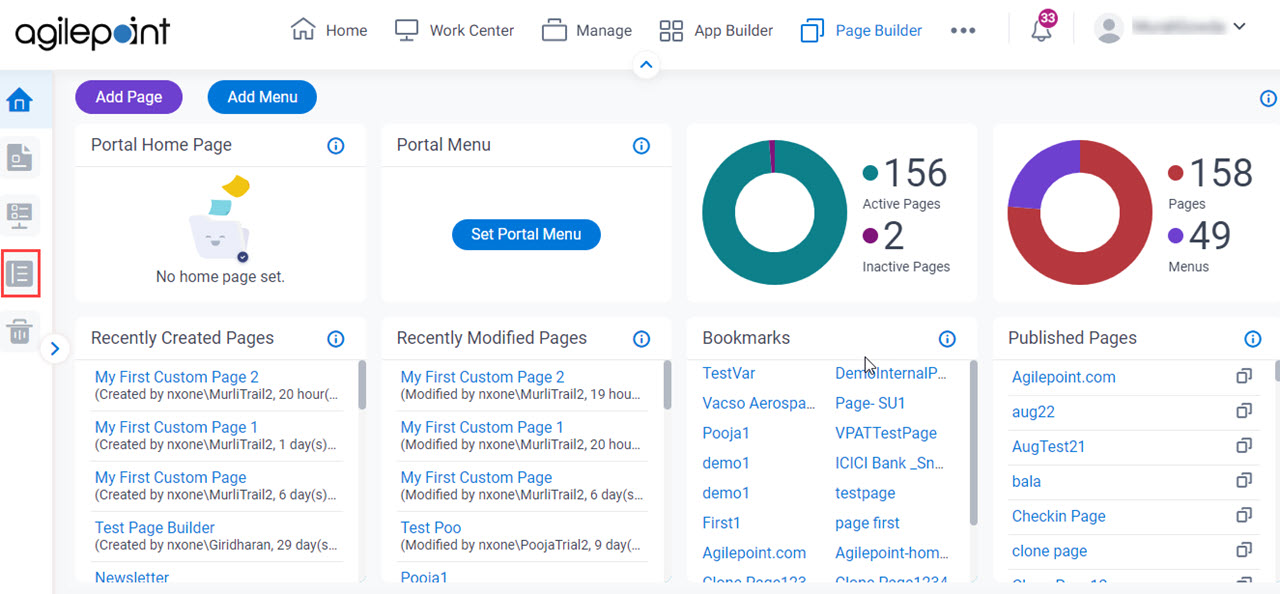
- In the left pane, click
Menu.
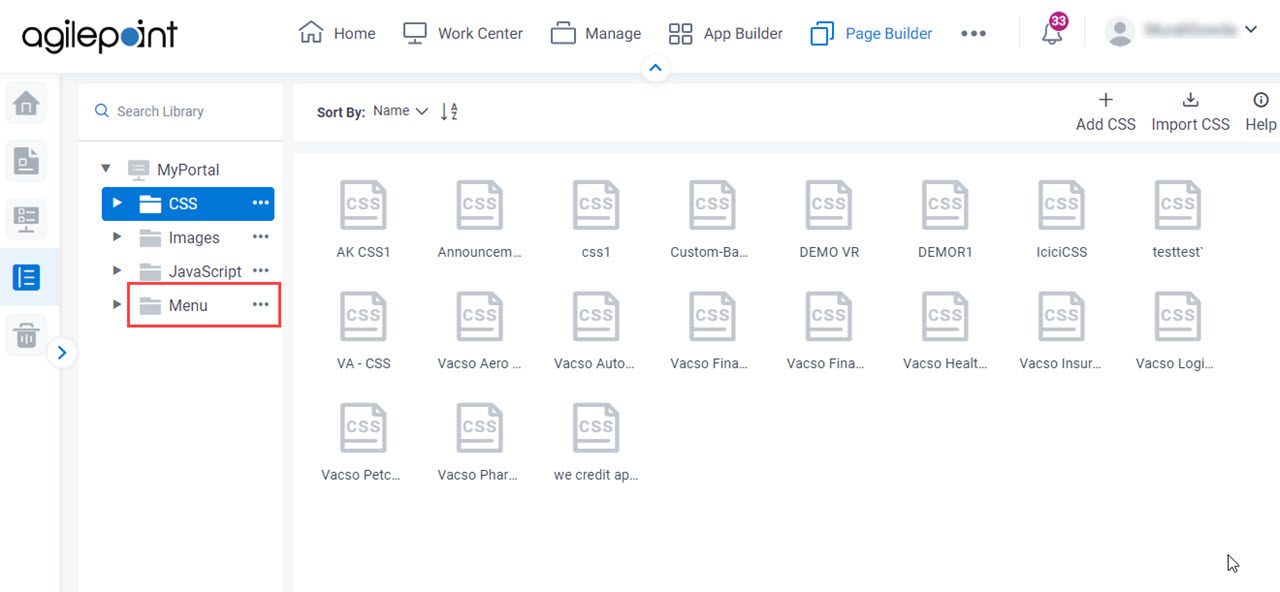
- On the Menu screen, click your menu file.
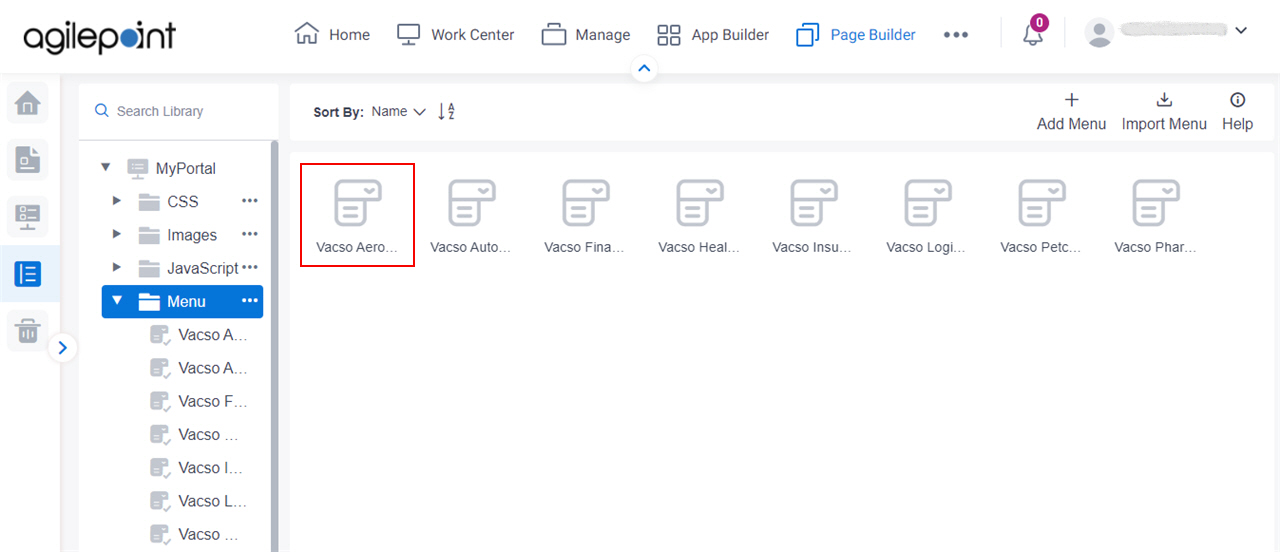
- On the Custom Menu screen,
click Add Menu Item.
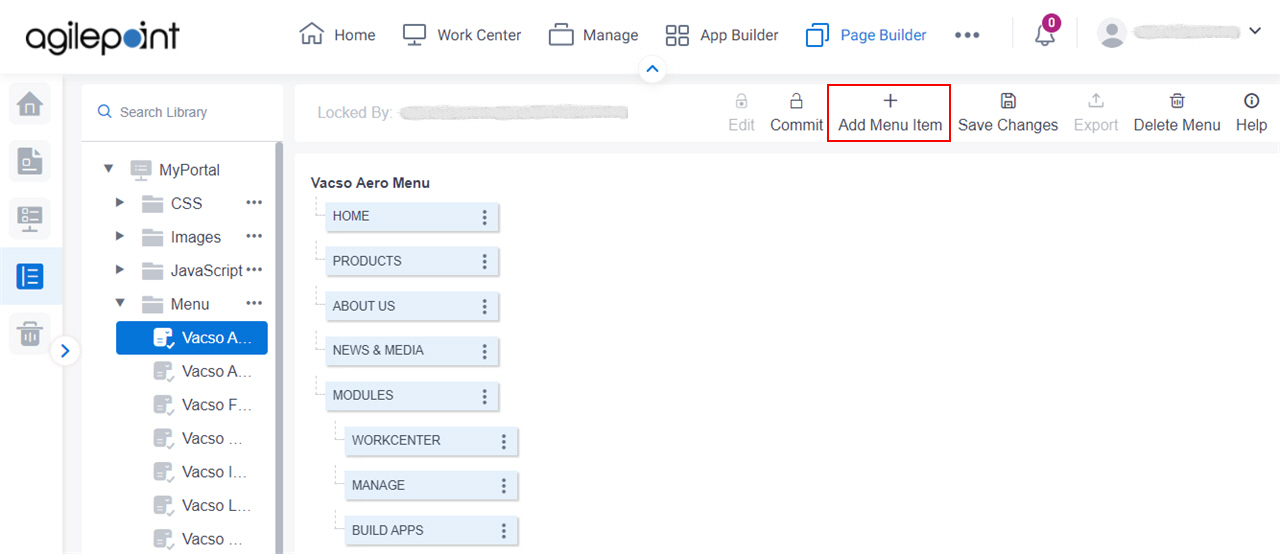
Fields
| Field Name | Definition |
|---|---|
Display Name |
|
Internal Name |
|
Select URL |
|
URL |
|
AgilePoint Modules |
|
Open in New Tab |
|
Menu Icons |
|
Active Icon URL |
|
Idle Icon URL |
|
Hover Icon URL |
|
Add |
|
Save and New |
|


