Add New Menu Screen
Creates a custom menu in Page Builder.
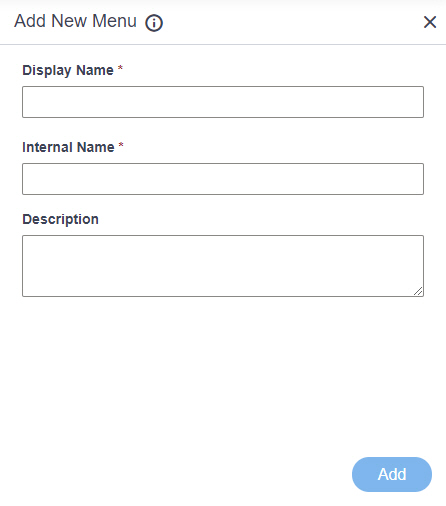
Video: Page Builder Overview
Prerequisites
- You must be a member of the Page Owners or Page Designers permission group.
For more information, refer to Page Builder Permissions Overview.
- AgilePoint NX OnDemand (public cloud), or AgilePoint NX Private Cloud or AgilePoint NX OnPremises v7.0 or higher.
How to Start
- Click Page Builder.
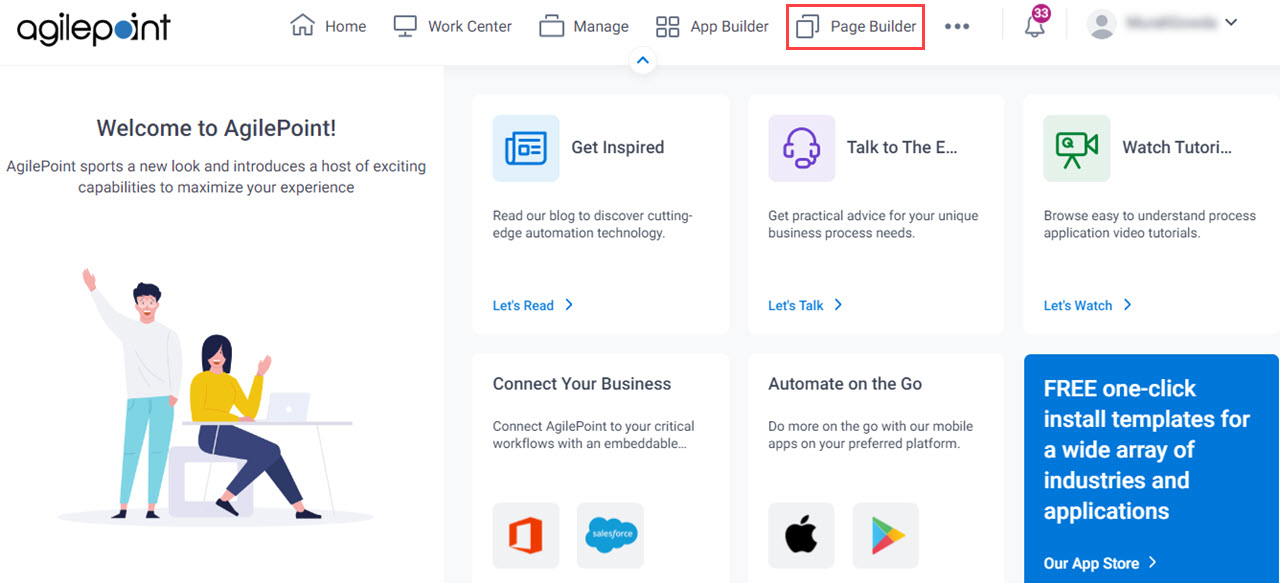
- On the Home screen, in the left pane,
click Library.
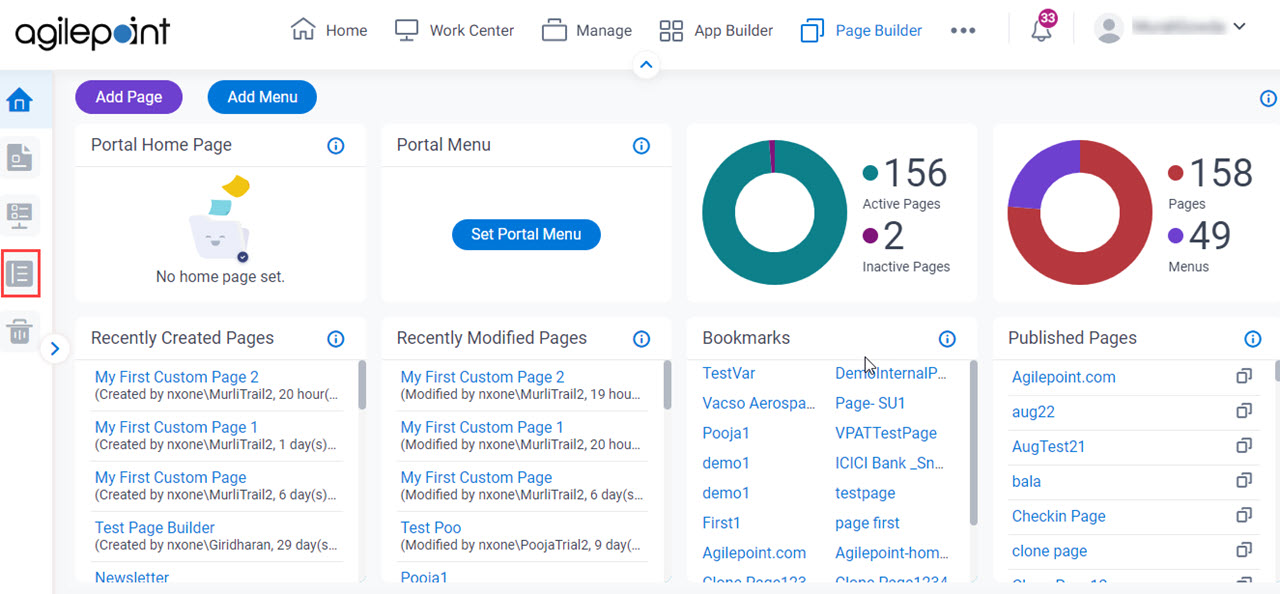
- In the left pane, click
Menu.
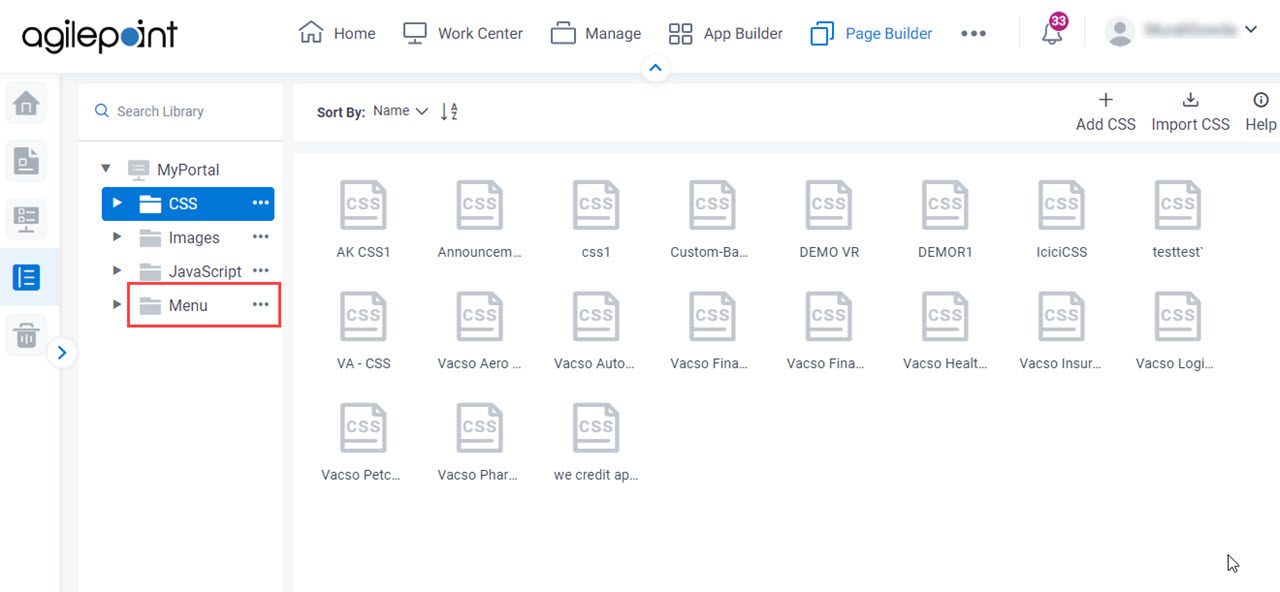
- On the Menu screen, click Add Menu.
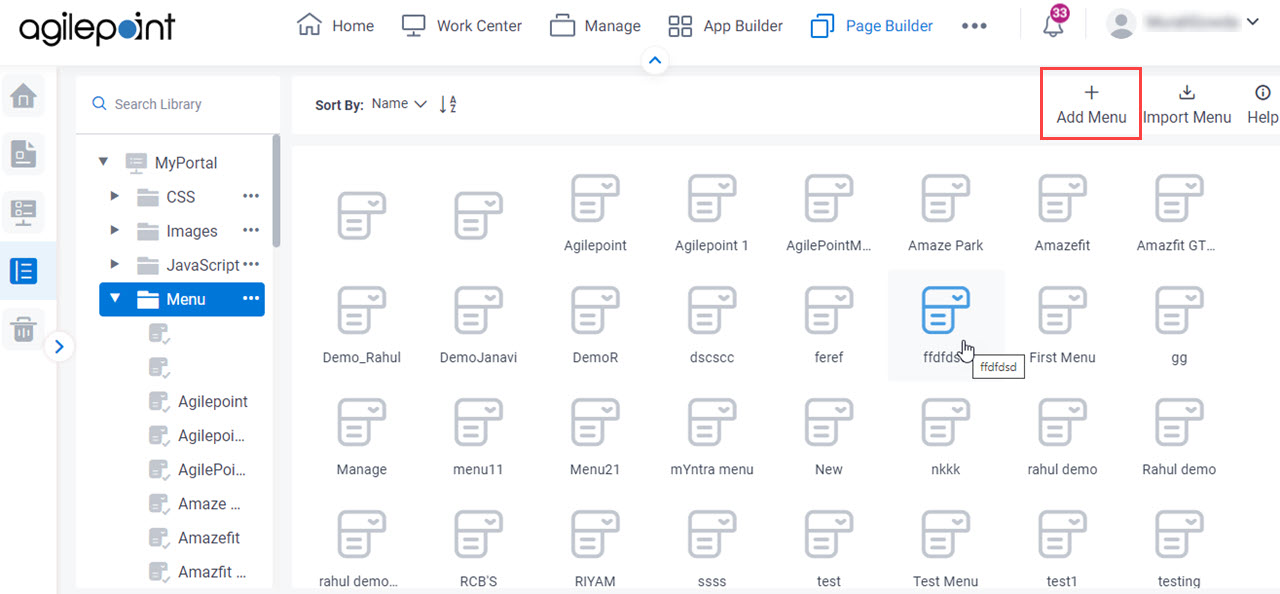
Fields
| Field Name | Definition |
|---|---|
Display Name |
|
Internal Name |
|
|
Description |
|
Add |
|


