New Relationship screen
Creates a relationship between 2 entities.
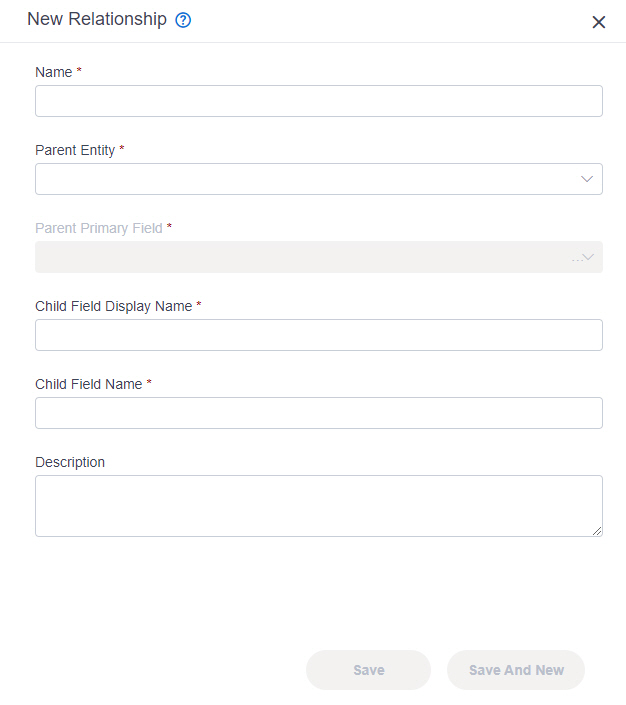
Video: Build Your First Data Entity
Examples
- (Example) Configure a Relationship in Data Entities
- Examples - Step-by-step use case examples, information about what types of examples are provided in the AgilePoint NX Product Documentation, and other resources where you can find more examples.
Prerequisites
- AgilePoint NX OnDemand (public cloud), or AgilePoint NX Private Cloud or AgilePoint NX OnPremises v7.0 or higher.
How to Start
- Click App Builder.

- On the App Explorer screen,
click Data Entities.

- On the Data Entities Home screen, click Entities.
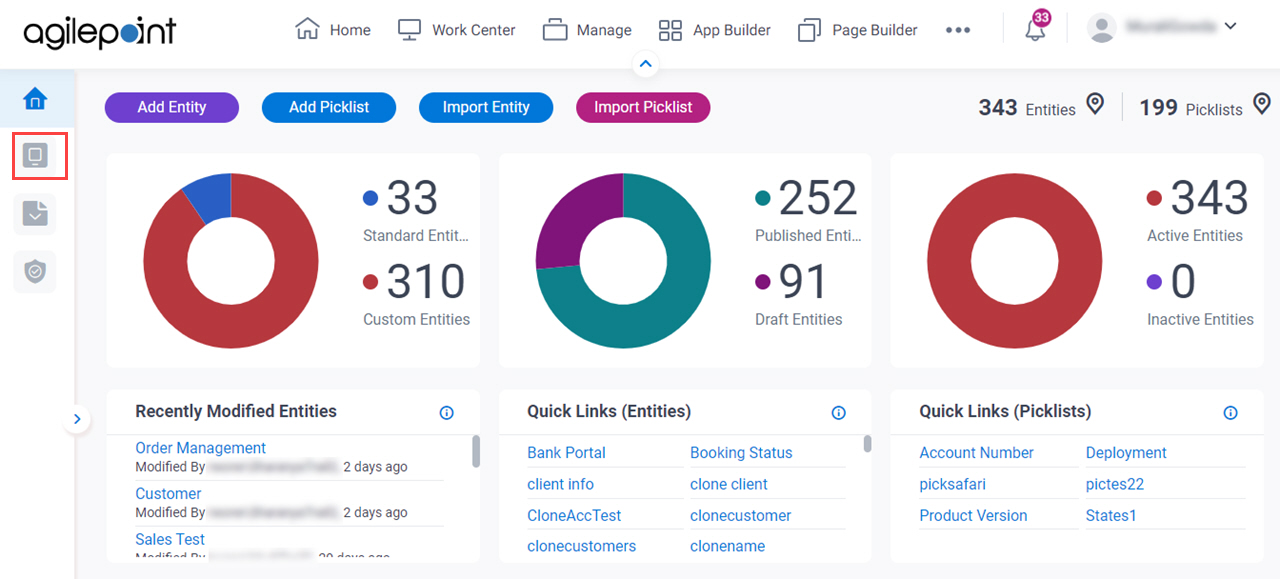
- On the Entities screen,
click an entity.
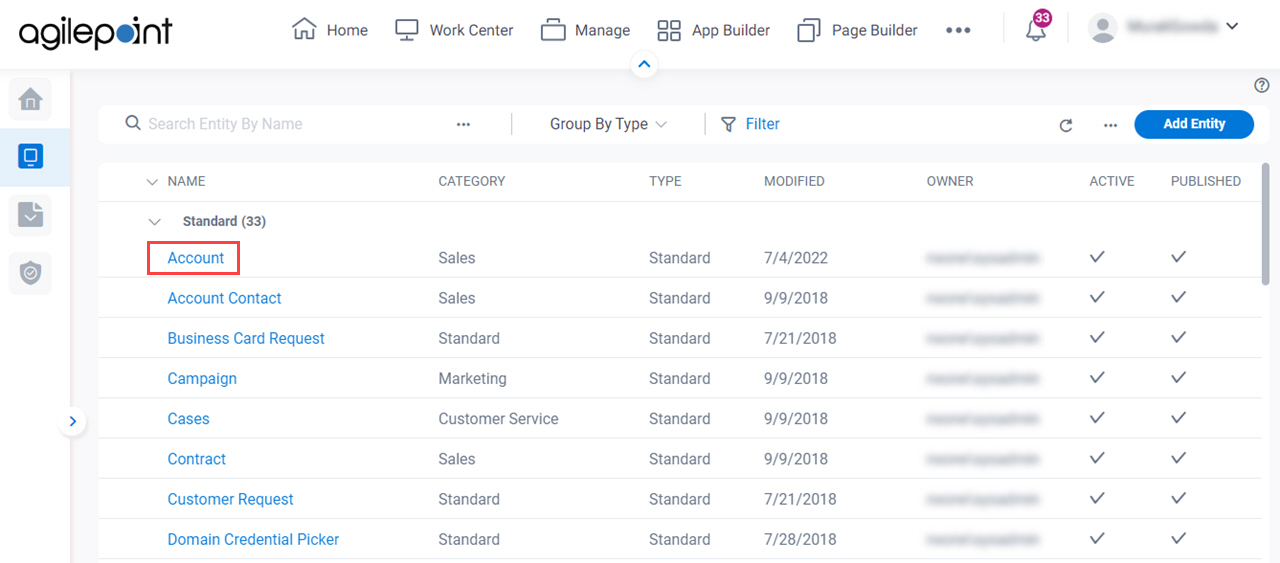
- Click the Relationship tab.
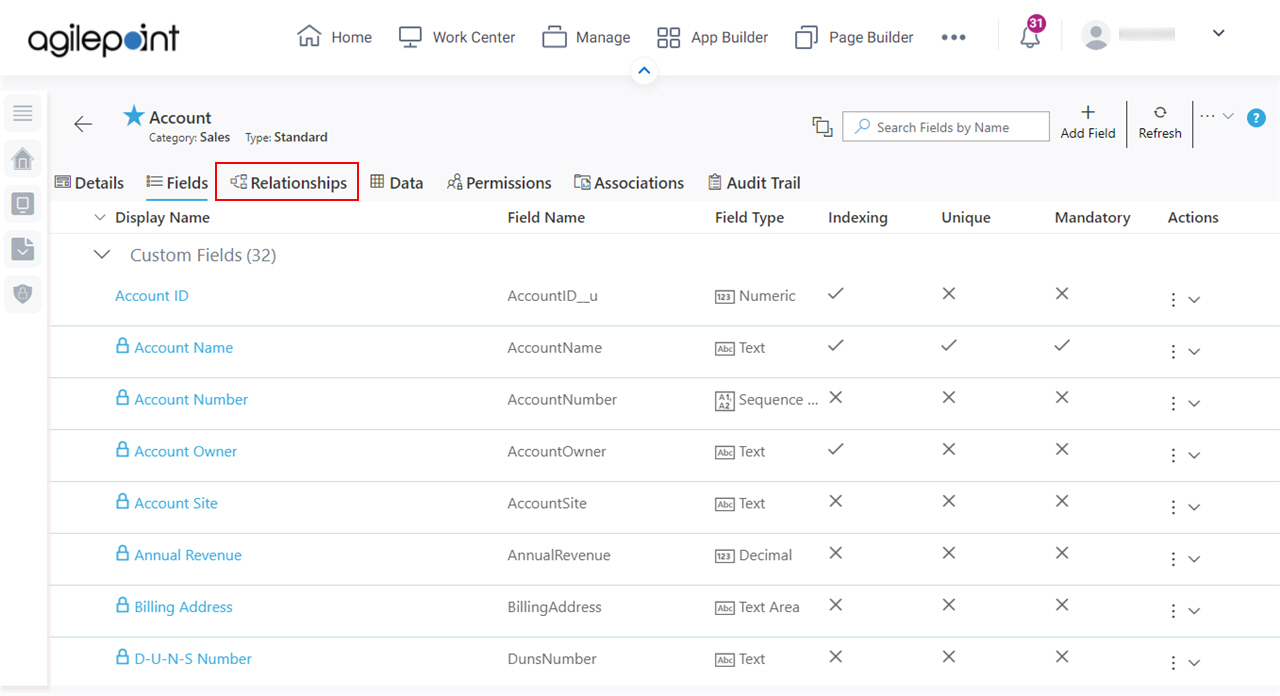
- On the Relationship tab, click Add Relationship.
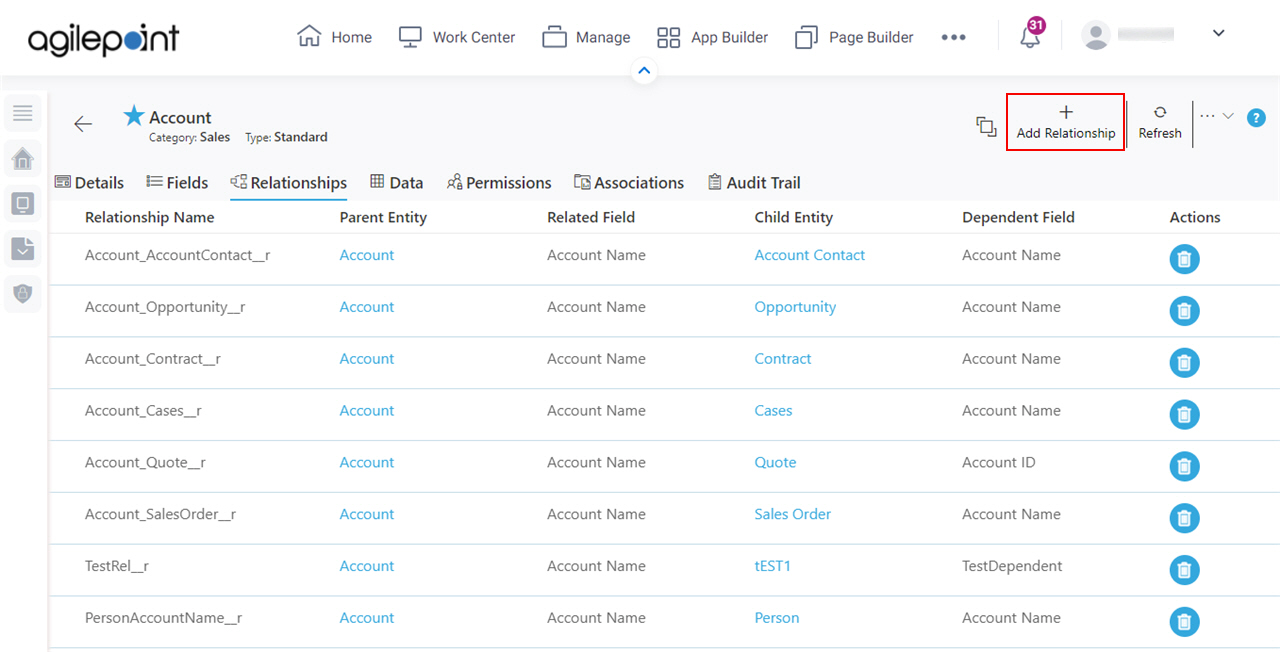
Fields
| Field Name | Definition |
|---|---|
Name |
|
Parent Entity |
|
Parent Primary Field |
|
Child Field Name |
|
Child Field Display Name |
|
Description |
|
|
Save |
|
|
Save And New |
|


