Web Form Task (External Forms) activity
An activity that uses a web page as the user interface for a human task. The web page's URL is configurable and can include URL parameters. Thus one common use of this activity is to connect several different tasks with the same web page. Each activity can pass different input values to the web page with URL parameters to make the web page open correctly for each task.
As an alternative to URL parameters, you can also configure variables using the Update Process Data activity.
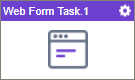
Configure the Web Form Task (External Forms) activity
To configure the Web Form Task (External Forms) activity, do the procedure in this topic.
Good to Know
- In most text fields, you can use process data variables as an alternative to literal data values.
- Use a Standard Task activity only if you do not want the form to start the process. If you want your form to start the process, use the Start Task (eForms) activity or Start Task (External Forms) activity.
- This section shows the configuration settings on the configuration screens for this activity. Other configuration settings apply to human task activities. For more information, refer to:
- Some information about third-party integrations is outside the scope of the AgilePoint NX Product Documentation. It is the responsibility of the vendors who create and maintain these technologies to provide this information. This includes specific business use cases and examples; explanations for third-party concepts; details about the data models and input and output data formats for third-party technologies; and various types of IDs, URL patterns, connection string formats, or other technical information that is specific to the third-party technologies. For more information, refer to Where Can I Find Information and Examples for Third-Party Integrations?
How to Start
- Open Process Builder.
For information about how to open this screen, refer to Process Builder.
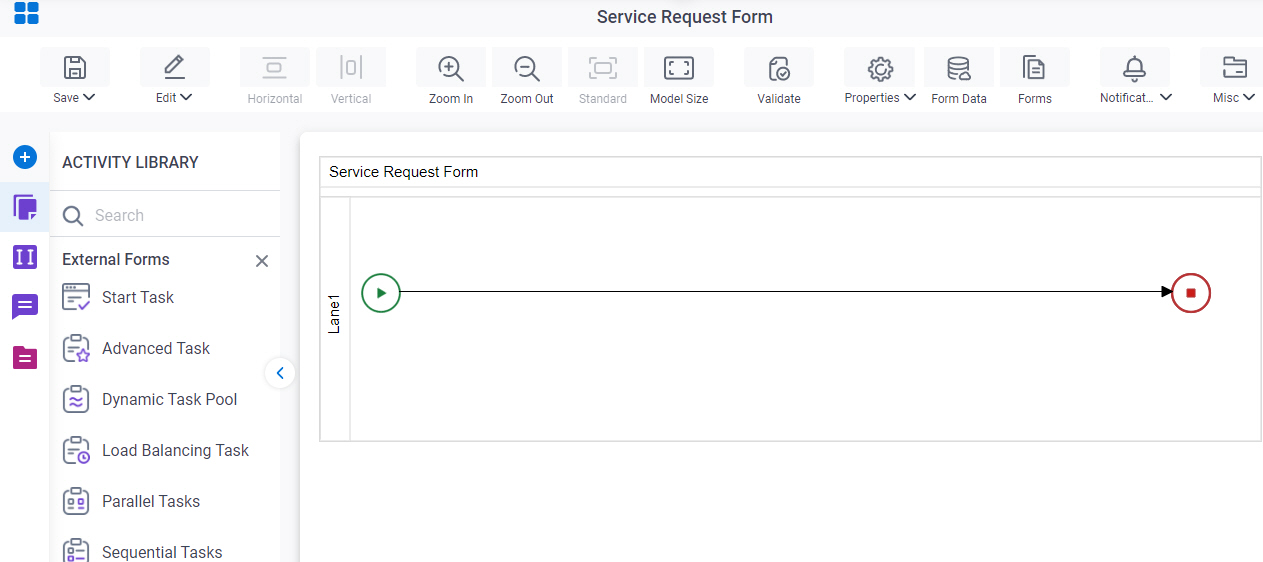
- In Process Builder, in the Activity Library,
open the External Forms tab.
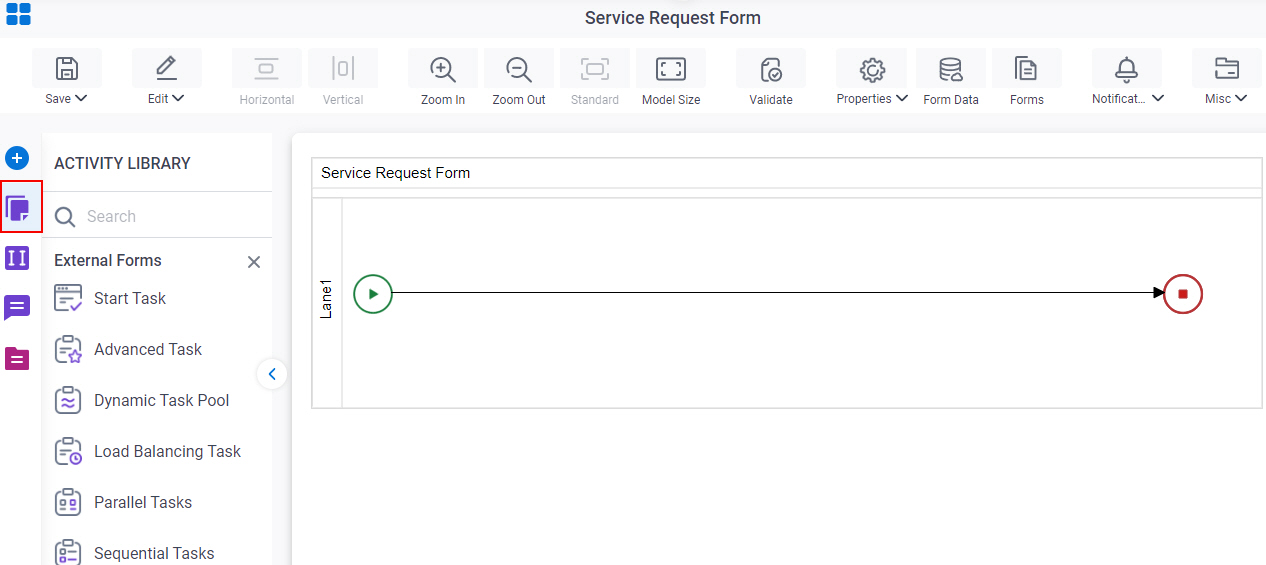
- On the External Forms
tab,
drag the Web Form Task
activity onto your process.
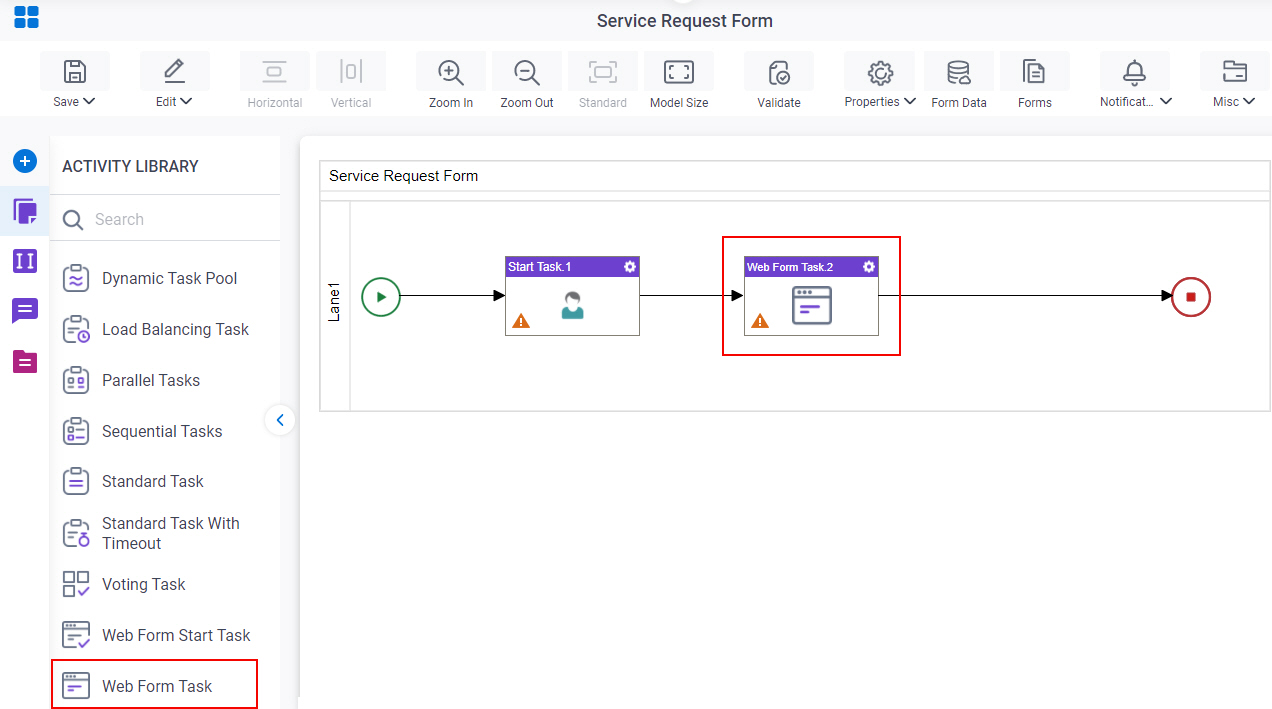
Procedure
- Complete the fields on the General Configuration screen.
- Click Participants

- Add or change participants for your task on the Participants screen.
- Click Web Form URL

- Configure the URL for the web form on the
Web Form URL screen.
For more information, refer to Connect a Web Form to a Process.
- Click Advanced
 > Web Form Controls
> Web Form Controls  .
.
- Configure your form controls on the WebForm Controls screen.
- Click Advanced
 > Update Process Instance Variable
> Update Process Instance Variable  .
.
- Set process data variables whose values you want to change a variable on the Update Process Instance Variable screen.
- Click Advanced
 > User Defined Properties
> User Defined Properties  .
.
- Configure user defined properties on the User Defined Properties screen.
- (Optional) When the task changes status, you can send notifications using e-mail, Yammer, Salesforce Chatter, or
SMS:
- To send an email notification, click
Advanced
 >
Email Notifications
>
Email Notifications  .
. For more information, refer to Email Notifications screen (Process Activities).
- To send a notification with Yammer, click Advanced
 > Yammer Notifications
> Yammer Notifications  .
. For more information, refer to Yammer Notifications screen.
- To send a notification with Salesforce Chatter, click Advanced
 > Chatter Notifications
> Chatter Notifications  .
. For more information, refer to Chatter Notifications screen.
- To send a notification with SMS, click Advanced
 >
SMS Notifications
>
SMS Notifications  .
.
For more information, refer to SMS Notifications screen.
- To send an email notification, click
Advanced
- (Optional) If you want to configure your task to show on a mobile device, click Advanced
 > Mobile View
> Mobile View  .
.
General Configuration
Specifies the basic settings for the Web Form Task activity.
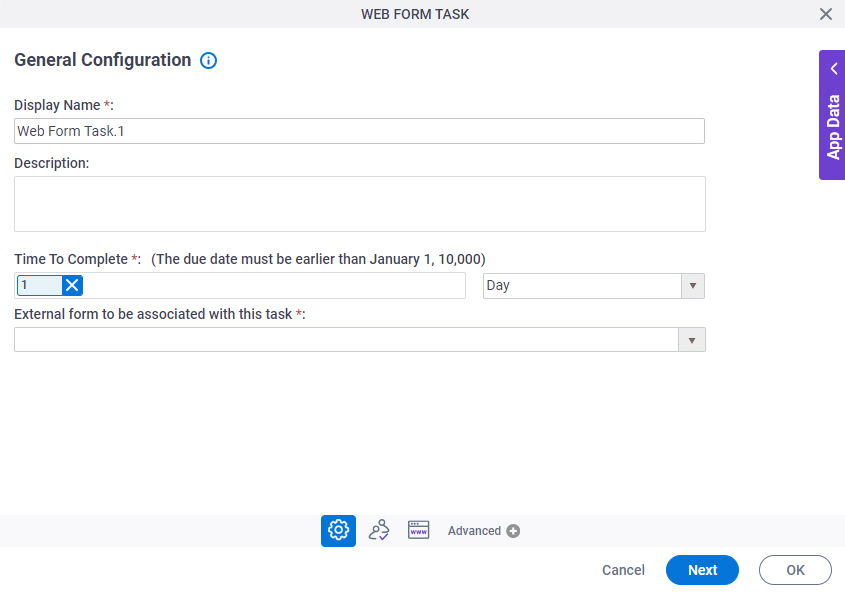
Fields
| Field Name | Definition |
|---|---|
|
Display Name |
|
|
Description |
|
|
Time To Complete |
|
|
External form to be associated with this task |
|
Participants
Specifies the people, groups, or roles assigned to a human task.
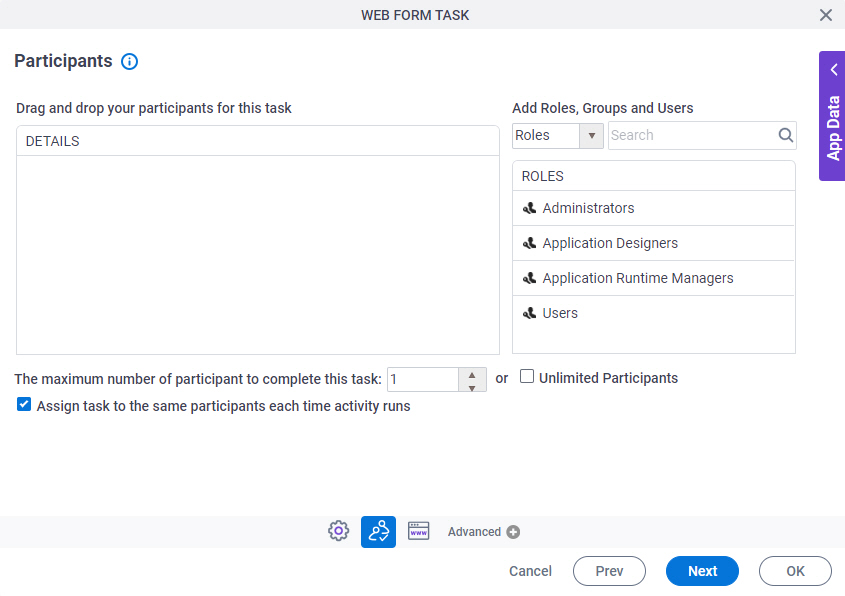
Fields
| Field Name | Definition |
|---|---|
|
Details |
|
|
Add Roles, Groups and Users |
|
|
Search |
|
|
The maximum number of participants to complete this task |
|
|
Assign task to the same participants each time activity runs |
|
Web Form URL
Specifies the URL for the web form for your task.
This URL shows in the participant's task list in the Work Center of the AgilePoint Portal.
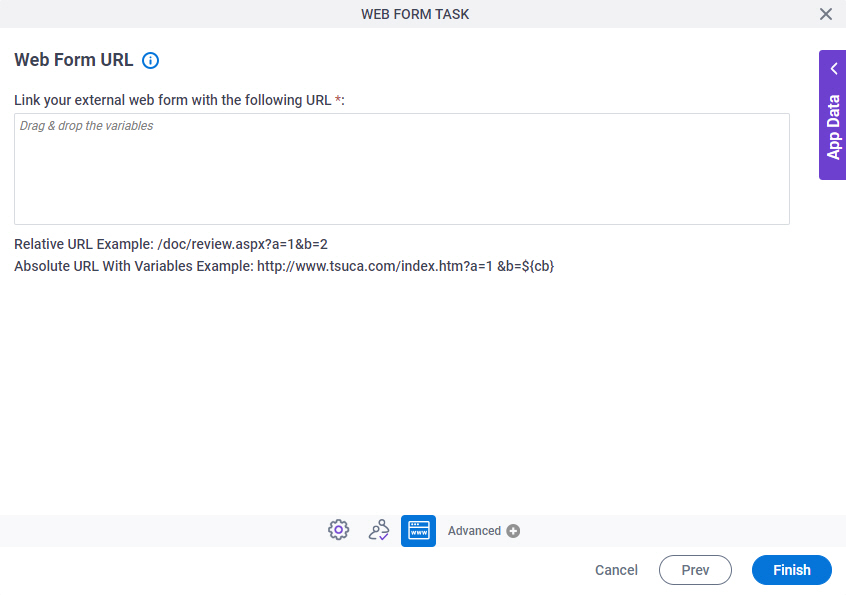
Prerequisites
- If you are using a Web Form with
SharePoint, you must make sure OpenTasksInNewWindow in the AgilePoint
Configuration List is set properly, so that you can create the appropriate
URL format for your form.
For more information, refer to Set the AgilePoint Configuration List for SharePoint Integration On Premises.
Fields
| Field Name | Definition |
|---|---|
|
Link your external web form with the following URL |
|
Web Form Controls
Configures how fields display on your web form.
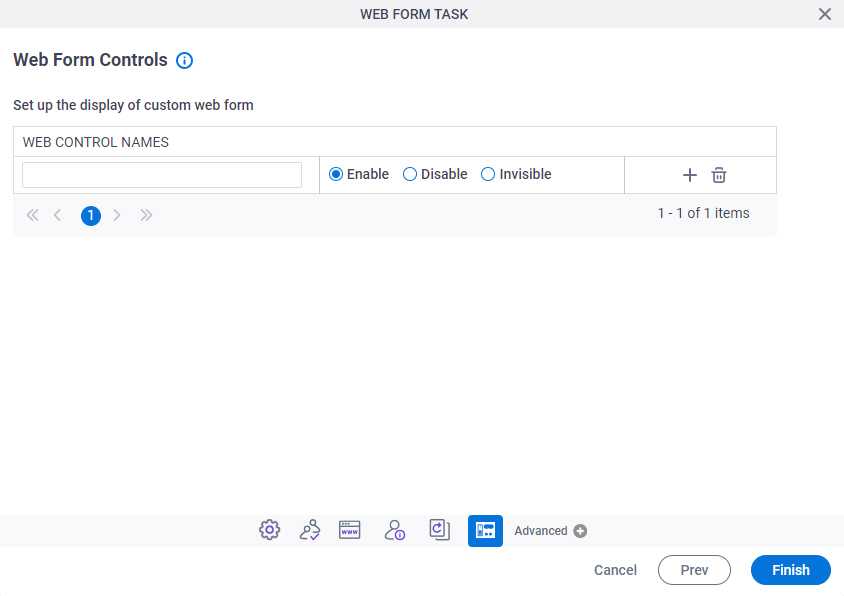
Fields
| Field Name | Definition |
|---|---|
|
Web Control Names |
|
|
Enable/Disable/Invisible |
|
|
Create |
|
|
Delete |
|
Update Process Instance Variable
Updates a value for a process data variable based on a specified type of event.
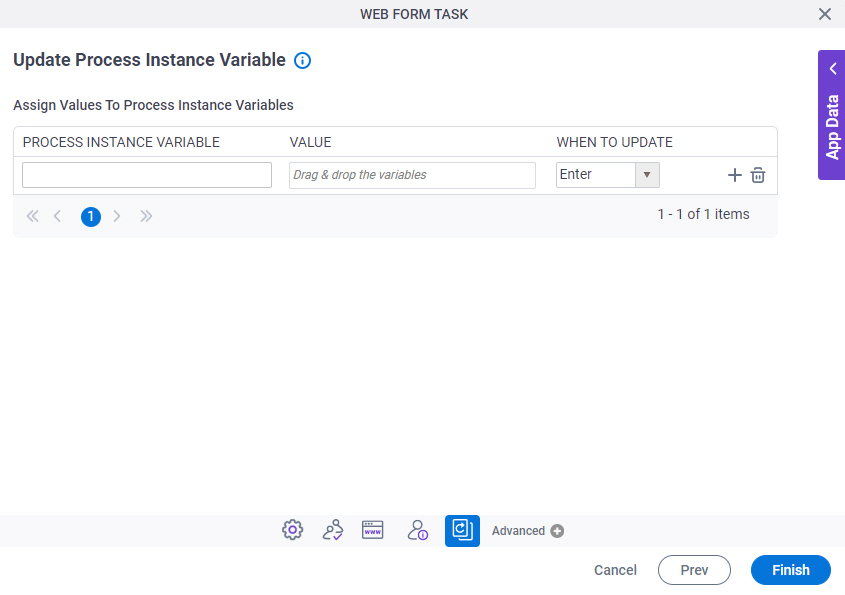
Fields
| Field Name | Definition |
|---|---|
|
Process Instance Variable |
|
|
Value |
|
|
When To Update |
|
|
Create |
|
|
Delete |
|
User Defined Properties
Specifies ClientData process data variable values that are associated with a human task activity when a process runs. You can specify a set of variables as name/value pairs that are sent to your web forms. This is an alternative to sending data with URL parameters.
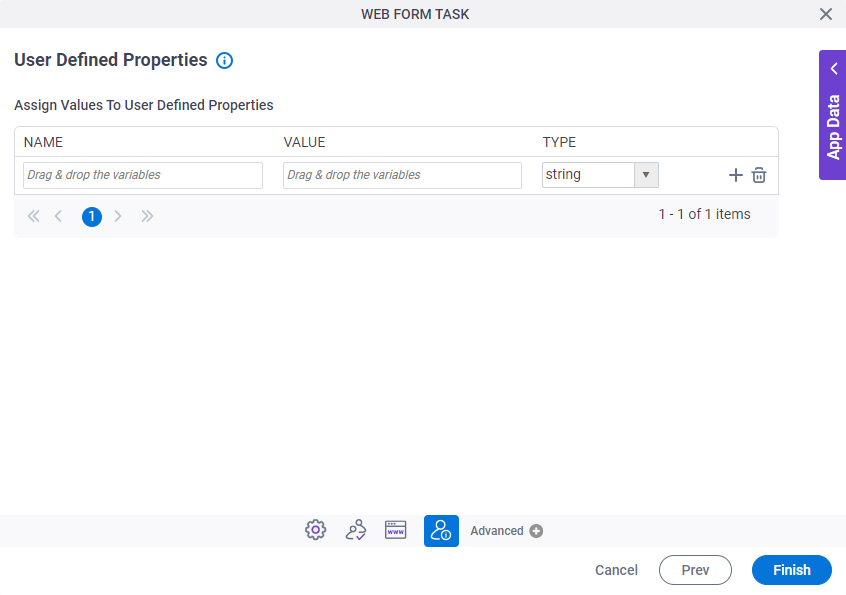
Fields
| Field Name | Definition |
|---|---|
|
Name |
|
|
Value |
|
|
Type |
|
|
Create |
|
|
Delete |
|


