Query Records (MS Dynamics 365) activity
An activity that uses a SQL WHERE clause to query one or more entity records in Microsoft Dynamics 365.
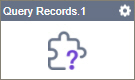
Configure the Query Records activity
To configure the Query Records activity, do the procedure in this topic.
Examples
Good to Know
- To send an email notification, click
Advanced
 >
Email Notifications
>
Email Notifications  .
. For more information, refer to Email Notifications screen (Process Activities).
- In most text fields, you can use process data variables as an alternative to literal data values.
- You can configure whether this activity waits for other activities before it runs.
For more information, refer to How Do I Configure an Activity to Wait for Other Incoming Activities?
- This section shows the configuration settings on the configuration screens for this activity. Other configuration settings apply to system activities. For more information, refer to:
- Some information about third-party integrations is outside the scope of the AgilePoint NX Product Documentation. It is the responsibility of the vendors who create and maintain these technologies to provide this information. This includes specific business use cases and examples; explanations for third-party concepts; details about the data models and input and output data formats for third-party technologies; and various types of IDs, URL patterns, connection string formats, or other technical information that is specific to the third-party technologies. For more information, refer to Where Can I Find Information and Examples for Third-Party Integrations?
How to Start
- Open Process Builder.
For information about how to open this screen, refer to Process Builder.

- In Process Builder, in the Activity Library,
open the MS Dynamics 365 tab.
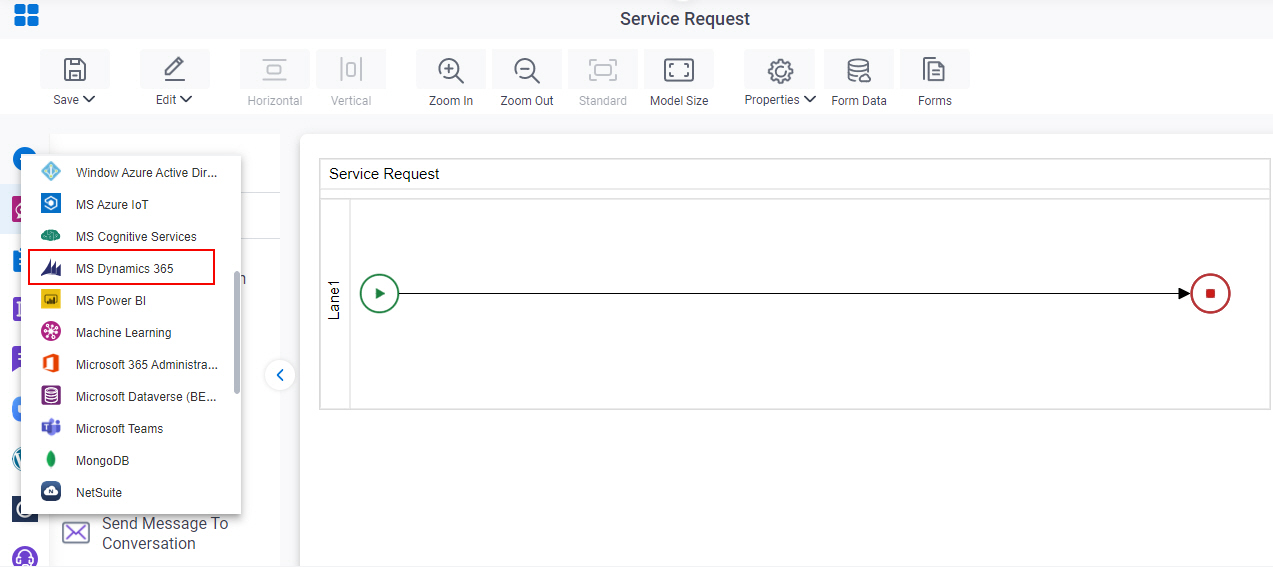
- On the MS Dynamics 365
tab,
drag the Query Records
activity onto your process.
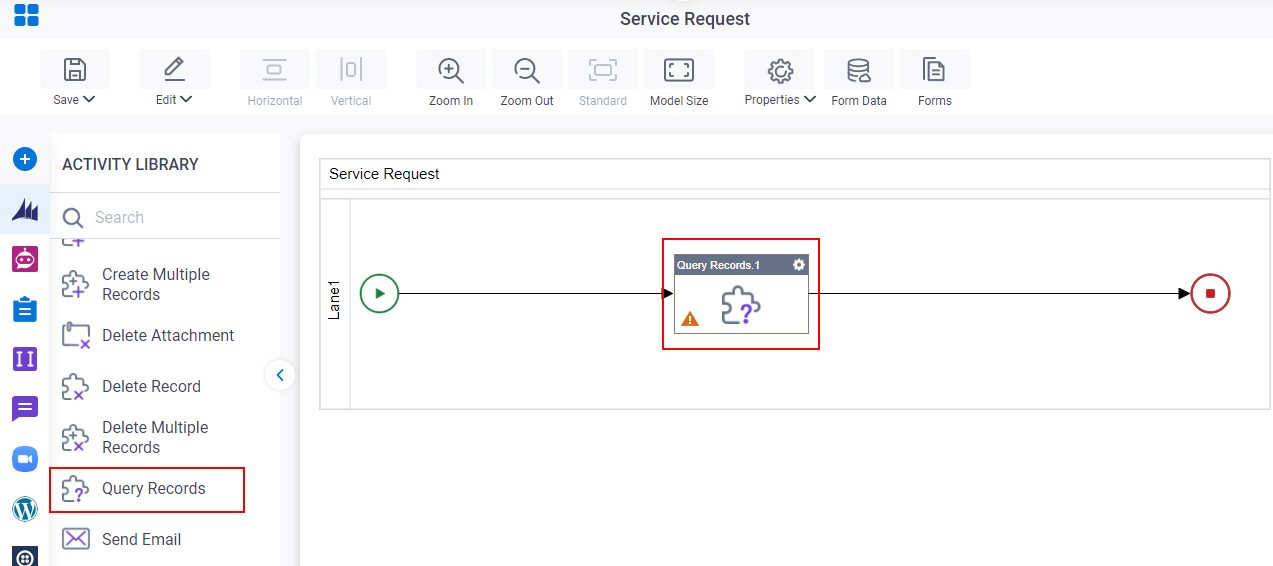
General Configuration
Specifies the basic settings for the Query Records activity.
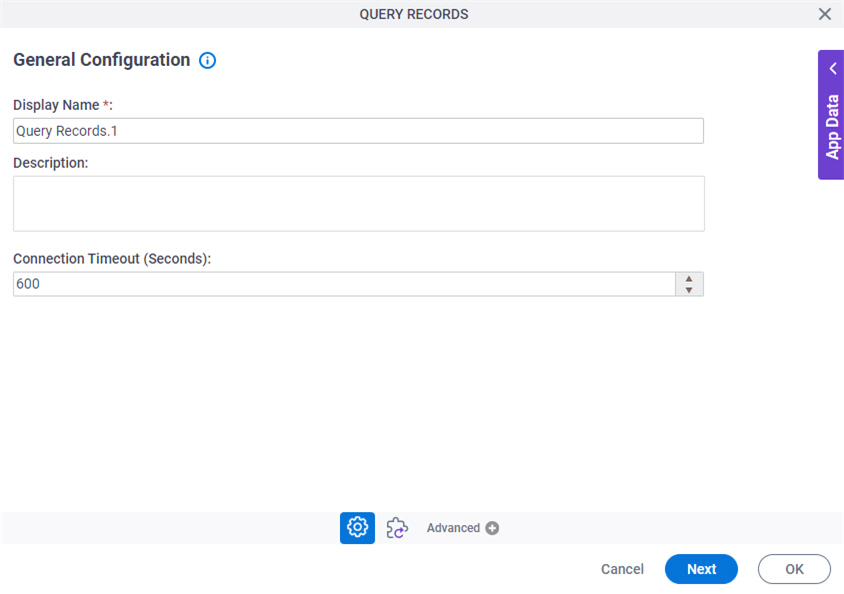
Fields
| Field Name | Definition |
|---|---|
|
Display Name |
|
|
Description |
|
|
Connection Timeout (Seconds) |
|
Query Records Configuration > Columns tab
Specifies the entity columns to query.
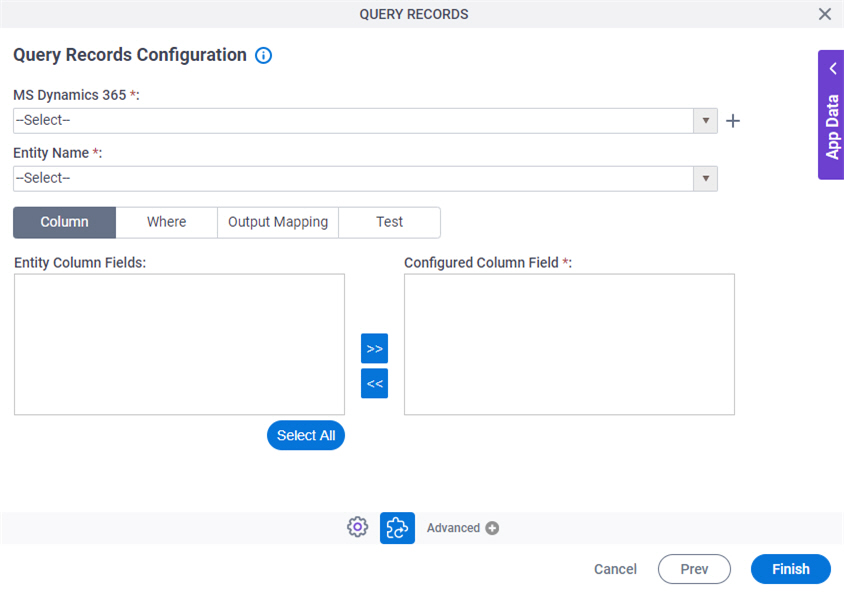
Fields
| Field Name | Definition |
|---|---|
|
MS Dynamics 365 |
|
|
Create |
|
|
Entity Name |
|
|
Entity Column Fields |
|
|
Configured Column Field |
|
|
Left Arrow |
|
|
Right Arrow |
|
Query Records Configuration > Where tab
Configures a SQL where clause to filter the results of a query It gets only the records that obey the rules in the WHERE clause.
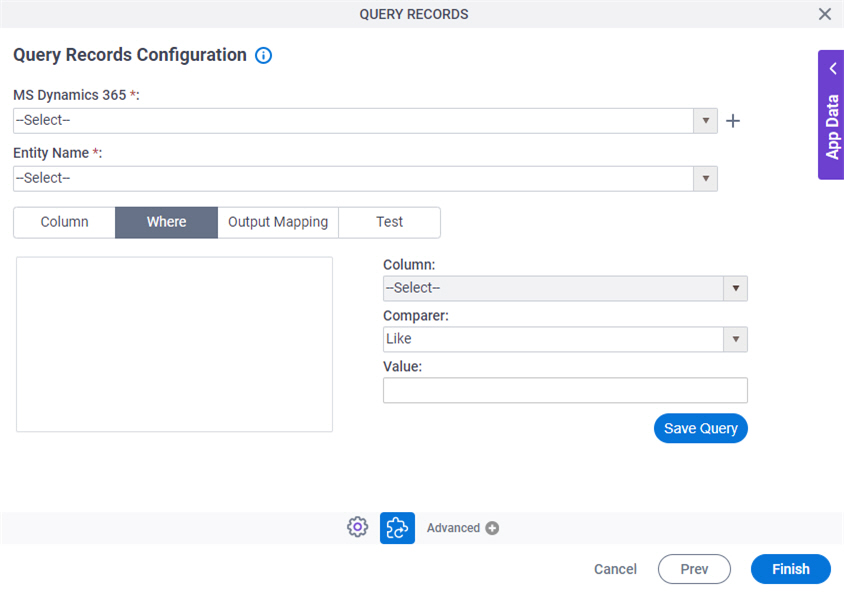
Fields
| Field Name | Definition |
|---|---|
|
MS Dynamics 365 |
|
|
Create |
|
|
Entity Name |
|
|
Where Clause Code Snippet Box |
|
|
Column |
|
|
Comparer |
|
|
Value |
|
|
Save Query |
|
Query Records Configuration > Output Mapping tab
Maps the columns of the query response to the schema for your process.
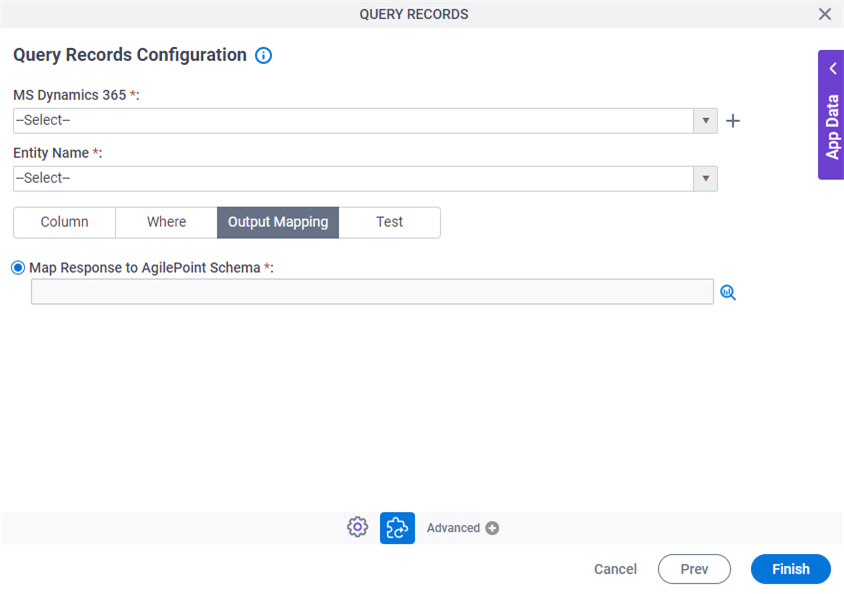
Fields
| Field Name | Definition |
|---|---|
|
MS Dynamics 365 |
|
|
Create |
|
|
Entity Name |
|
|
Map Response to AgilePoint Schema |
|
Query Records Configuration > Test tab
Makes sure your query is valid for Microsoft Dynamics 365.
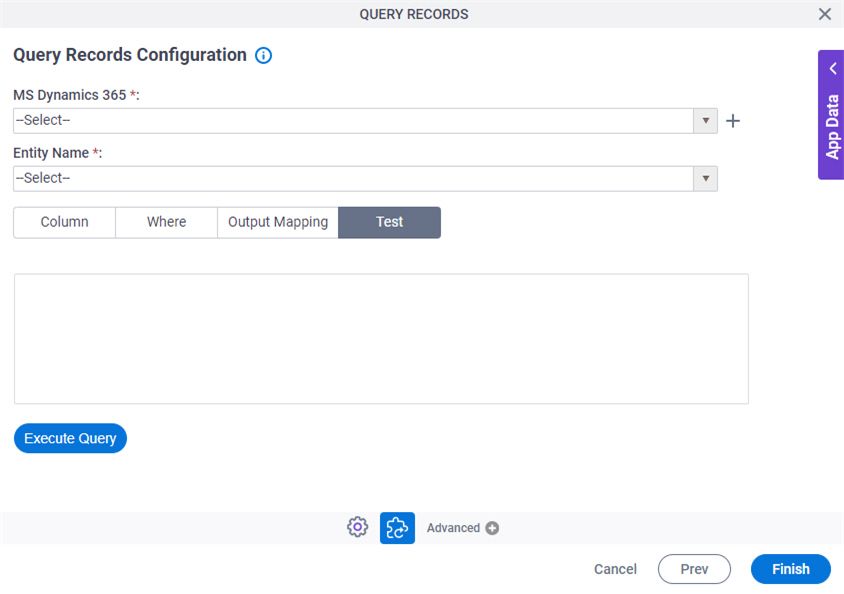
Fields
| Field Name | Definition |
|---|---|
|
MS Dynamics 365 |
|
|
Create |
|
|
Entity Name |
|
|
Execute Query |
|






