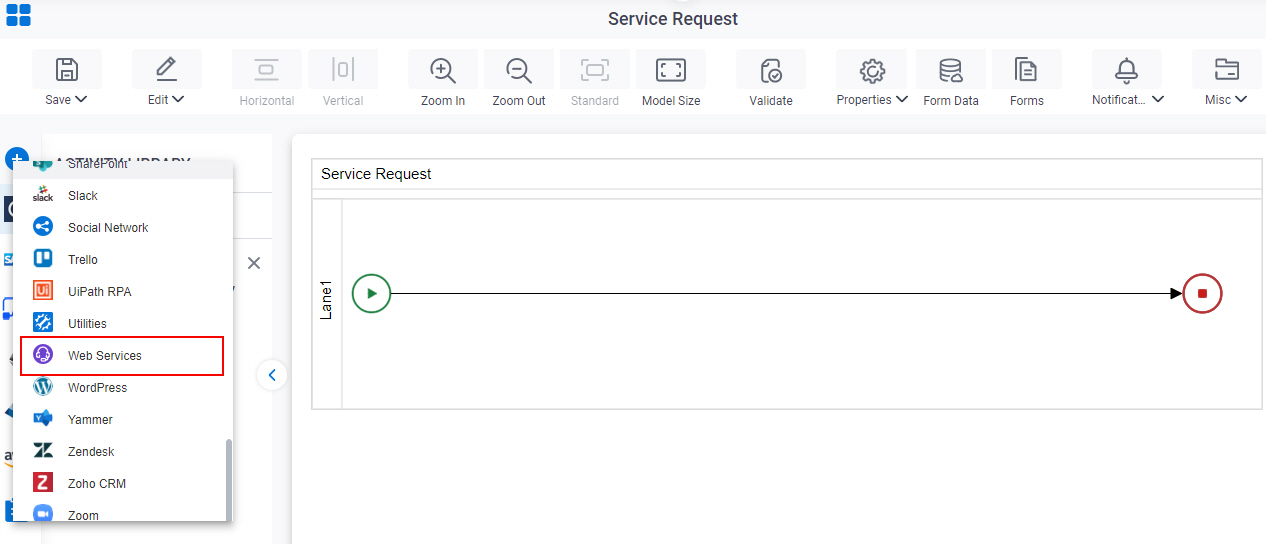Call a Web Service Method from a .NET Proxy
To call a web service method from a .NET proxy, do the procedure in this topic.
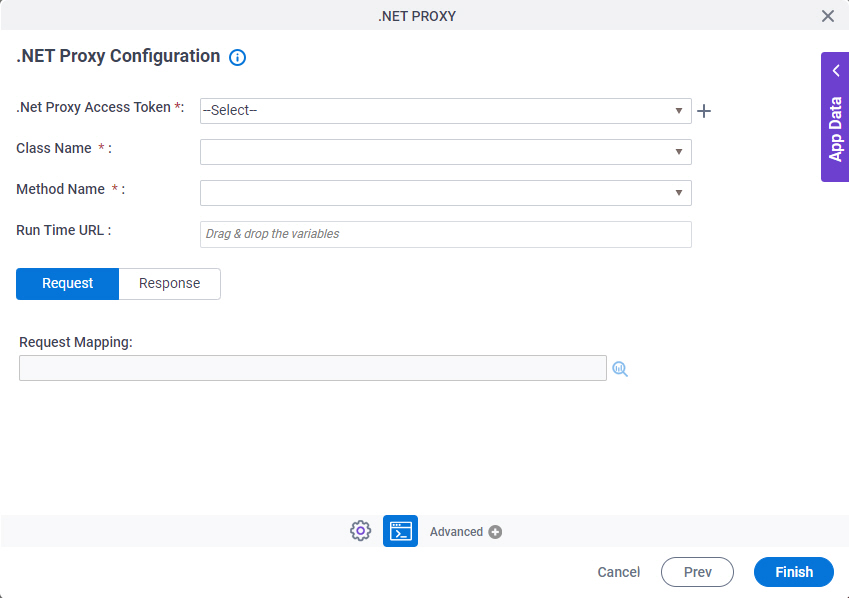
Prerequisites
- A valid web service — for example a live, valid WSDL file.
- AgilePoint NX OnPremises or AgilePoint NX Private Cloud.
- On your AgilePoint Server machine, enter the .NET proxy assemblies in the file (AgilePoint Server instance installation folder) C:\Program Files\AgilePoint\AgilePointServerInstance\ConfigurationSettings\DotnetProxyAssemblies\DotnetProxyAssemblyList.xml
- The .NET proxy .dll or .exe assembly files must be in the GAC on the AgilePoint Server machine.
Good to Know
- In most text fields, you can use process data variables as an alternative to literal data values.
- You can configure whether this activity waits for other activities before it runs.
For more information, refer to How Do I Configure an Activity to Wait for Other Incoming Activities?
- Some information about third-party integrations is outside the scope of the AgilePoint NX Product Documentation. It is the responsibility of the vendors who create and maintain these technologies to provide this information. This includes specific business use cases and examples; explanations for third-party concepts; details about the data models and input and output data formats for third-party technologies; and various types of IDs, URL patterns, connection string formats, or other technical information that is specific to the third-party technologies. For more information, refer to Where Can I Find Information and Examples for Third-Party Integrations?
How to Start
- On the App Explorer screen, do one of these:
- Do one of these:
- On the .NET Proxy Configuration screen, click .NET Configuration
 .
.
Procedure
- On the .NET Configuration screen, in the .NET Proxy Access Token field,
select access token.
To create a new access token, click Create
 . For more information, refer to
Access Token for .Net Proxy.
. For more information, refer to
Access Token for .Net Proxy. - In the Class Name list, select the name of the .NET class to call.
- In the Method Name list, select the name of the method to call.
- In the Runtime URL field, enter the URL of the endpoint of the web service to connect.
- To connect the request data from your process schema to the source system, complete this field
as necessary:
Field Name Definition Request Mapping
- Function:
- Connects the web service request to your process schema. This is mandatory only if the request passes data from the process schema to parameters in the web method.
- To Open this Field:
-
- On the .NET Proxy Configuration screen, click the Request tab. You can not map the schema if the web service type is None.
- Accepted Values:
- Click the Schema Mapping
 button to open the
Schema Mapper screen.
button to open the
Schema Mapper screen. Use this screen to connect the request to the data model for your process.
- Default Value:
- None
- Example:
- Refer to:
- To connect response data from the web service call to your process, do one of these.
- To connect the response to your process schema, complete this field
as necessary:
Field Name Definition Map Response to AgilePoint Schema
- Function:
- Specifies if the web service response connects to your process schema.
- To Open this Field:
-
- On the .NET Proxy Configuration screen, click the Response tab. You can not map the schema if the web service type is None.
- Accepted Values:
- Click the Schema Mapping
 button to open the
Schema Mapper screen.
button to open the
Schema Mapper screen. Use this screen to connect the response to the data model for your process.
- Default Value:
- None
- Example:
- Refer to:
- To connect the response to a process data variable, complete this field
as necessary:
Field Name Definition Store the Response in Custom Attribute
- Function:
- Specifies the name of the process data variable that stores the response to a method call to a WCF service.
- To Open this Field:
-
- On the .NET Proxy Configuration screen, click the Response tab. You can not map the schema if the web service type is None.
- Accepted Values:
- A process data variable.
- Default Value:
- None
- Accepts Process Data Variables:
- Yes
- Limitations:
-
Some information about third-party integrations is outside the scope of the AgilePoint NX Product Documentation. It is the responsibility of the vendors who create and maintain these technologies to provide this information. This includes specific business use cases and examples; explanations for third-party concepts; details about the data models and input and output data formats for third-party technologies; and various types of IDs, URL patterns, connection string formats, or other technical information that is specific to the third-party technologies. For more information, refer to Where Can I Find Information and Examples for Third-Party Integrations?
- To connect the response to your process schema, complete this field
as necessary: