Who can access your app? screen
Configures the permission groups for an app.
Background and Setup
Prerequisites
- On the App Builder Process Designer Settings screen, set Default App Wizard Experience to Modern.
- On the Tenant Settings screen, set Enable Application-Level Permissions to Yes.
- AgilePoint NX OnDemand (public cloud), or AgilePoint NX Private Cloud or AgilePoint NX OnPremises v8.0 or higher.
Good to Know
- This topic applies to the Modern Add an App Experience. For other ways to manage permission groups, refer to:
- App Permissions screen - App Builder
- App Permissions screen - Manager Center
How to Start
- In App Builder, in the Modern Add an App Experience, create a process-based app.
For more information, refer to:
- Process-Based App with an Existing Entity in AgilePoint NX Data Entities as the Data Source (Modern)
- Process-Based App with Database as the Data Source (Modern)
- Process-Based App with Salesforce as the Data Source (Modern)
- Process-Based App with SharePoint as the Data Source (Modern)
- Process-Based App with Microsoft Excel Table as the Data Source (Modern)
App Owners tab
Specifies the users and groups who are App Owners.
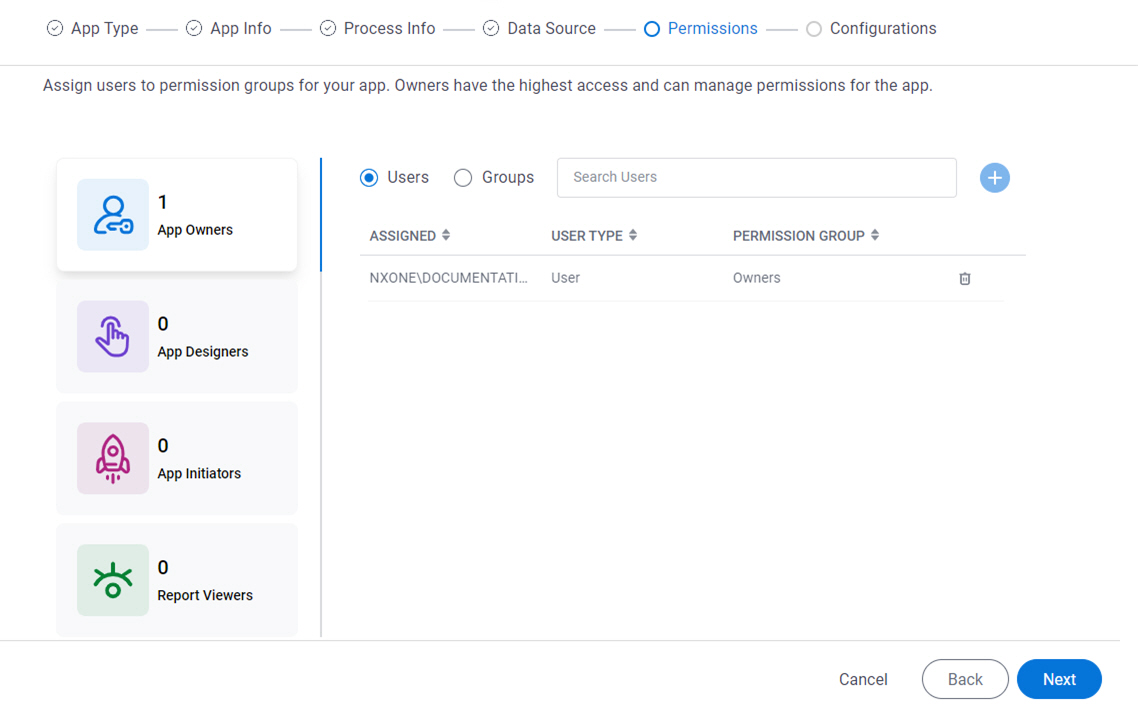
Fields
| Field Name | Definition |
|---|---|
Users / Groups |
|
|
Search |
|
|
Add Member | |
|
Assigned |
|
|
User Type |
|
|
Permission Group |
|
Delete |
App Designers tab
Specifies the users and groups who are App Designers.
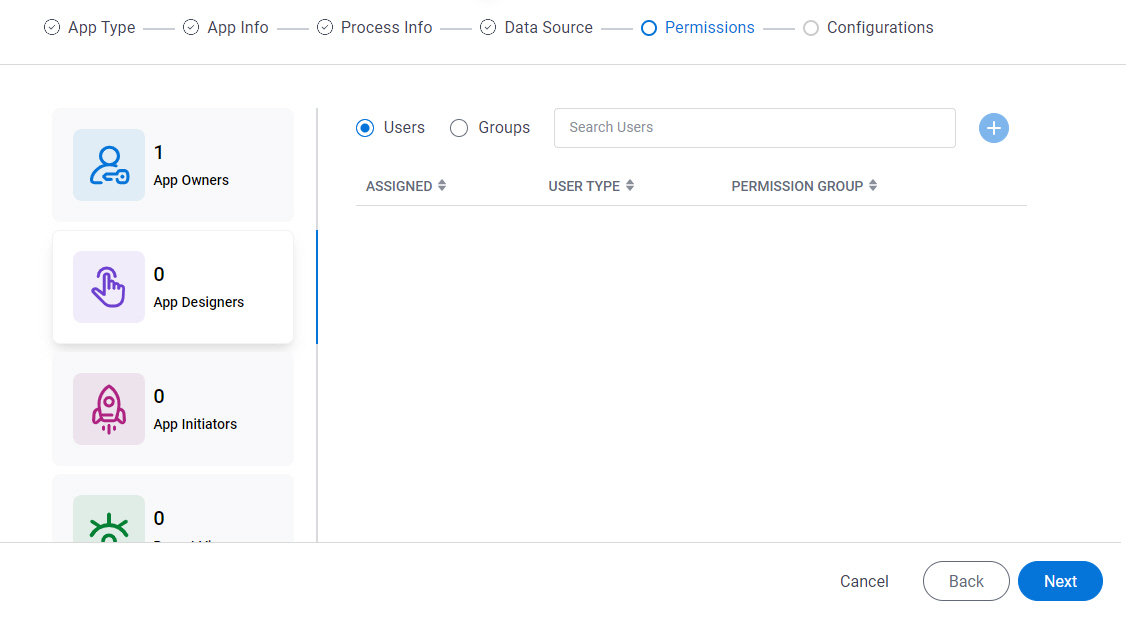
Fields
| Field Name | Definition |
|---|---|
Users / Groups |
|
|
Search |
|
|
Add Member | |
|
Assigned |
|
|
User Type |
|
|
Permission Group |
|
Delete |
App Initiators tab
Specifies the users and groups who are App Initiators for an app.
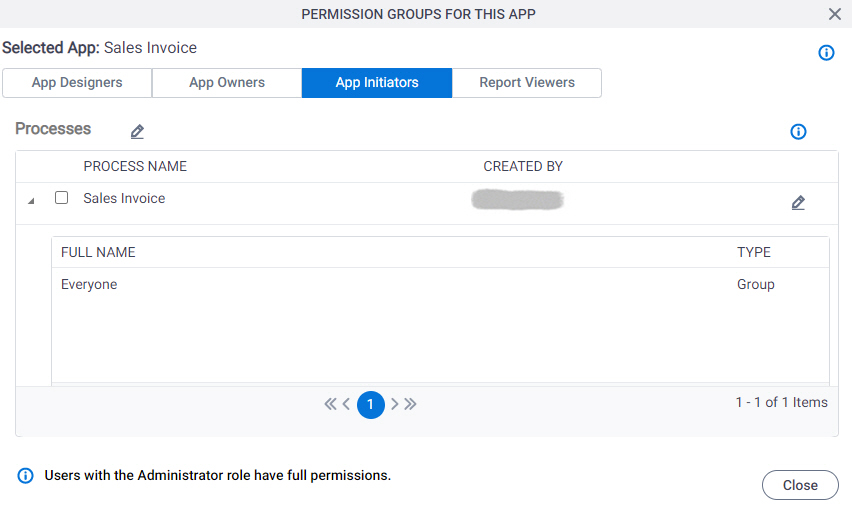
Prerequisites
- Users and groups can only be assigned to the App Initiators permission group after an app is published.
How to Start
- In App Explorer, select your process-based app.
- Click Permissions
 .
.
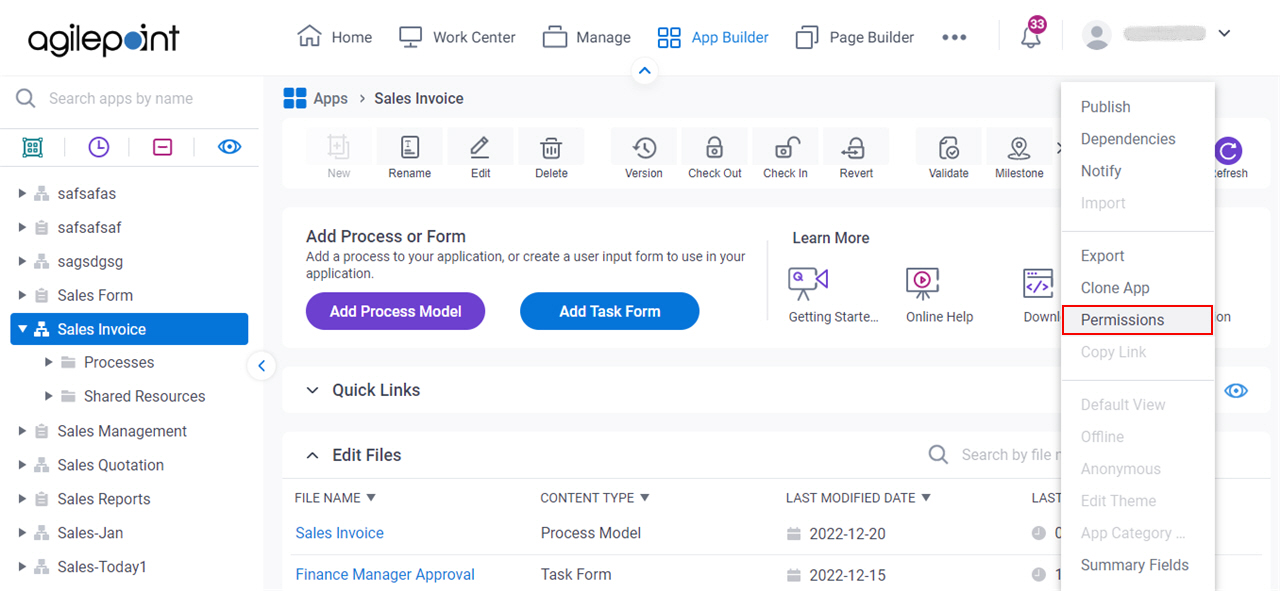
Fields
| Field Name | Definition |
|---|---|
|
Process Models list | |
|
Expand | |
|
Select Process Models | |
Process Check Box |
|
|
Available Members |
|
|
Available Members - Search |
|
|
Add | |
|
Current Members |
|
|
Delete | |
Enable Access For All Users |
|
Report Viewers tab
Specifies the users and groups who are Report Viewers for an app.
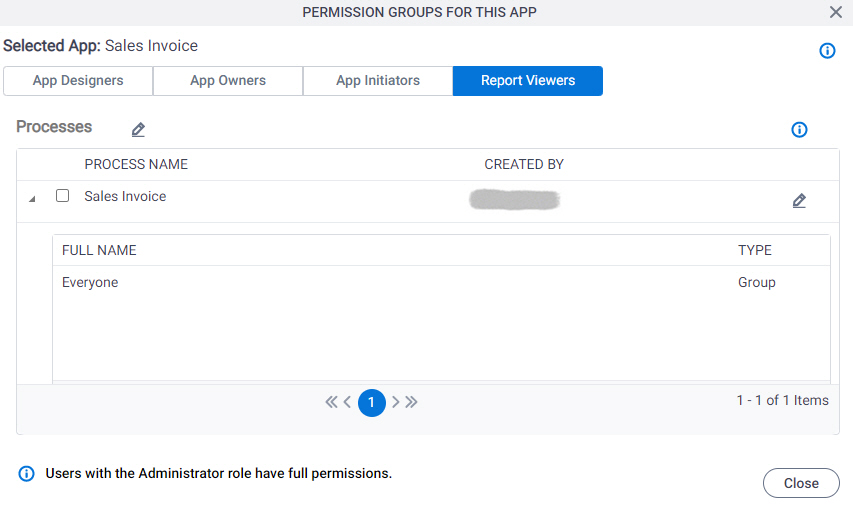
Prerequisites
- Users and groups can only be assigned to the Report Viewers permission group for an app after the app is published.
How to Start
- In App Explorer, select your process-based app.
- Click Permissions
 .
.
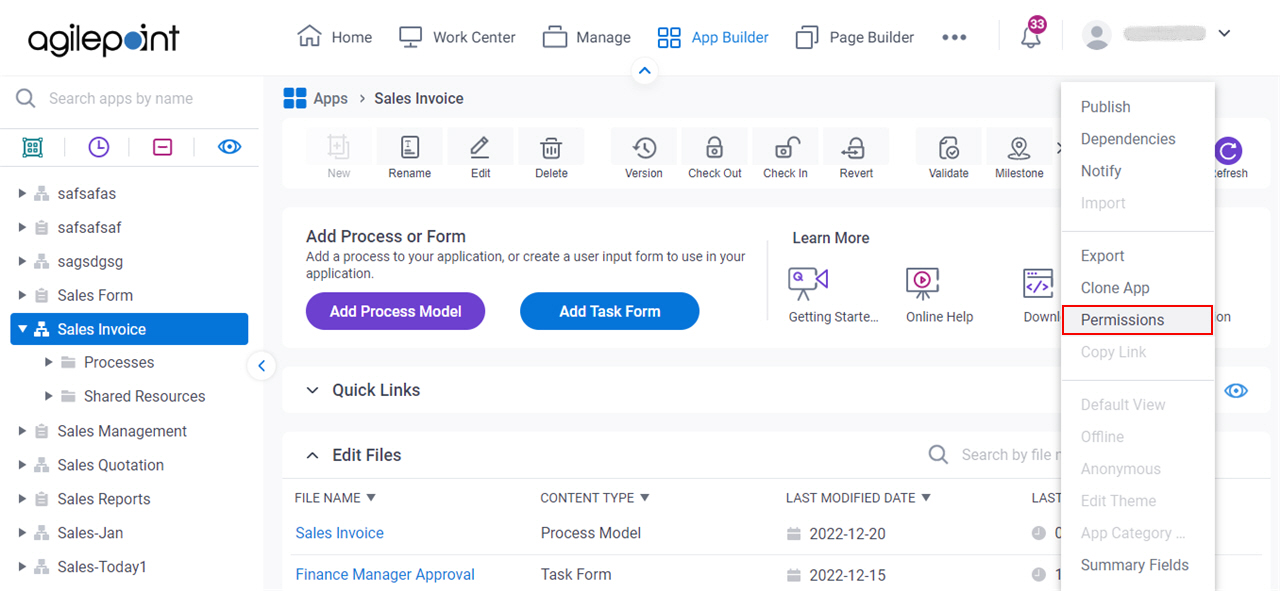
Fields
| Field Name | Definition |
|---|---|
|
Process Models list | |
Expand |
|
|
Select Process Models | |
Process Check Box |
|
|
Available Members |
|
|
Available Members - Search |
|
|
Add Member | |
|
Current Members |
|
|
Delete | |
Enable Access For All Users |
|



