Repository Details for File System
Specifies the location of your files in on the AgilePoint Server machine for the File Upload form control.
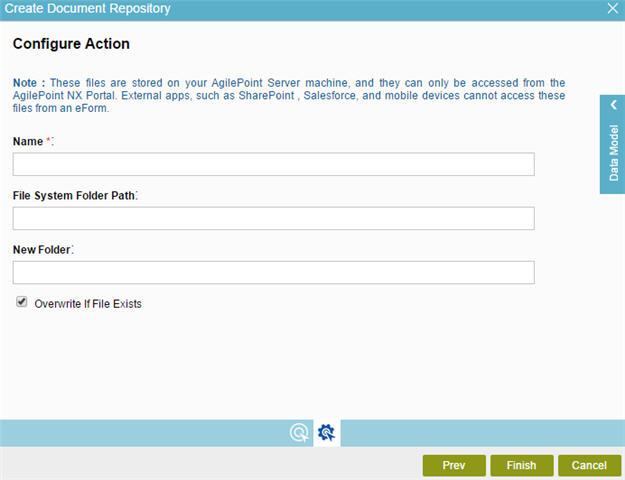
Prerequisites
- AgilePoint NX OnPremises or AgilePoint NX PrivateCloud.
- The File System data source stores files on the AgilePoint Server machine or a shared drive in Windows. These files can only be accessed through NX Portal. They cannot be accessed through the AgilePoint Dashboard apps in external systems, such as SharePoint, Salesforce, or mobile apps.
How to Start
- On the Application Explorer screen, do one of these:
- Configure a document repository for an eForm:
- Do one of these:
- Do one of these:
- Add a File Upload
 control:
control:
- On the eForm Builder screen, in the Toolbox, open the Common Controls
 tab.
tab. - On the Common Controls
 tab, drag a File Upload
tab, drag a File Upload  form control onto your eForm.
form control onto your eForm.
- On the eForm Builder screen, in the Toolbox, open the Common Controls
- Change a File Upload
 control:
control: - On your eForm, click the control, and click Edit
 .
.
- On your eForm, click the control, and click Edit
- Add a File Upload
- On the Configure tab, click Add Repository
 .
.
- Configure a document repository for an application:
- On the right pane, click Quick Links.
- On the Quick Links screen, click Add Document Repository.
- Configure a document repository for an eForm:
- On the Choose Document Repository screen screen, select File System
 , and click Next.
, and click Next.
Fields
| Field Name | Definition |
|---|---|
Name |
|
File System Folder Path |
|
New Folder |
|
Overwrite If File Exists |
|


