Repository Details for SFTP
Specifies the location of your files in SFTP for the File Upload form control.
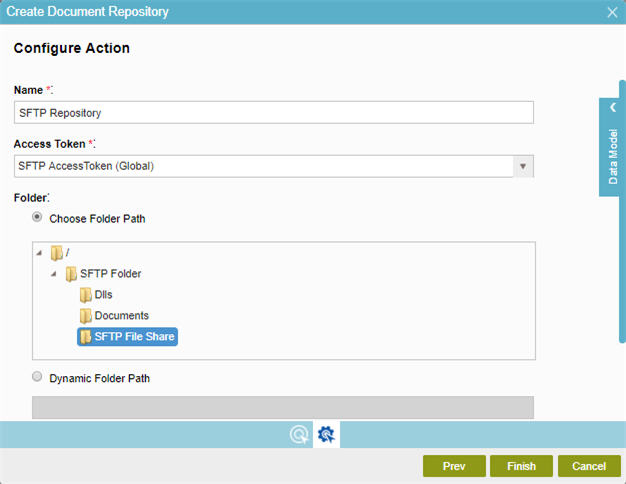
How to Start
- On the Application Explorer screen, do one of these:
- Configure a document repository for an eForm:
- Do one of these:
- Do one of these:
- Add a File Upload
 control:
control:
- On the eForm Builder screen, in the Toolbox, open the Common Controls
 tab.
tab. - On the Common Controls
 tab, drag a File Upload
tab, drag a File Upload  form control onto your eForm.
form control onto your eForm.
- On the eForm Builder screen, in the Toolbox, open the Common Controls
- Change a File Upload
 control:
control: - On your eForm, click the control, and click Edit
 .
.
- On your eForm, click the control, and click Edit
- Add a File Upload
- On the Configure tab, click Add Repository
 .
.
- Configure a document repository for an application:
- On the right pane, click Quick Links.
- On the Quick Links screen, click Add Document Repository.
- Configure a document repository for an eForm:
- On the Choose Document Repository screen screen, select SFTP
 , and click Next.
, and click Next.
Fields
| Field Name | Definition |
|---|---|
Name |
|
Access Token |
|
Add New |
|
Folder |
|
New Folder |
|
Overwrite If File Exists |
|


