Hidden form control
A form control that the form user cannot see.
Configure the Hidden form control
To configure the Hidden  control, do the procedure in this topic.
control, do the procedure in this topic.
Video: Common Configuration Settings in eForm Controls
Examples
- (Example) Configure the Item ID Control for the Leave Details Subform
- (Example) Create Hidden fields for the Create Absence Request eForm
- (Example) Delete the Hidden Form Controls from the Set Available Leave Hours eForm
- Examples - Step-by-step use case examples, information about what types of examples are provided in the AgilePoint NX Product Documentation, and other resources where you can find more examples.
How to Start
- On the Application Explorer screen, do one of these:
- Do one of these:
- Add a Hidden
 control:
control:
- On the eForm Builder screen, in the Toolbox, open the Common Controls
 tab.
tab. - On the Common Controls
 tab, drag a Hidden
tab, drag a Hidden  form control onto your eForm.
form control onto your eForm.
- On the eForm Builder screen, in the Toolbox, open the Common Controls
- Change a Hidden
 control:
control: - On your eForm, click the control, and click Edit
 .
.
- On your eForm, click the control, and click Edit
- Add a Hidden
Procedure
- Complete the settings on the configuration screens. You can use the Process Data screen to specify a variable.
General
Specifies the basic configuration for the Hidden form control.
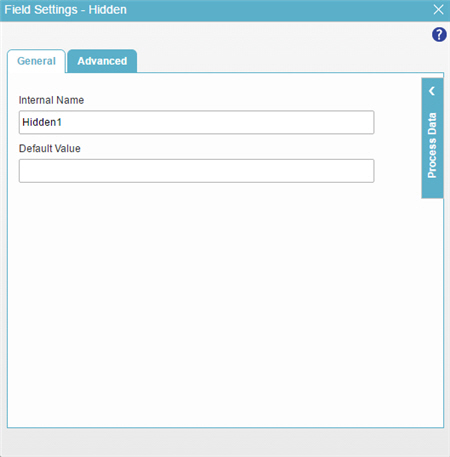
Fields
| Field Name | Definition |
|---|---|
Internal Name |
|
Default Value |
|
Advanced
Specifies advanced settings for your form control.
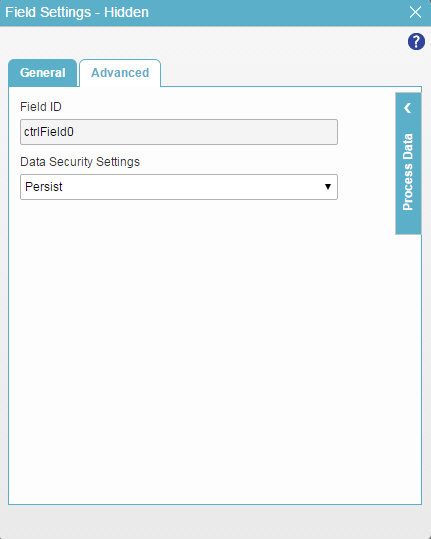
Fields
| Field Name | Definition |
|---|---|
Field ID |
|
Data Security Settings |
|


