Lookup Details for REST Service
Specifies the name/value type of the lookup procedure for REST.
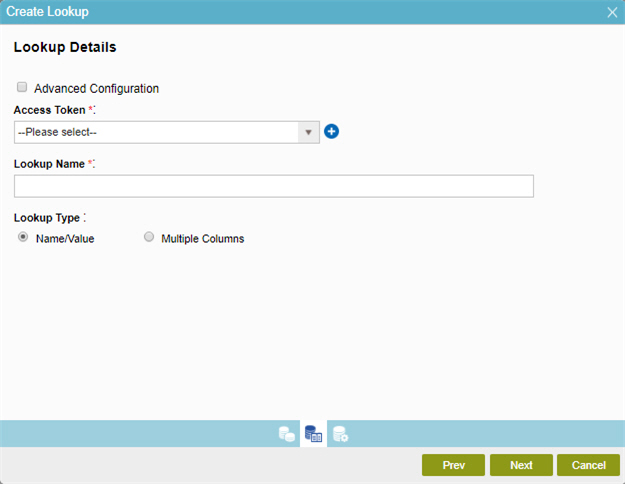
Video: Show Data from a REST Service on an eForm
Examples
Prerequisites
- AgilePoint NX OnDemand (public cloud), or AgilePoint NX PrivateCloud or AgilePoint NX OnPremises v7.0 Software Update 2 or higher.
Good to Know
- Some information about third-party integrations is outside the scope of the AgilePoint NX Product Documentation, and it is the responsibility of the vendors who create and maintain these technologies to provide this information. This includes specific business uses cases and examples; explanations for third-party concepts; details about the data models and input and output data formats for third-party technologies; and various types of IDs, URL patterns, connection string formats, and other technical information that is specific to the third-party technologies. For more information, refer to Where Can I Find Information and Examples for Third-Party Integrations?
How to Start
- On the Application Explorer screen, do one of these:
- Do one of these:
- Add a Single Select Lookup
 control:
control:
- On the eForm Builder screen, in the Toolbox, open the Advanced Controls
 tab.
tab. - On the Advanced Controls
 tab, drag a Single Select Lookup
tab, drag a Single Select Lookup  form control onto your eForm.
form control onto your eForm.
- On the eForm Builder screen, in the Toolbox, open the Advanced Controls
- Change a Single Select Lookup
 control:
control: - On your eForm, click the control, and click Edit
 .
.
- On your eForm, click the control, and click Edit
- Add a Single Select Lookup
- On the Single Select Lookup screen, in the Configure tab,
click Add Lookup
 .
. - On the Select Data Source Type screen,
select
REST Service
 .
. - Click Next.
Fields
| Field Name | Definition |
|---|---|
Advanced Configuration |
|
Access Token |
|
Add New |
|
Lookup Name |
|
Lookup Type |
|
Next |
|


