Form-Based Application with Anonymous Access
Lets you use form-based app with no authentication credentials.
Configure the Anonymous Access for Form-Based Application
To configure the anonymous access for form-based app, do the procedure in this topic.
Examples
- (Example) Use Anonymous Authentication in a Form-Based App
- Examples - Step-by-step use case examples, information about what types of examples are provided in the AgilePoint NX Product Documentation, and other resources where you can find more examples.
Prerequisites
- A form based application.
For more information, refer to:
- Add access rights to a role to create anonymous forms.
- Create an access token for anonymous authentication.
For more information, refer to:
- AgilePoint NX OnDemand (public cloud), or AgilePoint NX PrivateCloud or AgilePoint NX OnPremises v7.0 or higher.
Good to Know
- In most text fields, you can use process data variables as an alternative to literal data values.
How to Start
- On the Application Explorer screen, in the My Applications pane,
click your form-based application.
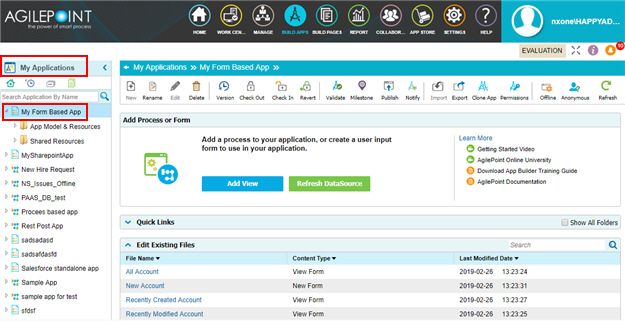
- Click Anonymous
 .
.
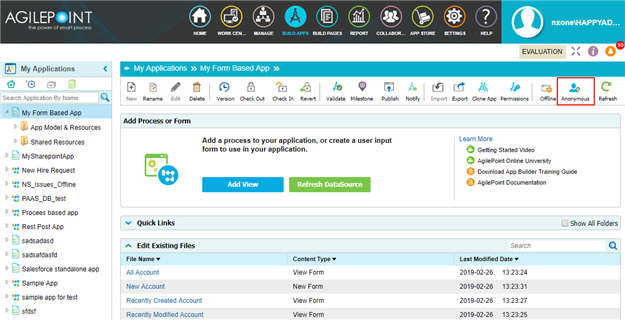
Application Settings > Anonymous Access tab
Specifies an access token for anonymous authentication.
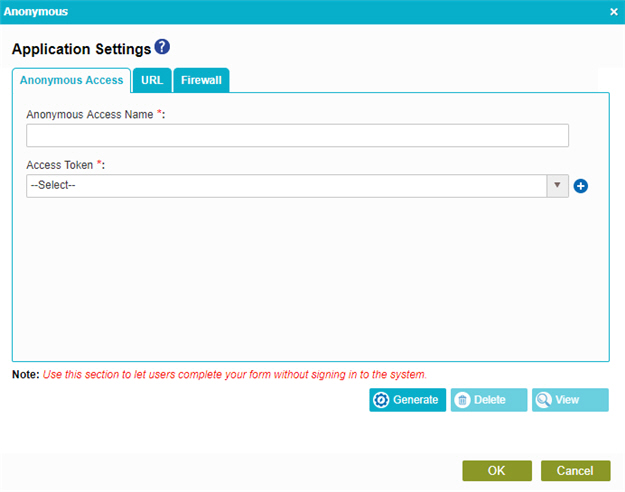
Fields
| Field Name | Definition |
|---|---|
|
Anonymous Access Name |
|
|
Access Token |
|
|
Generate |
|
|
Delete |
|
|
View |
|
|
Finish |
|
Anonymous eForm Access > URL tab
Specifies your proxy or external URL to show your eForm to anonymous form users. You can also add your own query string parameters to show form controls completed with the values for the query string parameter.
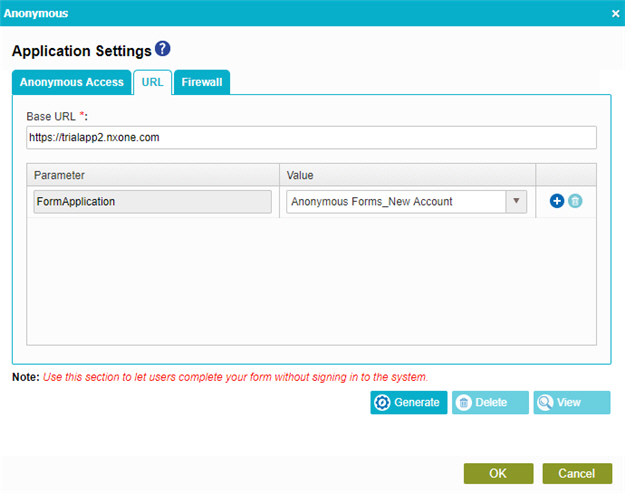
Fields
| Field Name | Definition |
|---|---|
|
Base URL |
|
|
Parameter |
|
|
Value |
|
|
Add |
|
|
Delete |
|
|
Generate |
|
|
Update |
|
|
Delete |
|
|
View |
|
|
Finish |
|
Application Settings > Firewall tab
Specifies an IP address range to limit the access of an anonymous form.
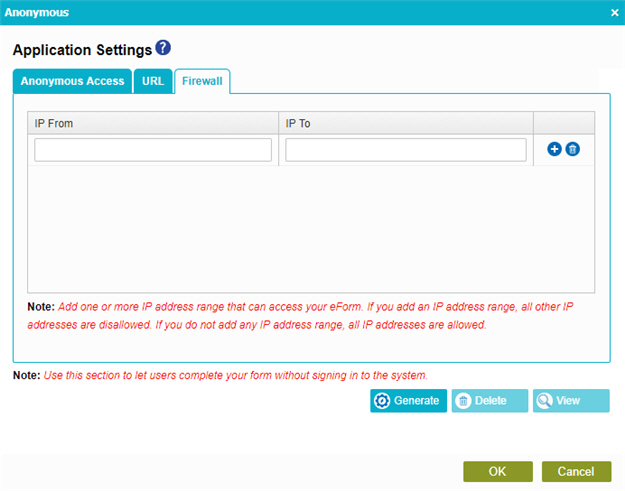
Fields
| Field Name | Definition |
|---|---|
|
IP From |
|
|
IP To |
|
|
Generate |
|
|
Update |
|
|
Delete |
|
|
View |
|
|
Finish |
|



