Create a Widget Form
To create a widget form, do the procedure in this topic.
Video: Use a Form-Based App to Create a Widget
Prerequisites
- AgilePoint NX OnDemand (public cloud), or AgilePoint NX PrivateCloud or AgilePoint NX OnPremises v7.0 or higher.
Good to Know
- By default, the runtime app user can change the form, but you can set the application permissions to configure which AgilePoint NX users can create or update form data.
For more information, refer to How Do I Use Application Level Permissions?
How to Start
- Click Build Apps
 .
.
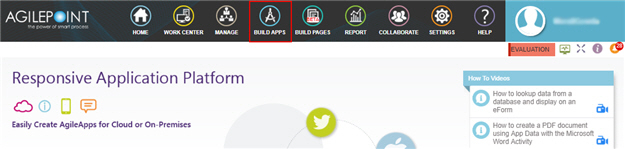
- On the Application Explorer screen, click Add App.
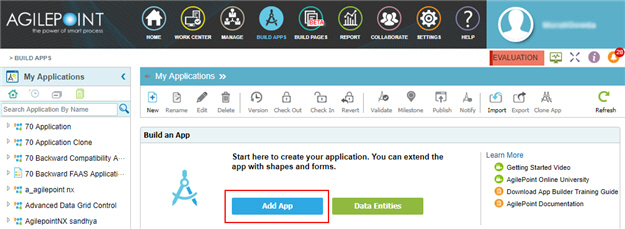
Procedure
- On the Application Type screen, select Form Based Application.
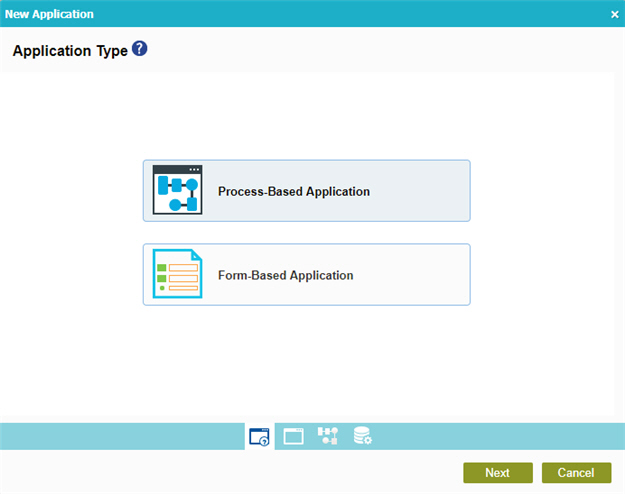
- Click Next.
- On the New Application screen, complete these fields:
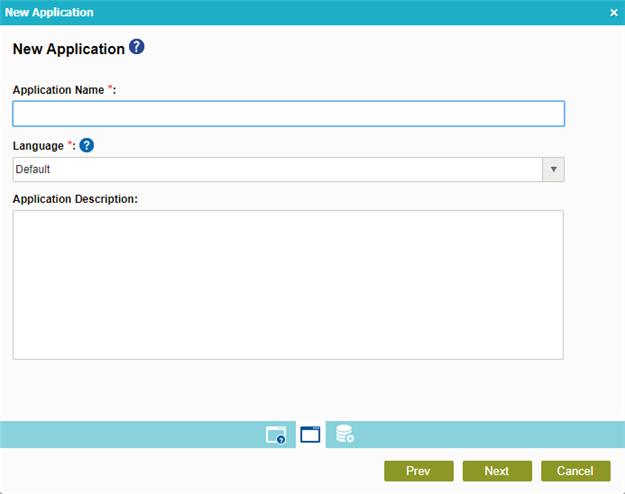
Field Name Definition Application Name
- Function:
- Specifies a name for your application.
- Accepted Values:
- One line of text that can have spaces.
- Default Value:
- None
- Example:
- Refer to:
Language
- Function:
- Specifies the language for your application.
- Accepted Values:
- A language from the list.
- Default Value:
- None
- Accepts Process Data Variables:
- No
- Example:
- Refer to:
Application Description
- Function:
- An optional description for your application.
- Accepted Values:
- More than one line of text.
- Default Value:
- None
- Example:
- Refer to:
- Click Next.
- On the Select Primary Data Source screen, select
Widgets Only
 .
.
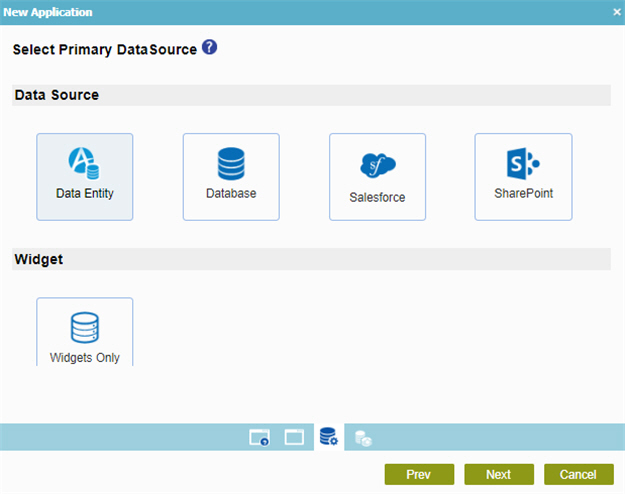
- Click Next.
- On the New Form screen, in the Form Name field, enter a name for your form.
- Click Finish.
- On the eForm Builder screen, configure your form as necessary.
For more information, refer to eForm Builder.



