Send an E-mail Notification About an Application
To send an e-mail notification about an application, do the procedure in this topic.
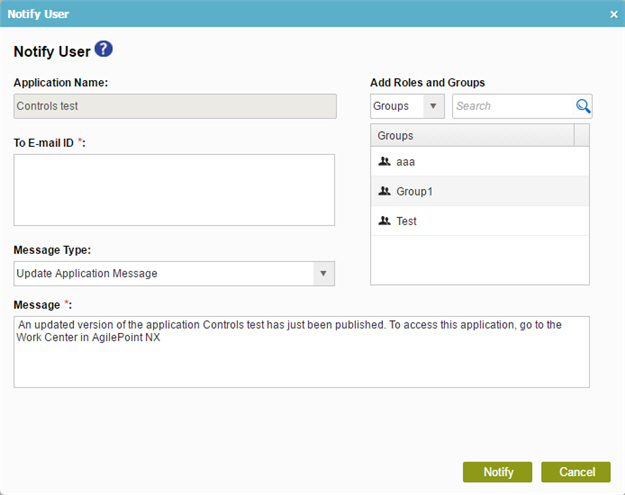
How to Start
- Sign in to AgilePoint NX.
- Click Build Apps
 .
.
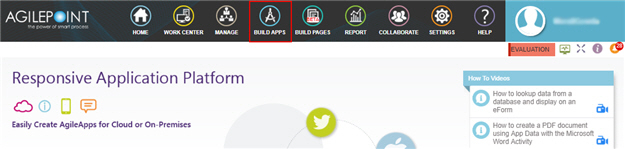
- On the Application Explorer screen, click Notify
 .
.
Procedure
- On the Notify User screen, in the Add Roles and Groups list, select the type of recipient you want: a group or a role.
- (Optional) Search the items in the list of groups, or roles to narrow your results.
- In the list of groups or roles, drag your participants onto the
To E-mail ID list.
Repeat this procedure as necessary until you have added all the participants for your notification.
- Complete these fields.
Field Name Definition Message Type
- Function:
- Specifies the message template to use from the list.
- Accepted Values:
-
- New Application Message - A message used when the application is published first time.
- Update Application Message - A message used after the first time the application is published.
- Custom Message - A custom message.
- Default Value:
- This list varies, depends upon the context.
- New Application Message
- Update Application Message
- Accepts Process Data Variables:
- No
Message
- Function:
- Shows the content of the selected message template. You can change this message as necessary.
- Accepted Values:
-
More than one line of text. You can change the default value as necessary.
- Default Value:
- The content of the message, which depends upon the selected message template.
- Accepts Process Data Variables:
- No


