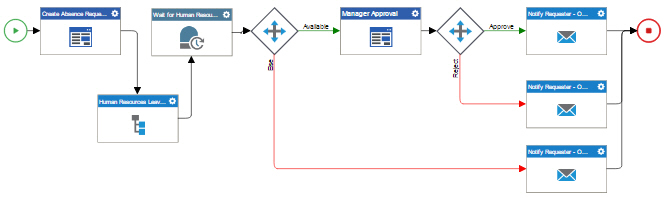(Example) Configure a Wait for Milestone Activity in the Human Resources Leave Verification Subprocess
To configure a Wait For Milestone activity in the example human resources leave verification subprocess, do the procedure in this topic.
This activity, when used together with the Pass Milestone activity, lets parent process wait for the Human Resources to complete their verification.
Good to Know
- For a list of limitations for AgilePoint NX example documentation, refer to (Example) Create a Process-Based Application.
How to Start
Procedure
- In the Process Builder, in the Activity Library,
open the Utilities
 tab.
tab. - On the Utilities
 tab,
drag the Wait For Milestone
tab,
drag the Wait For Milestone  activity onto your process.
activity onto your process.
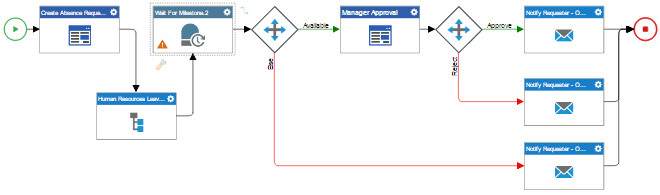
- On the General Configuration screen, in the Display Name field, enter
Wait for Human Resources to Complete Verification.
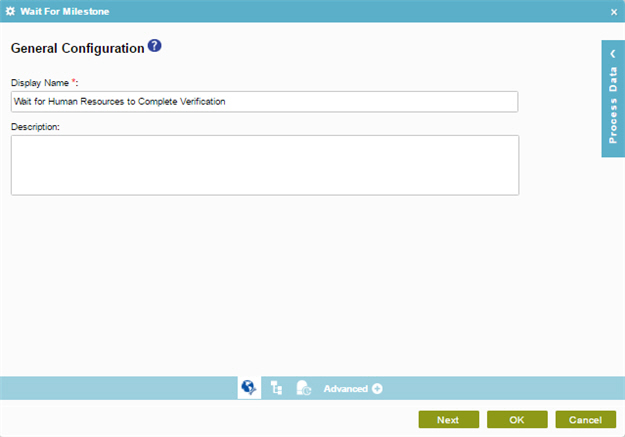
- Click Next.
- On the Select Process screen, click Sub Process > Predefined Subprocess (Only from this Application).
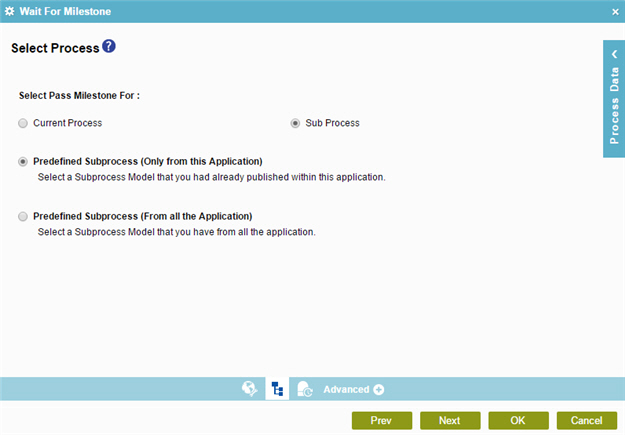
- Click Next.
- On the Wait For Milestone Configuration screen, in the Process Models list, select Human Resources Leave Verification Subprocess.
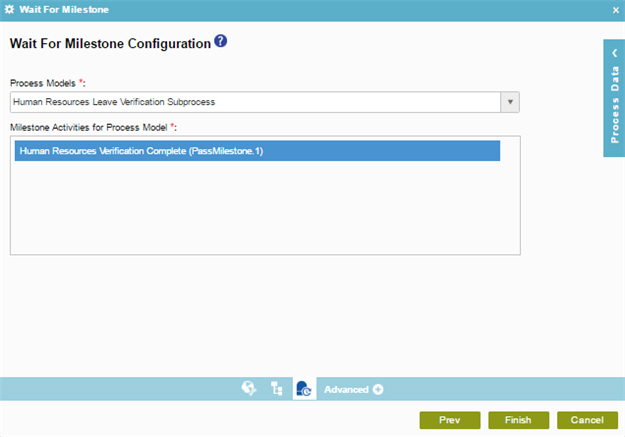
- Click Finish.
- The Process Builder shows Wait for Human Resources to Complete Verification wait for milestone activity for the example absence request process.