(Example) Configure a Pass Milestone Activity in the Human Resources Leave Verification Subprocess
To configure a Pass Milestone activity in the example human resources leave verification subprocess, do the procedure in this topic.
This activity, when used together with the Wait For Milestone activity, lets parent process wait for the Human Resources to complete their verification.
Good to Know
- For a list of limitations for AgilePoint NX example documentation, refer to (Example) Create a Process-Based Application.
How to Start
Procedure
- In the Process Builder, in the Activity Library,
open the Utilities
 tab.
tab. - On the Utilities
 tab,
drag the Pass Milestone
tab,
drag the Pass Milestone  activity onto your process.
activity onto your process.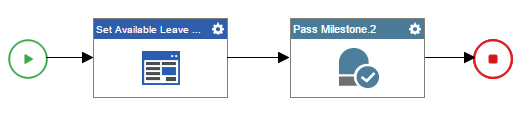
- On the General Configuration screen, in the Display Name field, enter
Human Resources Verification Complete.
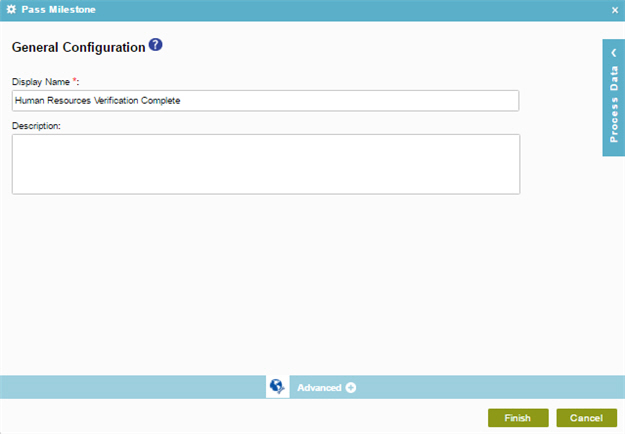
- Click Finish.
- The Process Builder shows the process model with the
Human Resources Verification Complete Pass Milestone activity.



