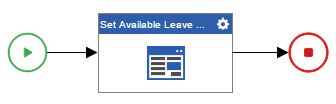(Example) Configure the Set Available Leave Hours Task in the Human Resources Example Subprocess
To configure a Set Available Leave Hours task in the example human resources leave verification subprocess, do the procedure in this topic.
Good to Know
- For a list of limitations for AgilePoint NX example documentation, refer to (Example) Create a Process-Based Application.
How to Start
Procedure
- On the eForms
 tab, drag the Standard Task (eForms)
tab, drag the Standard Task (eForms)  activity onto your process.
activity onto your process.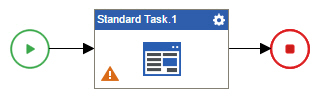
- On the eForm Configuration screen, select the Set Available Leave Hours eForm.
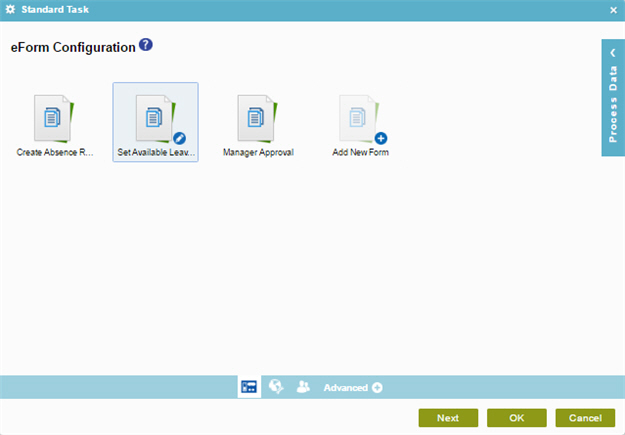
- Click Next.
- The General Configuration screen opens.
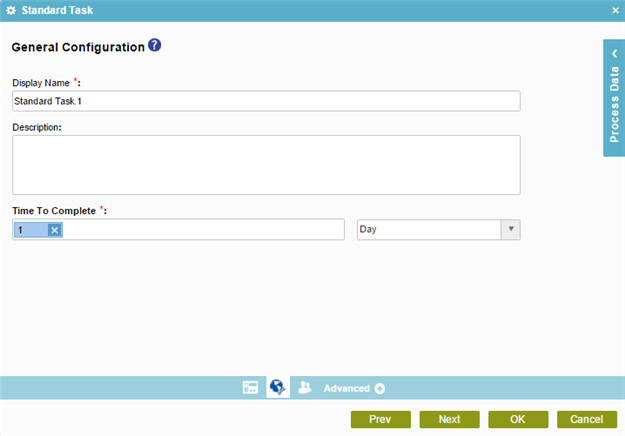
- In the Display Name field, enter
Set Available Leave Hours.
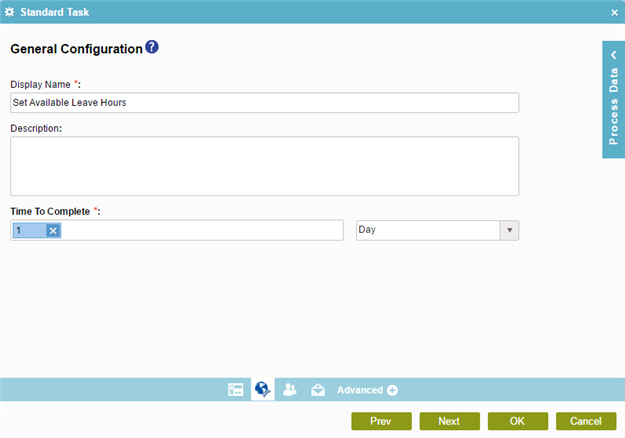
- Click Next
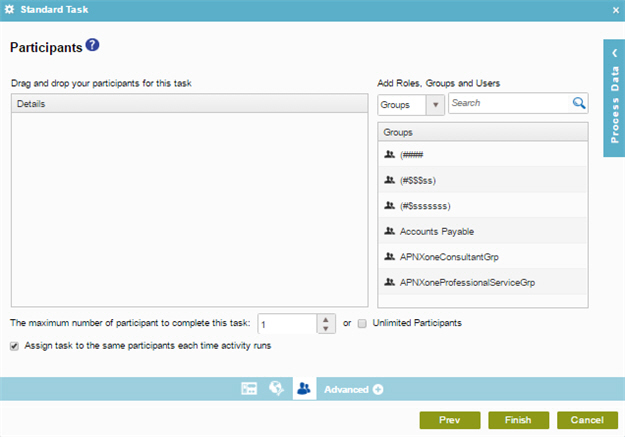
- On the Participants screen, drag a participant that has manager role onto the Details list.
- Click Finish.
- The Process Builder shows the process model with the
Set Available Leave Hours standard task.