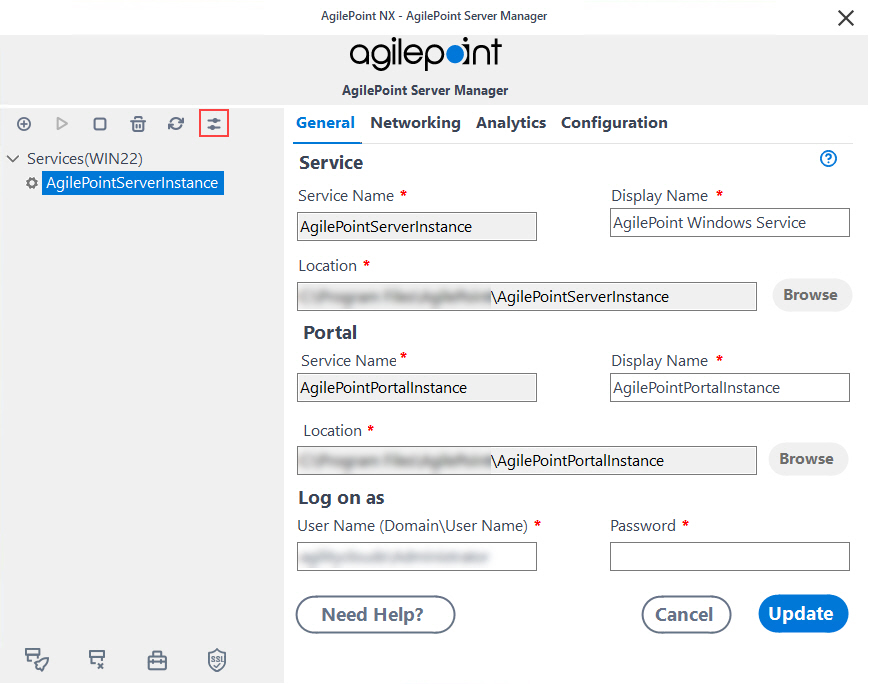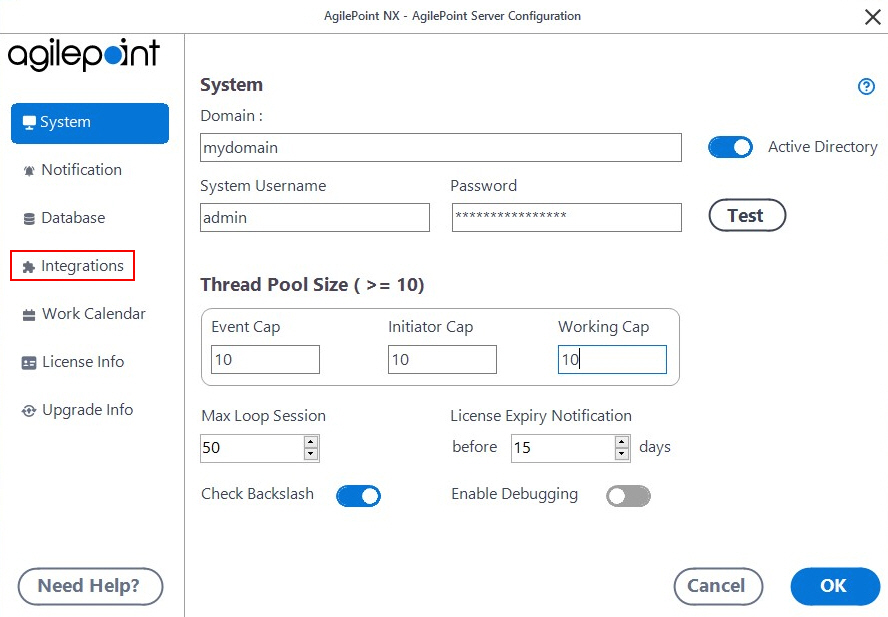Configures the connections from AgilePoint to CRM systems.
Figure 1. CRM Configuration screen
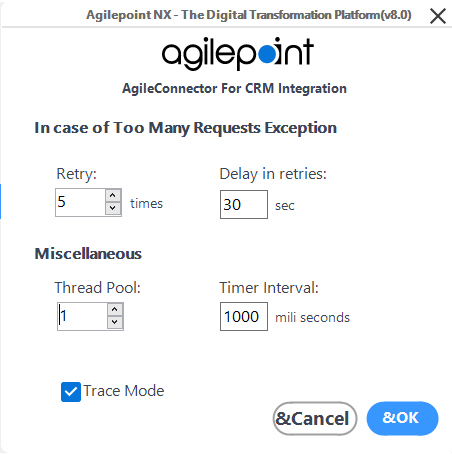
How to Start
- On the AgilePoint Server machine,
in Windows Explorer, right-click the file
(AgilePoint Server installation folder)
C:\Program Files\AgilePoint\AgilePoint Server\WCFConfigurationUtility.exe,
and click Run as Administrator.
- On the AgilePoint Server Manager screen, in
the left pane, select your AgilePoint Server instance.
- Click Open Server Configuration
 .
.
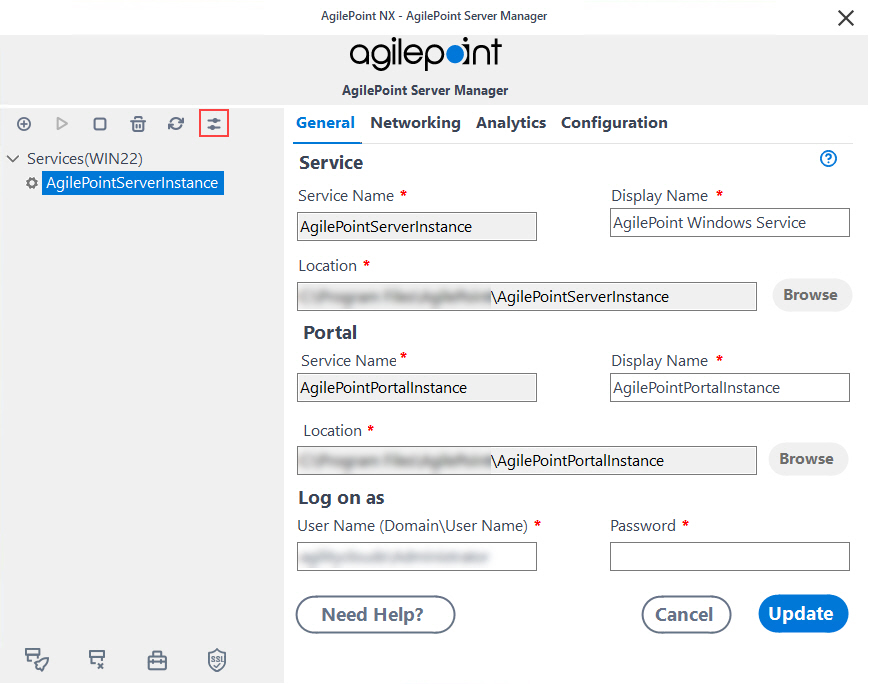
- On the AgilePoint Server Configuration screen, click the Integrations tab.
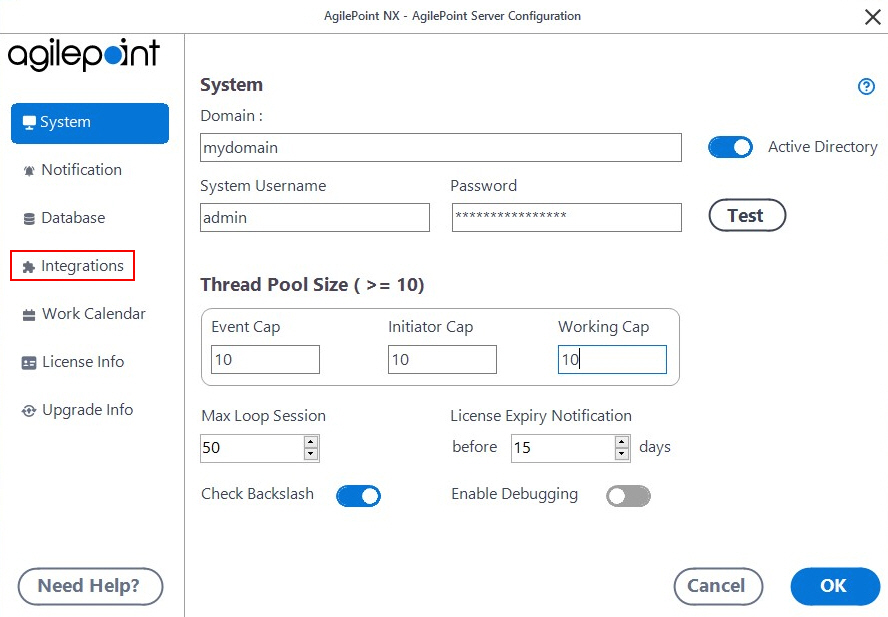
- On the Integrations tab, select CRM.
- Click Configure.
Fields
| Field Name | Definition |
|---|
Retry |
- Description:
- Specifies the number of times you want to retry an operation that failed
due to a "Too Many Requests" exception.
- Allowed Values:
- An integer.
- Default Value:
- 5
|
Delay in Retries |
- Description:
- Specifies the number of seconds to wait between retries
after an operation fails due to a "Too Many Requests" error.
- Allowed Values:
- An integer.
- Default Value:
- 30
|
Thread Pool |
- Description:
- Specifies the maximum number of connections at the same time between the AgilePoint Server and your CRM application.
- Allowed Values:
- An integer.
- Default Value:
- 1
|
Time Interval |
- Description:
- The timer interval, in seconds, used by the CRM application
to check for new entries in the database.
To improve performance, on a production system, this value is often set
to 3600 seconds, or 1 hour.
- Allowed Values:
- An integer.
Represents:
- Default Value:
- 1000
|
Trace Mode |
- Description:
- Specifies whether the AgileConnector writes detailed information
in the log file.
- Allowed Values:
-
- Selected - Specifies that the AgileConnector writes detailed information
in the log file.
- Deselected - Specifies that the AgileConnector does not write detailed information
in the log file.
- Default Value:
- Selected
|
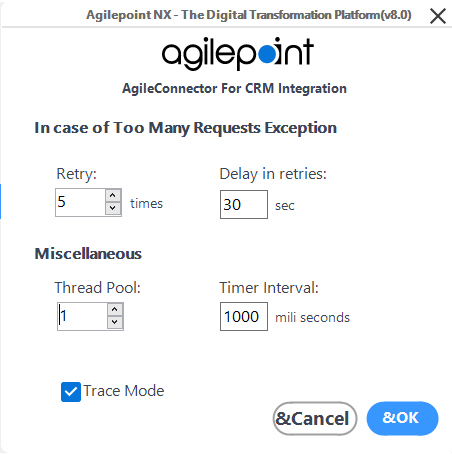
 .
.