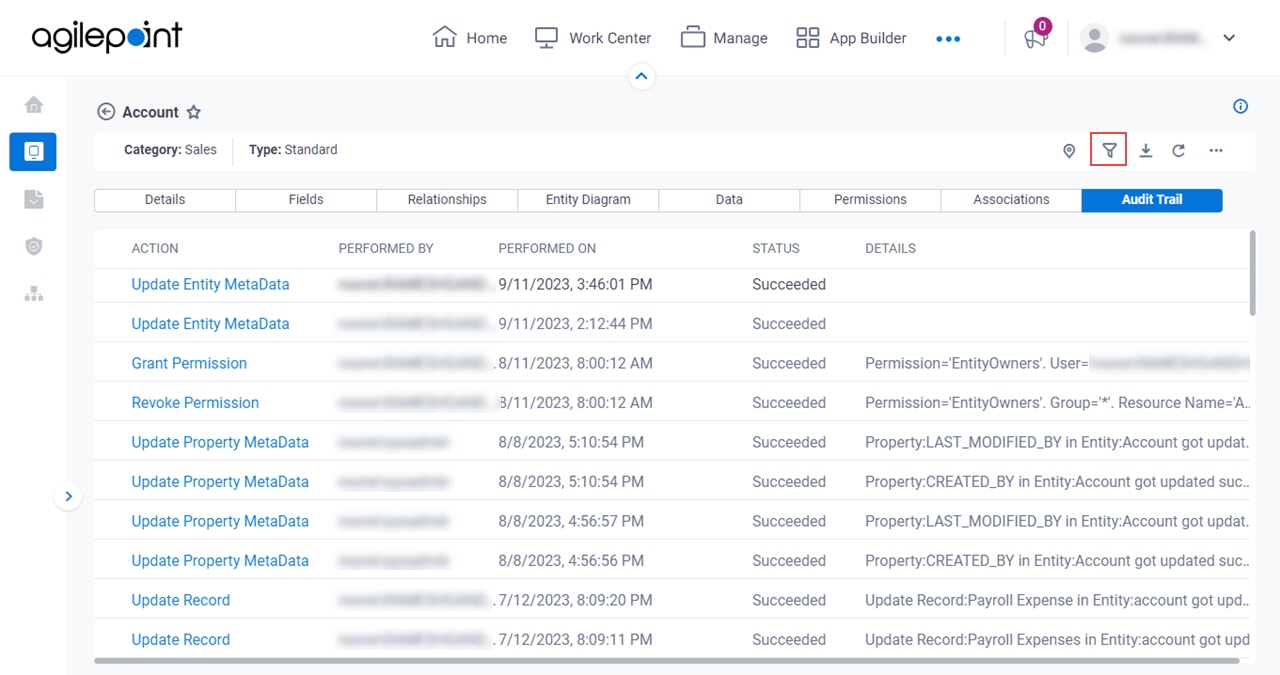Specifies the types of entity actions to show.
Figure 1. Filter Audit Trail screen
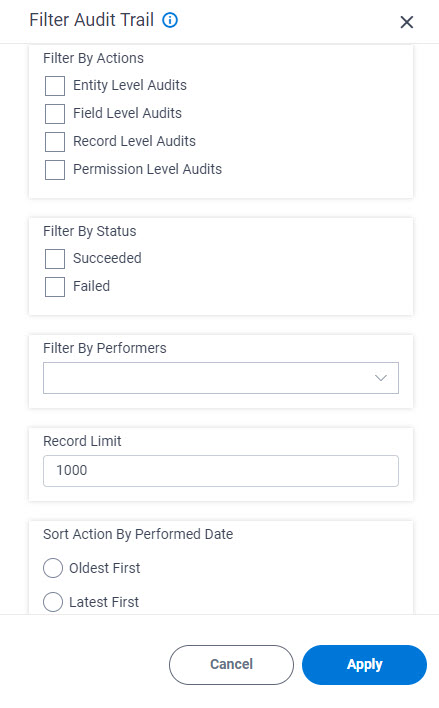
How to Start
- Click Data Entities.

- On the Data Entities Home screen,
click Entities
 .
.
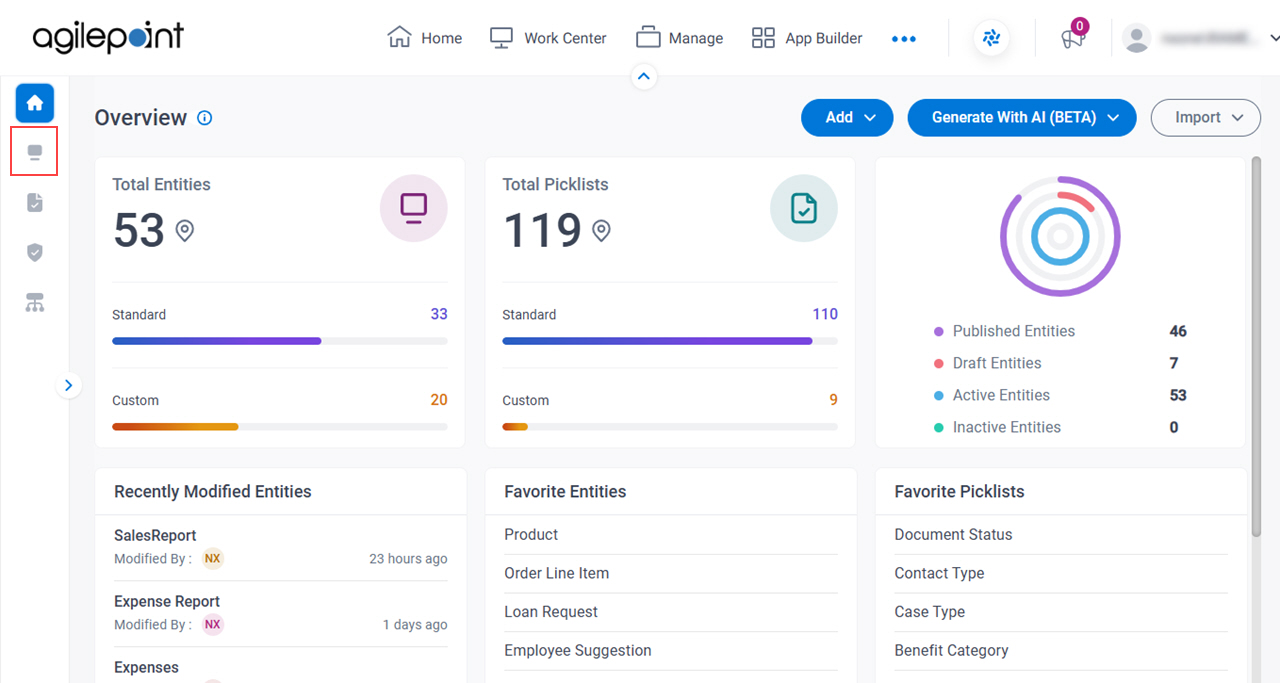
- On the Entities screen,
click an entity.
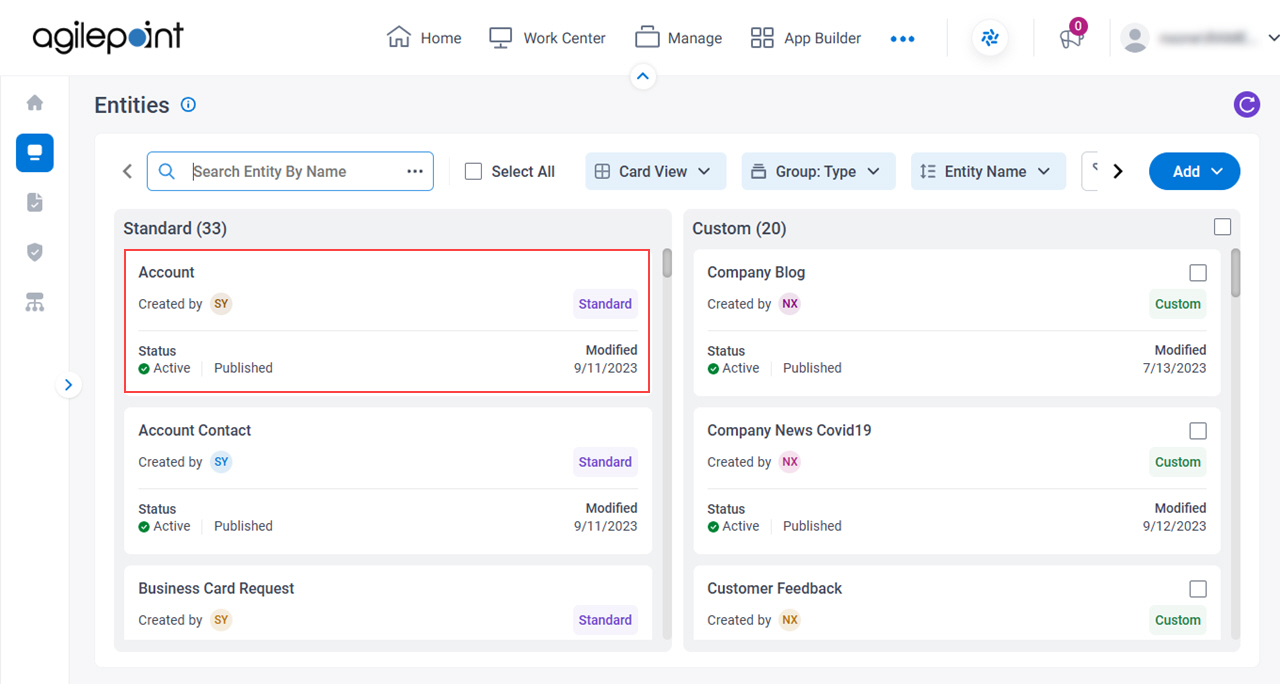
- Click the Audit Trail tab.
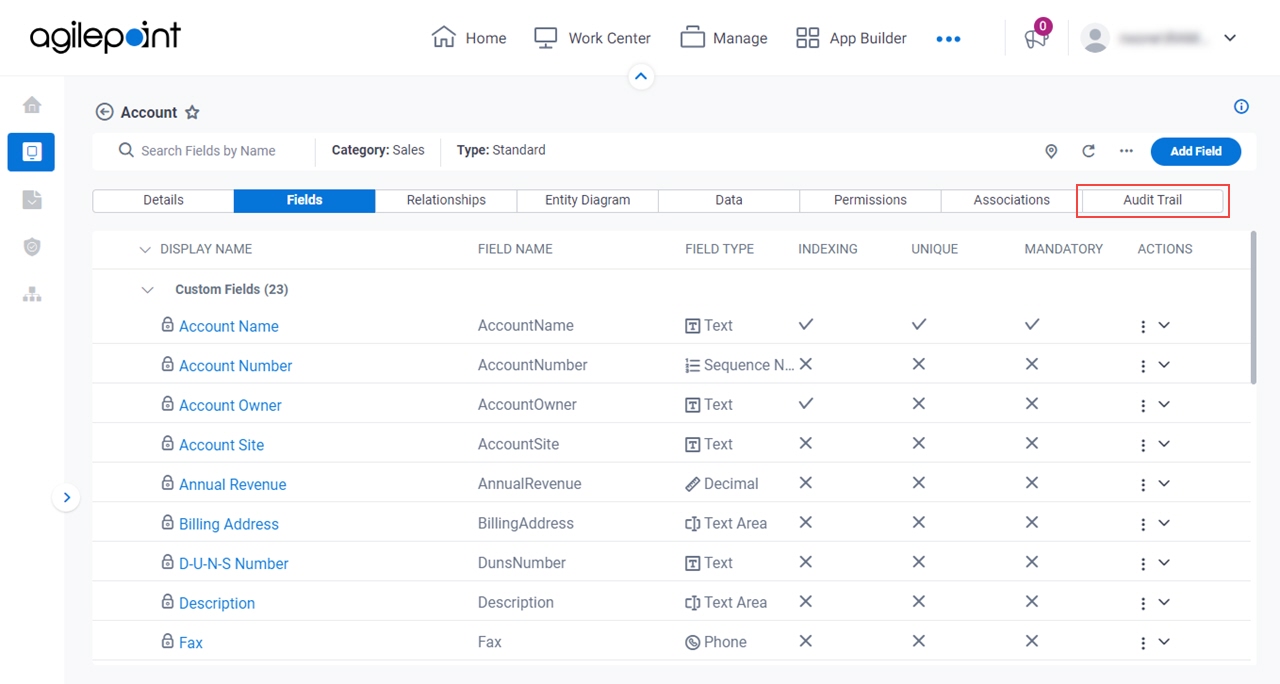
- Click Filter
 .
.
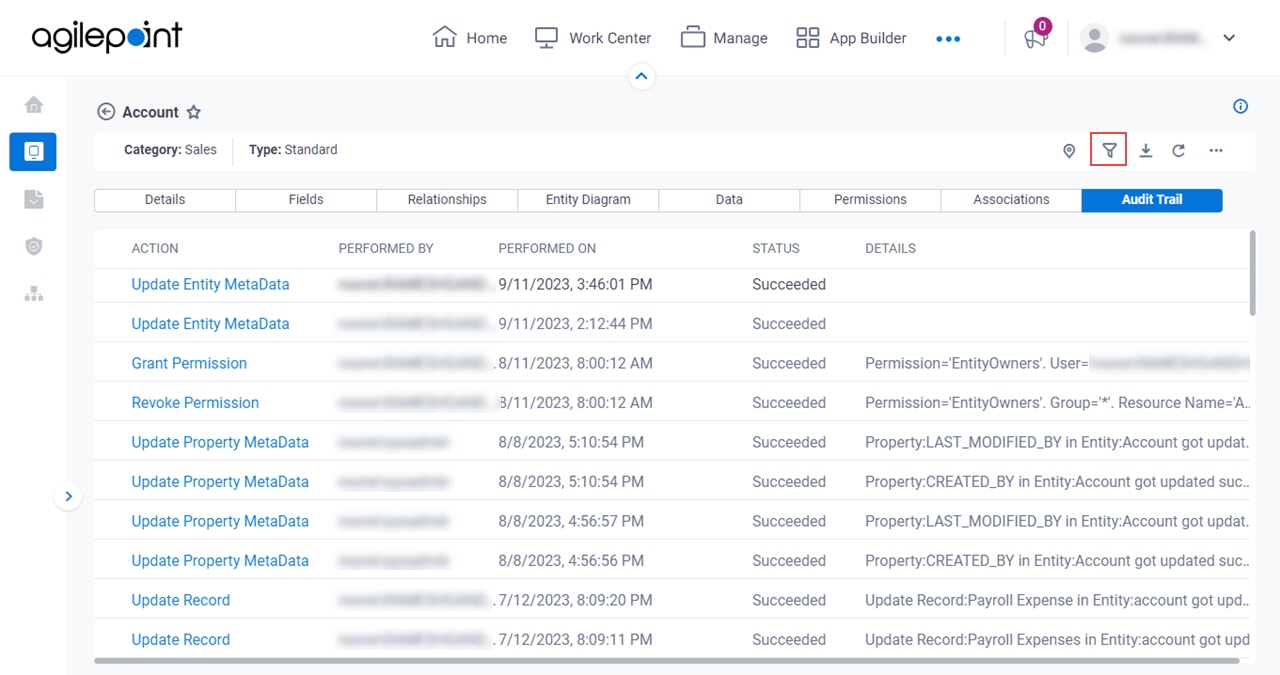
Fields
| Field Name | Definition |
|---|
|
Filter By Actions
|
- Description:
- Specifies whether to filter the actions based
on the entity, the field level, or the record.
- Allowed Values:
-
- Entity Level Audits - Shows action performed on an entity based
on the entity level.
- Field Level Audits - Shows action performed on an entity based
on the field level.
- Record Level Audits - Shows action performed on an entity based
on the record level.
- Default Value:
- None
|
|
Filter By Status
|
- Description:
- Specifies whether to filter the actions based on their statuses.
- Allowed Values:
-
- Succeeded - Shows the actions that completed.
- Failed - Shows the actions that did not complete.
- Default Value:
- None
|
|
Filter By Performers
|
- Description:
- Specifies whether to filter the action based
on the user who performed the action.
- Allowed Values:
- A user name from the list.
- Default Value:
- None
|
|
Record Limit
|
- Description:
- Specifies the maximum number of entity-related actions to retrieve.
- Allowed Values:
- An integer.
- Default Value:
- 1000
|
Sort Action By Performed Date
|
- Description:
- Specifies whether to sort the actions performed on an entity based on the
date and time of the action.
- Allowed Values:
-
- Oldest First - Sorts the actions based on date and time in ascending order.
- Latest First - Sorts the actions based on date and time in descending order.
- Default Value:
- None
|
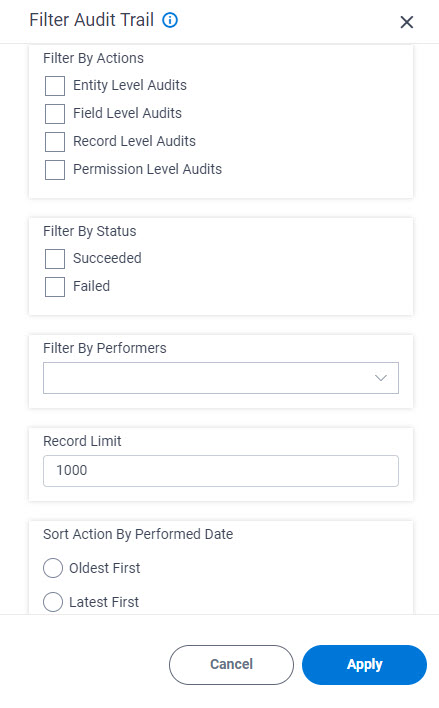

 .
.
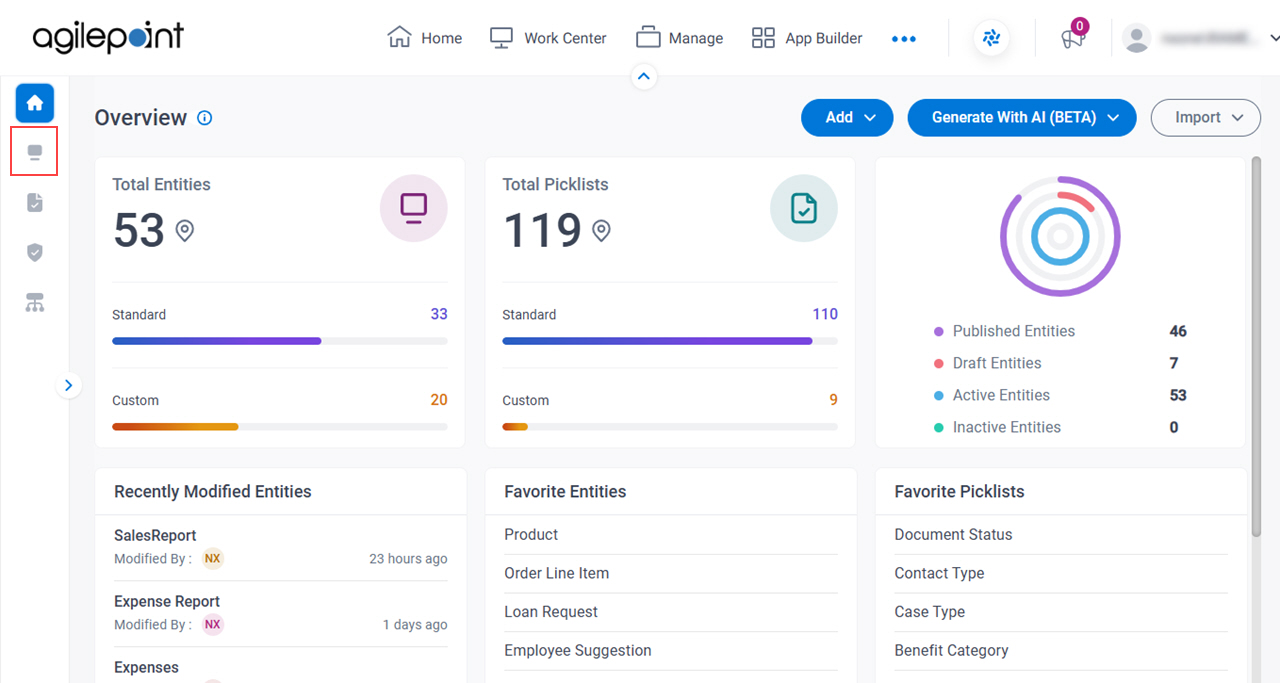
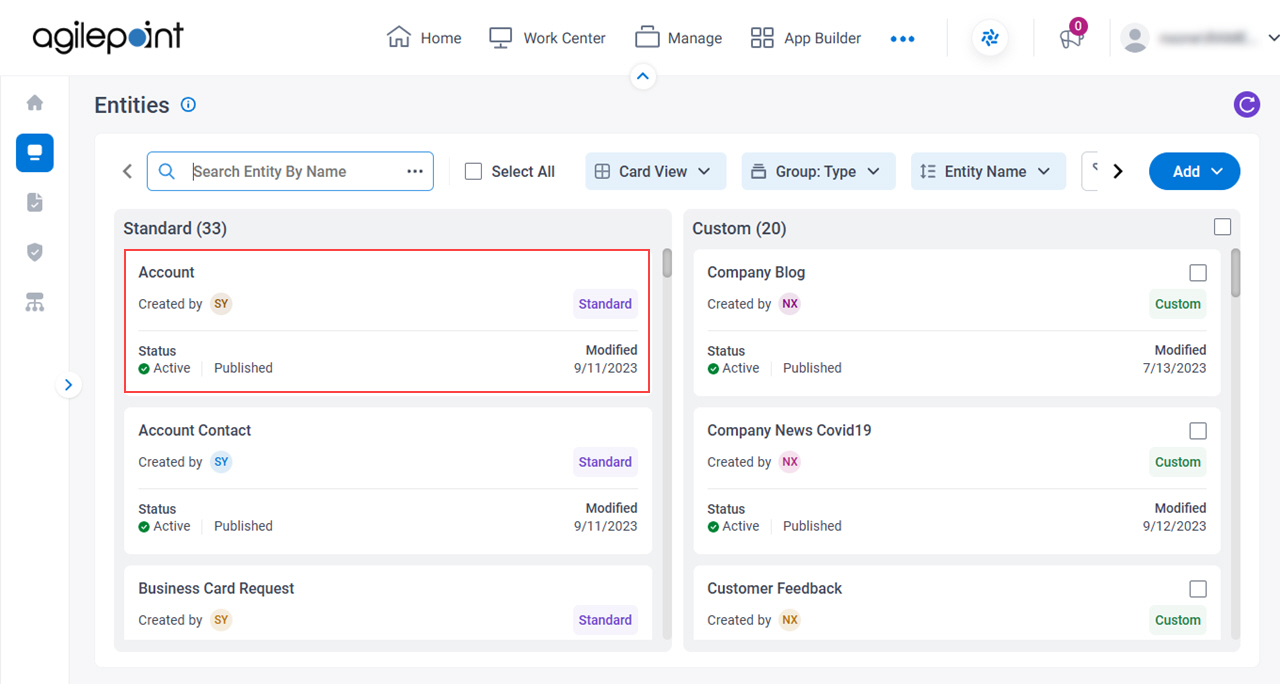
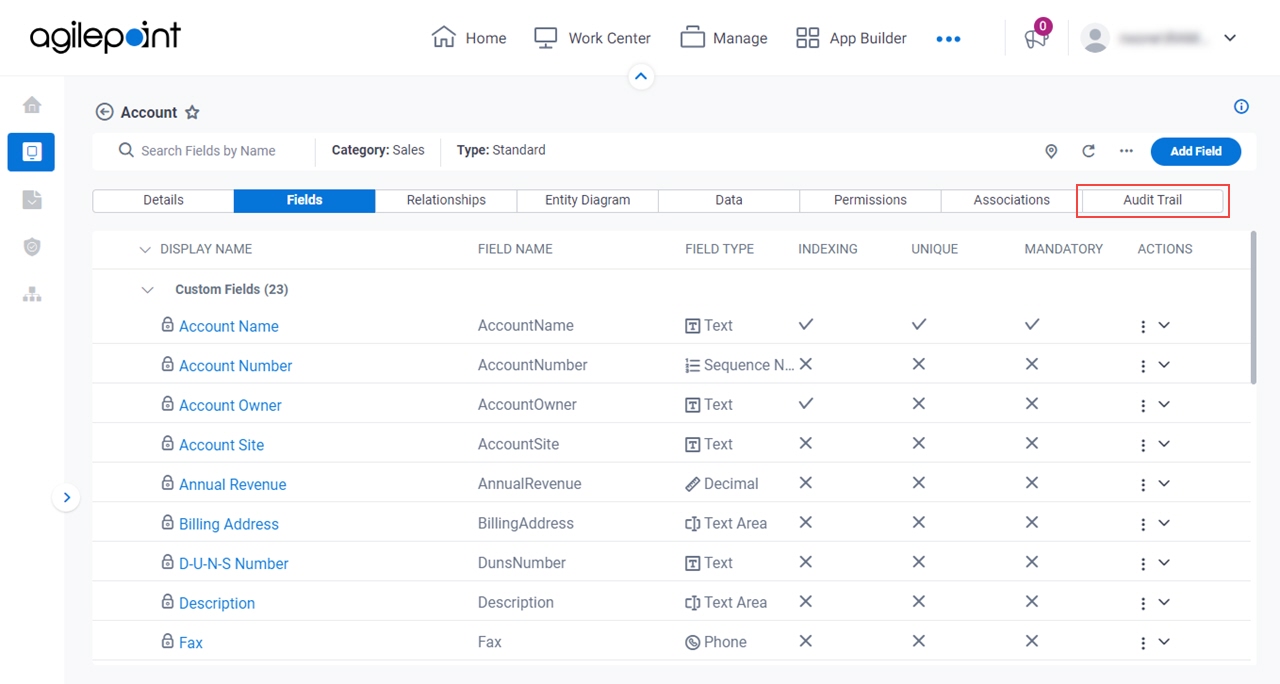
 .
.