Query Record (Database) activity
An activity that executes dynamic SQL statements or calls stored procedures to get database data.
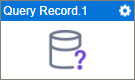
Configure the Query Record activity
To configure the Query Record activity, do the procedure in this topic.
Good to Know
- In most text fields, you can use process data variables as an alternative to literal data values.
- You can configure whether this activity waits for other activities before it runs.
For more information, refer to How Do I Configure an Activity to Wait for Other Incoming Activities?
- This section shows the configuration settings on the configuration screens for this activity. Other configuration settings apply to system activities. For more information, refer to:
How to Start
- Open Process Builder.
For information about how to open this screen, refer to Process Builder.

- In Process Builder, in the Activity Library,
open the Database tab.
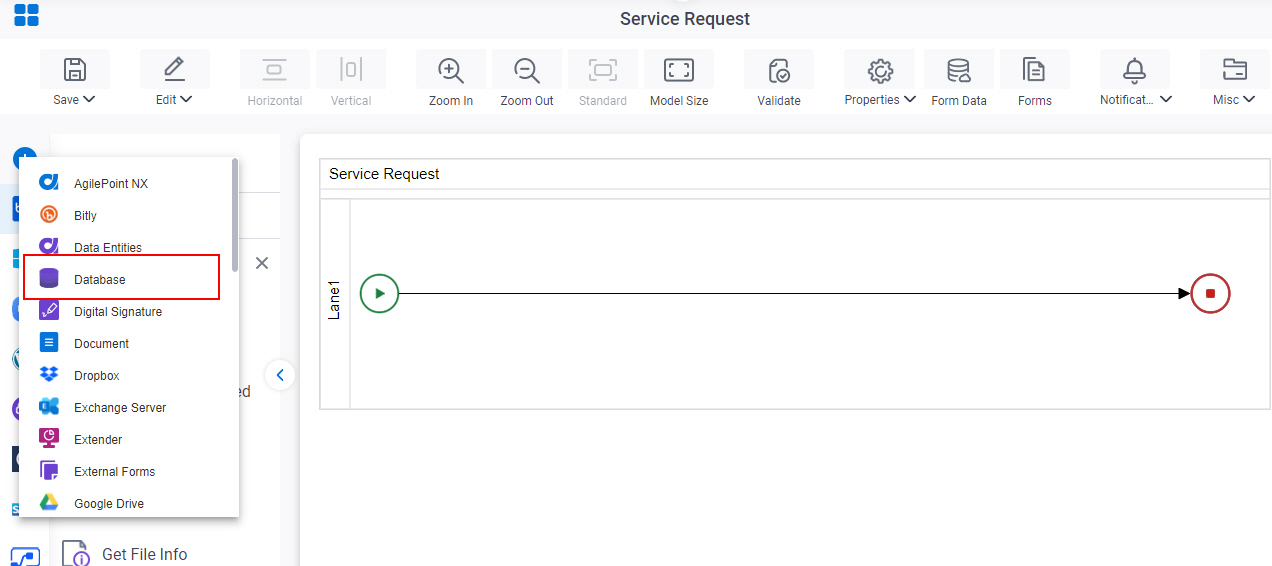
- On the Database tab,
drag the Query Record
activity onto your process.
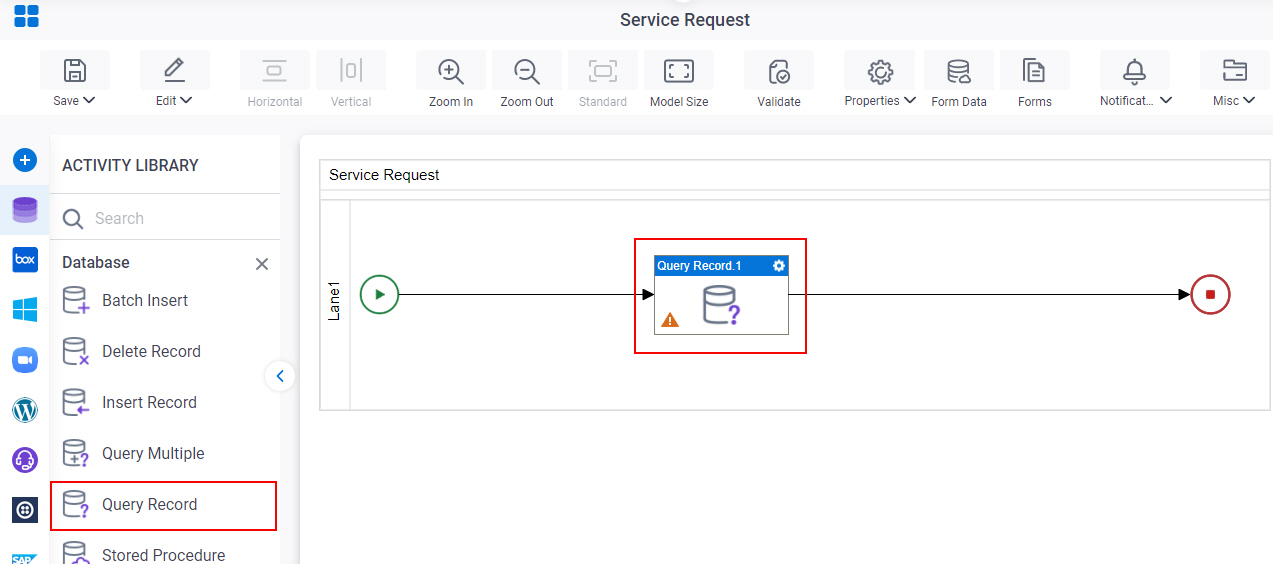
Procedure
- Complete the fields on the General Configuration screen.
- Click
Query Record
 .
.
- On the Query Record screen, do one of these.
- Complete the fields on the SQL Command tab.
- Complete the fields on the Stored Procedure tab.
- (Optional) Click Advanced
 >
Email Notifications
>
Email Notifications  .
.
For more information, refer to Email Notifications screen (Process Activities).
General Configuration
Specifies the basic settings for the Query Record activity.
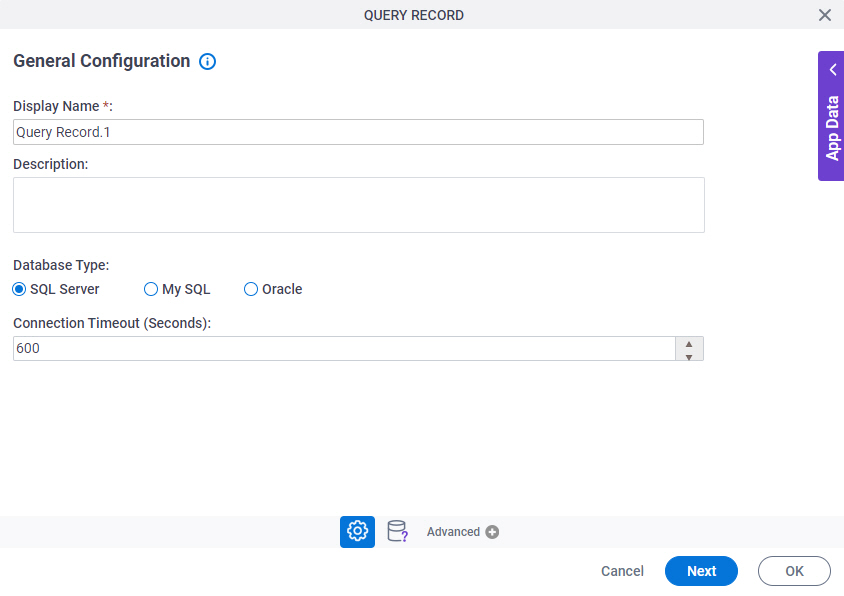
Fields
| Field Name | Definition |
|---|---|
|
Display Name |
|
|
Description |
|
|
Database Type |
|
|
Connection Timeout (Seconds) |
|
Query Record Configuration > SQL Command
Specifies where and how the data is retrieved from the database with a SQL query.
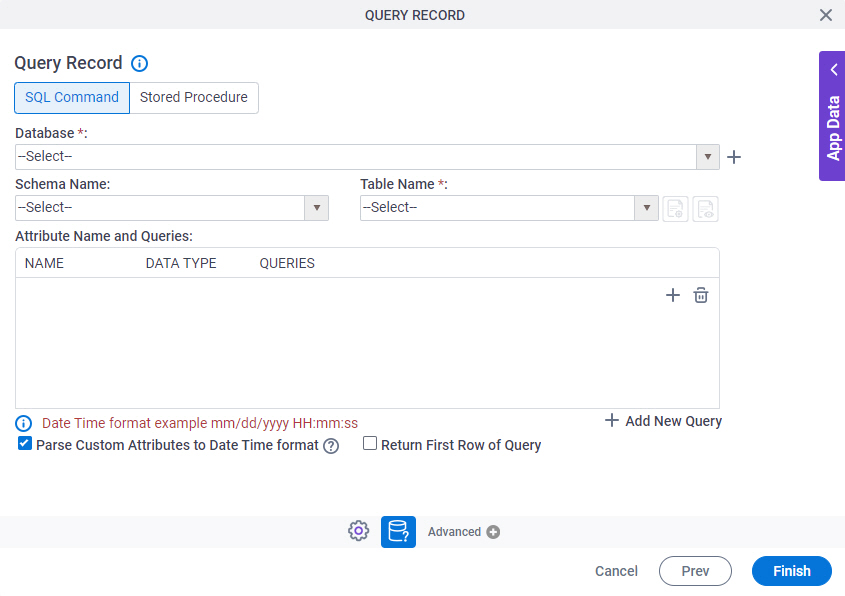
Fields
| Field Name | Definition |
|---|---|
|
Database |
|
|
Create |
|
|
Schema Name |
|
|
Table Name | |
|
Include Synonyms in the list |
|
|
Include Views in the list |
|
|
Add |
|
|
Delete |
|
|
Edit |
|
|
Add New Query |
|
|
Parse Custom Attributes to Date Time format |
|
|
Return First Row of Query |
|
Variable and Query Window
Specifies the SQL query that executes when the activity runs.
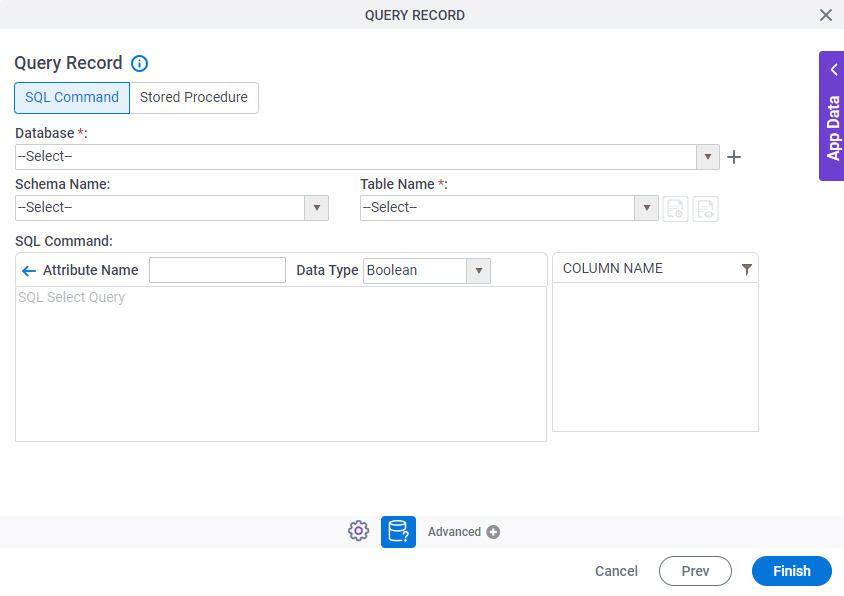
Fields
| Field Name | Definition |
|---|---|
|
Database |
|
|
Create |
|
|
Schema Name |
|
|
Attribute Name |
|
|
Data Type |
|
|
Table Name |
|
|
Include Views in the list |
|
|
SQL Select Query |
|
|
Column Name |
|
|
Filter |
|
|
Back |
|
Query Record Configuration > Stored Procedure
Specifies where and how the data is retrieved from the database with a stored procedure.
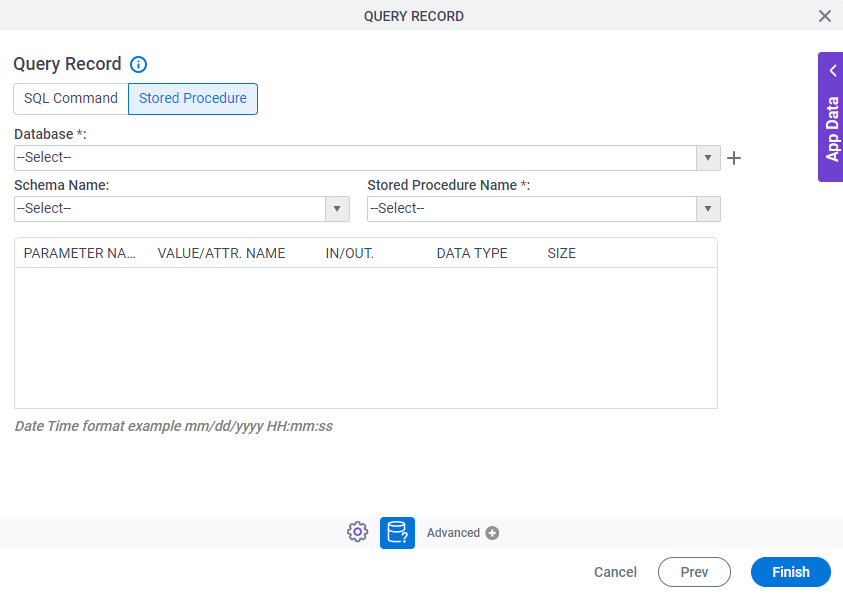
Fields
| Field Name | Definition |
|---|---|
|
Database |
|
|
Create |
|
|
Schema Name |
|
|
Stored Procedure Name |
|
|
Parameter Name |
|
|
Value/Attr. Name |
|
|
In/Out |
|
|
Data Type |
|
|
Size |
|








