Update Record (Database) activity
An activity that changes one or more records in a database table.
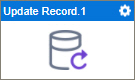
Configure the Update Record activity
To configure the Update Record activity, do the procedure in this topic.
Good to Know
- In most text fields, you can use process data variables as an alternative to literal data values.
- You can configure whether this activity waits for other activities before it runs.
For more information, refer to How Do I Configure an Activity to Wait for Other Incoming Activities?
- This section shows the configuration settings on the configuration screens for this activity. Other configuration settings apply to system activities. For more information, refer to:
How to Start
- Open Process Builder.
For information about how to open this screen, refer to Process Builder.

- In Process Builder, in the Activity Library,
open the Database tab.
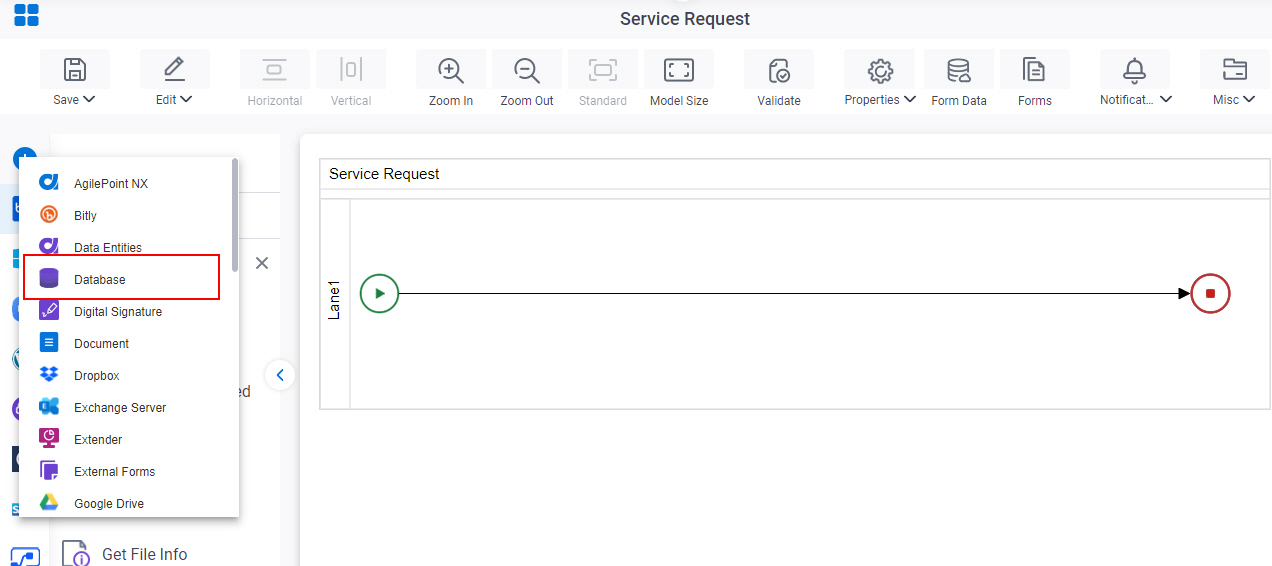
- On the Database tab,
drag the Update Record
activity onto your process.
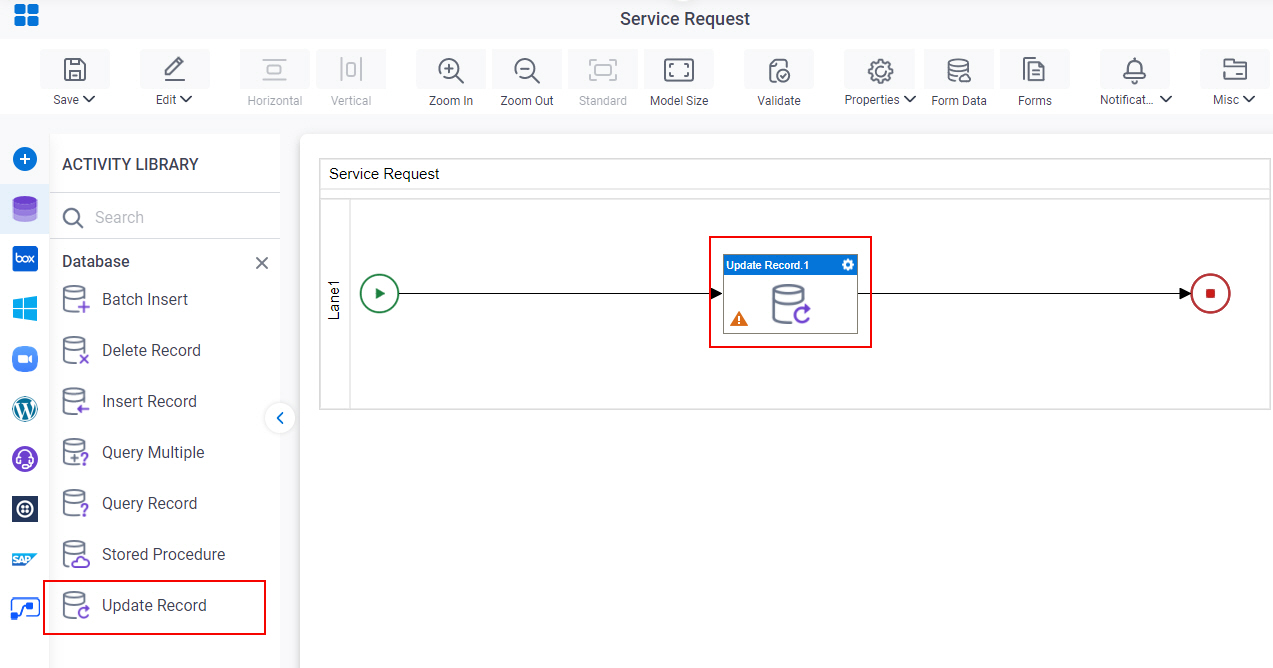
General Configuration
Specifies the basic settings for the Update Record activity.
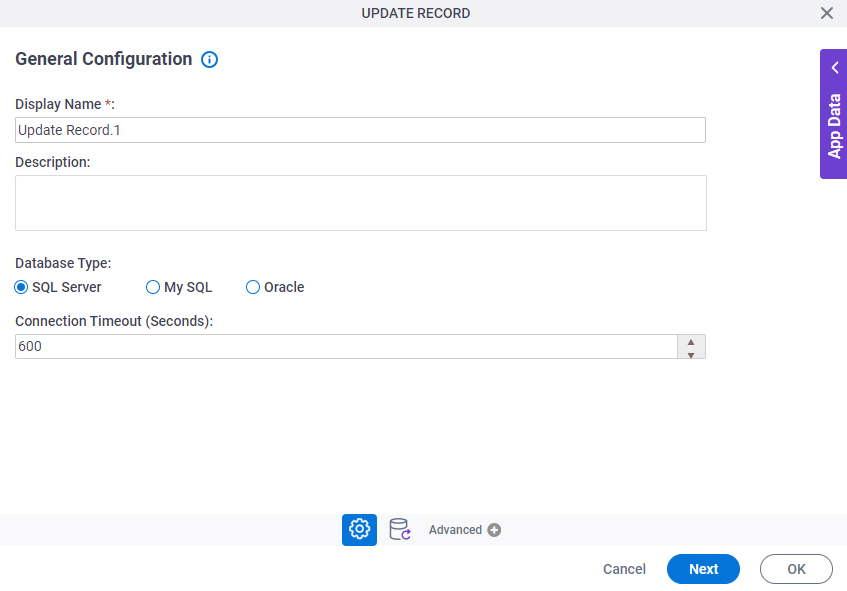
Fields
| Field Name | Definition |
|---|---|
|
Display Name |
|
|
Description |
|
|
Database Type |
|
|
Connection Timeout (Seconds) |
|
Update Record Configuration > Tables tab
Specifies the information about a table to change one or more records in database.
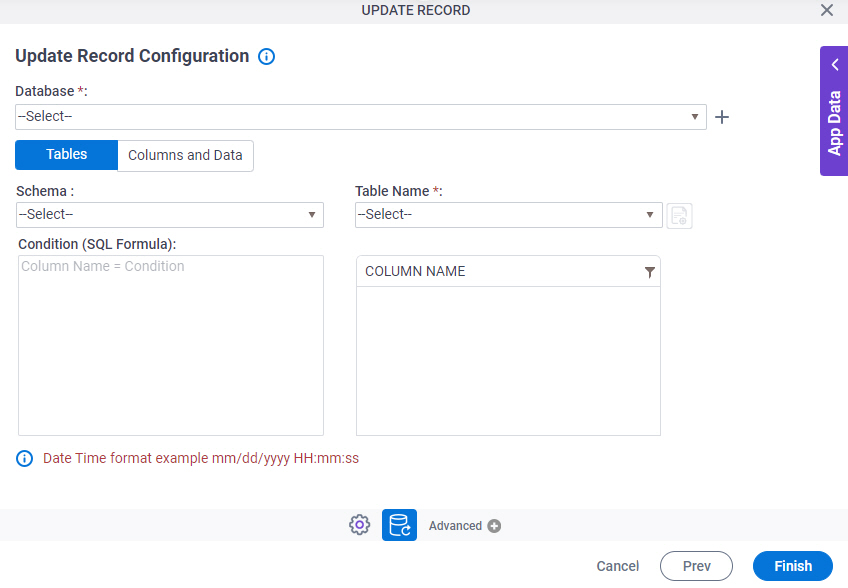
Fields
| Field Name | Definition |
|---|---|
|
Database |
|
|
Create |
|
|
Schema | |
|
Table Name |
|
|
Include Synonyms in the list |
|
|
Condition (SQL Formula) |
|
|
Column Name |
|
|
Filter |
|
Update Record Configuration > Columns And Data tab
Specifies the information about the columns to change one or more records in a database.
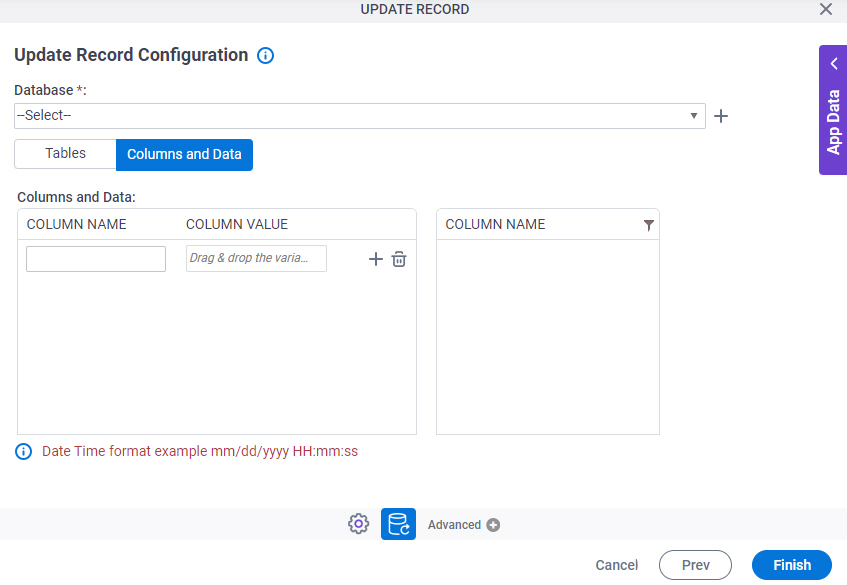
Prerequisites
- AgilePoint NX OnDemand (public cloud), or AgilePoint NX PrivateCloud or AgilePoint NX OnPremises v8.0 Software Update 2 or higher.
Fields
| Field Name | Definition |
|---|---|
|
Database |
|
|
Create |
|
|
Column Name |
|
|
Value |
|
Create |
|
Delete |
|
Create |
|
|
Filter |
|





