Insert Record activity
An activity that puts a new database record into a database table.
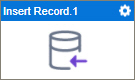
Configure the Insert Record activity
To configure the Insert Record activity, do the procedure in this topic.
Good to Know
- In most text fields, you can use process data variables as an alternative to literal data values.
- You can configure whether this activity waits for other activities before it runs.
For more information, refer to How Do I Configure an Activity to Wait for Other Incoming Activities?
- This section shows the configuration settings on the configuration screens for this activity. Other configuration settings apply to system activities. For more information, refer to:
How to Start
- Open Process Builder.
For information about how to open this screen, refer to Process Builder.

- In Process Builder, in the Activity Library,
open the Database tab.
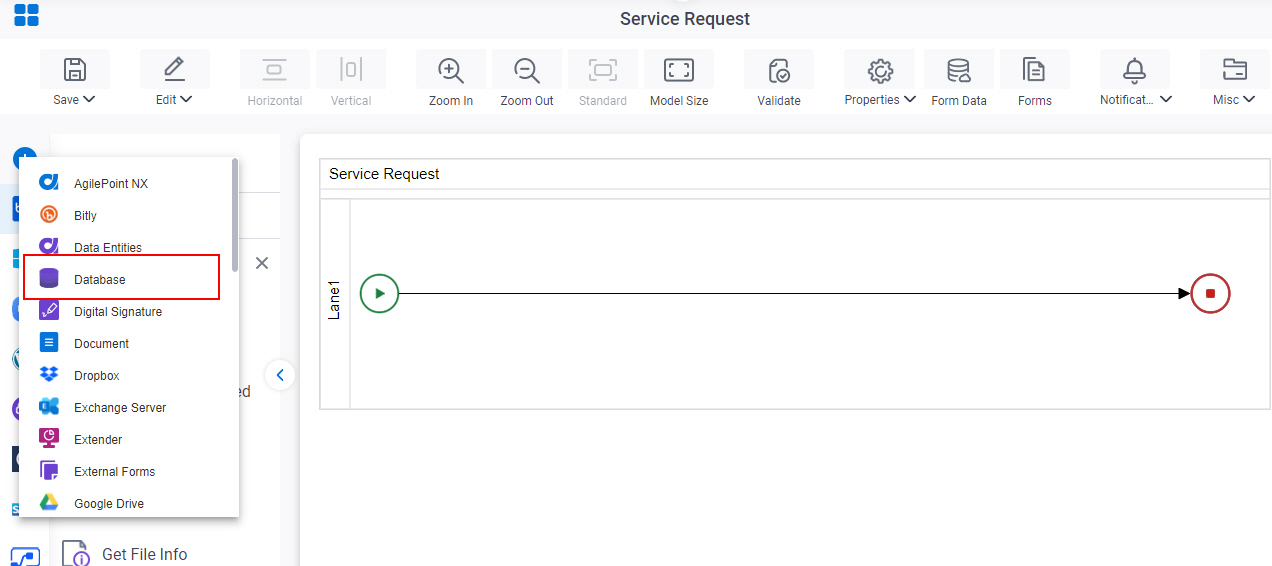
- On the Database tab,
drag the Insert Record
activity onto your process.
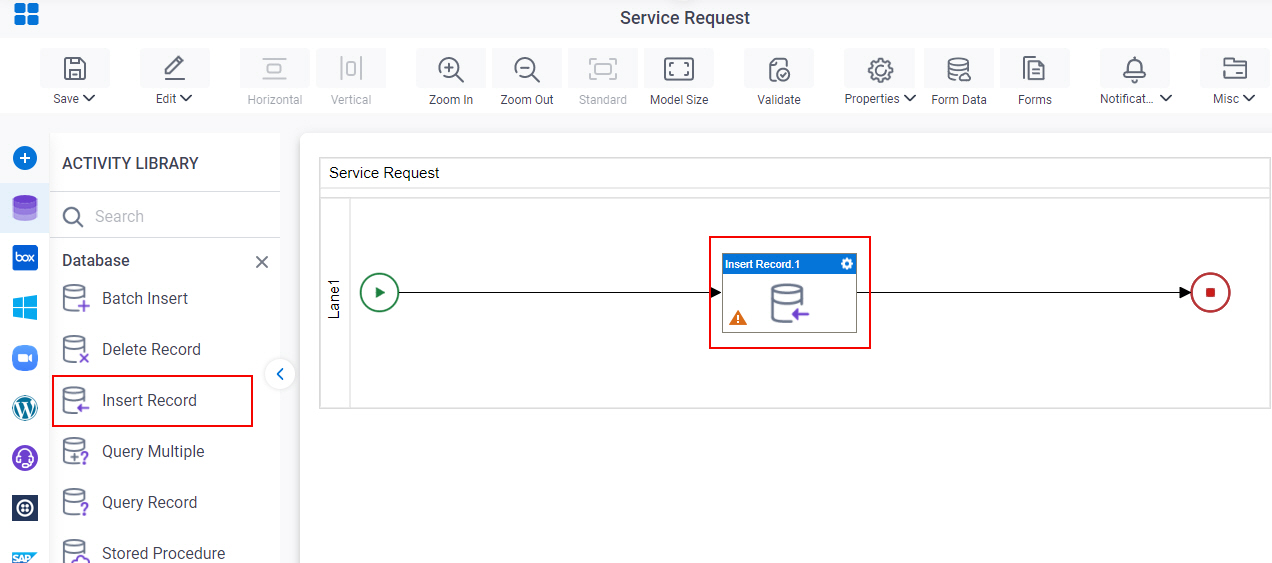
Procedure
- Complete the fields on the General Configuration screen.
- Click
Insert Record
 .
.
- Configure Insert Record screen.
- (Optional) Click Advanced
 >
Email Notifications
>
Email Notifications  .
.
For more information, refer to Email Notifications screen (Process Activities).
General Configuration
Specifies the basic settings for the Insert Record activity.
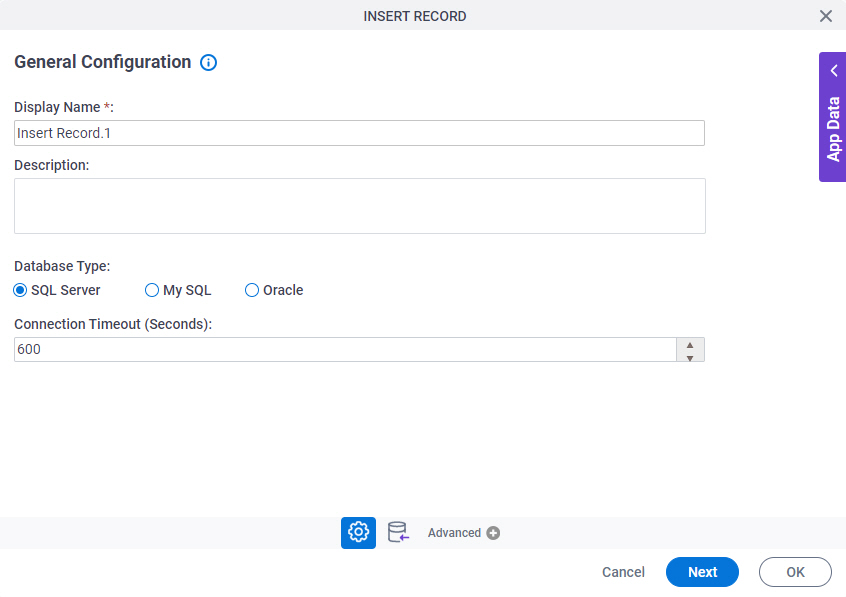
Fields
| Field Name | Definition |
|---|---|
|
Display Name |
|
|
Description |
|
|
Database Type |
|
|
Connection Timeout (Seconds) |
|
Insert Record
Specifies where and how to insert the new database records in the database.
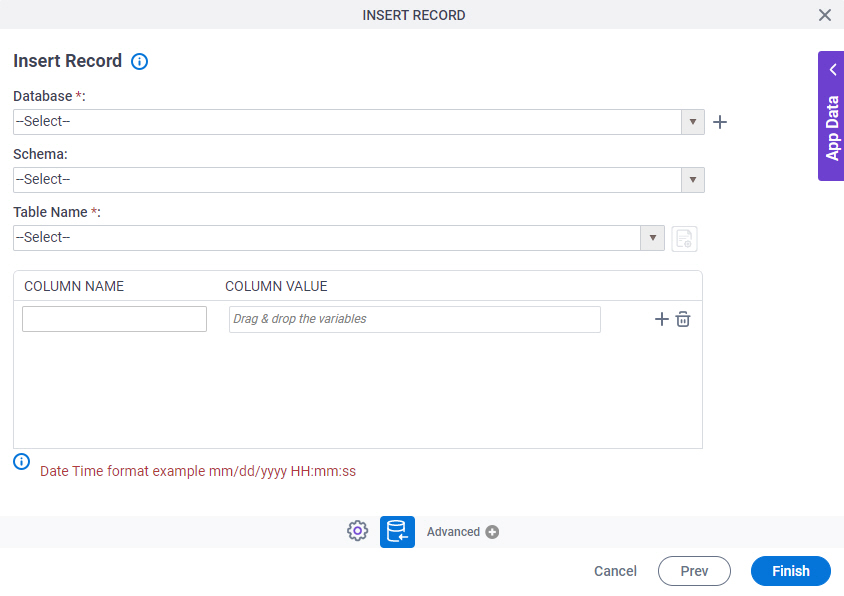
Fields
| Field Name | Definition |
|---|---|
|
Database |
|
|
Create |
|
|
Schema | |
|
Table Name |
|
|
Column Name |
|
|
Column Value |
|
|
Create |
|
|
Delete |
|



