Query Multiple (Database) activity
An activity that executes a WHERE clause statements to get more than one record from a database.

Configure the Query Multiple activity
To configure the Query Multiple activity, do the procedure in this topic.
Good to Know
- In most text fields, you can use process data variables as an alternative to literal data values.
- You can configure whether this activity waits for other activities before it runs.
For more information, refer to How Do I Configure an Activity to Wait for Other Incoming Activities?
- This section shows the configuration settings on the configuration screens for this activity. Other configuration settings apply to system activities. For more information, refer to:
How to Start
- Open Process Builder.
For information about how to open this screen, refer to Process Builder.

- In Process Builder, in the Activity Library,
open the Database tab.
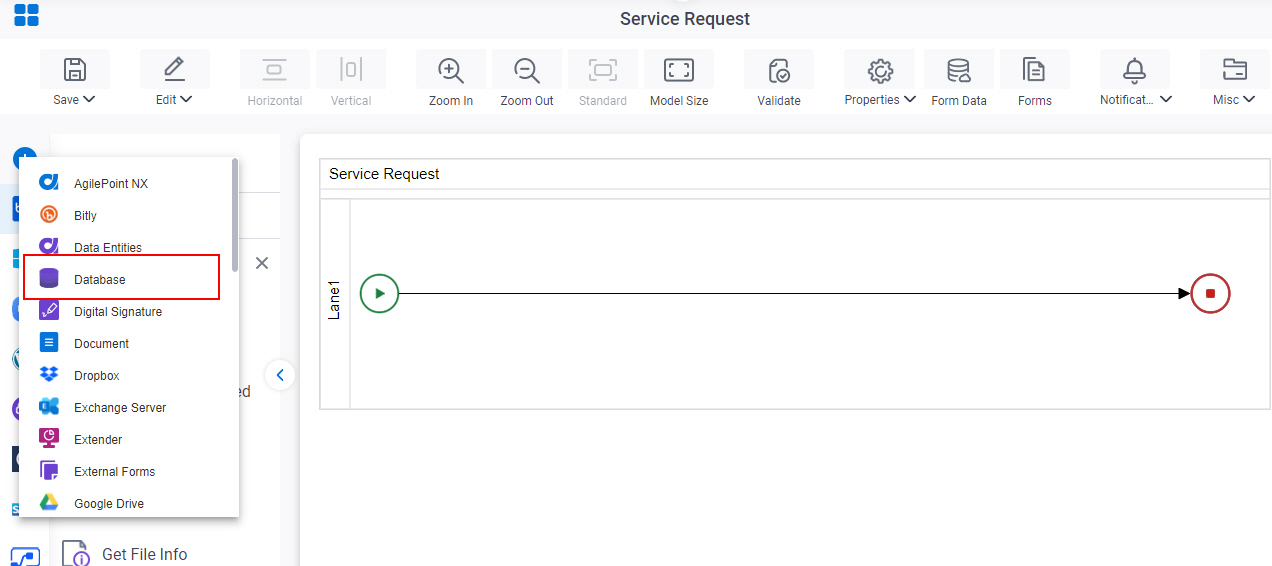
- On the Database tab,
drag the Query Multiple
activity onto your process.
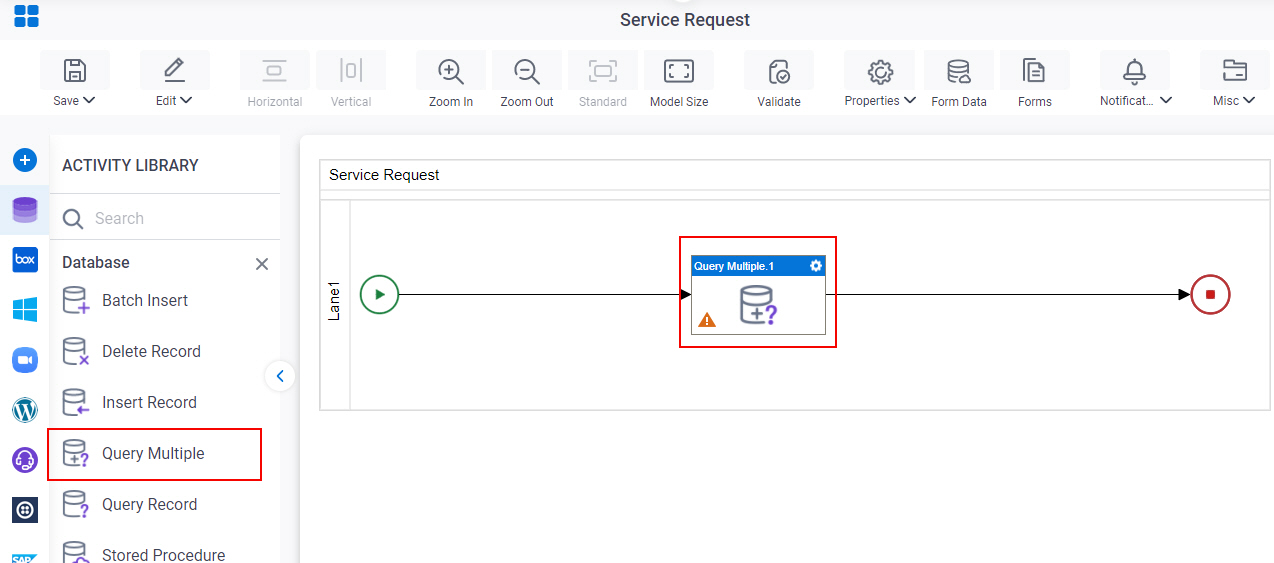
General Configuration
Specifies the basic settings for the Query Multiple activity.
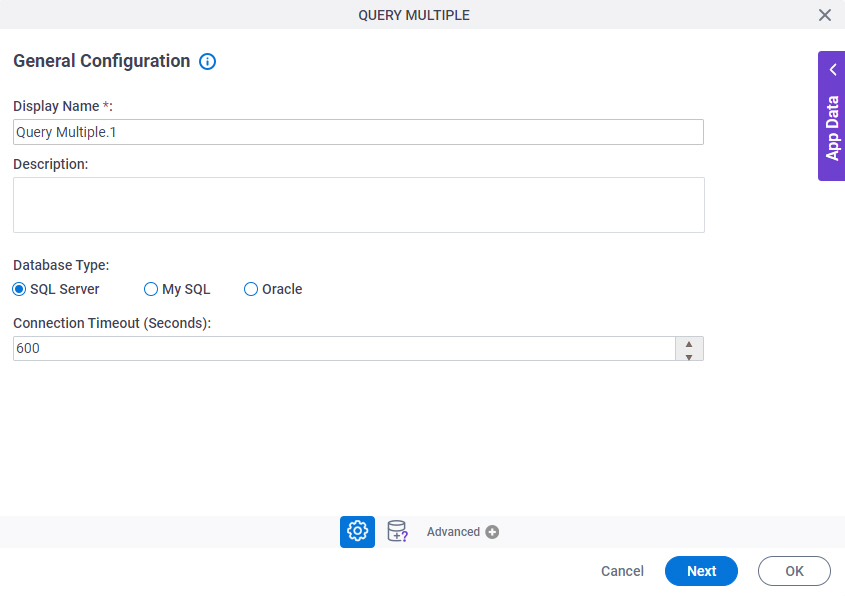
Fields
| Field Name | Definition |
|---|---|
|
Display Name |
|
|
Description |
|
|
Database Type |
|
|
Connection Timeout (Seconds) |
|
Query Multiple Record Configuration > Quick Config tab
Specifies where and how the data is retrieved from the database with a WHERE clause.
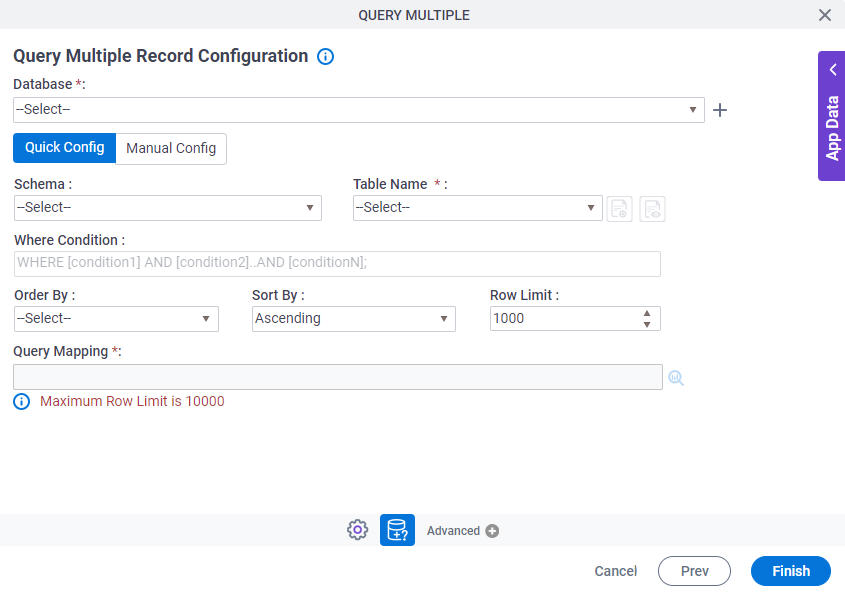
Fields
| Field Name | Definition |
|---|---|
|
Database |
|
|
Create |
|
|
Schema | |
|
Table Name | |
|
Include Synonyms in the list |
|
|
Include Views in the list |
|
|
Where Condition |
|
|
Order By |
|
|
Sort By |
|
|
Row Limit |
|
|
Query Mapping |
|
Query Multiple Record Configuration > Manual Config tab
Specifies the SQL WHERE clause to retrieve one or more records from database.
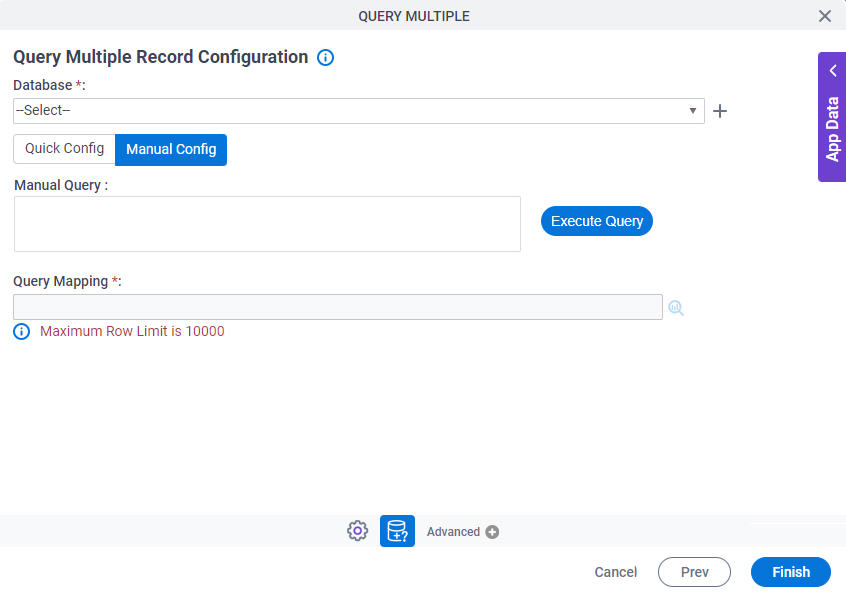
Fields
| Field Name | Definition |
|---|---|
|
Database |
|
|
Create |
|
|
Manual Query |
|
|
Execute Query |
|
|
Query Mapping |
|






