Email activity
An activity that sends an email with the body, subject, recipients, and other information you specify.
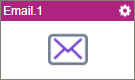
Configure the Email activity
To configure the Email activity, do the procedure in this topic.
Video: Add an E-mail Activity
Video: Process Designer Overview
Video: eForms with SharePoint - Part 5
Examples
- (Example) Configure an Email Activity (Notify Requester If Requested Hours Not Available)
- (Example) Configure an Email Activity (Notify Requester - On Manager Approval)
- (Example) Configure an Email Activity (Notify Requester - On Manager Rejection)
- (Example) Show a Subform in an E-mail Notification
- (Example) Create Zoom Meeting
- Examples - Step-by-step use case examples, information about what types of examples are provided in the AgilePoint NX Product Documentation, and other resources where you can find more examples.
Good to Know
- In most text fields, you can use process data variables as an alternative to literal data values.
- This section shows the configuration settings on the configuration screens for this activity. Other configuration settings apply to system activities. For more information, refer to:
- You can configure whether this activity waits for other activities before it runs.
For more information, refer to How Do I Configure an Activity to Wait for Other Incoming Activities?
How to Start
- Open Process Builder.
For information about how to open this screen, refer to Process Builder.

- In Process Builder, in the Activity Library,
open the Common tab.
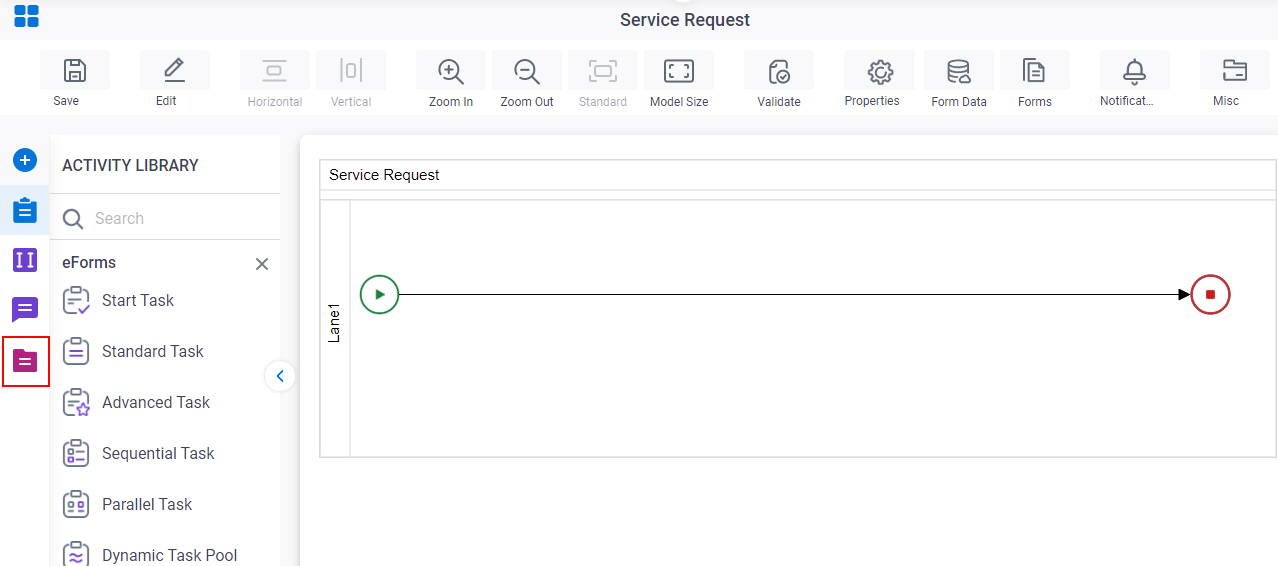
- On the Common tab,
drag the Email
activity onto your process.
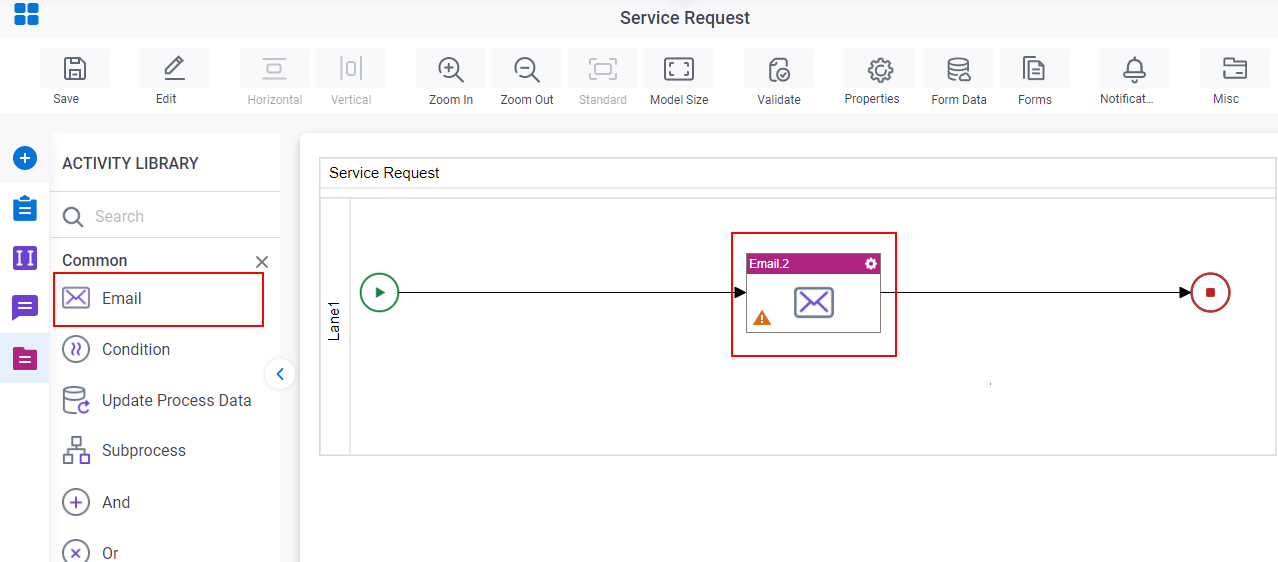
General Configuration
Specifies the basic settings for the Email activity.
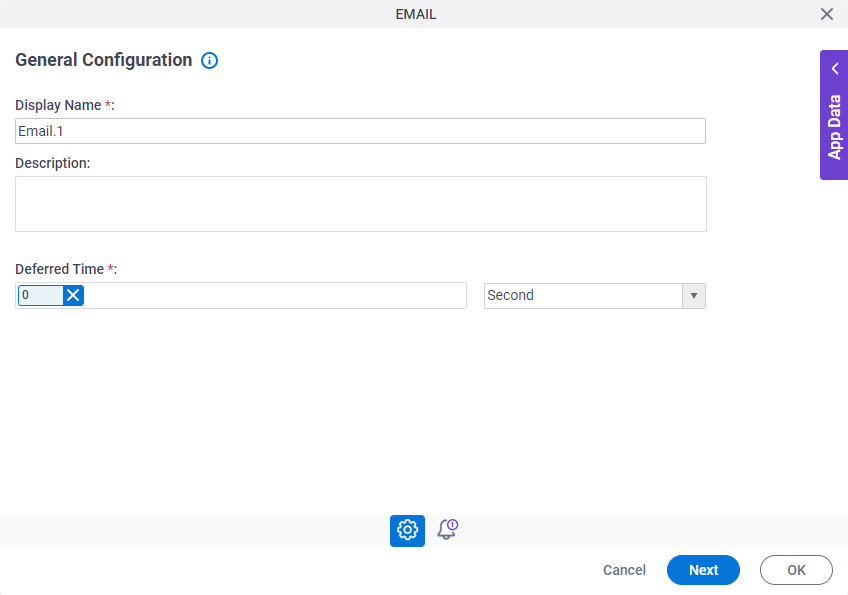
Fields
| Field Name | Definition |
|---|---|
|
Display Name |
|
|
Description |
|
|
Deferred Time |
|
Email Notifications screen
Specifies the email template for email notification for the Email activity.
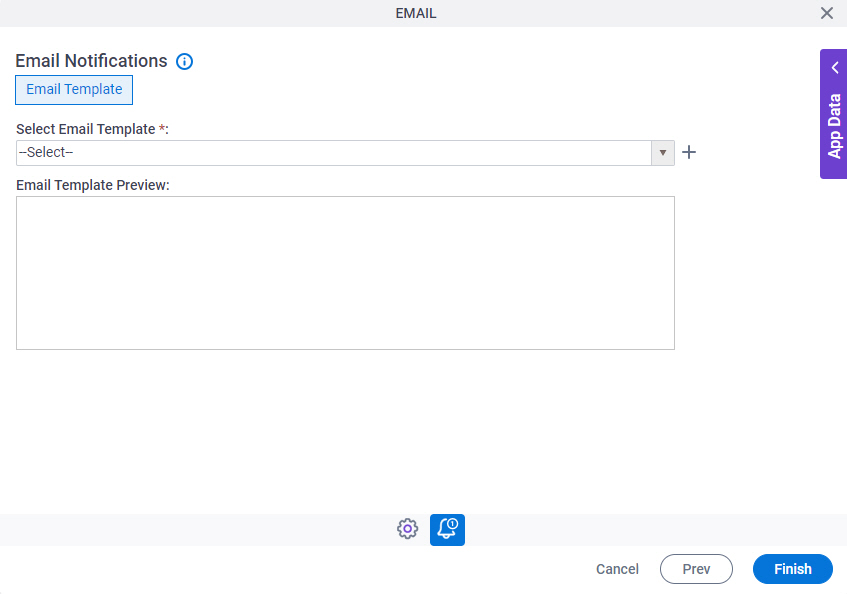
Fields
| Field Name | Definition |
|---|---|
|
Select Email Template |
|
|
Create |
|
|
Email Template Preview |
|
Email Template Configuration screen > Header tab
Specifies recipients, subject, body, and other aspects of an email template for the Email activity.
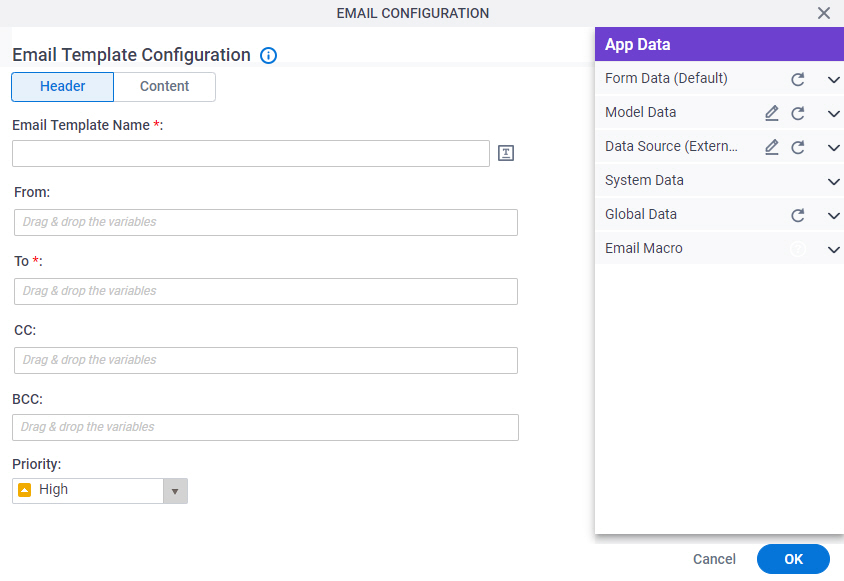
Fields
| Field Name | Definition |
|---|---|
|
Email Template Name |
|
|
From |
|
|
To |
|
|
CC |
|
|
BCC |
|
|
Priority |
|
|
Process Variables |
|
Email Template Configuration screen > Content tab
Configures the content for an email template for the Email activity.
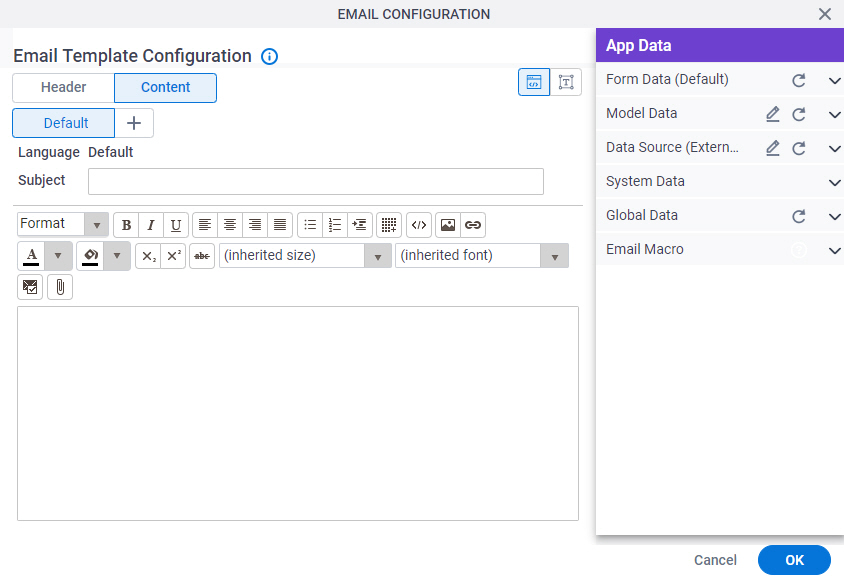
Fields
| Field Name | Definition |
|---|---|
|
Subject |
|
|
Email Body |
|
|
Add Language |
|
|
HTML |
|
|
Email Approval Template |
|
|
Attachment |
|
|
Enter Server File Path |
|
|
Add |
|
Email Approval Configuration screen
Configures an email template that participants can use to approve or reject a request from an email. This is an alternative to an online form. If the user has HTML email, the template shows as an HTML form. If the user has text-only email, the user sees a text-only form.
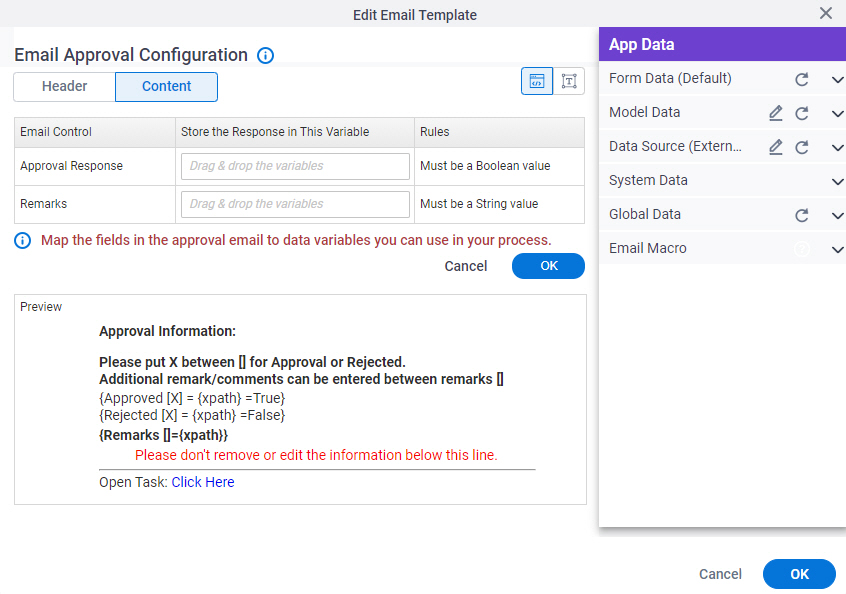
Fields
| Field Name | Definition |
|---|---|
|
Approval Response |
|
|
Remarks |
|
|
Preview |
|







