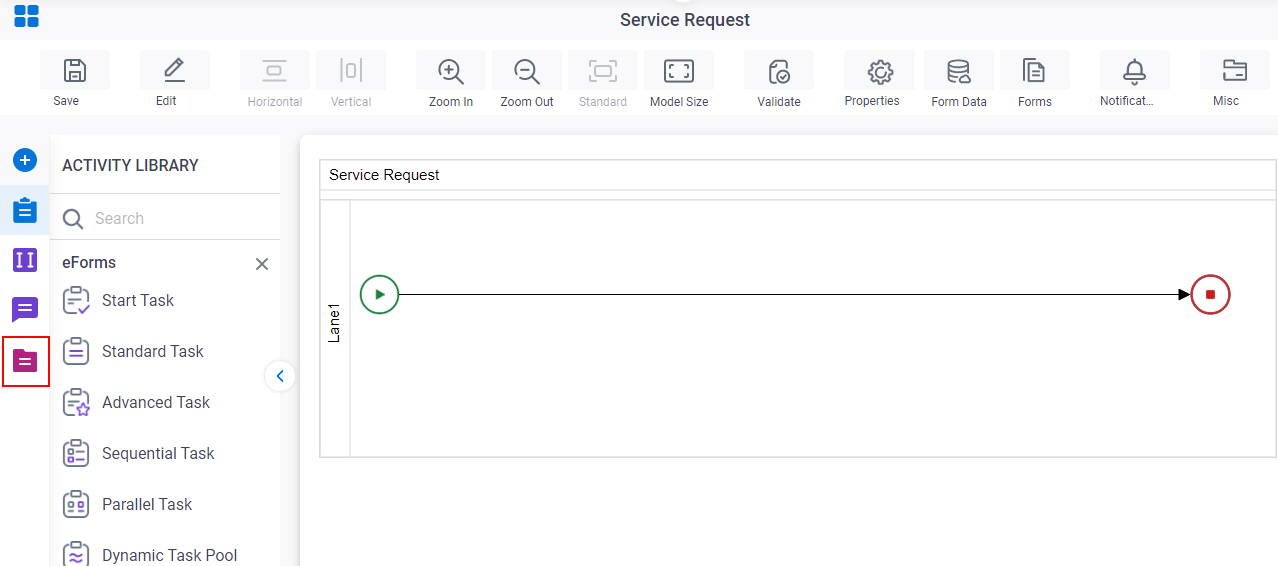Or activity
An activity that merges multiple process branches into one branch. You can specify if successful completion of one of task cancels the activities in other branches of the process, or whether some or all activities can continue.

Configure the Or activity
To configure the Or activity, do the procedure in this topic.
Examples
- (Example) Configure a Timer activity
- Examples - Step-by-step use case examples, information about what types of examples are provided in the AgilePoint NX Product Documentation, and other resources where you can find more examples.
Good to Know
- In most text fields, you can use process data variables as an alternative to literal data values.
- This section shows the configuration settings on the configuration screens for this activity. Other configuration settings apply to system activities. For more information, refer to:
How to Start
- Open Process Builder.
For information about how to open this screen, refer to Process Builder.
- Do one of these:
Procedure
- Complete the fields on the General Configuration screen.
- Click Configuration

- Configure the Or activity options on the Configuration screen.
- (Optional) Click Advanced
 >
Email Notifications
>
Email Notifications  .
.
For more information, refer to Email Notifications screen (Process Activities).
General Configuration
Specifies the basic settings for the Or activity.
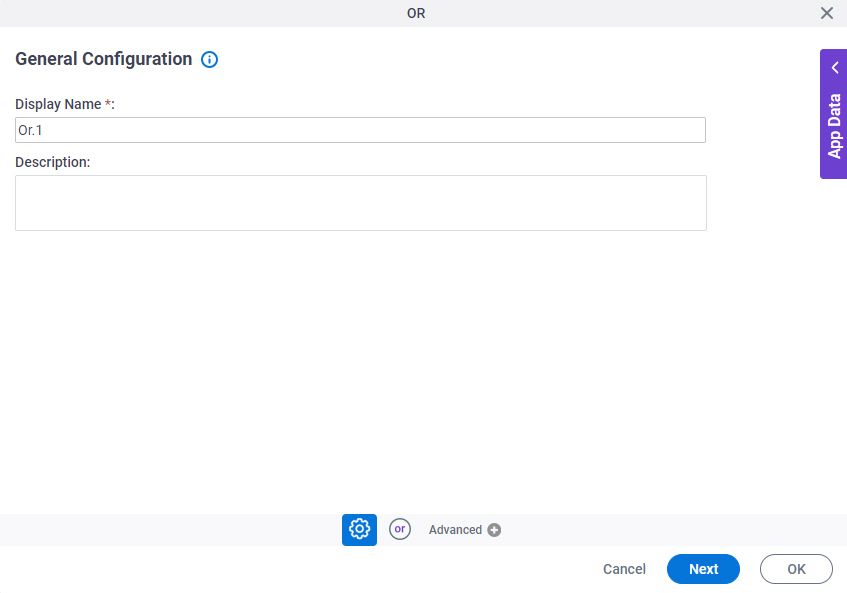
Fields
| Field Name | Definition |
|---|---|
|
Display Name |
|
|
Description |
|
Configuration
Specifies the activities to cancel when the process enters the Or activity.

Fields
| Field Name | Definition |
|---|---|
|
All Human Tasks |
|
|
All System Activities |
|
|
Specific Activities |
|
|
Activity Display Name |
|
|
Activity Internal Name |
|
|
Type |
|
|
Filter |
|