Subprocess activity
An activity that starts a process as a child of the current process. You can use the child process to complete activities related to the parent process.
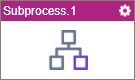
Configure the Subprocess activity
To configure the Subprocess activity, do the procedure in this topic.
Examples
- (Example) Create a Subprocess
- Examples - Step-by-step use case examples, information about what types of examples are provided in the AgilePoint NX Product Documentation, and other resources where you can find more examples.
Good to Know
- In most text fields, you can use process data variables as an alternative to literal data values.
- This section shows the configuration settings on the configuration screens for this activity. Other configuration settings apply to system activities. For more information, refer to:
- You can configure whether this activity waits for other activities before it runs.
For more information, refer to How Do I Configure an Activity to Wait for Other Incoming Activities?
How to Start
- Open Process Builder.
For information about how to open this screen, refer to Process Builder.

- In Process Builder, in the Activity Library,
open the Common tab.
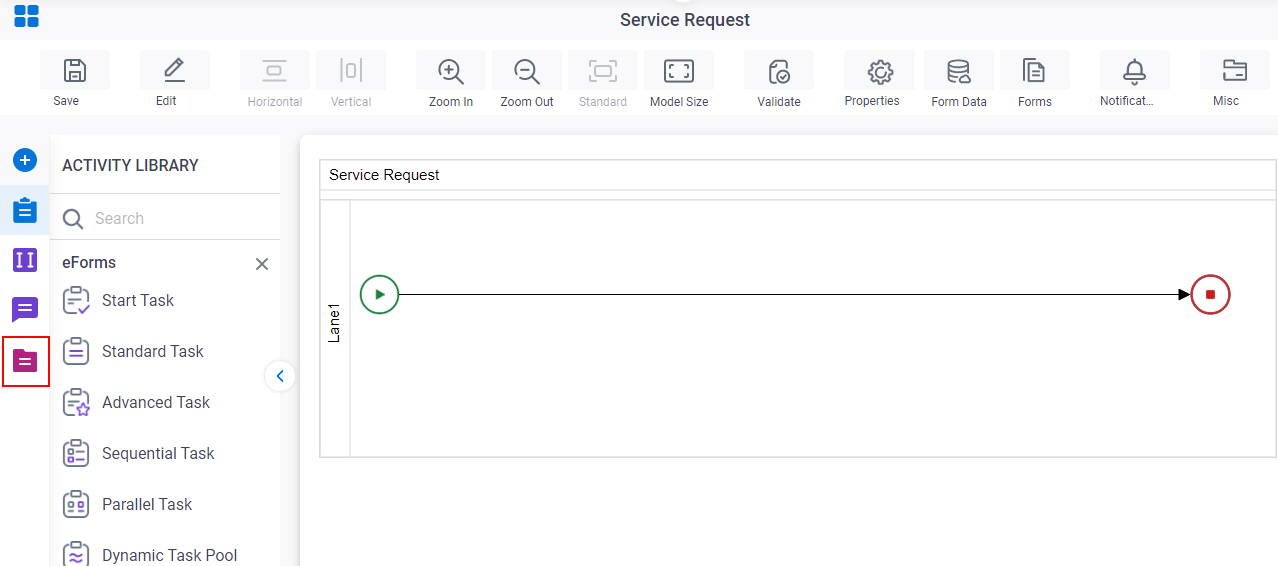
- On the Common tab,
drag the Subprocess
activity onto your process.
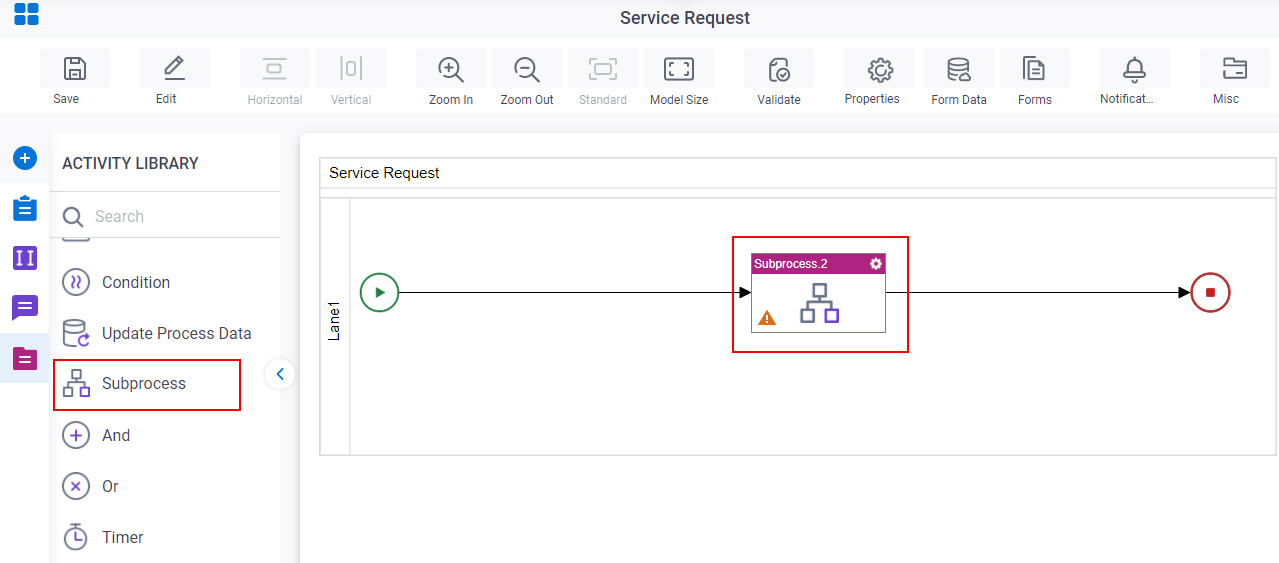
Procedure
- Complete the fields on the General Configuration screen.
- Click Subprocess
 .
. - On the Subprocess
screen, do one of these:
- To use a specified process model for your subprocess, do this procedure.
- Select Predefined Subprocess (Only From This App) or Predefined Subprocess (From All The App).
- Click Subprocess Template
 .
. - On the Subprocess Model screen, in the Subprocess Model field, select the process from the list.
- Click Subprocess Configuration
 .
. - On the Subprocess Configuration screen, do this procedure.
- To specify the format for the name of the subprocess, do one of these:
- To use the name of the process model to create the process instance name, in the Subprocess Instance Name Format field, select Name .
- Select Custom to specify a different format.
In the Custom field, enter the name of the process, or drag a process data variable from the Process Data screen.
- (Optional) To add a GUID to the custom subprocess name, select If the subprocess name already exists, append the name with @${GUID}.
- To specify the name of the process that starts the subprocess, do one of these:
- To let the parent process start the subprocess, in the Subprocess Initiator Name, select Process Initiator.
- To let a different process start the subprocess, select Custom.
In the Custom field, enter the name of the process, or drag a process data variable from the Process Data screen.
- To specify the format for the name of the subprocess, do one of these:
- Click Subprocess Mapping Attributes
 .
. - On the Mapping Attributes screen, do one of these:
- To share all the process data variables from parent to child, select Share all Attributes (Basic).
- To copy all the process data variables from parent to child, select Copy all Attributes (Advanced).
- To specify variables to share from parent to child, do this procedure.
- Select Map Specific Attributes (Advanced).
- Click Schema Mapping
 .
. - On the Schema Mapper screen, drag the variables from the parent process model schema to child process model schema as necessary to connect them.
- To use a subprocess you created based on a variable in schema, do this procedure.
- Select Dynamic Subprocess (Advanced).
- Click Subprocess Configuration
 .
. - On the Subprocess Configuration screen, do this procedure.
- In the Subprocess Model field, enter the name of the process, or drag a process data variable from the Process Data screen.
- To specify the format for the name of the subprocess, do one of these:
- To use the name of the process model to create the process instance name, in the Subprocess Instance Name Format field, select Name .
- Select Custom to specify a different format.
In the Custom field, enter the name of the process, or drag a process data variable from the Process Data screen.
- (Optional) To add a GUID to the custom subprocess name, select If the subprocess name already exists, append the name with @${GUID}.
- To specify the name of the process that starts the subprocess, do one of these:
- To let the parent process start the subprocess, in the Subprocess Initiator Name, select Process Initiator.
- To let a different process start the subprocess, select Custom.
In the Custom field, enter the name of the process, or drag a process data variable from the Process Data screen.
- Click Subprocess Mapping Attributes

- On the Mapping Attributes screen, do one of these:
- To share all the process data variables from parent to child, select Share all Attributes (Basic).
- To copy all the process data variables from parent to child, select Copy all Attributes (Advanced).
- To specify variables to share from parent to child, do this procedure:
- Select Map Specific Attributes (Advanced).
- Click Initial Attributes
 .
.
An initial attribute is a process data variable in a subprocess that is populated with a value from the parent process when the parent process starts the subprocess.
- (Optional) To share the parent process's variables with the subprocess if the subprocess uses the same data, do this procedure.
- On the Initial Attributes screen, in the Name field, enter the name of a variable to connect with a subprocess.
- In the Value field, enter the value for the attribute, or drag a process data variable from the Process Data screen.
The value in the child process is connected to the variable in the parent process.
- To add more attributes, click Add
 .
.
- To use a specified process model for your subprocess, do this procedure.
- (Optional) Click Advanced
 >
Email Notifications
>
Email Notifications  .
.
For more information, refer to Email Notifications screen (Process Activities).
General Configuration
Specifies the basic settings for the Subprocess activity.
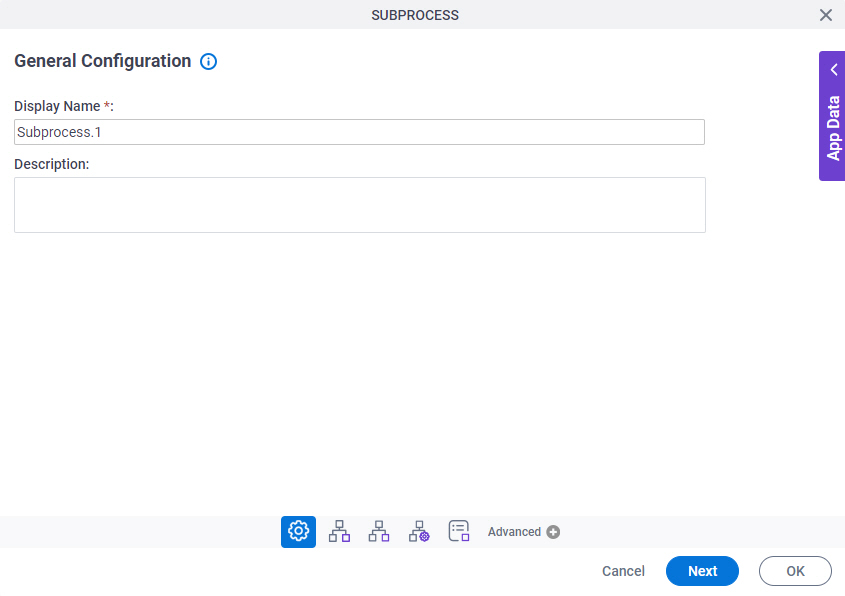
Fields
| Field Name | Definition |
|---|---|
|
Display Name |
|
|
Description |
|
Subprocess
Specifies the type of subprocess you want.
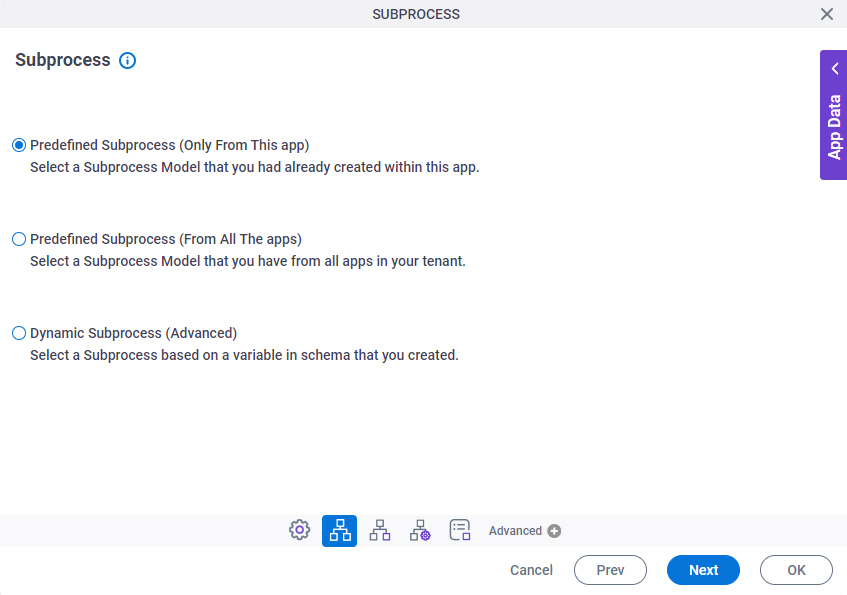
Fields
| Field Name | Definition |
|---|---|
|
Predefined Subprocess (Only From This App) / Predefined Subprocess (From All The App) / Dynamic Subprocess (Advanced) |
|
Subprocess Model
Specifies the process model for a subprocess.
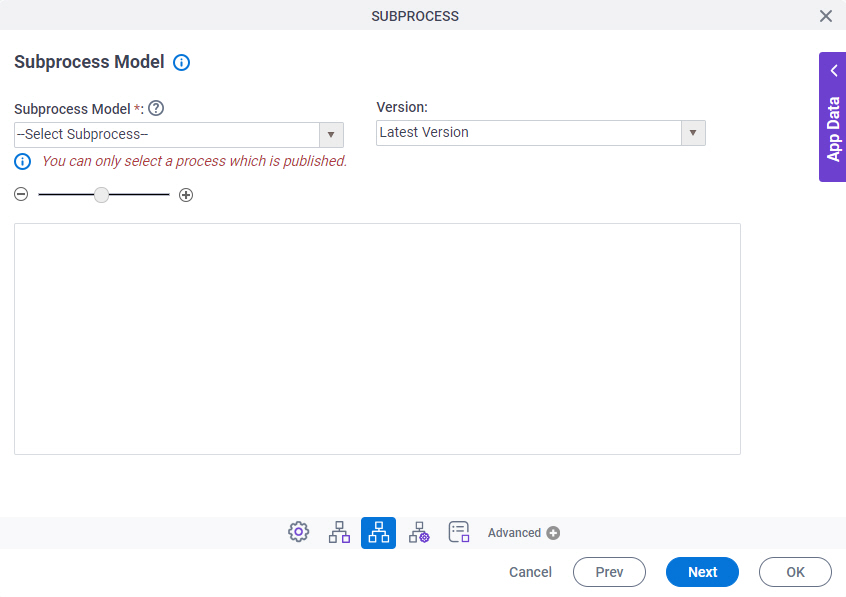
Fields
| Field Name | Definition |
|---|---|
|
Subprocess Model |
|
|
Version |
|
View Subprocess |
|
|
Zoom In (+) Zoom Out (-) |
|
Subprocess Configuration
Specifies the format for the name of the subprocess. For example, the format can contain the name of the subprocess, the session ID, and the name of the Subprocess activity in the parent process. You can use the name to manage your processes in Manage Center.
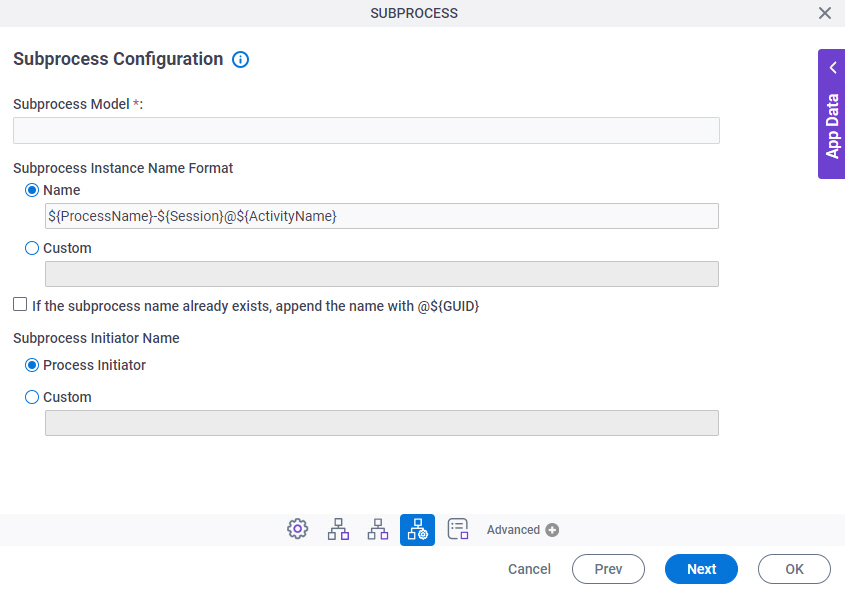
Examples
- (Example) Create a Subprocess
- Examples - Step-by-step use case examples, information about what types of examples are provided in the AgilePoint NX Product Documentation, and other resources where you can find more examples.
Fields
| Field Name | Definition |
|---|---|
|
Subprocess Model |
|
|
Subprocess Instance Name Format |
|
|
If the subprocess name already exists, append the name with @${GUID} |
|
|
Subprocess Initiator Name |
|
Mapping Attributes
Specifies how to map variables in a subprocess.
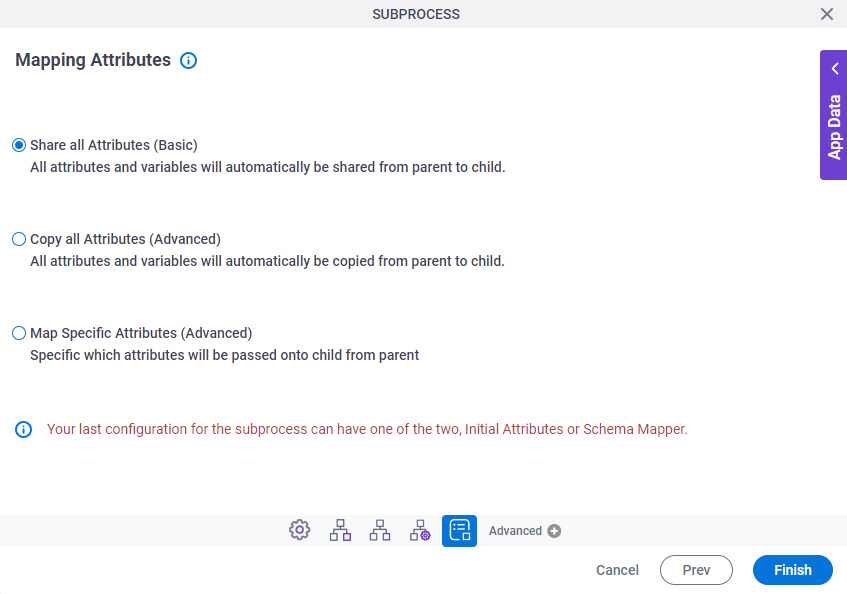
Fields
| Field Name | Definition |
|---|---|
|
Share All Attributes (Basic) / Copy All Attributes (Advanced) / Map Specific Attributes (Advanced) |
|
Initial Attributes
Specifies a set of process variables to pass to a subprocess. You can share the parent process's variables with the subprocess if the subprocess uses the same data.
The subprocess can have its own data only within the subprocess, or it can share its data with the parent process. For example, a subprocess can access the data of the parent process, such as the reviewer name and review completion date.
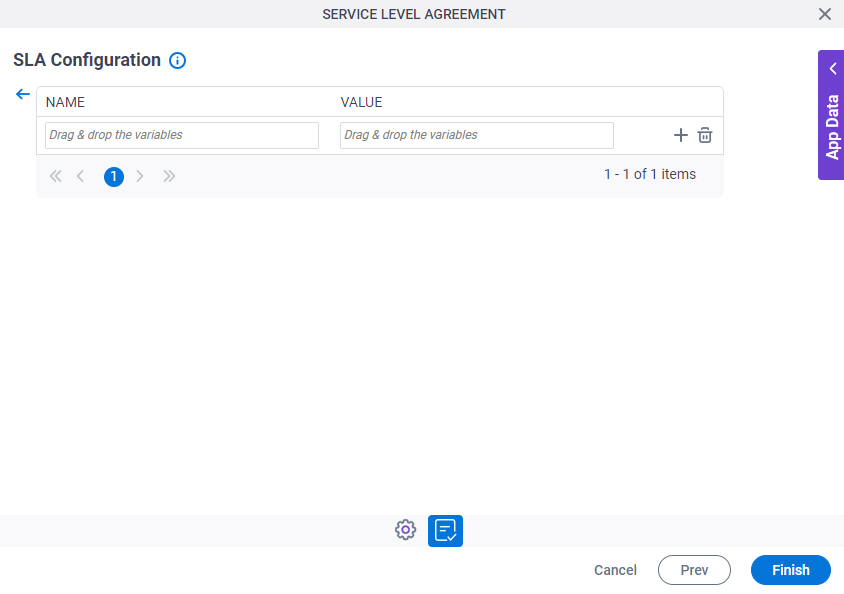
Fields
| Field Name | Definition |
|---|---|
|
Name | |
|
Value |
|
|
Add |
|
|
Delete |
|


