(Example) Add More Than One User to AgilePoint NX (Bulk Add User)
To add more than one user to AgilePoint NX with AgilePoint IDs or from other sources such as Microsoft 365, Google account, or Salesforce, do the procedure in this topic.
Good to Know
- The nxone domain is shared across all tenants in AgilePoint NX OnDemand. If the user name you enter already exists, you will be prompted with a message when you click Add User. You must find a user name that is unique.
- If Auto Sync is enabled on the Administration screen, new users can automatically sign in with the enabled authentication providers. In this case, users do not need to be added using their AgilePoint IDs.
How to Start
- Click Settings.
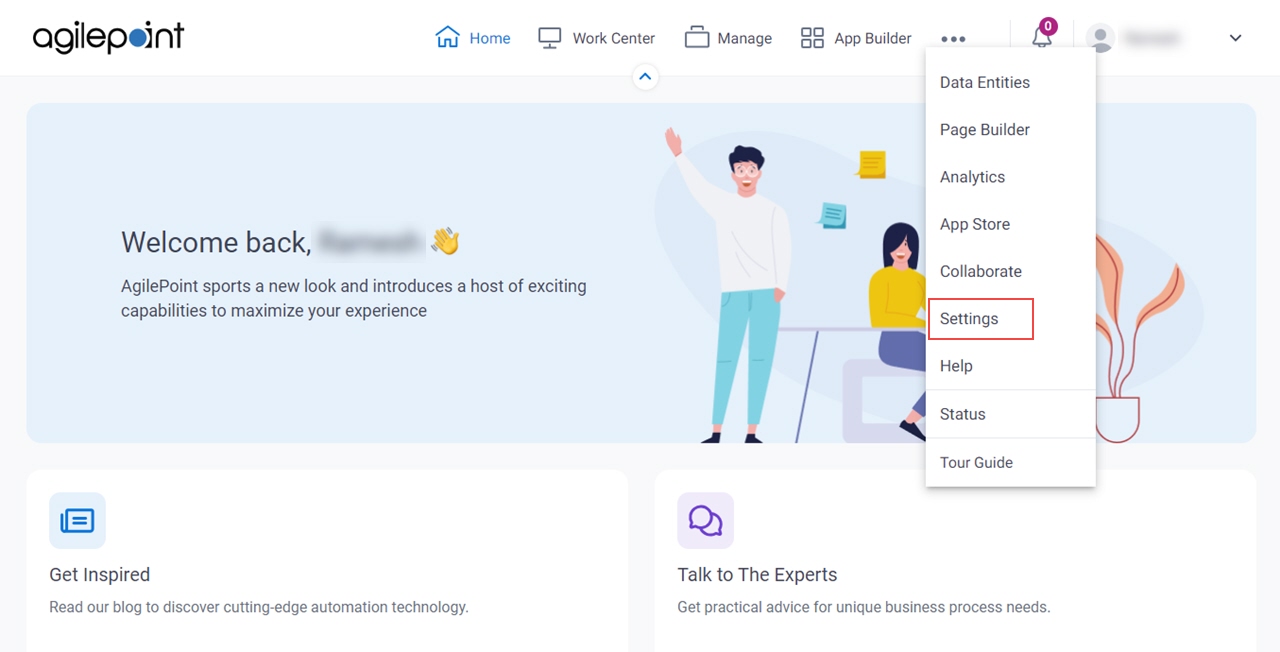
- Click Administration.
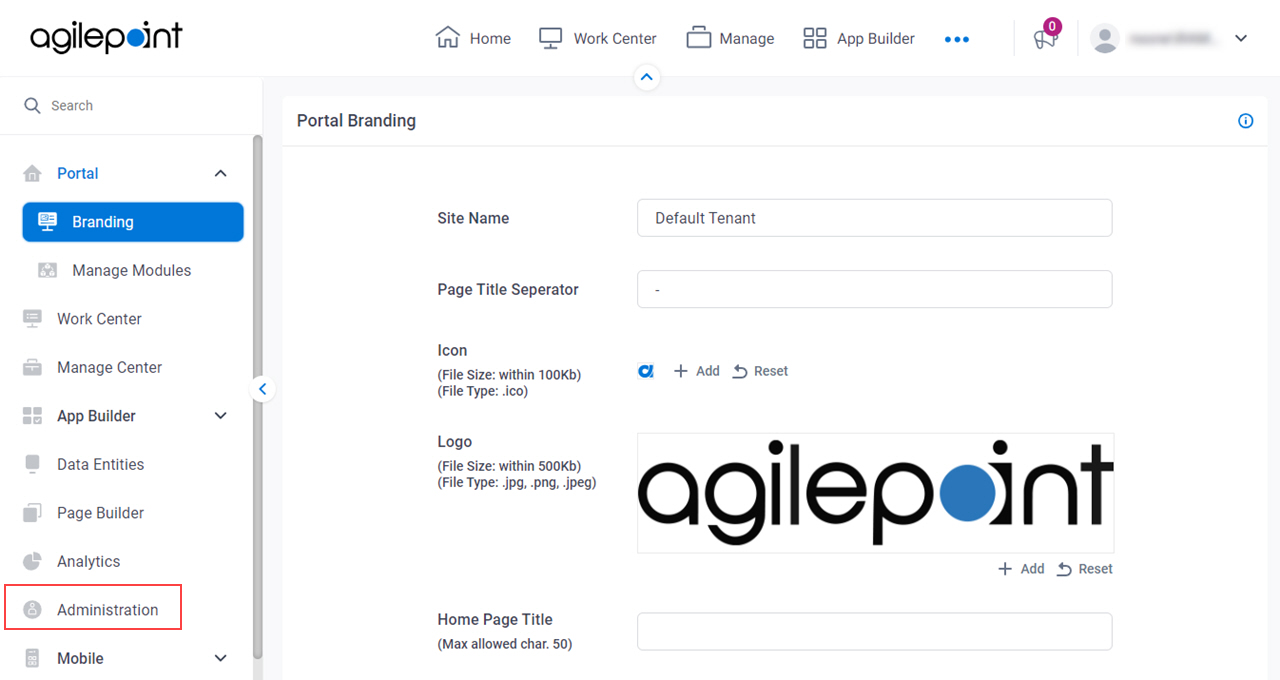
- Click the Multiple Users tab.
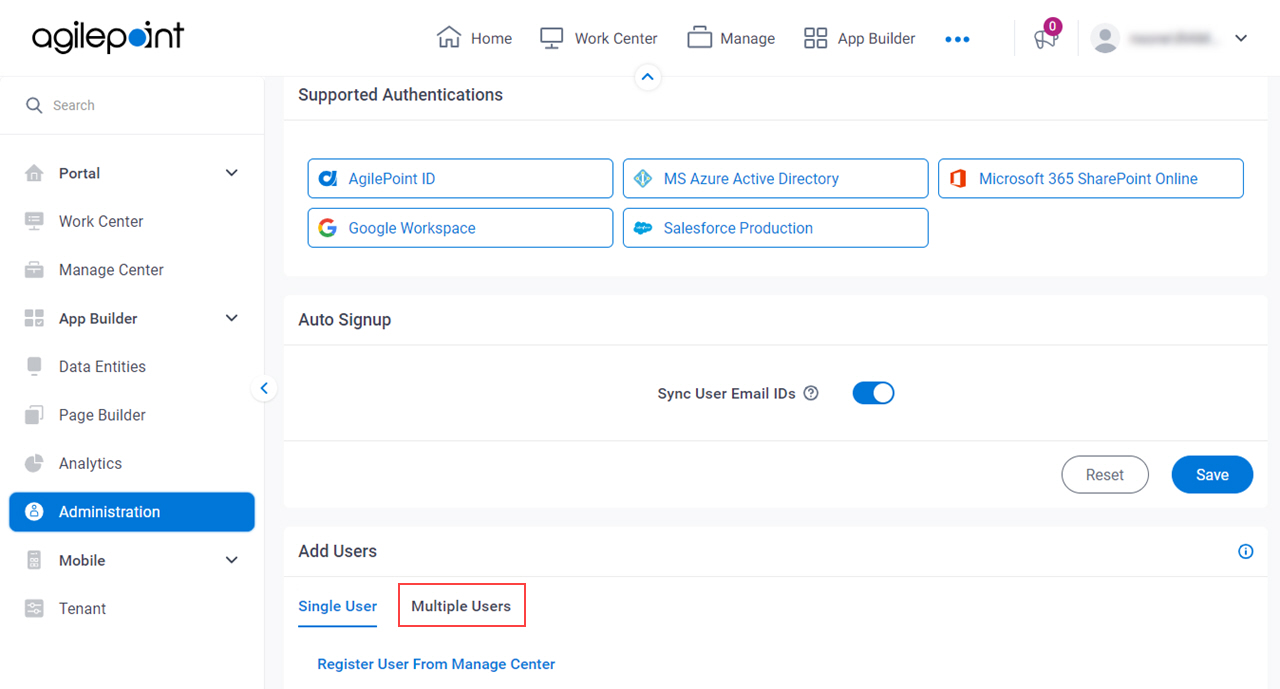
Procedure
- On the Admin Settings screen, in the Add Users - Mutiple Users field,
select the authentication type for the new users to sign in.
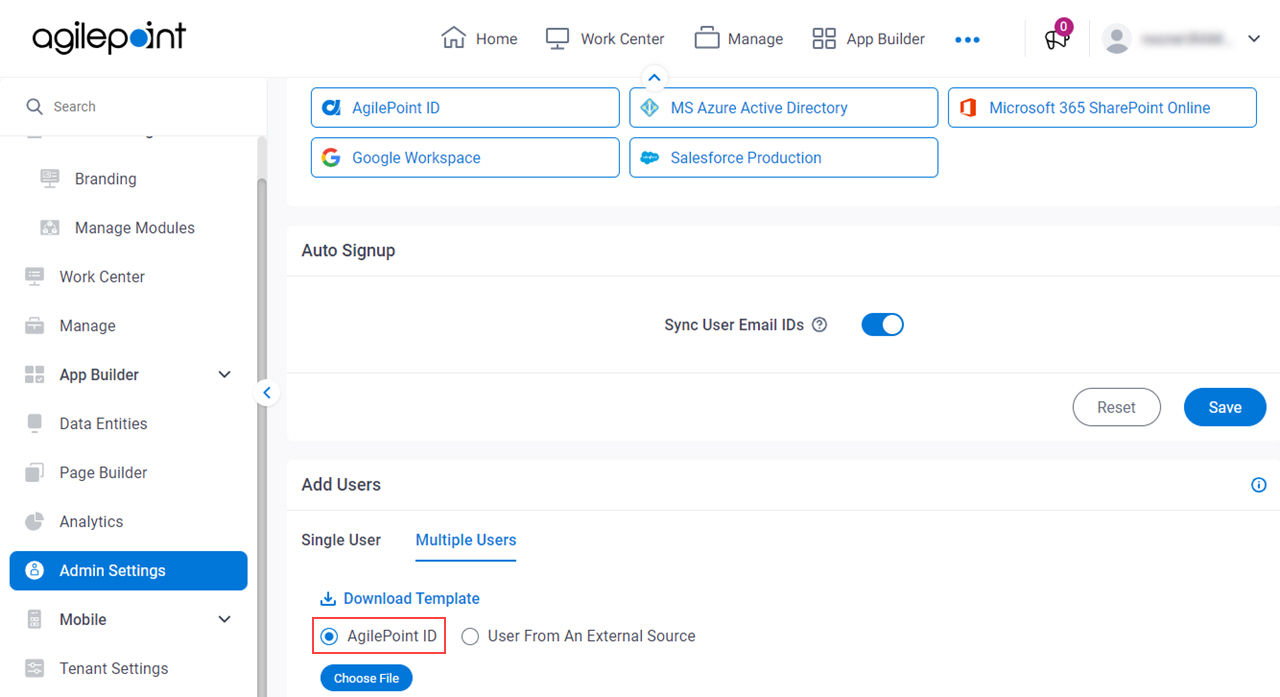
- Click Download Template.
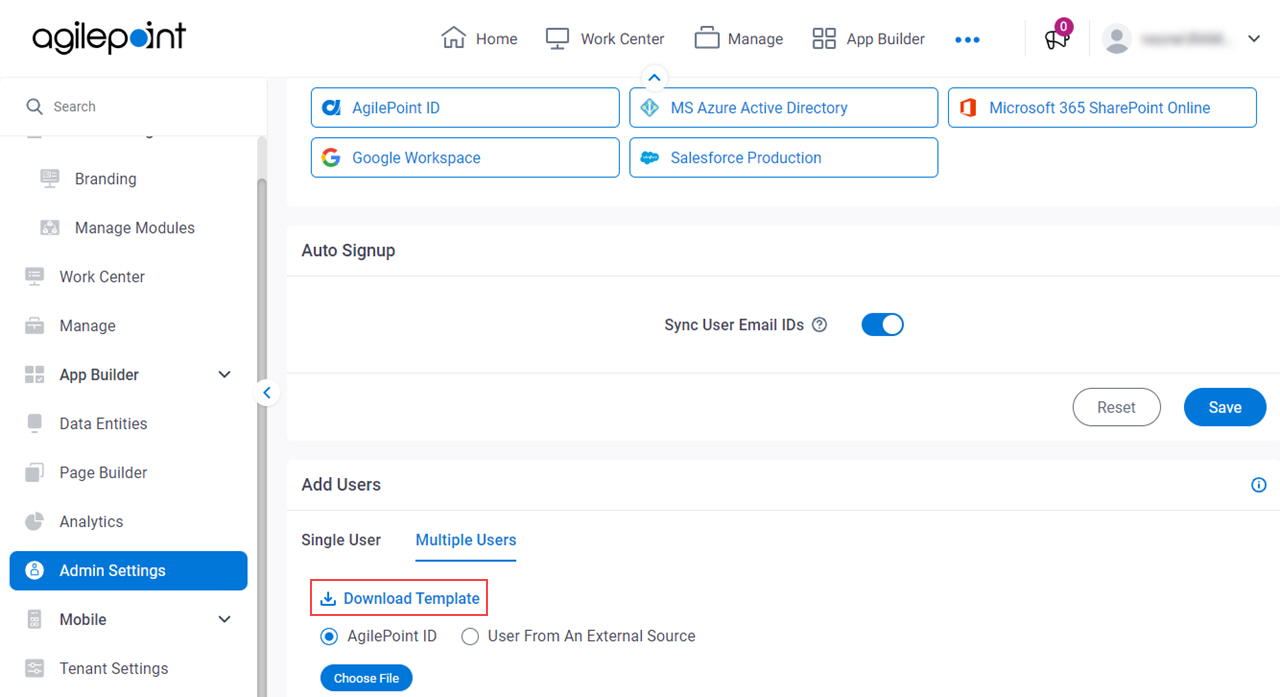
- Save the Microsoft Excel template file to your machine.
- Complete the user information in the template.

- On the Admin Settings screen, click Choose File.
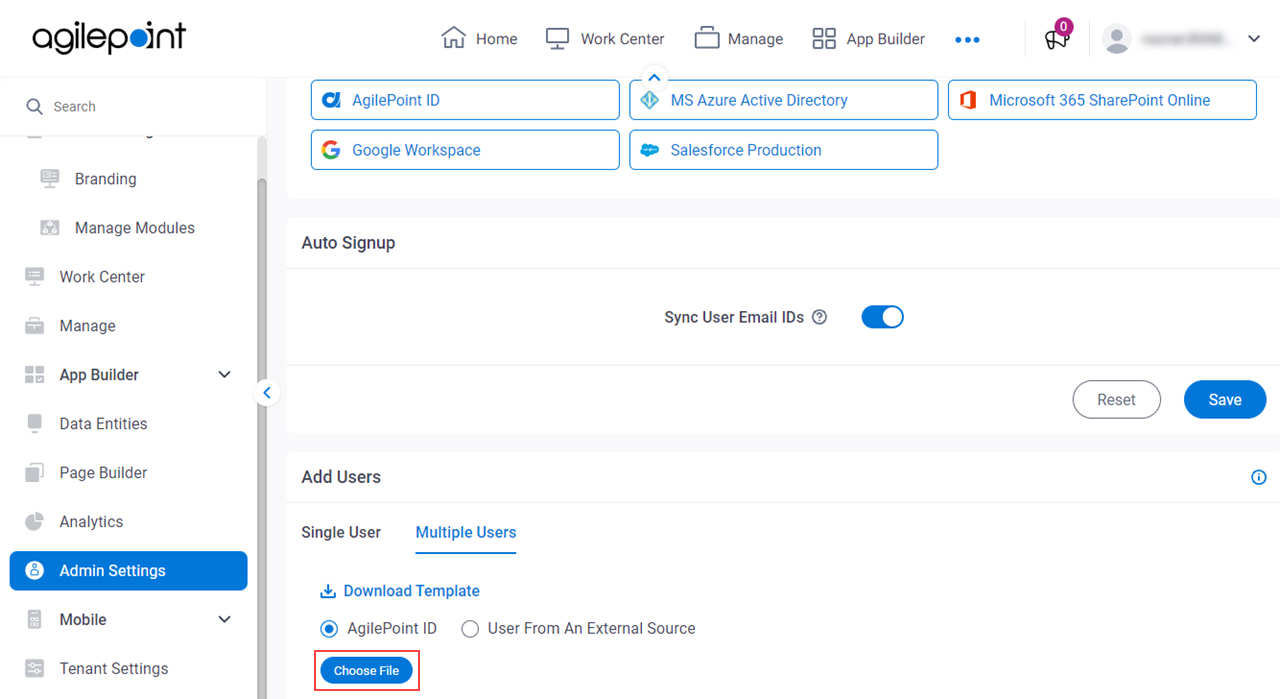
- Select the completed Excel file.
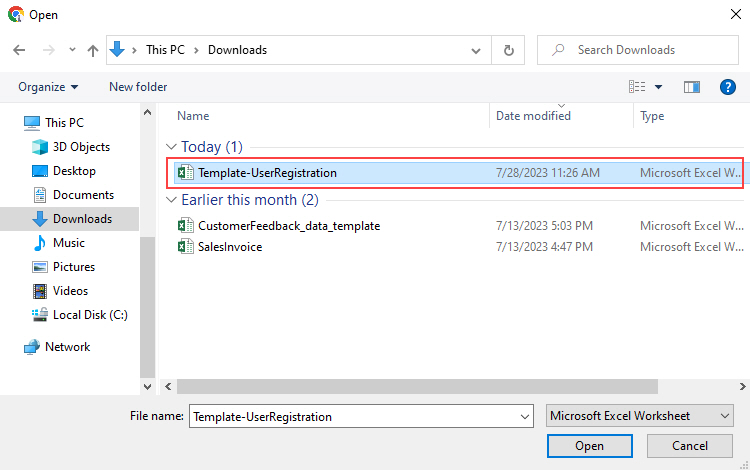
- Click Open.
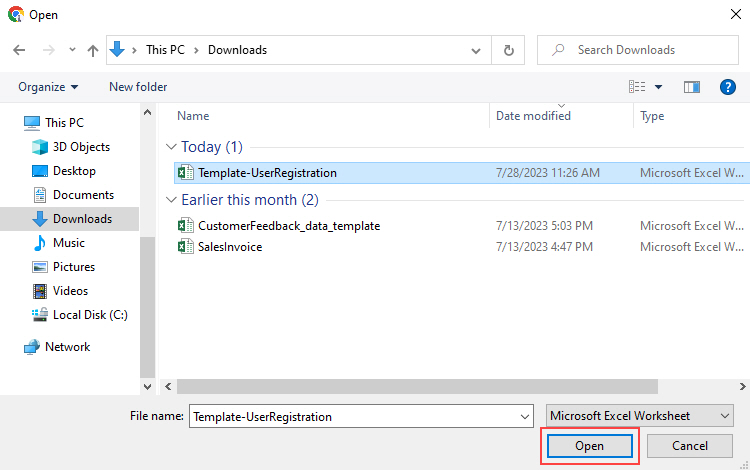
- Click Register.
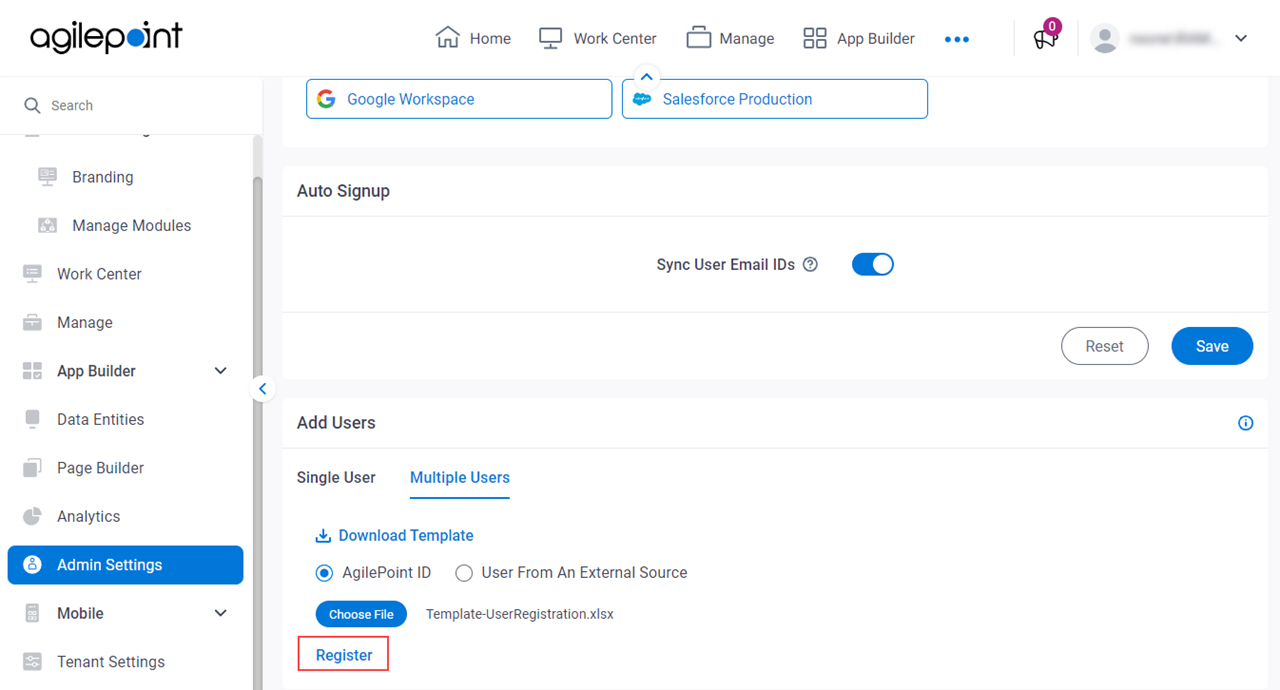
By default, all registered users are added to the Users role in the system.
The AgilePoint NX system sends new users the confirmation e-mail with a system-generated password to the e-mail addresses in their user profiles.


