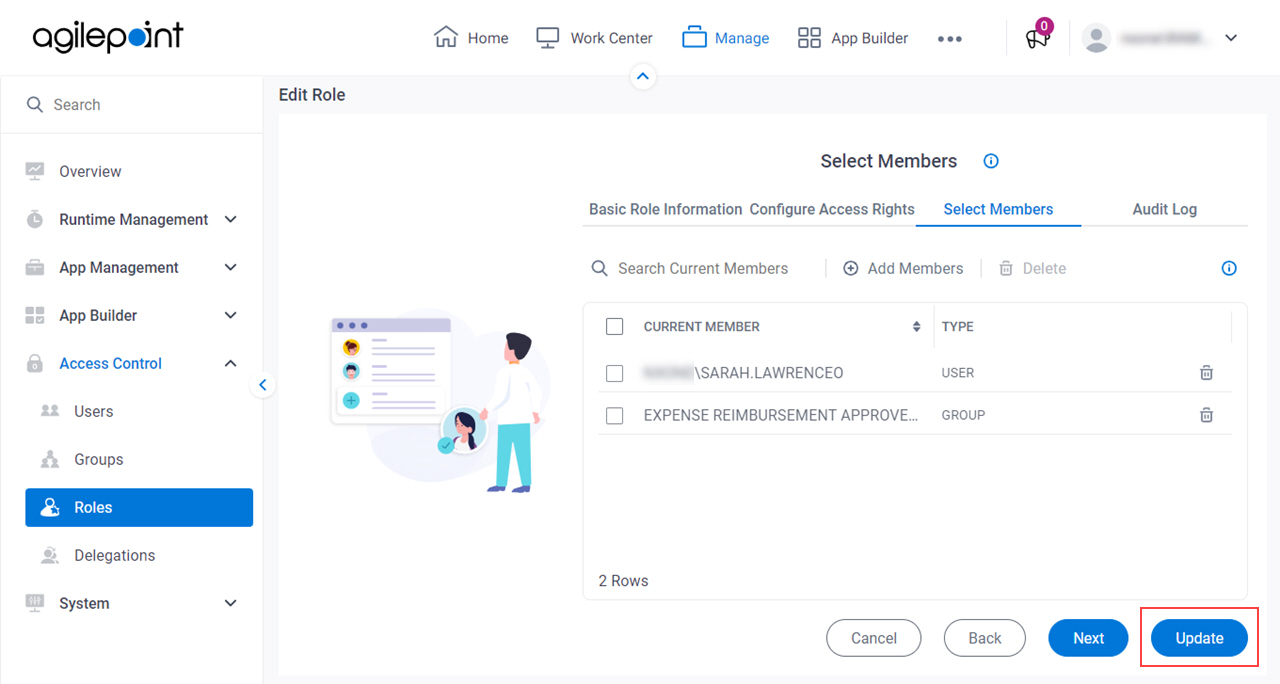(Example) Add a Member to a Role
This example shows how to add a member to a role in Manage Center.
Background and Setup
Prerequisites
- A role.
For more information, refer to .
- More than one user account with an AgilePoint ID.
For more information, refer to:
- You must have the Create and Update Roles
access right to add or delete members for a role.
For more information, refer to:
How to Start
- Click Manage.

- In Manage Center,
click Access Control > Roles.
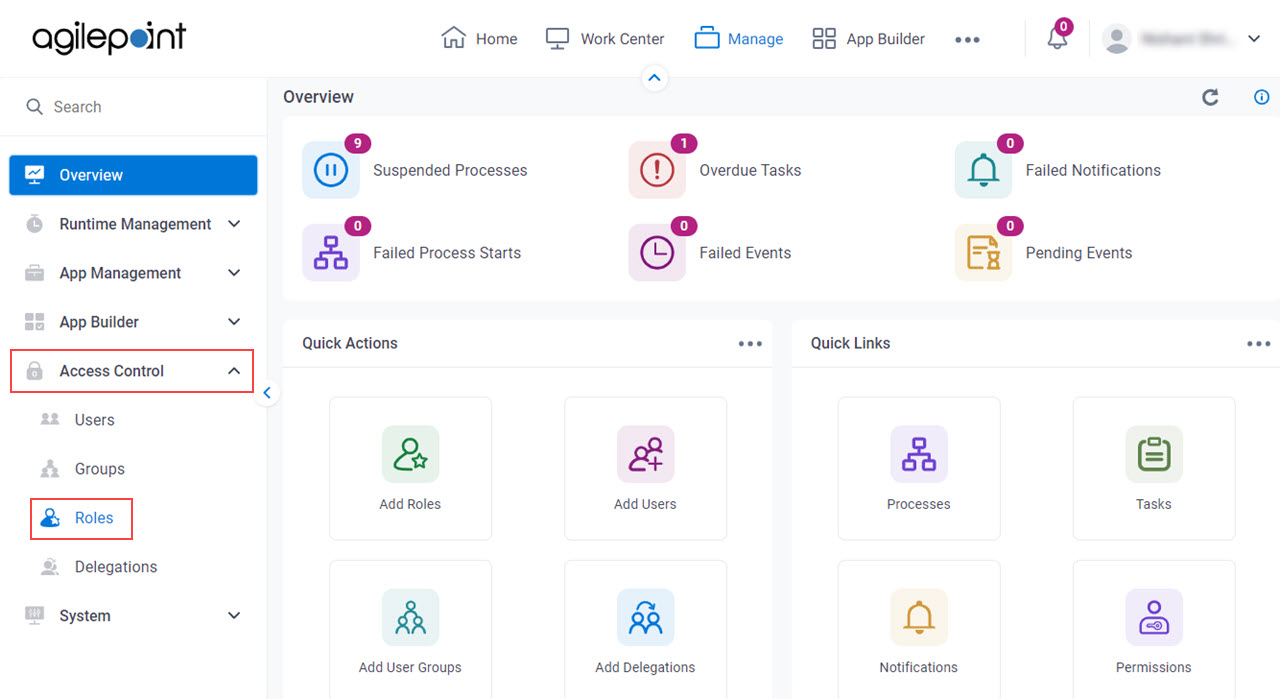
- On the Roles screen, select a role.
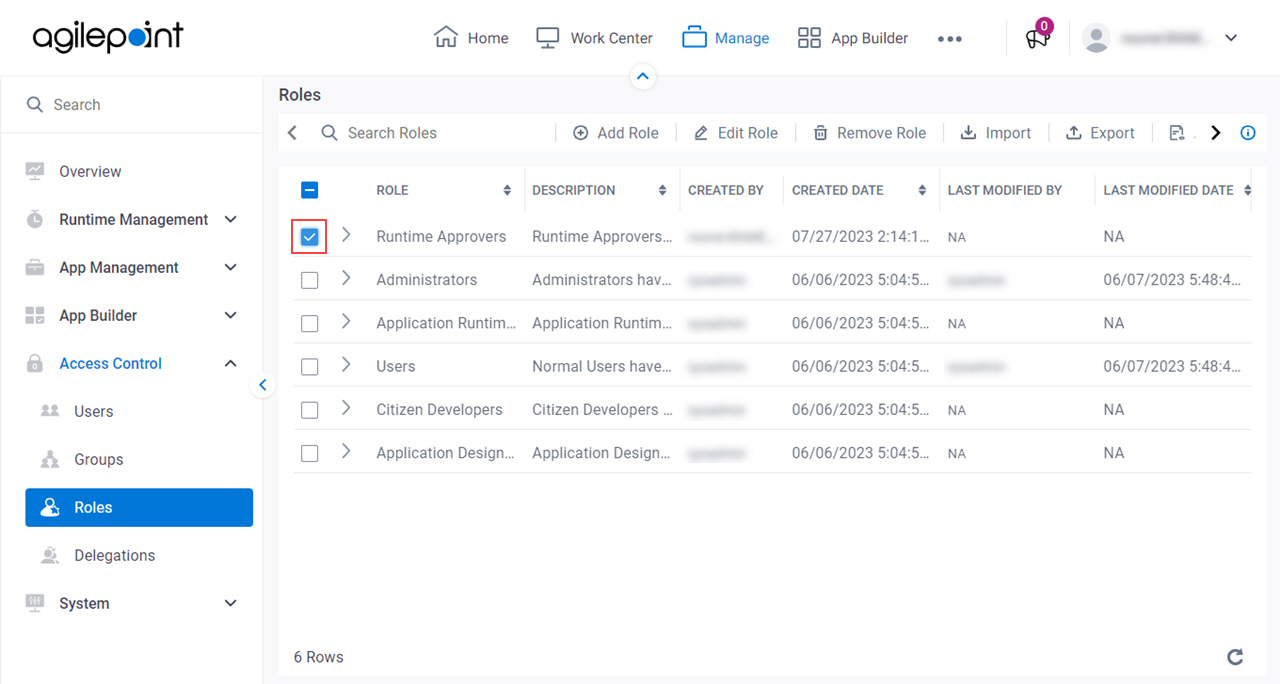
- Click Edit Role.
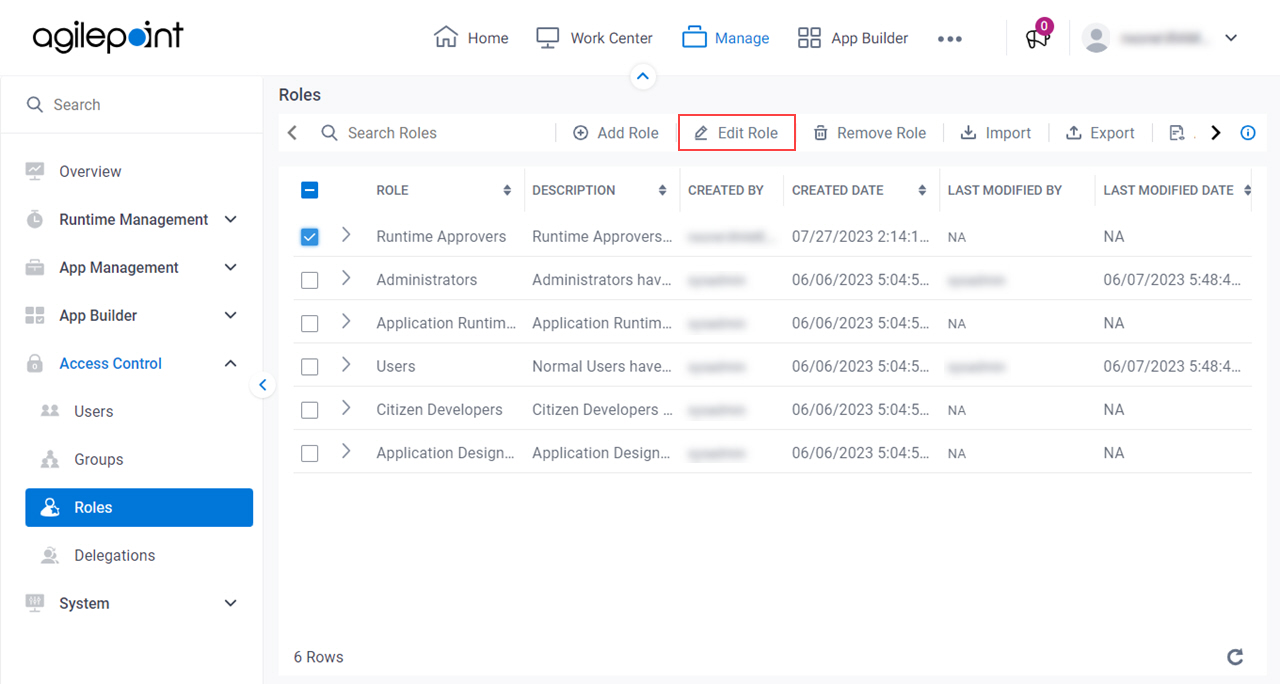
Procedure
- On the Edit Role screen, in the Basic Role Information tab, click the Select Members tab.
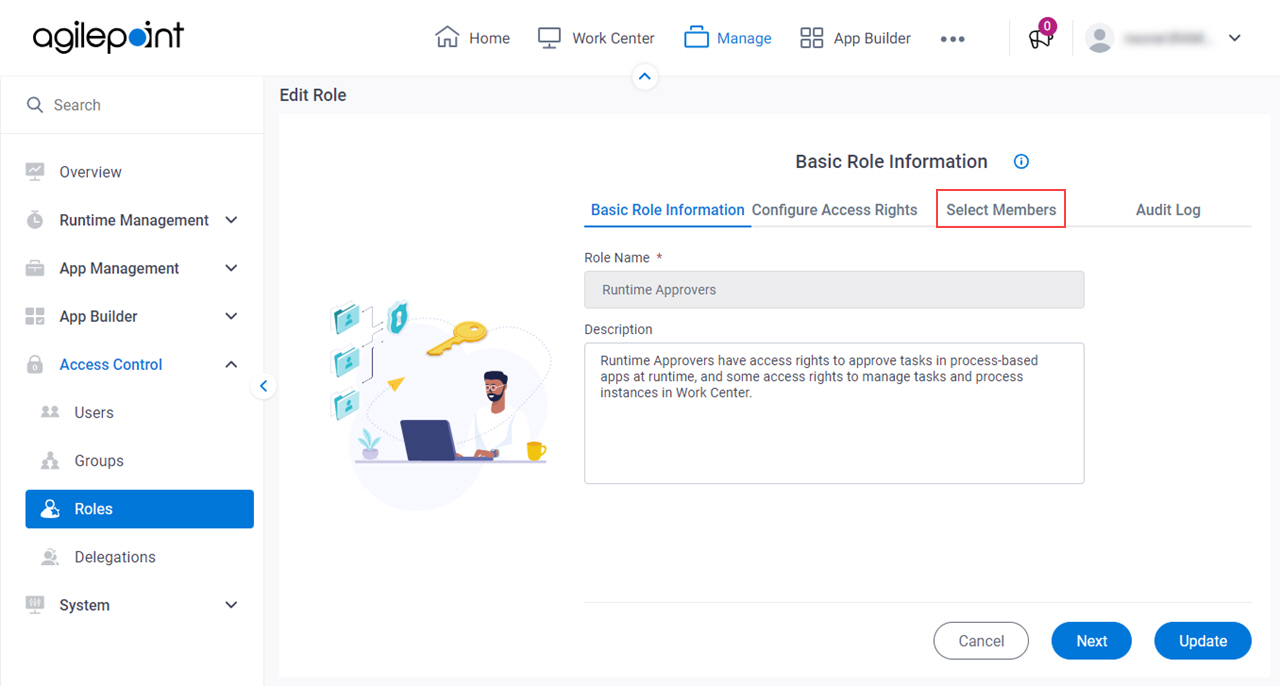
- On the Select Members tab, click Add Members.
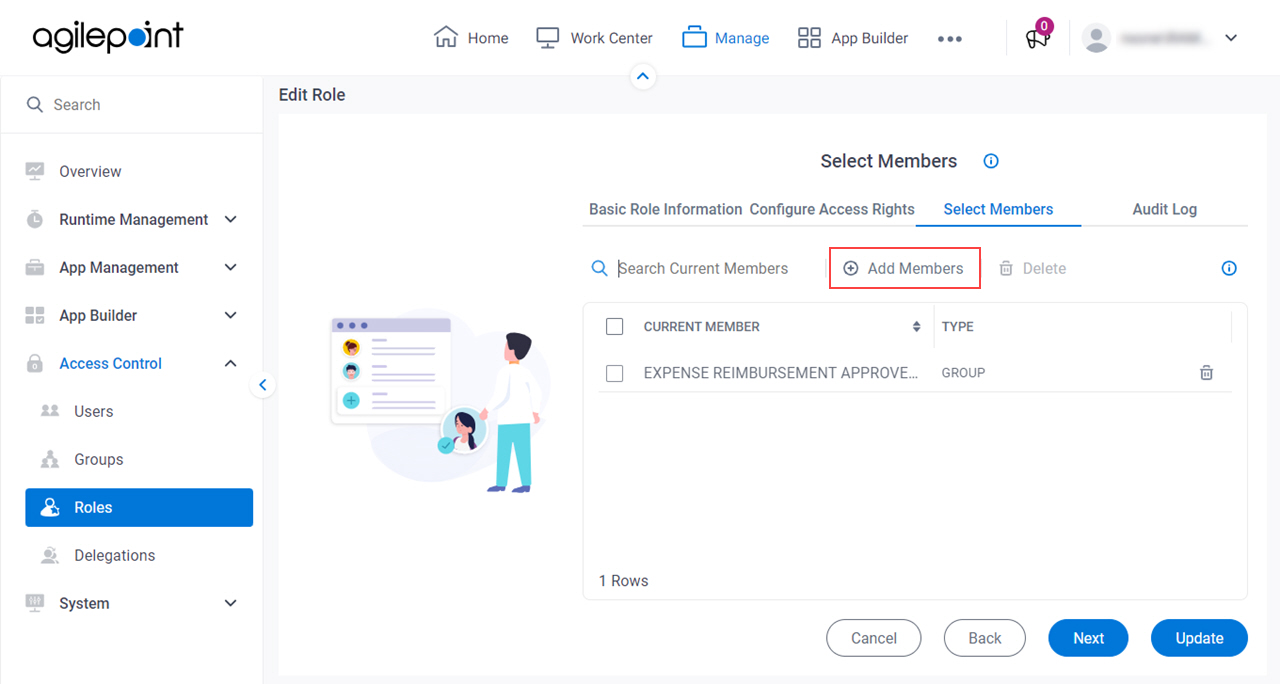
- On the Available Members screen, in the Groups / User Name / Full Name field, select Full Name.
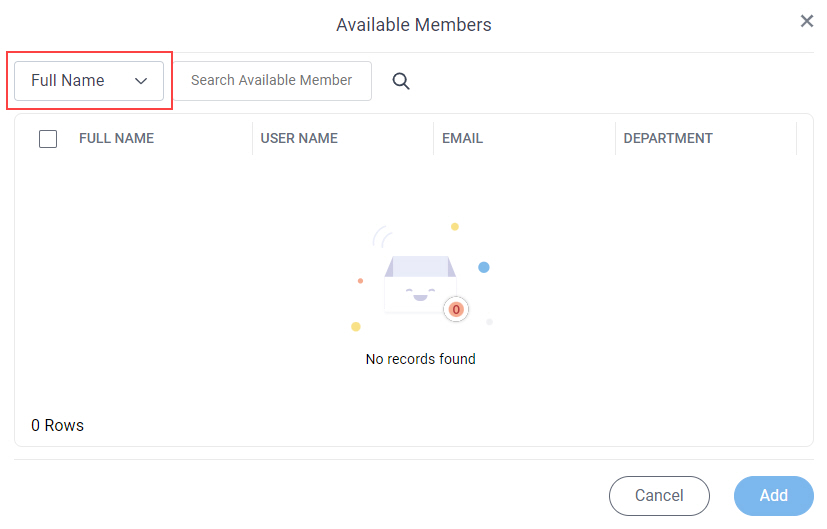
- In the Full Name field, enter Sarah Lawrence.
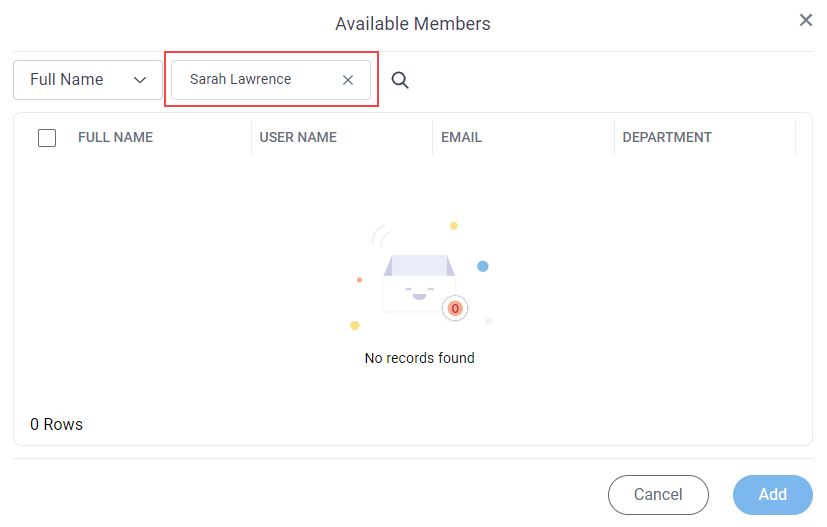
- Click Search
 .
.
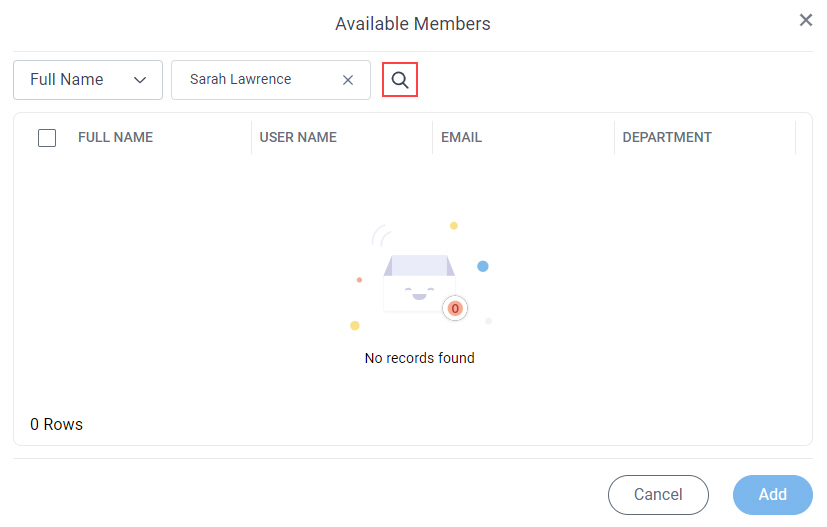
- In the users list, select Sarah Lawrence.
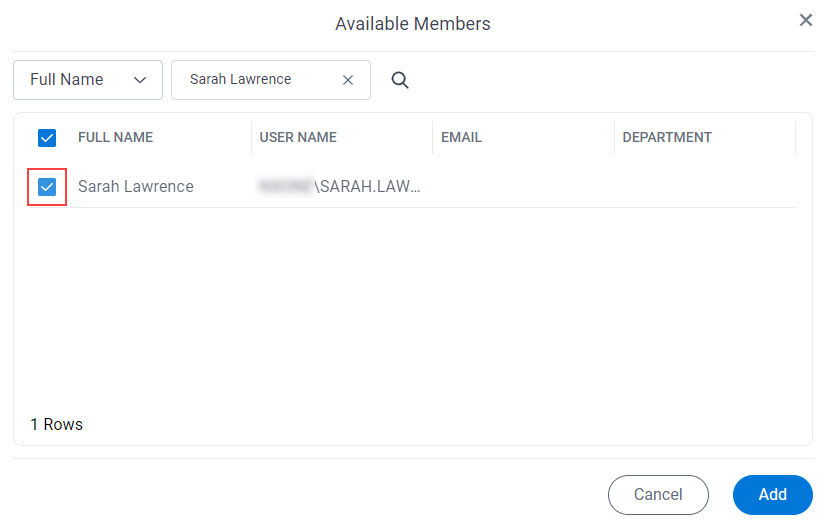
- Click Add.
- On the Select Members tab, click Update.