(Example) Change the Roles for a Group
This example shows how to change the roles for a group in Manage Center.
Background and Setup
Prerequisites
- A group.
For more information, refer to:
- A role.
For more information, refer to .
- You must have the Create and Update Roles and Create and Update Groups
access rights to add or change the roles for a group.
For more information, refer to:
How to Start
- Click Manage.

- In Manage Center,
click Access Control > Groups.
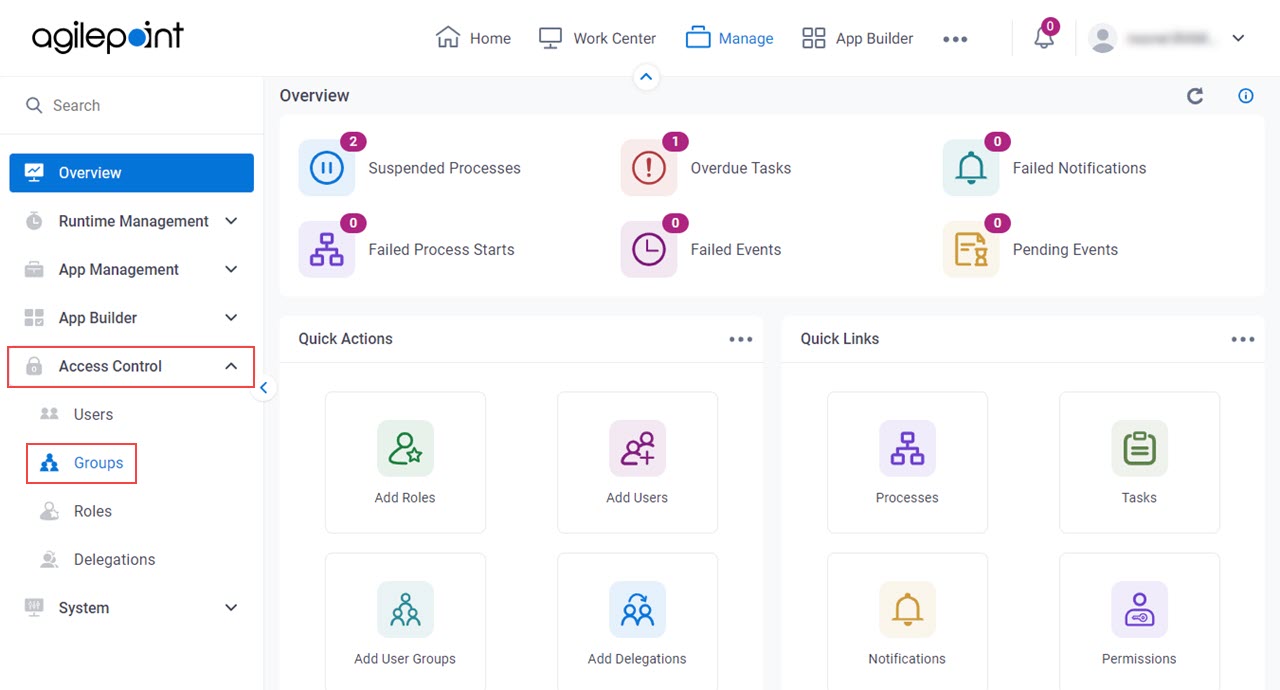
- On the
Groups screen, select a group.
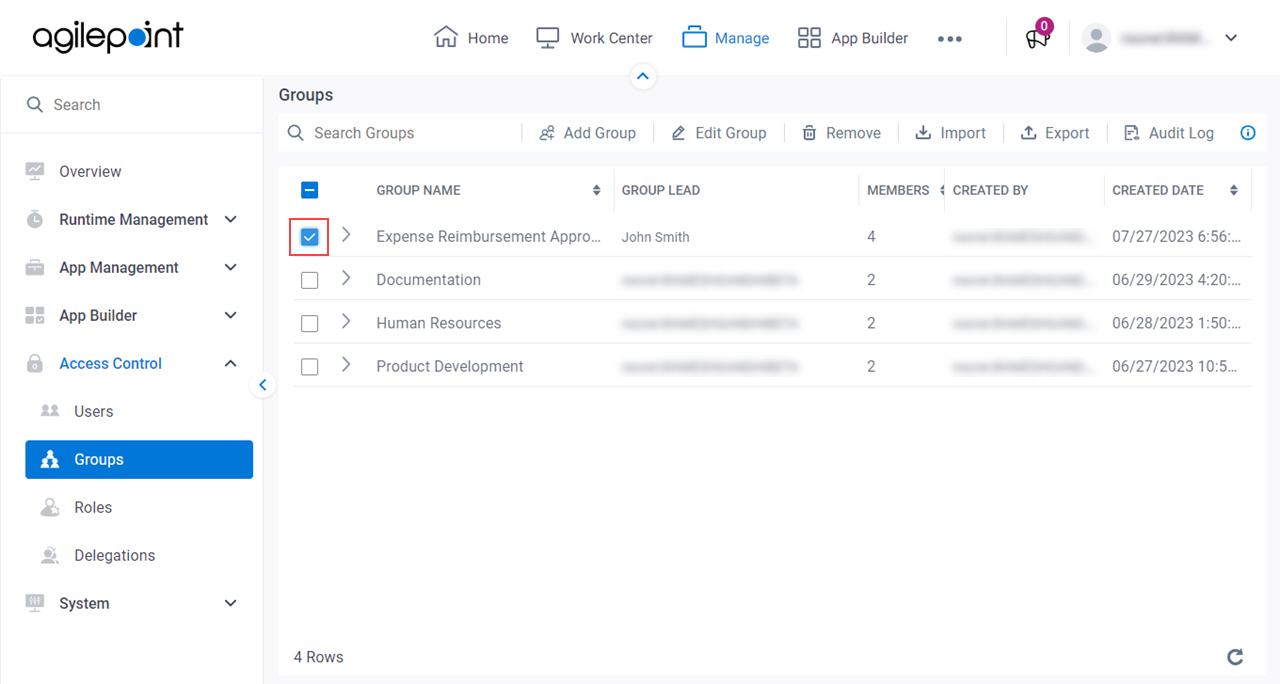
- Click Edit Group.
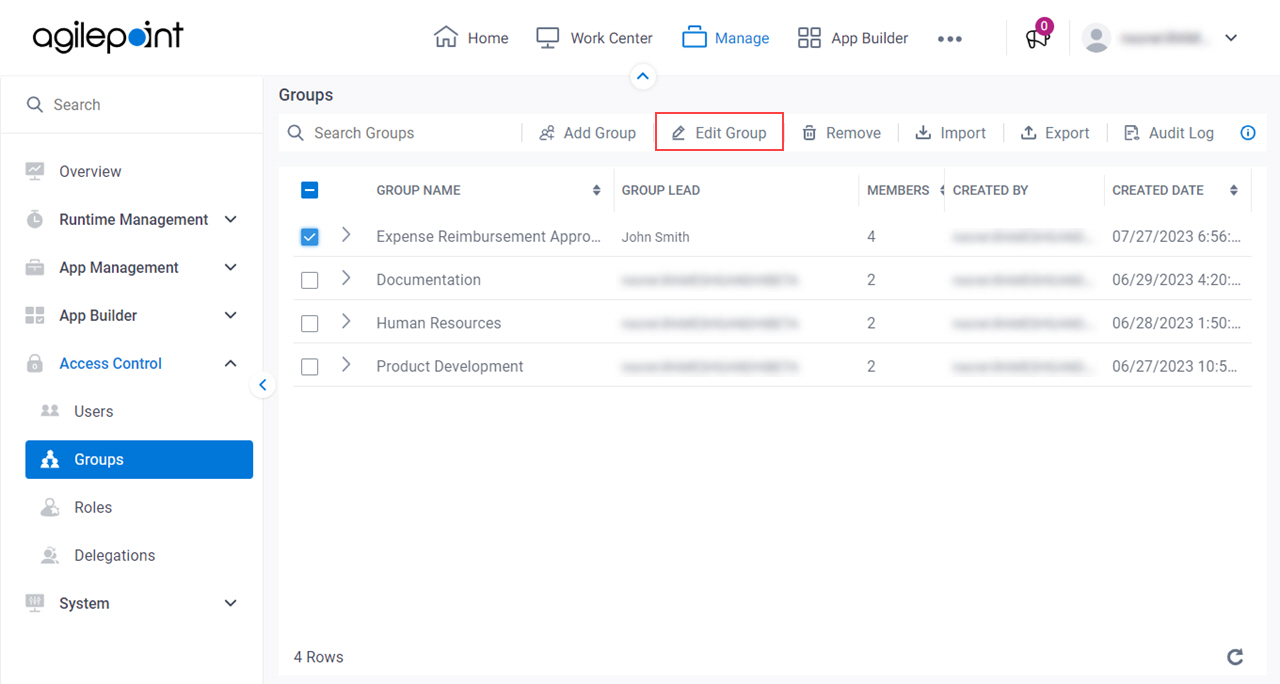
- On the Edit Group > Basic Group Information tab, click the Configure Access Rights tab.
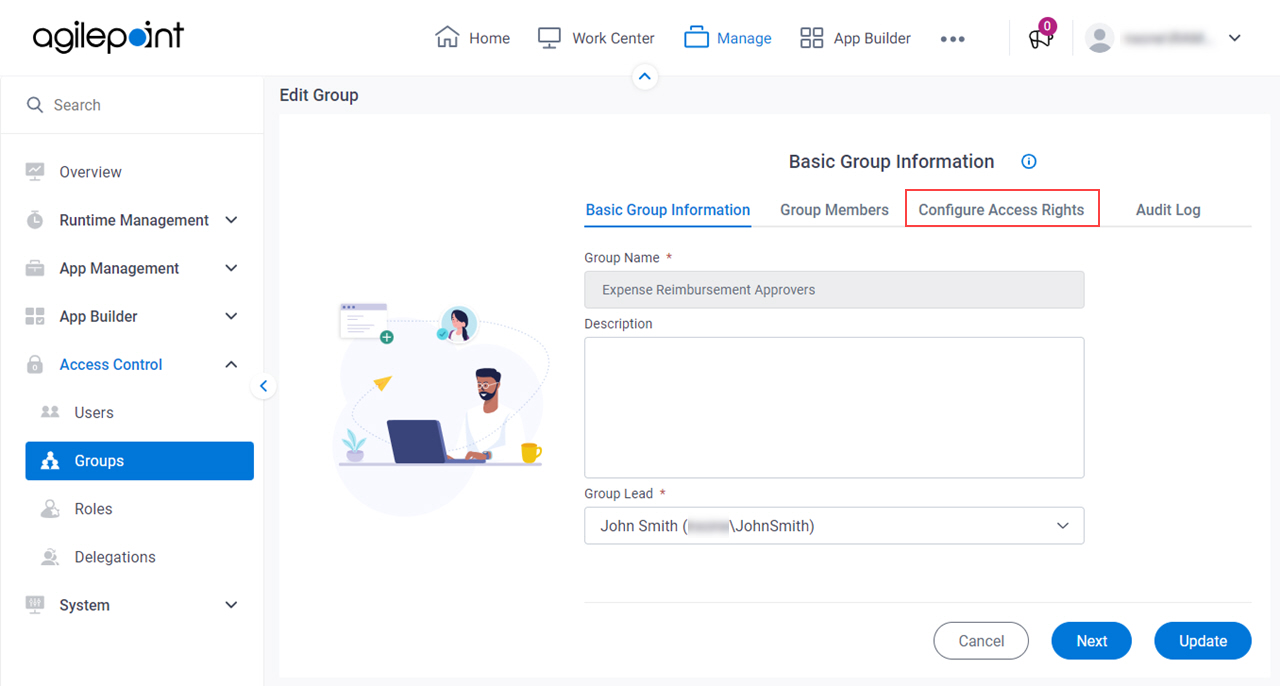
Procedure
- On the Configure Access Rights tab, select Runtime Approvers.
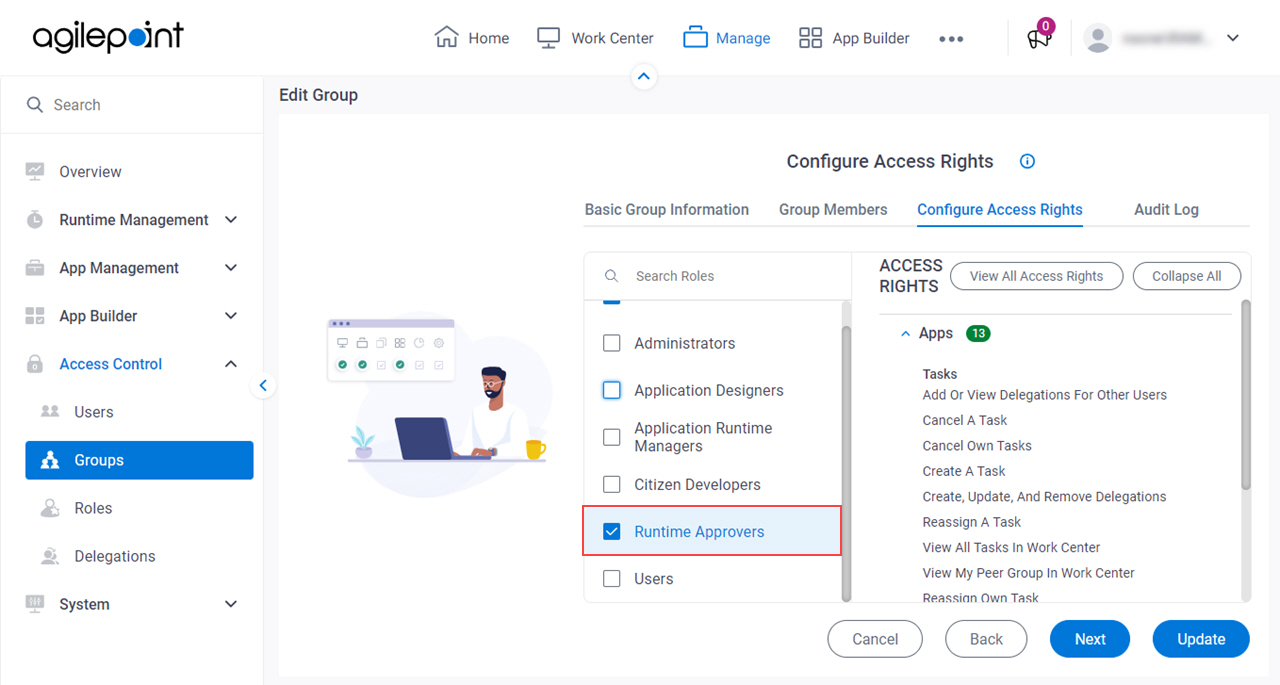
- Click Update.


