(Example) Change the Roles for a User
This example shows how to change the roles for a user in Manage Center.
Background and Setup
Prerequisites
- A user account with an AgilePoint ID.
For more information, refer to:
- You must have the Create and Update Users and Create and Update Roles
access rights to add or change the roles for a user.
For more information, refer to:
How to Start
- Click Manage.

- In Manage Center,
click Access Control > Users.
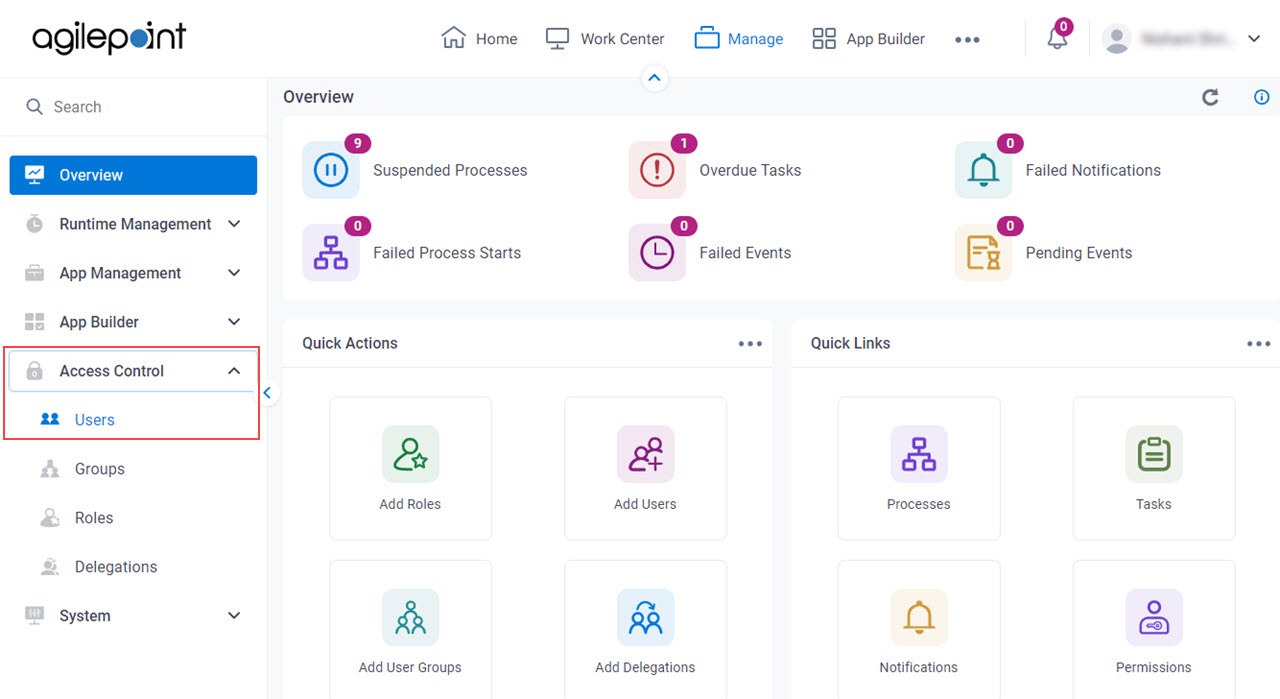
- On the Users screen, select a user.
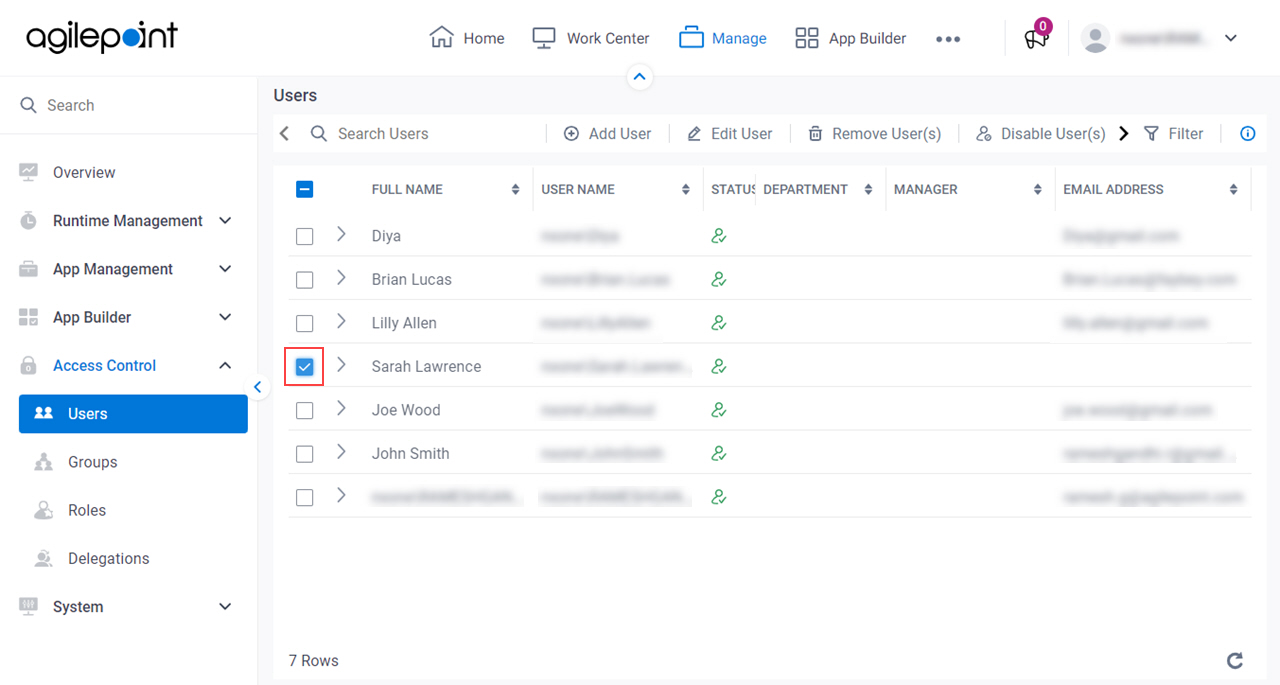
- Click Edit User.
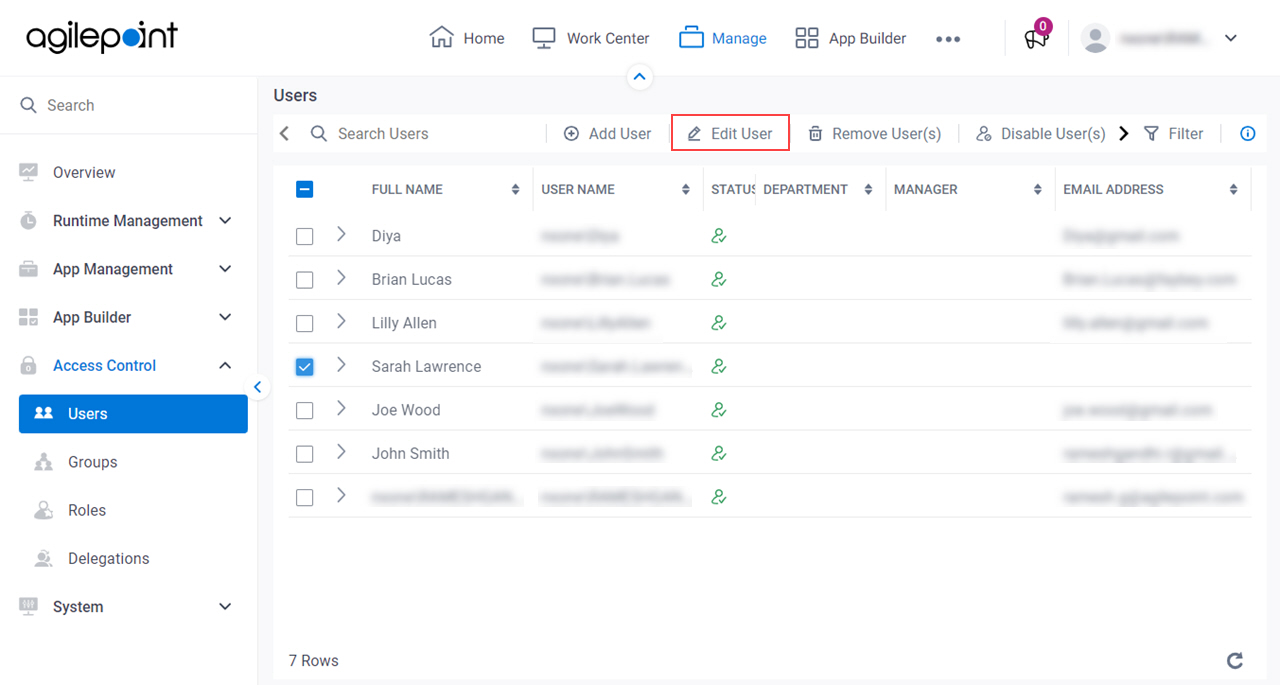
- On the Edit User Profile screen, click the Access Rights tab.
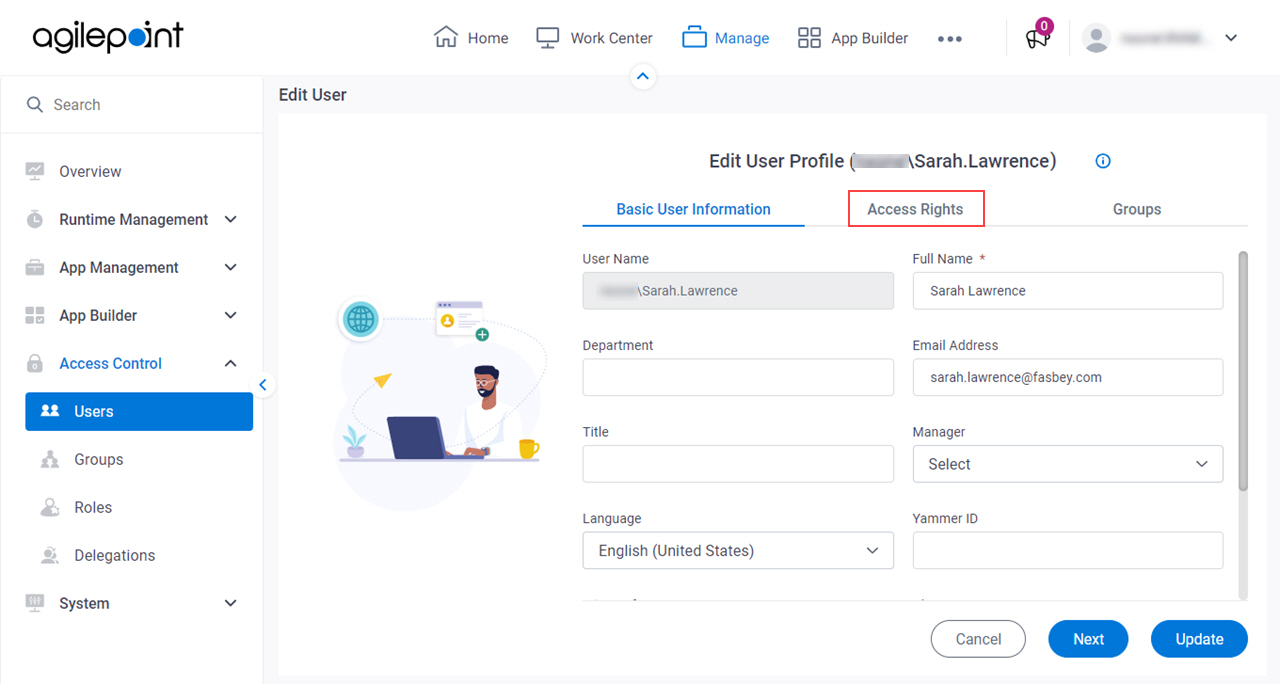
Procedure
- On the Access Rights tab, select Application Designers.
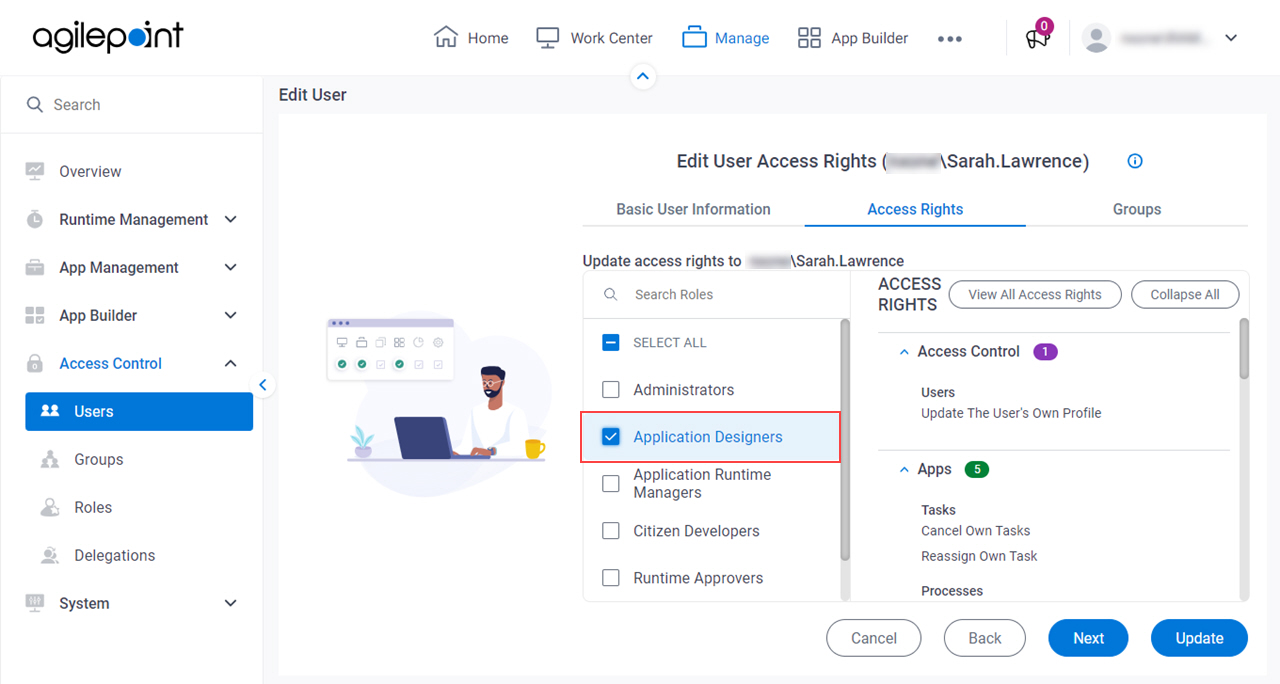
- Click Update.


