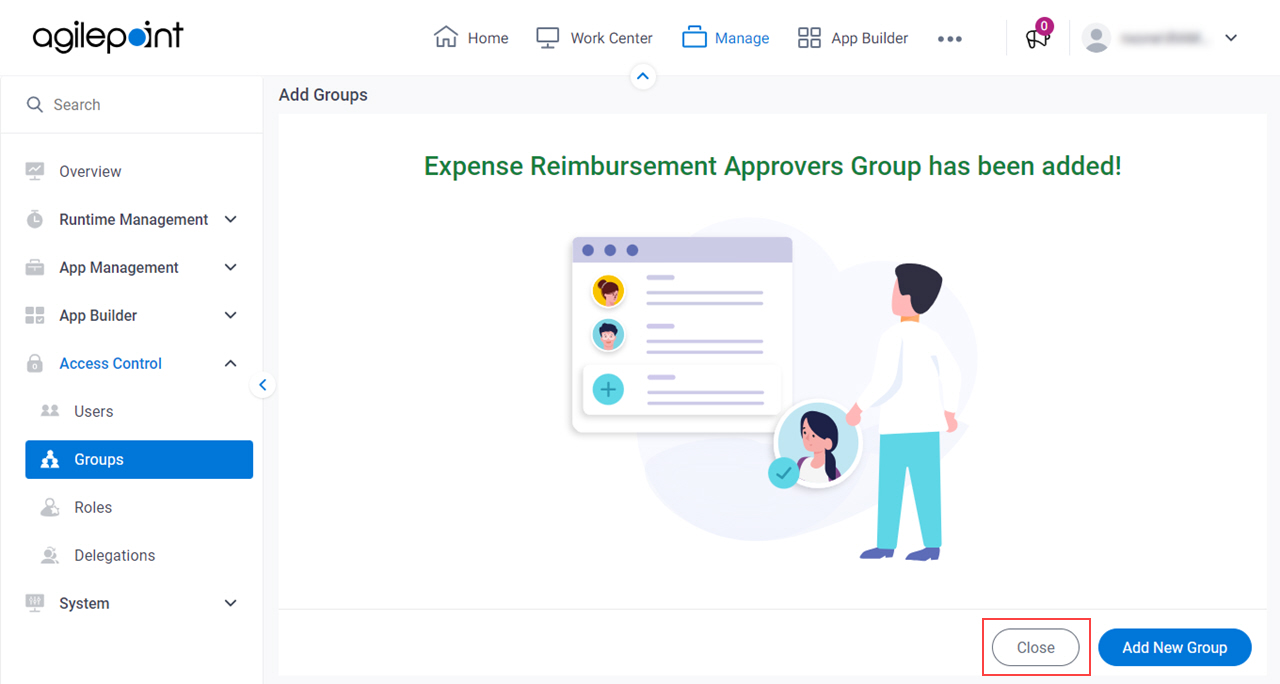(Example) Add a Group
This example shows how to add a group in Manage Center.
Background and Setup
Prerequisites
- More than one user account with an AgilePoint ID.
For more information, refer to:
- You must have the Create and Update Groups
access right to add and change a group.
For more information, refer to:
How to Start
- Click Manage.

- In Manage Center,
click Access Control > Groups.
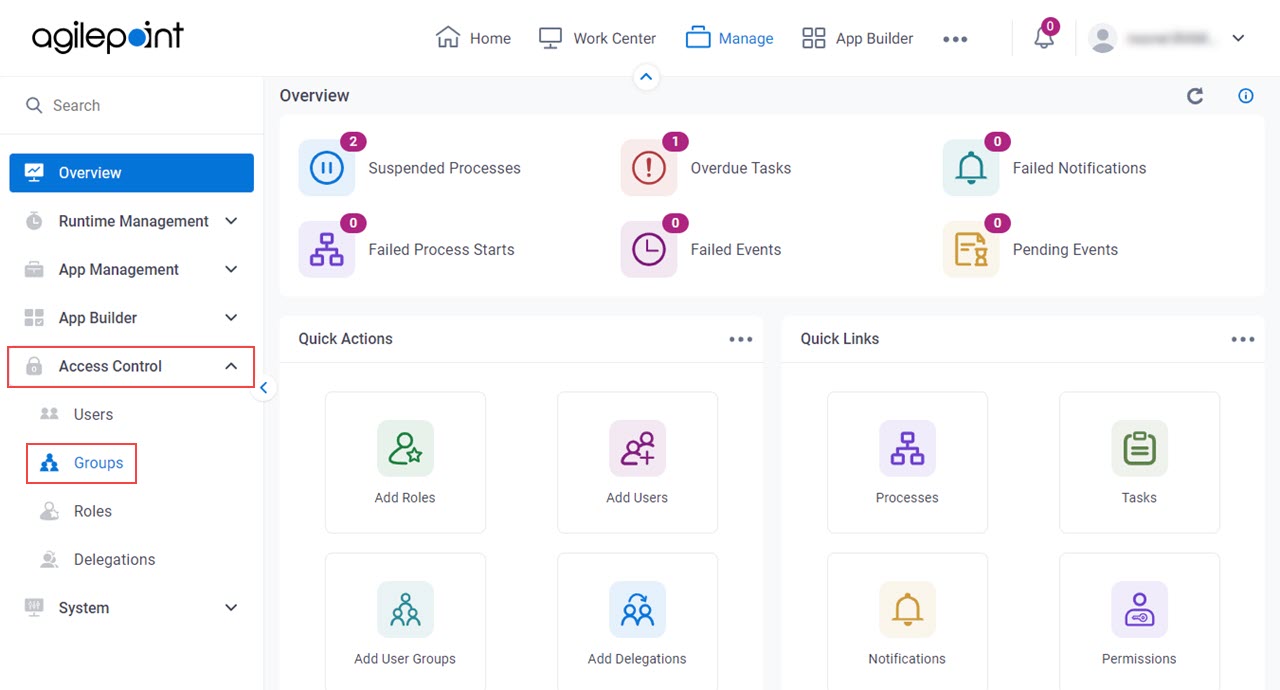
- On the
Groups screen,
click Add Group.
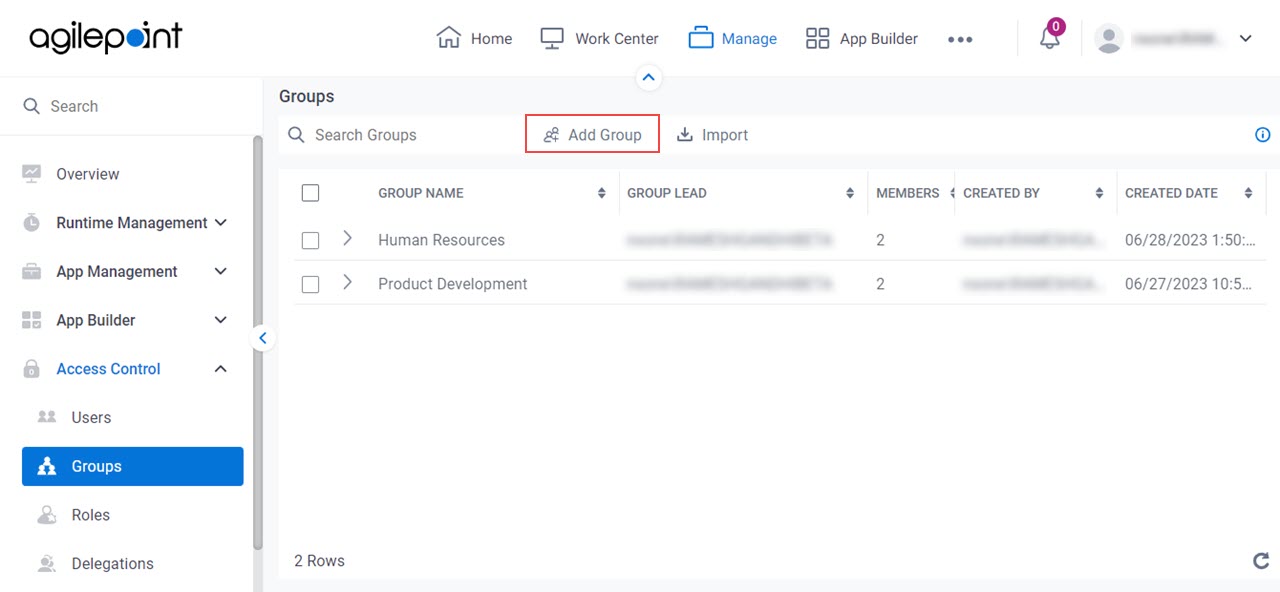
Procedure
- On the Basic Group Information screen, in the Group Name field, enter Expense Reimbursement Approvers.
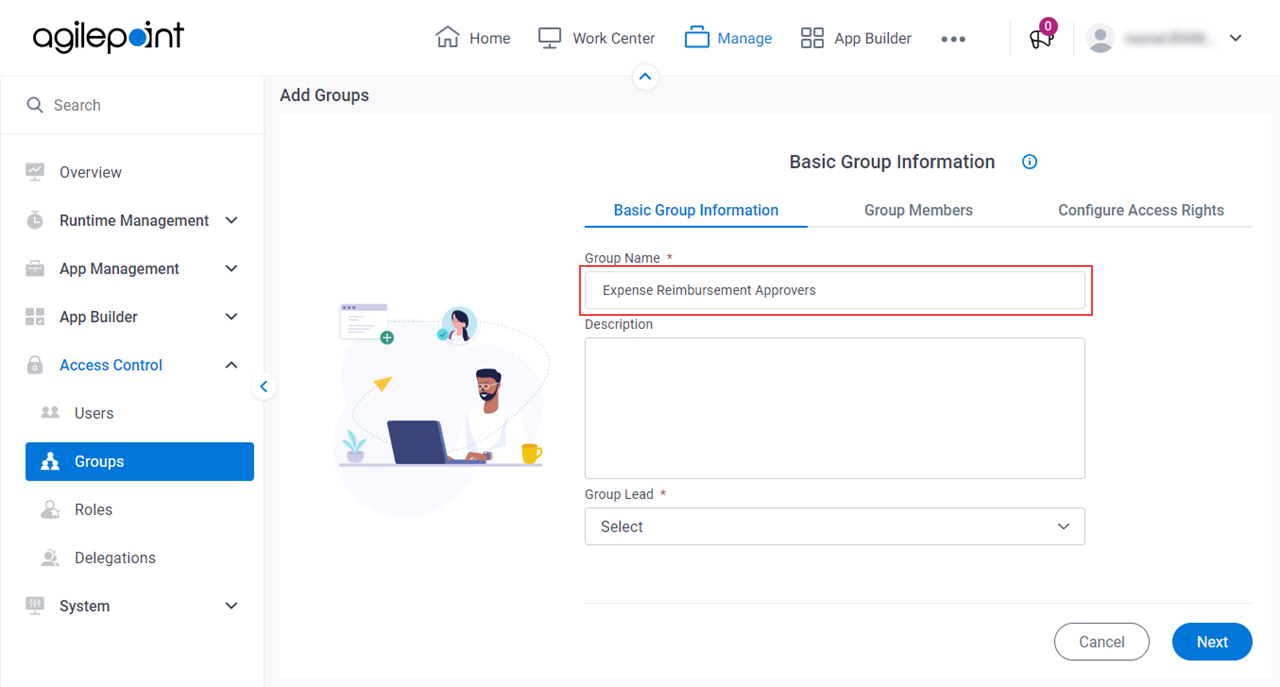
- In the Group Lead field, select John Smith.
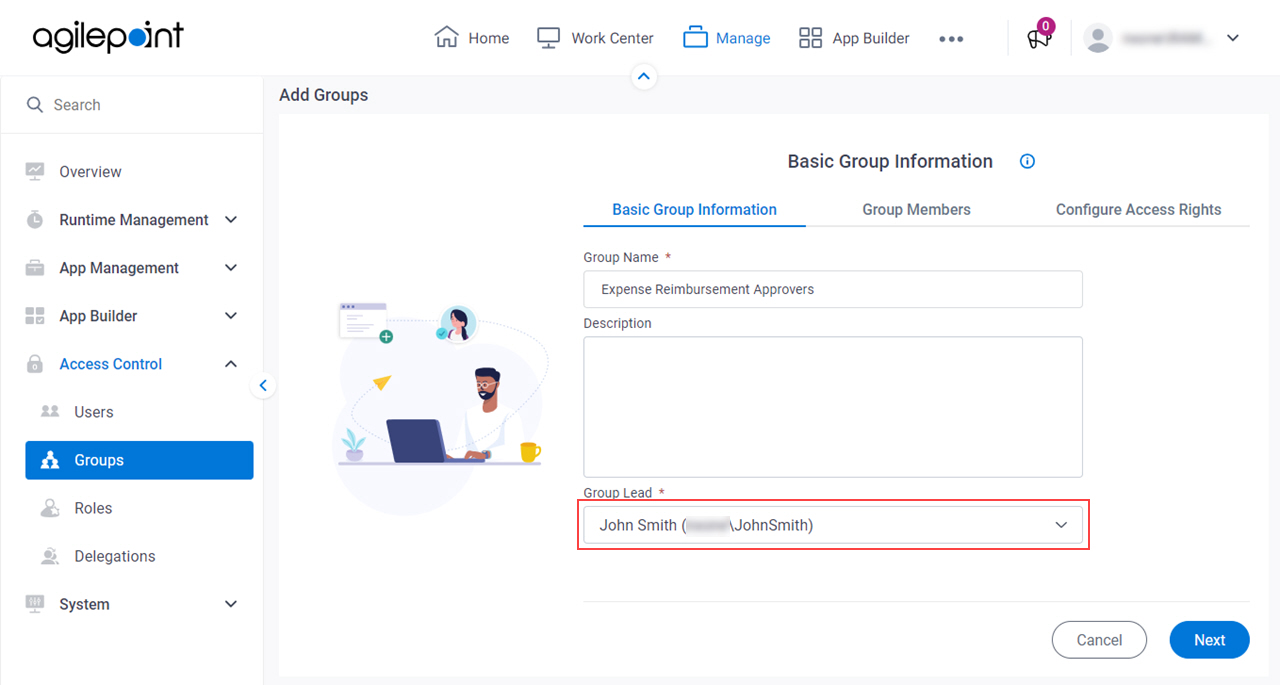
- Click Next.
- On the Group Members screen, click Add Members.
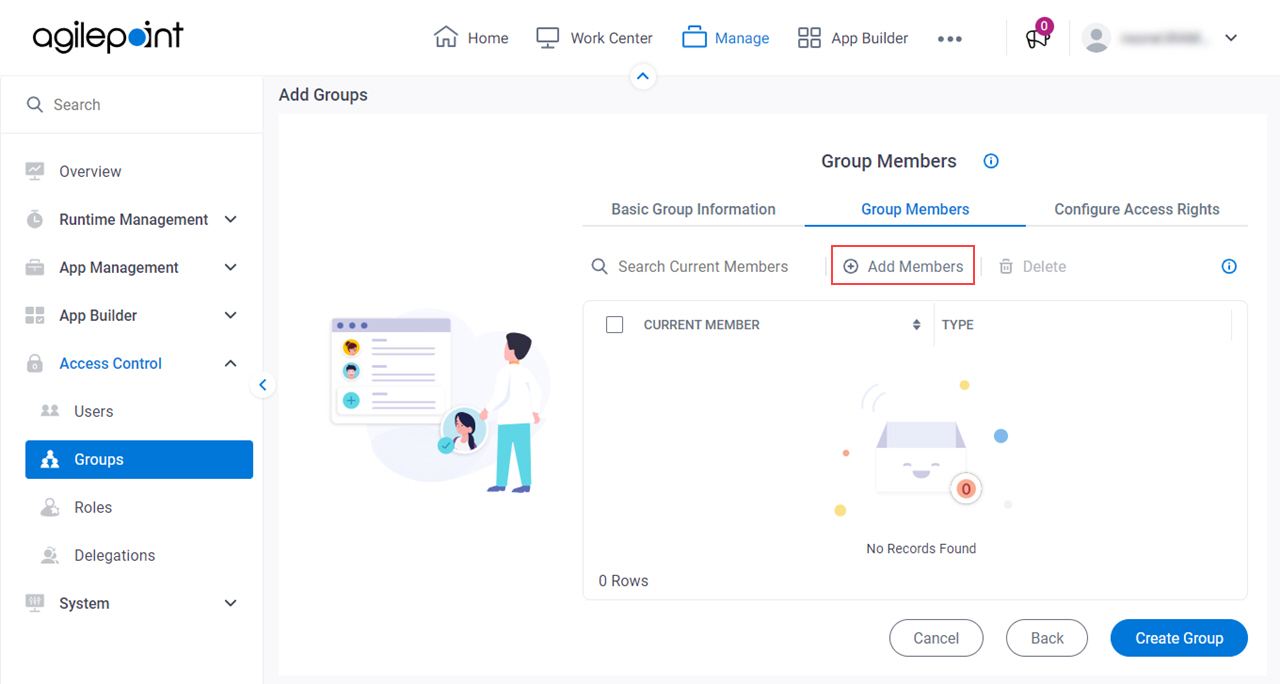
- On the Available Members screen, in the User Name / Full Name / Department field, select Full Name.
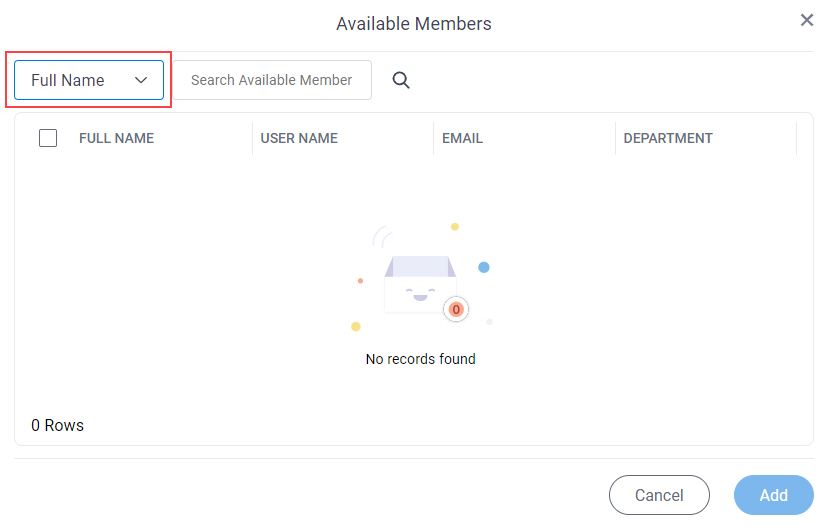
- In the Full Name field, enter Sarah Lawrence.
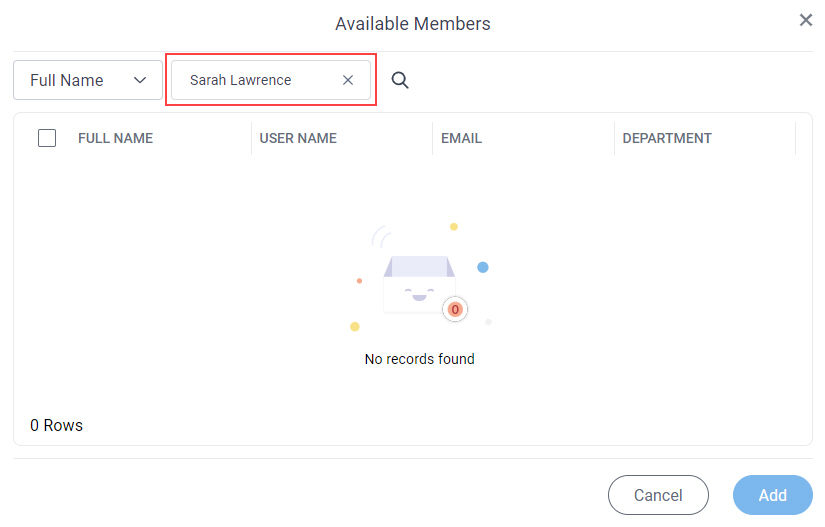
- Click Search
 .
.
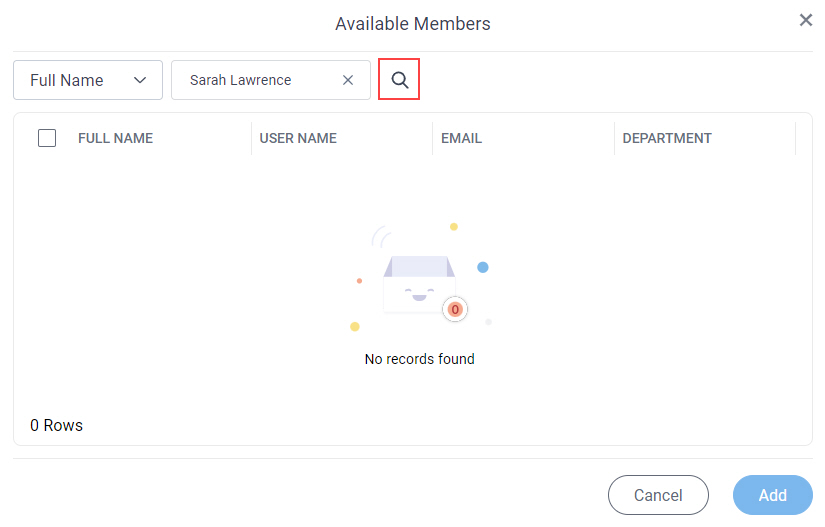
- In the users list, select Sarah Lawrence.
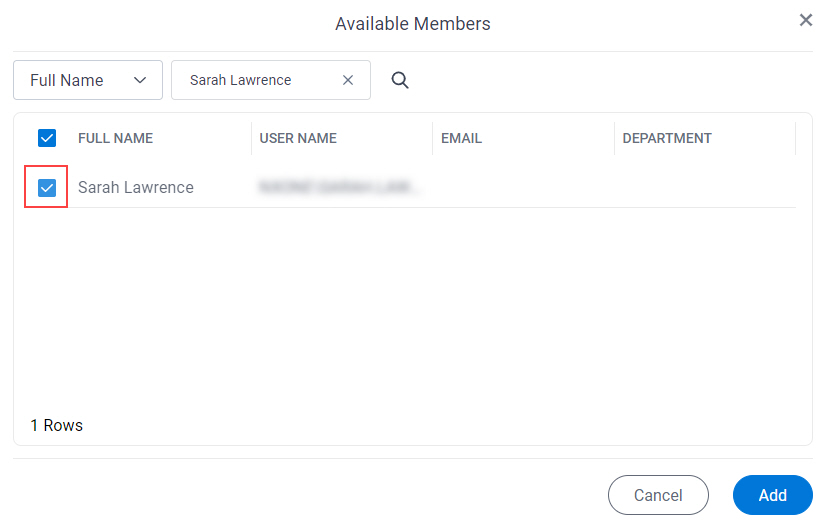
- Click Add.
- On the Group Members screen, repeat steps 4-9 to add more group members.
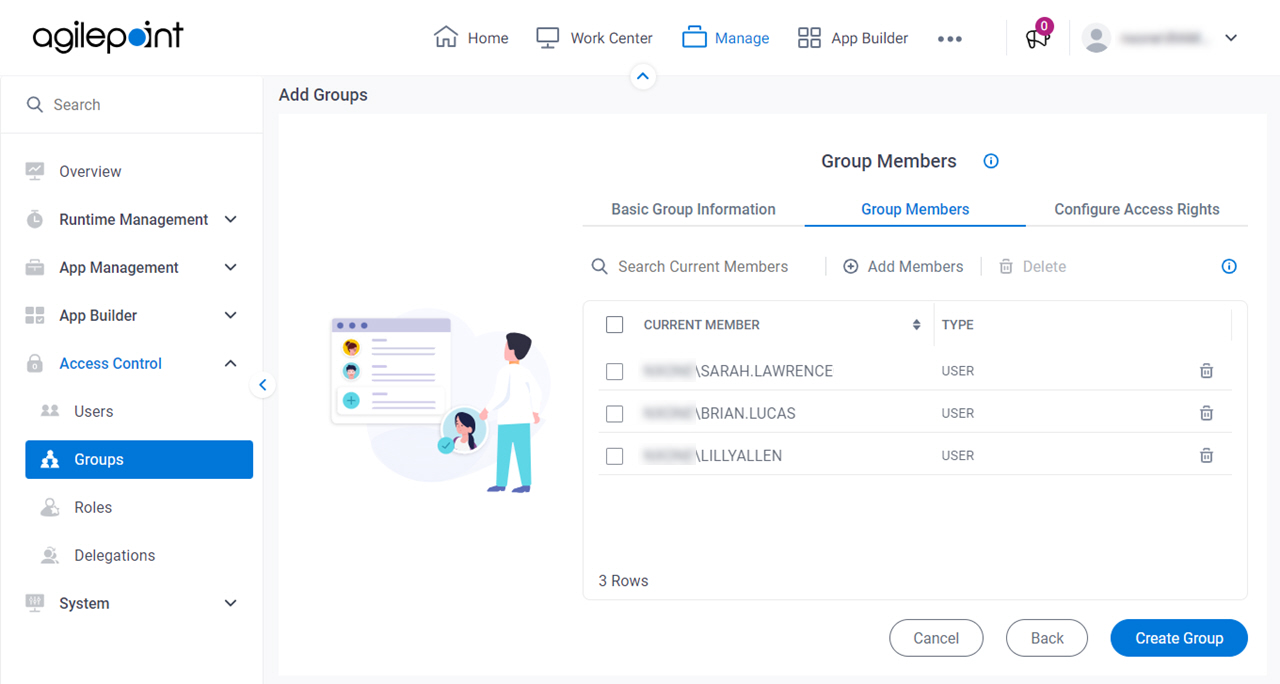
- Click Create Group.
- On the Configure Access Rights screen, click Finish.
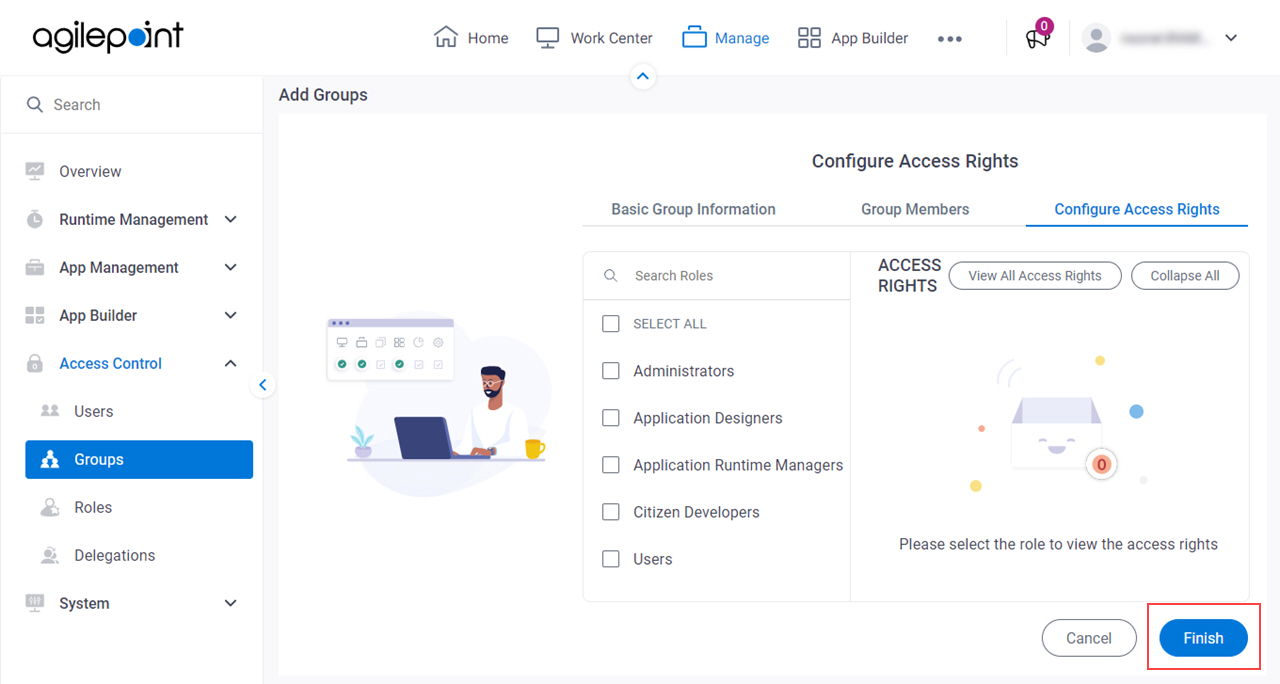
- On the New Group has been added screen, click Close.